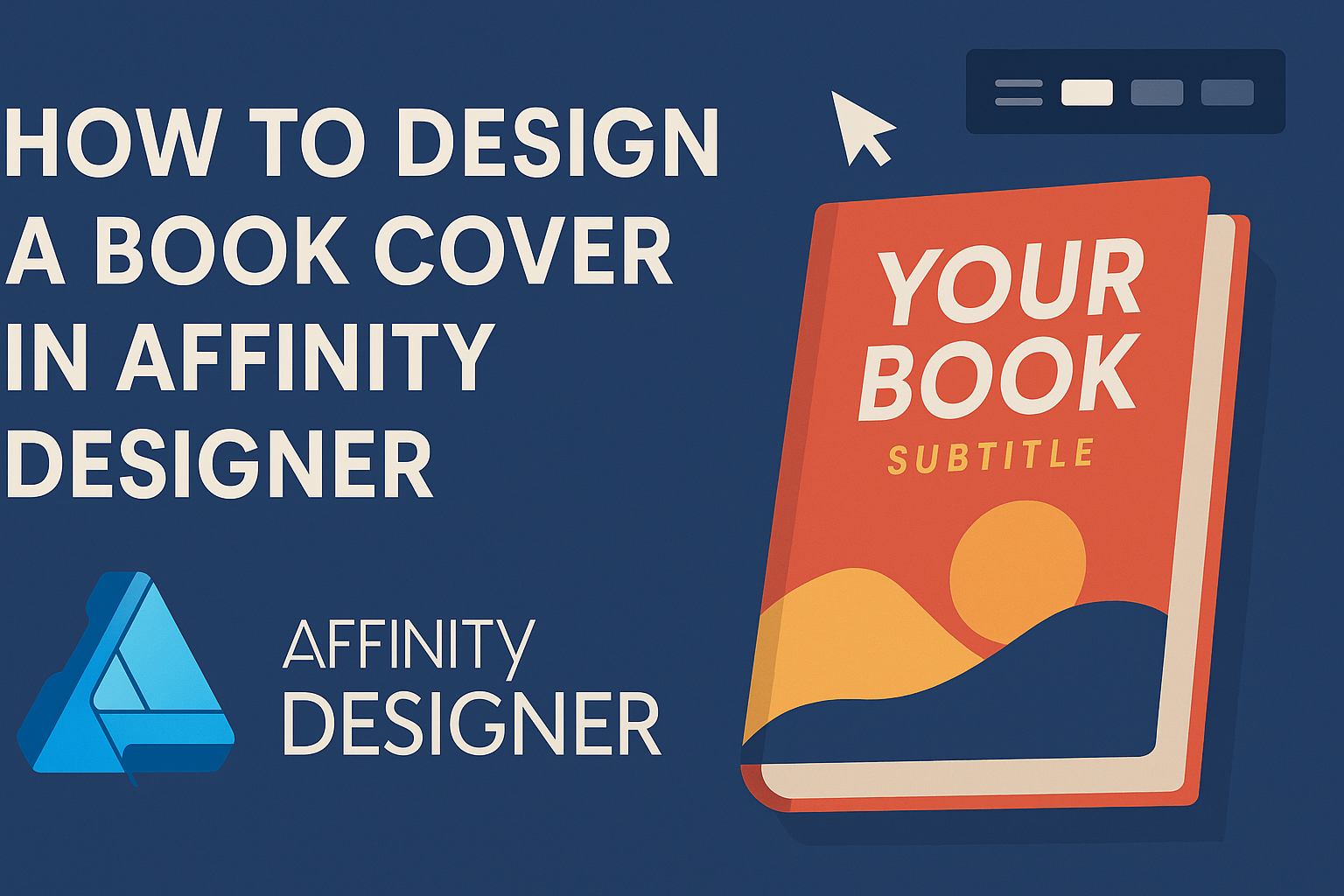Designing a book cover can feel like a daunting task, but it doesn’t have to be. Affinity Designer offers the tools and flexibility needed to create stunning book covers that capture readers’ attention.
With a few simple steps and a bit of creativity, anyone can bring their vision to life.
Many aspiring authors and designers often wonder how to make their book covers stand out. This guide will walk through the essential techniques and tips to effectively use Affinity Designer for cover design.
From setting up the right dimensions to choosing colors and fonts, these insights will help create a professional-looking cover.
Whether it’s for a printed book or an eBook, understanding the basics of book cover design is crucial. Readers are often drawn in by an attractive cover, which can influence their decision to pick up a book.
With the right approach, designing a captivating cover using Affinity Designer is within reach for everyone.
Getting Started with Affinity Designer
Affinity Designer is a powerful tool for creating stunning book covers. To begin, it’s essential to grasp the interface and set up your document correctly for optimal results.
Understanding the Affinity Designer Interface
The interface of Affinity Designer is designed to be user-friendly. The main components include the Toolbar, the Studio Panel, and the Canvas.
-
Toolbar: Found at the top, it contains tools for selection, transformations, drawing, and more.
-
Studio Panel: This section is on the right. It features panels for Layers, Color, and other important settings. Users can customize these panels to suit their workflow.
-
Canvas: The central area where the design takes place. Users can zoom in and out and navigate easily through their designs.
Familiarizing oneself with these elements can enhance the design experience and enable a smoother workflow.
Setting Up Your Document
Setting up the document correctly is crucial for book cover design. Start by selecting “New Document” from the File menu.
Key settings to consider include:
-
Dimensions: Set the size based on the book’s specifications. Common sizes are 6″x9″ for print books.
-
Units: Choose between pixels, inches, or millimeters. This depends on the final output needs.
-
DPI: For print quality, set the resolution to 300 DPI. This ensures crisp graphics and text.
Once these settings are specified, click Create. The new document opens, ready for creative input.
Encouraging users to experiment with different setups can lead to unique designs.
Design Principles for Book Covers
Creating a compelling book cover requires attention to several design principles. Key aspects like typography, color, and balance play crucial roles in attracting readers and conveying the book’s theme.
Importance of Typography
Typography is essential in book cover design. The choice of font can convey the genre and mood effectively. For instance, a bold serif font may suggest a classic or historical novel, while a sleek sans-serif might fit a modern story.
When selecting fonts, consider legibility. The title and author’s name should be easy to read, even from a distance. Using contrasting font sizes can help emphasize the title over the author’s name.
Additionally, limit the number of different fonts to maintain harmony. A good rule is to use two to three complementary fonts to keep the design cohesive.
Color Theory and Usage
Color plays a significant role in emotional impact. Designers should think about the feelings that different colors evoke. For example, blue can create a sense of calm, while red often signifies excitement or danger.
Using a color palette that reflects the book’s theme is crucial. An adventurous story might benefit from vibrant colors, while a mystery could use darker shades.
It’s also important to consider color contrast. The text should stand out against the background for readability. Tools like color wheels can help select complementary colors to create visually striking covers.
Balancing Elements for Visual Appeal
Balancing elements on a book cover ensures a pleasing visual layout. This includes the title, images, and other design elements like borders or spacing. Properties such as symmetry and alignment contribute to a harmonious design.
Designers should aim for a focal point, typically the title or artwork. Placing these elements strategically draws the viewer’s attention.
Consider using grids to structure the layout. This ensures that all elements are proportionate and evenly spaced. Balance can be achieved by distributing visual weight evenly across the cover, making it more aesthetically pleasing.
Creating Your Book Cover
When designing a book cover, choosing the right images and illustrations, organizing layers and composition, and fine-tuning text details are key steps. Each element plays a crucial role in making the cover appealing and effective.
Selecting the Right Images and Illustrations
Images and illustrations are the first things a reader notices. They should relate to the book’s theme, genre, or main idea. High-quality visuals create a strong first impression.
Authors can use stock images or original artwork. It’s essential to ensure that images are licensed correctly, especially for commercial use. Contrast and color are also important; vibrant colors often attract attention.
Consider the placement of the image. It should not overpower the title but complement it.
Finally, test different images to see which one resonates most with the target audience.
Layering and Composition
Layering helps create depth and interest in a book cover. Using multiple layers allows for creative arrangements. This technique adds visual intrigue and can guide the reader’s eye across the cover.
Balance is essential in composition. Key elements should not crowd each other. Authors should use grids to align text and images neatly.
It’s helpful to adjust transparency on certain layers for a softer look. This adds a professional touch without overwhelming the design.
Remember, simplicity can be effective. A clean, clear design is often more compelling than a cluttered one.
Adding Text and Fine-tuning Details
Text is just as crucial as images. The title should be clear and legible, even at small sizes. Font choice should reflect the theme of the book.
For instance, a thriller might use bold, aggressive fonts, while a romance novel may choose softer, flowing types.
In addition to the title, the author’s name and a subtitle (if needed) should also be included. Pay attention to spacing and alignment; good typography enhances readability.
Fine-tuning includes checking for typos and ensuring all elements are harmonized. Using color and size variations can further enhance the text, making the cover visually appealing.
Finalizing and Exporting Your Design
Before finishing a book cover design, it’s important to carefully review it and prepare it for different formats. This part is essential to ensure the design looks great in print and online.
Reviewing and Revising Your Cover
Before exporting, take time to review the cover. This includes checking for spelling errors, alignment, and color consistency.
It’s helpful to zoom in and view the design at 100% to spot any small mistakes. Gathering feedback from friends or colleagues can provide fresh insights. They may notice things that were missed.
You can also compare the design with other book covers in the same genre to see how it stacks up. Adjustments should be made based on this feedback.
Preparing the Design for Print and Digital Formats
When ready to export, he must ensure the cover meets the requirements for both print and digital versions.
For print, it’s crucial to use a high-resolution file, usually at least 300 DPI. This ensures clear images and sharp text.
For digital formats, he should consider using RGB color mode instead of CMYK. This is because screens display colors differently than print.
Exporting the file as a PDF is often best for print. For digital platforms like Kindle, he might save it as a JPEG or PNG.
Checking specific size requirements for platforms such as Amazon KDP is also a smart move. This guarantees it fits properly without cropping important details.