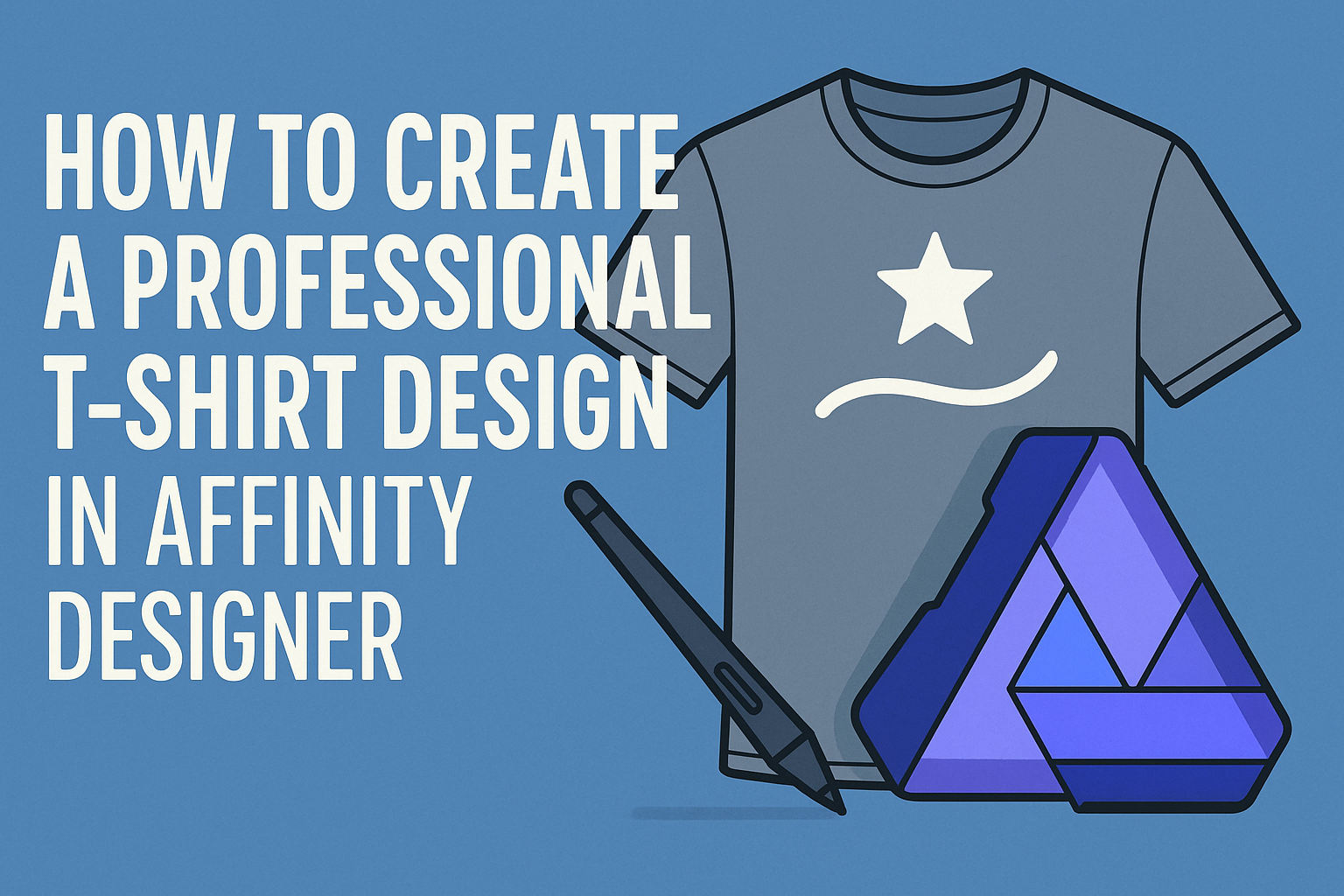Creating a professional t-shirt design can be a fun and rewarding project for anyone interested in graphic design.
Using Affinity Designer, individuals can easily craft unique and eye-catching designs that stand out in any crowd.
With its user-friendly interface and powerful tools, Affinity Designer helps both beginners and experienced designers bring their ideas to life.
The process starts with understanding the basic features of Affinity Designer, including how to use shapes, text, and colors effectively.
By exploring the program’s capabilities, designers can learn to create stunning graphics that reflect their personal style or brand identity.
Learning these techniques opens up endless possibilities for custom t-shirt designs that resonate with their audience.
Once they grasp the essentials, they can dive into specific design techniques that will elevate their work.
From selecting appropriate fonts to applying unique textures, each step adds a layer of professionalism to the final product. Readers will discover how to combine these elements to create an impressive t-shirt design that truly makes an impact.
Getting Started with Affinity Designer
Affinity Designer is a powerful tool for creating stunning T-shirt designs. To make the most of this software, it’s important to understand its workspace, set up new documents effectively, and become familiar with the tools and panels available.
Understanding the Workspace
When opening Affinity Designer, the first thing he will notice is the workspace layout.
It includes the menu bar at the top, which provides access to various commands. On the left side, the Tools Panel offers essential tools like the selection, drawing, and text tools.
The right side contains the Layers Panel and Studio Panels. The Layers Panel helps him manage different elements in his design. The Studio Panels provide additional options to adjust color, styles, and other settings. Understanding this layout will help him navigate smoothly.
Setting Up a New Document
To create a new document, he can go to File and select New. Here, he can choose the document size and resolution.
For T-shirt designs, a common size is 12 inches by 16 inches at a resolution of 300 DPI. This ensures high quality when printing.
He can also set the color mode. For print designs, CMYK is preferred to achieve accurate color representation.
Additionally, he has the option to create artboards, which can help organize multiple designs within a single document.
Familiarizing with Tools and Panels
Taking time to learn the tools in Affinity Designer is crucial.
The Pen Tool is great for creating custom shapes, while the Text Tool allows for adding text easily.
The Color Picker helps him choose the right colors for his design. He can also use the Brush Tool for more artistic effects. Exploring these tools in the Tools Panel will enhance creativity.
Moreover, it’s beneficial to use the Layers Panel effectively. He can group layers, lock them, or hide them. This helps keep the design organized. Getting comfortable with these features will make the design process smoother and more enjoyable.
Designing Your T-Shirt
Designing a t-shirt involves key elements such as choosing the right color scheme, creating dynamic shapes, working with fonts, and editing images. Each element plays a crucial role in crafting a visually appealing design that stands out.
Choosing Your Color Scheme
Selecting the right colors can make or break a t-shirt design. A good color scheme should reflect the brand’s message and appeal to the target audience.
Using tools like color wheels can help in identifying complementary colors. It’s also essential to consider the psychology of colors; for example, blue often conveys trust, while red evokes energy.
Designers should limit themselves to 3-5 main colors to maintain clarity. Using shades and tints can add depth without cluttering the design.
Creating and Manipulating Shapes
Shapes are fundamental in t-shirt design as they create structure. Affinity Designer offers various tools to create geometric or organic shapes.
Using the Pen Tool, designers can draw custom shapes that fit their creative vision. Adjusting shapes with the Node Tool allows for fine-tuning curves and angles to enhance appeal.
Layering shapes can create a sense of dimension. Consider experimenting with transparency and blending modes to give depth to the design.
Working with Text and Fonts
Text is often the focal point of a t-shirt design. Designers need to choose fonts that embody the message and style of the shirt.
Combining different font types, such as pairing a bold header with a simpler body font, can create visual interest. It’s crucial to ensure that fonts are readable from a distance.
Additionally, altering text properties like size, spacing, and alignment can enhance its impact. Using effects like bold or italic can further highlight important phrases.
Importing and Editing Images
Images can add significant value to t-shirt designs. In Affinity Designer, images can be easily imported for integration into designs.
Once imported, designers can use tools for cropping, resizing, and adjusting colors. This allows them to tailor the image to fit their overall design vision.
Adding effects such as filters or shadows can also enhance images. It’s essential to maintain a high resolution to ensure print quality, especially for larger images.
Applying Design Principles
Design principles are essential in creating a professional T-shirt design. They help in organizing elements thoughtfully, ensuring clarity, and making the design visually appealing. Each principle plays a vital role in crafting a successful final piece.
Balancing Elements for Impact
Balancing elements in a T-shirt design involves distributing visual weight evenly. This can be achieved through symmetry or asymmetry. Symmetrical designs are stable and structured, while asymmetrical designs can create more dynamic compositions.
To balance elements, consider using a grid layout. This helps keep design elements aligned. Spacing is also important; sufficient space between elements prevents clutter. Use varying sizes of graphics and text to guide the viewer’s eye and create interest.
Utilizing Contrast and Hierarchy
Contrast helps designs stand out by making elements more distinguishable. This can be achieved through color, size, or texture differences. High contrast draws attention to key elements, making them pop.
Hierarchy guides viewers through the design, showcasing what’s most important. She can use size differences, bold fonts, or color changes to highlight information. For instance, a large headline in a bold font creates a clear focal point.
Ensure that the most crucial information is easy to find. This approach keeps the design organized while making it visually attractive.
Incorporating Typography Effectively
Typography plays a significant role in T-shirt design. Choosing the right font can change the entire feel of a design. Consider a font that matches the theme of the shirt. For example, a playful font suits casual designs, while a serif font conveys professionalism.
Combining fonts wisely can add depth. She can use a bold font for headlines and a simpler font for body text. This creates visual contrast and makes the text easily readable.
Also, pay attention to alignment and spacing. Properly aligned text improves legibility. Using adequate line spacing prevents the text from appearing cramped.
Finalizing and Exporting the Design
Before finalizing a t-shirt design in Affinity Designer, it is important to review for errors and prepare the file properly. This ensures the design will look professional and print correctly.
Checking the Design for Errors
Starting with a thorough review of the design can save time. Look for any spelling mistakes in the text. It is also essential to check the alignment of elements and ensure all graphics are in place.
Color choices should be confirmed as well. Using colors that are appropriate for the fabric can influence the final look. For example, soft colors work well on light fabrics, while dark colors suit dark backgrounds.
Lastly, it helps to zoom in and examine fine details. This includes looking at edges of graphics, ensuring they are smooth. Making corrections at this stage leads to a polished final product.
Preparing the File for Print
Preparing the file is a crucial step. First, ensure the design uses a high resolution—at least 300 DPI (dots per inch). This will prevent blurriness in the final print.
Next, organize layers effectively. Group similar elements together. Label each layer for easy access if changes are needed later. This organization helps when revisiting the file.
It’s also wise to convert text to curves. This ensures that the font will appear correctly when the file is opened on different computers. Saving the file in a format suitable for printers is important. Common formats include PDF or TIFF.
Exporting the Design in the Correct Format
Exporting correctly protects the quality of the design.
To start, navigate to the export settings in Affinity Designer.
Choose the file format based on how the design will be used.
For screen printing, the recommended format is PDF or SVG. These formats maintain quality and are scalable.
For direct-to-garment printing, TIFF is often preferred for its detail.
Next, check the color settings.
Use CMYK for print files, as it allows for accurate color representation.
Review the export settings to ensure all elements are included, and adjust as necessary.
Finally, save the exported file in a location that is easy to access.
This ensures it’s ready when needed for printing or sharing.