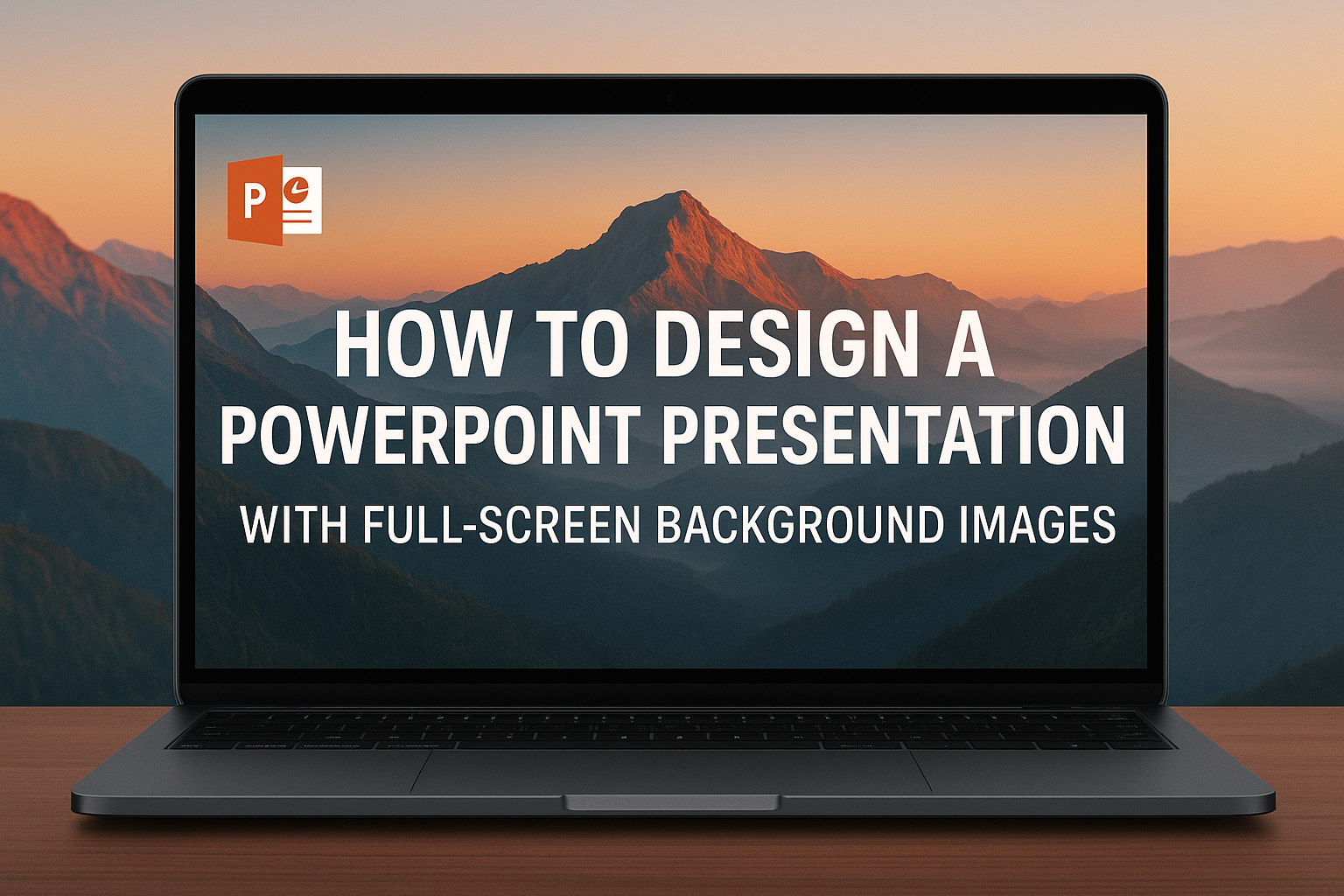Designing a PowerPoint presentation can be a fun and creative process, especially when incorporating full-screen background images. Using impactful images as backgrounds can captivate the audience’s attention and enhance the overall message of the presentation.
With the right techniques, anyone can easily transform a basic slide into a visually stunning experience.
Many find that full-screen images not only break the monotony of standard layouts, but also add an engaging layer to their storytelling. By choosing images that support the content and convey emotions, speakers can make their points resonate with their audience.
This blog post will explore how to effectively select and apply these images to achieve a polished, professional look.
Readers will discover practical tips for selecting appropriate images and formatting them in PowerPoint. They will learn how to balance visuals with text to maintain clarity. This approach ensures that presentations are not just informative, but also memorable.
Understanding the Basics of PowerPoint Design
PowerPoint design is key to creating effective presentations. A well-designed slide can grab attention and make information easier to understand.
Key aspects include choosing templates, using background images wisely, and ensuring high image quality for an engaging viewing experience.
Exploring PowerPoint Templates and Themes
Templates and themes are essential as they provide a cohesive look. Using a template helps to maintain consistency in fonts, colors, and layouts.
PowerPoint offers built-in templates, but customizing them can make a presentation unique.
To select a template, consider the presentation’s purpose. For a professional meeting, a clean and formal design works best. For a creative project, a vibrant, artistic theme may be more suitable.
Remember to keep it simple to avoid distracting from the message.
The Role of Background Images in Presentation Design
Background images can enhance a slide’s impact. They set the tone and can evoke emotions that support the content. However, it is critical to choose images that do not overpower text and other elements.
Using a full-screen background requires careful consideration. High-quality images with subtle textures can complement the content well.
Opt for images that resonate with the theme of the presentation. A strong, relevant image can capture the audience’s attention and create a memorable experience.
Optimizing Image Quality for Full-Screen Display
Image quality is crucial for full-screen backgrounds. Low-resolution images can appear pixelated, which detracts from professionalism.
Aim for high-resolution images to ensure clarity on bigger screens.
When selecting images, consider using JPEG or PNG formats. These formats typically retain high quality while reducing file size.
Adjust image brightness and contrast to maintain text visibility against the background. Bright images may need lightening to ensure text stands out clearly.
Preparing Your Full-Screen Background Images
Preparing full-screen background images is essential for making a PowerPoint presentation visually appealing. Selecting the right images, enhancing them, and ensuring proper sizing will create an engaging backdrop for any slide. Here are the steps to get started.
Selecting the Right Images for Your Presentation
Choosing images is crucial. They should relate to the presentation topic and resonate with the audience. High-quality images make a big difference in visual impact.
Consider these tips:
- Relevance: Images should support your message or theme.
- Clarity: Avoid overly busy or distracting images. Simplicity often works best.
- Resolution: Use high-resolution images to prevent pixelation on large screens.
Websites like Unsplash or Pexels provide free, high-quality images suitable for presentations.
Editing and Enhancing Images Using Software
Editing ensures images look their best. Software like Adobe Photoshop, GIMP, or even Canva can help refine images.
Here are some key steps to enhance images:
- Adjust Brightness and Contrast: This helps the image stand out and makes colors pop.
- Crop Unnecessary Areas: Focus on the main subject to maintain clarity.
- Apply Filters Sparingly: While filters can enhance images, too many can distract.
Taking the time to edit images can significantly improve the overall look of a presentation.
Resizing Images to Fit the PowerPoint Slide
Properly sizing images is vital for a polished finish. PowerPoint slides typically have a standard size, so resizing images to fit correctly prevents distortion.
To resize images:
- Use the “Format Picture” option: Right-click on the image and select this option to maintain proportions.
- Aspect Ratio: Ensure the aspect ratio is locked while resizing to avoid stretching.
- Fill the Screen: Make images full-screen while keeping important details in view.
Using these techniques will ensure images look great on every slide.
Inserting and Adjusting Background Images in PowerPoint
Inserting and adjusting background images can significantly enhance a PowerPoint presentation. By using the right features, anyone can create an engaging and visually appealing backdrop for their slides.
Using the ‘Format Background’ Feature
To use the ‘Format Background’ feature, apply these simple steps.
Open your PowerPoint presentation and select the slide where you want the image. Right-click on the slide’s background and choose “Format Background.” This opens a panel on the right side.
In this panel, you can select “Picture or texture fill.” Then, click “Insert” and choose a file from your computer or an online source. After inserting, the image will fill the entire slide.
This method easily integrates high-quality images into any presentation.
Setting Images as Slide Backgrounds
Setting images as slide backgrounds can be done in a few easy steps.
First, select the slide or slides you want to modify. Then, access the “Design” tab, and click on “Format Background.”
From there, choose “Picture or texture fill.” Once selected, you can insert an image and apply it to the current slide.
If you want the same image across multiple slides, it’s best to set it in “Slide Master” view. This applies your chosen background image to all slides in one go.
Adjusting Transparency and Filters
Adjusting the transparency of a background image is important for visibility. In the “Format Background” pane, there is a transparency slider under the “Picture or texture fill” option.
Sliding this to the right will increase transparency, allowing text and other content to stand out.
Additionally, applying filters can give a creative touch. Options like softening the image or adding a color tint can make the background more harmonious with the presentation theme.
This customization helps maintain balance while ensuring the background enhances the overall design.
Design Tips for Effective Slide Layouts
Creating effective slide layouts involves balancing text and images, using white space wisely, and selecting readable font colors. These elements work together to ensure the audience engages with the presentation content.
Balancing Text and Imagery
Finding the right balance between text and imagery is crucial. Slides should not be overcrowded with information; instead, they should emphasize key points.
Using images relevant to the text can enhance understanding. For example, if a slide discusses market trends, include a graph or chart that visually conveys this information.
Ideally, text should cover about one-third of the slide while leaving two-thirds for images. This strategy allows the design to breathe and keeps the audience focused on the main message.
Utilizing White Space Effectively
White space, or negative space, is essential in presenting information clearly. It helps avoid clutter and allows viewers to process information more easily.
Effective use of white space involves placing text and images with adequate gaps between them. This gap creates a clean look and emphasizes each element.
For instance, when placing a bullet point list, ensure there’s enough space around it. A well-spaced slide directs attention to each piece of information, improving overall comprehension.
Choosing Font Colors for Readability
Font color plays a significant role in readability. It’s important to choose colors that contrast well with the background image.
For example, light text on a dark background or dark text on a light background improves visibility.
Using bold colors can also help important points stand out. However, it’s best to limit the palette to two or three colors to maintain cohesion and clarity throughout the presentation.
Consider testing colors on different screens to ensure they remain effective in various settings.
Advanced Techniques for Dynamic Presentations
Creating dynamic presentations requires more than just basic design skills. Effective use of background images can significantly enhance visual impact and engage the audience more effectively. Here are some specific techniques to make a presentation truly stand out.
Animating Background Images
Animating background images adds a captivating layer to any presentation. This can be done easily in PowerPoint by selecting the background image, then choosing the “Animations” tab.
Key Tips:
- Use subtle animations like fade or zoom to keep the focus on the content.
- Ensure the animations do not distract from the main message.
- Balance speed and timing; too fast can confuse, while too slow may bore the audience.
By keeping these elements in mind, dynamic animated backgrounds can enhance the overall look without overpowering the slides.
Incorporating Video Backgrounds
Video backgrounds offer a dynamic way to engage viewers. They create movement without requiring much text.
Steps to Add Video Backgrounds:
- Under the “Insert” tab, select “Video,” and choose a video file or online source.
- Resize the video to fill the slide completely.
- Use “Send to Back” to position it behind other content.
Keeping videos short and relevant ensures they support the message. Subtle looping can maintain a steady flow without interruption, making the presentation lively.
Layering Elements Over Full-Screen Images
Layering is a powerful way to create depth in presentations. By combining text and graphics over a full-screen background image, the presenter can enhance visual storytelling.
Layering Techniques:
- Use contrasting colors for text to ensure readability against the background.
- Consider adding shapes or text boxes with semi-transparent backgrounds to improve text visibility.
- Group related elements together to create a cohesive look.
Layering allows presenters to guide the audience’s focus while maintaining a visually appealing slide. This strategy can elevate a presentation from simple to stunning, making ideas resonant and memorable.
Best Practices for Presentation Design
Effective presentation design focuses on engaging the audience, maintaining visual consistency, and ensuring accessibility. These practices help create a meaningful experience for viewers and keep their attention throughout.
Understanding Audience Engagement
Audience engagement is crucial for any presentation. To connect with listeners, choose relevant content that speaks to their interests and needs.
Incorporating visual elements like images, graphs, and videos can also enhance engagement. They help to illustrate points clearly and keep the presentation dynamic.
Asking questions or including interactive elements encourages audience participation. This keeps attention focused and invites discussion, making it more likely that key messages will resonate with the audience.
Maintaining Consistency Across Slides
Consistency in design helps create a professional look in a presentation.
Use a limited color palette that reflects the topic or brand identity. This makes the slides visually harmonious and easier for the audience to follow.
Fonts should also remain consistent. Limit the use of different font styles to two or three types. This avoids confusion and keeps the focus on the content.
Utilizing templates helps in maintaining consistency. Templates provide a structured layout for each slide, which can simplify the design process.
Accessibility Considerations
Accessibility in presentation design ensures that all audience members can engage with the content.
Using high-contrast colors can help individuals with visual impairments. Avoid color combinations that can be hard to distinguish, such as red and green.
Incorporating alt text for images allows screen readers to describe visuals to those who need it. This means everyone can understand and appreciate the presentation fully.
Additionally, ensure that text is large enough to be read easily from the back of the room. A font size of at least 24 points is generally recommended for presentations. Being mindful of accessibility will make the presentation inclusive for everyone involved.
Technical Aspects of Presentation Setup
When designing a PowerPoint presentation with full-screen background images, technical aspects play a crucial role. It is important to ensure compatibility with various devices and manage any display issues that might arise.
Ensuring Compatibility with Different Devices and Resolutions
Compatibility is essential for smooth presentations. Devices can vary in resolution, affecting how images appear.
It’s wise to use images with high resolution for the best quality across various screens.
Designers should consider using the 16:9 aspect ratio, as it is standard for most modern monitors and projectors. This ratio helps prevent distortion or cropping of images.
To ensure everything looks great, test the presentation on different devices beforehand.
Additionally, saving the presentation in multiple formats, like .pptx and .pdf, can help it run smoothly on various platforms. This way, no matter the device used, the presentation remains consistent.
Troubleshooting Common Display Issues
Display issues can be frustrating but are often easily fixed.
One common problem is resolution mismatch, which may lead to poor image quality. To prevent this, always run a test before the presentation.
If images appear cropped, check the slide settings.
Adjust the slide size to match the device display settings. Using the “Fill” option for background images can also help maintain the desired look.
Another issue can occur with different versions of PowerPoint. Certain features may not transfer well.
Always ensure that all devices have compatible software versions to avoid last-minute surprises.