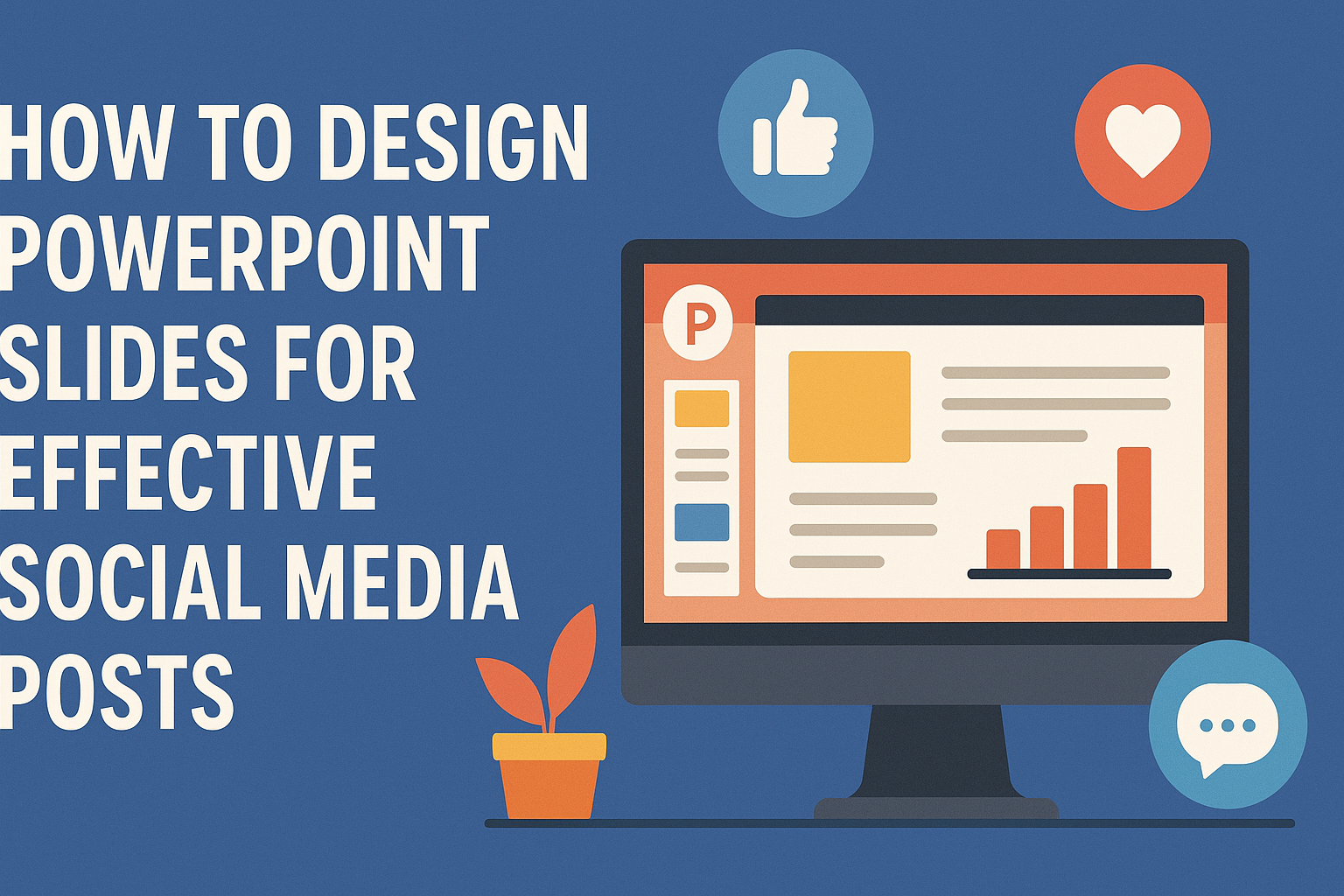Creating eye-catching social media posts can be a challenge, especially when using PowerPoint.
One effective way to stand out is by designing slides that are visually appealing and tailored for specific platforms. With the right techniques, anyone can transform simple presentation slides into stunning graphics that capture attention and encourage engagement.
Understanding the unique dimensions and styles of various social media platforms is crucial. This knowledge helps in crafting posts that fit perfectly, whether for Instagram, Facebook, or Twitter.
By utilizing features like custom slide sizes and export options, users can ensure their visuals are optimized for sharing.
Incorporating animations and thoughtful design elements further enhances the appeal of the content. Engaging slides not only attract viewers but also convey the intended message more effectively.
With the right tips and tricks, anyone can create compelling PowerPoint designs for social media.
Understanding PowerPoint’s Role in Social Media
PowerPoint serves as a valuable tool in creating engaging content for social media. Its features can enhance the visual appeal of posts, making them more attractive and shareable. Understanding how to effectively use these tools can lead to better engagement across various platforms.
Importance of Visuals on Social Platforms
Visual content is crucial on social media. Studies show that posts with images receive more interaction than text-only posts.
Engaging visuals can capture attention quickly, which is vital in a fast-scrolling environment.
When designing with PowerPoint, one can create high-quality images, infographics, and eye-catching graphics. Using bold colors, clear fonts, and appealing layouts helps to convey messages clearly.
Effective visuals increase the chances of shares and likes, amplifying outreach.
Differences Between Presentation and Social Media Design
Designing slides for presentations differs significantly from creating social media visuals. Presentations focus on conveying detailed information to an audience during a talk. In contrast, social media designs need to be quick and visually striking.
PowerPoint allows for different design elements, such as simpler layouts for social media. The key is to distill complex ideas into easily digestible visuals.
Social media posts should utilize fewer words and more impactful imagery to grab attention instantly.
Fundamentals of Effective Slide Design
Effective slide design focuses on clarity and engagement. Utilizing the right color palettes, typography, and layout makes presentations visually appealing and easy to understand.
Color Palettes and Contrast
Choosing the right color palette is essential for effective slide design. Colors should complement each other and be suitable for the presentation’s tone.
High contrast between text and background helps ensure readability.
For example:
- Dark text on a light background is often easier to read.
- Vibrant colors can grab attention but should be used sparingly to avoid overwhelming the audience.
Using a limited color scheme, around three to five colors, can create a unified look. Consistency in colors throughout the presentation also reinforces the message and keeps the audience focused on the content.
Typography Choices
Typography plays a significant role in how content is perceived. Clear, legible fonts make it easier for viewers to absorb information.
Here are some tips:
- Use sans-serif fonts for clean and modern looks.
- Limit the number of fonts to two or three to maintain coherence.
Font size is another critical factor. Titles should be larger, typically 24 points or more, while body text should be at least 18 points. This helps ensure that text remains readable from a distance.
Utilizing Space and Layout
Effective layout and use of space guide the audience’s eye through the slide. A cluttered slide can confuse viewers, so it’s important to simplify.
Here’s what to keep in mind:
- Use white space to create breathing room around elements. This emphasizes important points.
- Align text and images neatly to create visual balance.
Try organizing information in bullet points or numbered lists for clarity. Placing images strategically can enhance the message. A clear layout helps viewers follow along without distraction, leading to a more impactful presentation.
Creating Engaging Content
Engaging content is essential for capturing attention on social media. There are specific strategies to craft messages that resonate with the audience. Focusing on headlines, visuals, and branding can significantly improve engagement.
Crafting Compelling Headlines
Catchy headlines draw in viewers and encourage them to read more. Use strong action words and pose questions to spark interest.
For example, instead of “Tips for Social Media,” try “Boost Your Social Media Game with These Simple Tips!”
Using numbers can also be effective, such as “5 Secrets for Instant Engagement.” This gives clarity and sets expectations. Headlines should be clear and to the point, making sure they align with the content that follows.
Integrating High-Quality Images
Images play a vital role in social media posts. High-quality visuals grab attention and complement the message.
Using tools like PowerPoint, users can create attractive slides that incorporate images seamlessly.
Choose images that are relevant and visually appealing. For example, instead of generic stock photos, opt for unique images that reflect the brand’s personality. Incorporating infographics or visually engaging charts can also convey complex information quickly.
Incorporating Branding Elements
Branding helps create recognition and trust. Include logos, brand colors, and specific fonts consistently across all slides. This aids in establishing an identity.
Using branding elements in PowerPoint presentations is easy. Customize colors in the design tab to match the brand palette. Including a logo in a corner of each slide strengthens brand visibility.
Optimizing for Various Social Media Platforms
Creating PowerPoint slides that work well across different social media platforms is essential. Each platform has specific requirements and unique audience behaviors that impact how posts are received. Adapting designs to fit these needs can enhance engagement and visibility.
Adapting to Platform-Specific Dimensions
Each social media platform has different image and video dimensions. For example, Instagram favors square images (1080 x 1080 pixels), while Facebook typically performs better with rectangular visuals (1200 x 630 pixels).
Utilizing a consistent aspect ratio helps maintain brand identity. Here is a quick guideline for some popular platforms:
| Platform | Recommended Dimensions |
|---|---|
| 1080 x 1080 pixels (Square) | |
| 1200 x 630 pixels (Rectangular) | |
| 1200 x 675 pixels (Landscape) | |
| 1200 x 627 pixels (Landscape) |
Preparing slides in these dimensions ensures that visuals display properly and attract attention.
Understanding the Impact of Algorithms
Social media algorithms decide which content gets seen. Understanding how these algorithms work can help in designing more effective PowerPoint slides.
For instance, platforms like Instagram prioritize engagement. Posts that elicit likes, comments, or shares are favored. Short videos or eye-catching graphics can boost interaction.
On Facebook, sharing content that prompts discussions can be beneficial. Using questions or polls in PowerPoint slides can encourage audience participation.
Tips for Animation and Multimedia
Animations and multimedia can enhance a PowerPoint presentation and make it more engaging. Using these features correctly can effectively capture the audience’s attention and convey information clearly.
Using Transitions and Animations Judiciously
Transitions and animations should be used thoughtfully. They can add flair, but too many can distract or overwhelm viewers.
It’s important to choose subtle effects that enhance the presentation’s flow.
For example, a gentle fade or slide transition keeps things professional. Animations should highlight key points rather than draw attention away from them.
A good rule of thumb is to limit animations to one or two per slide. This allows the audience to focus on the content without getting lost in flashy effects.
Adding Video or Audio Elements
Incorporating video or audio can significantly enrich the presentation. This multimedia adds another layer of engagement that static slides cannot provide.
Short video clips can demonstrate a product or showcase testimonials effectively. They keep viewers interested and can convey complex ideas quickly.
Audio elements, like background music or voiceovers, can enhance the atmosphere and convey emotion. However, it’s crucial to keep audio levels balanced, ensuring that they don’t overpower the spoken content.
Using multimedia wisely can transform a presentation into an interactive experience, making it memorable for the audience.
Best Practices for Slide Accessibility
Creating accessible PowerPoint slides is essential for reaching a wider audience. Specific design choices make a big difference in how easily information can be shared and understood across various devices and by diverse groups.
Ensuring Readability Across Devices
To ensure readability, it is crucial to select appropriate fonts and sizes. A minimum font size of 24 points is recommended for better visibility.
Using sans-serif fonts like Arial or Helvetica can enhance clarity on screens.
Contrast is also important. Text must be easy to read against background colors. Dark text on a light background or vice versa significantly improves legibility.
Testing slides on different devices helps identify potential issues. Viewing the slides on a smartphone, tablet, and computer can show how effective the design truly is.
Alt text for images and descriptive captions improve accessibility for those who use screen readers.
Inclusive Design for Diverse Audiences
Inclusive design means considering the needs of everyone. One effective way to be inclusive is to provide alternative text for all images. This allows visually impaired viewers to understand what the images convey.
Another practice is to use clear and simple language. Avoid jargon or complex phrases that may confuse certain audiences.
Bullet points can help distill information into digestible chunks.
Colorblind-friendly palettes ensure that color is not the only way to convey information. Incorporating textures or patterns can aid in differentiation.
Creating slides with diverse audience needs will maximize engagement and understanding.
Leveraging Presentation Templates
Using presentation templates can make designing PowerPoint slides much easier and more effective. Templates provide a solid foundation that helps maintain consistency and professionalism in social media posts. Here are some key points on customizing templates and deciding when to use premade versus custom templates.
Customizing Templates for Brand Consistency
Customizing templates is crucial for brand consistency. Businesses should adapt colors, fonts, and logos to match their identity. This ensures that every post communicates a uniform message.
Key customization elements include:
- Colors: Use brand colors to create a recognizable look.
- Fonts: Choose fonts that align with brand tone and are easy to read.
- Logos: Position logos prominently to reinforce brand identity.
When these elements are adjusted, the template becomes a powerful tool. Consistency across social media appearances boosts brand recall and fosters trust with the audience.
When to Use Premade VS Custom Templates
Choosing between premade and custom templates depends on specific needs.
Premade templates are often suitable for quick posts or events, as they save time and come with ready-made designs.
Advantages of premade templates:
- Quick Setup: Great for last-minute content.
- Variety: Offers numerous styles and layouts.
Custom templates, on the other hand, are ideal for brands looking for unique presentations. They provide flexibility to showcase brand personality in a way that premade options may not.
Benefits of custom templates:
- Unique Design: Tailored specifically for the brand.
- Adaptability: Easily modified for various content types.
Understanding when to use each type can enhance the effectiveness of social media posts.
Strategies for Effective Call-to-Action
Creating a clear and inviting call-to-action (CTA) is essential in design, especially for social media posts. By focusing on placement and the wording of the CTA, a designer can significantly enhance user engagement.
Placement and Design of Call-to-Action
The placement of a CTA can influence how likely viewers are to act. It should be positioned where the eye naturally lands, such as the bottom third of the slide or post.
Using bold colors can help the CTA stand out against the background. Consider using simple shapes like buttons to enhance visibility.
Also, spacing matters. Too much clutter can distract from the main message. A white space around the CTA creates a clean look and draws attention. He or she can test different placements to see which generates the best response.
Writing Persuasive Call-to-Action Copy
The text for a CTA should be clear and compelling.
Using action verbs creates a sense of urgency. Phrases like “Join now” or “Download today” encourage immediate action.
Keep the language simple and direct.
Avoid jargon or confusing terms that could lead to hesitation.
Adding a time element can further motivate.
Words like “limited time offer” prompt users to act quickly.
It’s also effective to explain what happens next after they click. For example, “Sign up for exclusive content” informs them of the benefit.
Measuring Slide Performance
Measuring slide performance is crucial to understanding how well PowerPoint presentations engage audiences on social media.
By using analytics tools and interpreting engagement metrics, presenters can refine their strategies for maximum impact.
Analytics Tools for Social Media
Analytics tools provide valuable insights into how slides perform on social media. Some popular options include:
- Google Analytics: Tracks traffic sources, user behavior, and more.
- Hootsuite: Offers analytics for multiple social media platforms.
- Sprout Social: Monitors engagement and audience growth.
These tools help measure how many people view, share, and interact with the slides.
Set specific goals for key performance indicators (KPIs) such as views, likes, shares, and comments.
By monitoring these metrics regularly, they can identify trends and improve future presentations.
Interpreting Engagement Metrics
Understanding engagement metrics is essential for effective presentation design.
Key metrics to focus on include:
- Click-Through Rate (CTR): Indicates how many viewers clicked to view more content.
- Engagement Rate: Measures likes, shares, and comments relative to total views.
- Audience Retention: Evaluates how long viewers stay engaged with the content.
By analyzing these metrics, presenters can see what resonates with their audience.
Adjustments can then be made to enhance message clarity and visual appeal.
Regularly reviewing these metrics allows for continuous improvement in slide performance.