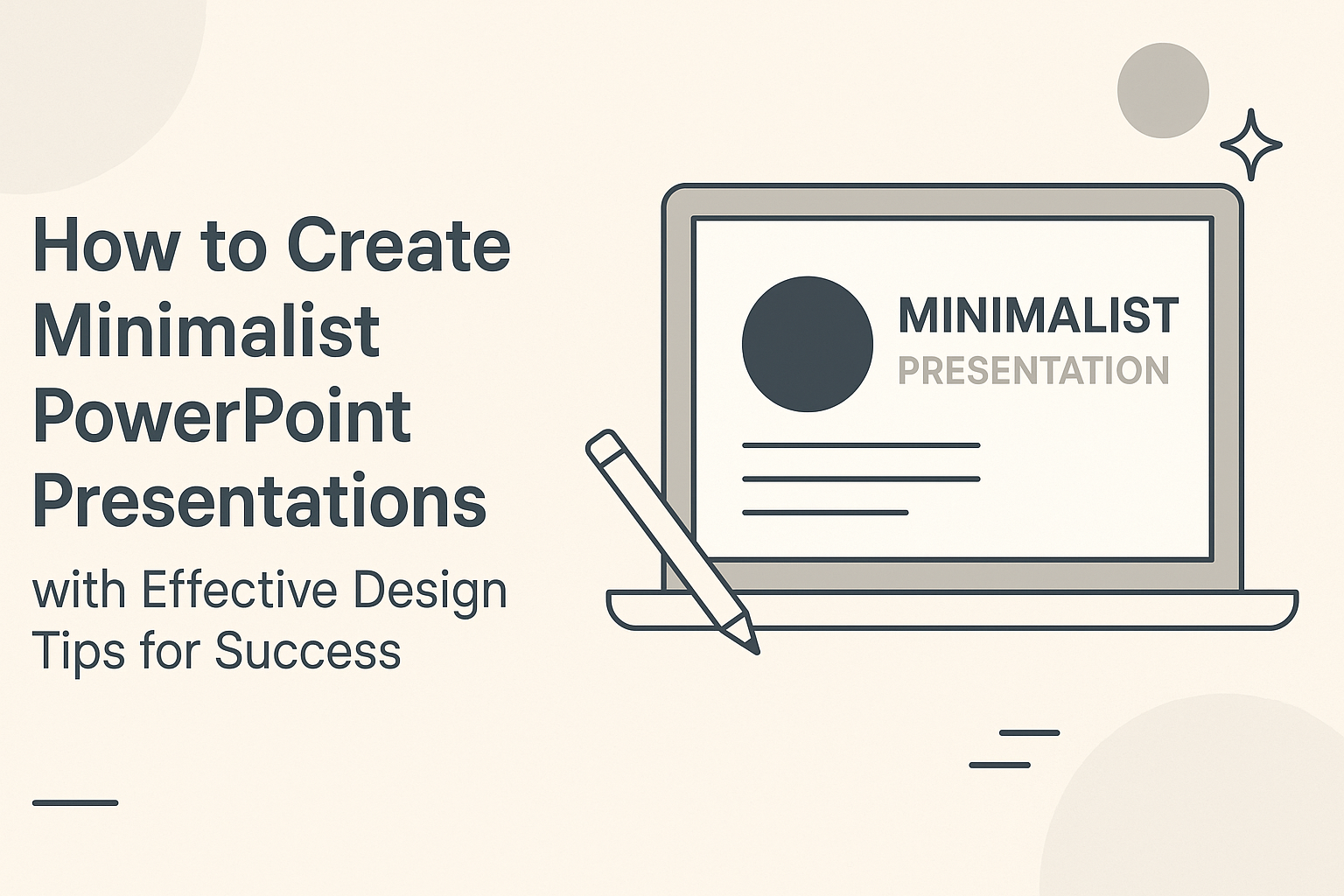Creating a minimalist PowerPoint presentation can significantly enhance communication.
By focusing on simplicity and clarity, it’s possible to convey ideas effectively without overwhelming the audience with too much information. This approach not only helps the presenter stay organized but also ensures that the message remains clear and memorable.
Many people struggle with cluttered slides filled with text and images. They seek ways to simplify their designs while still engaging their audience.
This article will guide readers through the essential principles of minimalist design, helping them create impactful presentations that draw attention to their key points.
Understanding how to use space, limit text, and choose effective visuals is crucial.
With the right techniques, anyone can make their presentations look professional and polished. Readers will discover practical tips that make the process easier and more enjoyable.
Understanding Minimalism in Design
Minimalism in design focuses on simplicity. It aims to remove unnecessary elements, allowing the core message to stand out. This approach can significantly enhance communication in PowerPoint presentations.
Key principles of minimalist design include:
- Limited Color Palette: Use a small set of colors. This creates harmony and avoids distractions.
- Clear Typography: Choose easy-to-read fonts. Consistent font styles help maintain clarity.
- White Space: Embrace empty space around elements. It prevents clutter and improves focus.
A minimalist presentation typically features one main idea per slide. This prevents information overload and keeps the audience engaged.
Breaking complex information into digestible parts is essential.
Images and graphics should be relevant and minimal. They should support the main point without overwhelming the viewer. Each visual needs to have a clear purpose.
When brands adopt minimalist design, they convey confidence. They trust in their message’s clarity and the quality of their offerings. This can leave a lasting impression on the audience.
Using minimalism in presentations makes ideas easy to understand. It fosters a clean visual experience that draws attention to key content. This design philosophy leads to more effective and memorable presentations.
Fundamentals of Minimalist Design
Minimalist design focuses on clarity and simplicity. It strips away the unnecessary and allows the core message to shine through. The following sections will explore vital elements like white space, color choices, typography, visual hierarchy, and the principle of “less is more.”
The Role of White Space
White space, or negative space, is essential in minimalist design. It helps to separate elements and makes a presentation look clean. This space allows the audience to process the information without feeling overwhelmed.
Effective use of white space can guide viewers’ attention. For example, leaving plenty of space around headings enhances readability. It can also create a balanced look, allowing important content to stand out.
In minimalist presentations, white space works as a tool, not just a background. Designers should think strategically about how much space to leave. The right amount can elevate the overall design and impact.
Color Palettes and Typography
A limited color palette is crucial for minimalist presentations. Using a few well-chosen colors can create a cohesive and professional look.
It’s advisable to select colors that complement each other and reflect the presentation’s mood.
Typography also plays a significant role. A clear font enhances readability from a distance.
It’s best to stick to one or two fonts to avoid confusion. Bold type can highlight key points, making them more memorable for the audience.
Combining color and typography effectively shapes the presentation’s personality. Keeping the design simple contributes to a professional appearance. This practice allows the content to be the main focus.
Using Visual Hierarchy
Visual hierarchy helps to convey information effectively. It involves organizing elements so that the most important items stand out. This can be achieved through size, color, and placement.
For instance, the title could be the largest element on the slide, followed by subtitles in a smaller font. Key points can be highlighted with contrasting colors. This method guides the audience’s eyes to the most critical parts first.
Implementing visual hierarchy ensures that the message is clear. Viewers can easily navigate the content without confusion. It creates a smooth flow of information that keeps the audience engaged.
Principle of Less Is More
The “less is more” principle is foundational to minimalist design. This concept advocates for simplicity in every aspect of the presentation. Reducing clutter allows the key message to shine.
Speakers should focus on delivering concise points. Each slide should contain only necessary information.
By removing excess text and images, the main ideas are clearer and more impactful.
Encouraging this principle leads to better engagement. Audiences tend to remember simple, direct messages. Presenters can use this approach to connect better with their viewers.
Setting Up Your PowerPoint Workspace
Creating a minimalist PowerPoint presentation starts with setting up the workspace effectively. This ensures that designers can focus on the content and aesthetics while maintaining consistency throughout their slides.
Customizing the Quick Access Toolbar
The Quick Access Toolbar is a handy feature. It allows users to add frequently used commands for easy access.
To customize it, right-click on any command in the ribbon and select “Add to Quick Access Toolbar.”
Users can include tools like Save, Undo, and New Slide. This tailored toolbar minimizes clicks and saves time.
A streamlined approach helps maintain focus on design without digging through menus.
Slide Master for Consistent Styles
The Slide Master is the backbone of a cohesive presentation. It controls the overall look of all slides, ensuring a consistent design. To access it, click on “View” and then “Slide Master”.
Designers can set fonts, colors, and backgrounds here. By doing this, they save time since any change applies to all slides at once.
This method simplifies maintaining brand identity and visual appeal throughout the presentation.
Preparing Your Canvas
Preparing the canvas sets the stage for effective design. It’s essential to start with a blank slide and add only necessary elements.
Users can set up a grid or guidelines by going to “View” and enabling gridlines. This aids in aligning text and images neatly.
A clean canvas minimizes distractions and allows the audience to focus on the key messages.
Adjusting the slide size also helps. Designers can use standard dimensions or customize them based on the presentation’s venue.
Creating Your Slides
Creating slides for a minimalist PowerPoint presentation involves careful planning and design. The key is to focus on clarity and simplicity while effectively communicating the message.
Selecting a Layout
Choosing the right layout is crucial for visual appeal. A clean layout helps to guide the audience’s eyes and emphasizes important information.
PowerPoint offers various templates, but opting for a blank or simple design can be effective. Here are some tips for layout selection:
- Limit Text: Keep slide text minimal to enhance readability.
- Use Grids: Align elements using a grid layout to create balance.
- Consistency: Maintain a consistent style throughout the presentation.
A streamlined layout allows the audience to focus on the core message.
Crafting Your Message
A clear message is essential for effective communication. Each slide should focus on one main idea to avoid confusion.
Use bullet points or short phrases to highlight key points. This approach keeps the content concise and easy to digest.
- Key Words: Identify and emphasize keywords to reinforce the message.
- Questions: Pose engaging questions to stimulate interest.
- Tone: Match the tone of the message to the audience for better connection.
By crafting a focused message, presenters can keep the audience engaged.
Effective Use of Imagery and Icons
Images and icons can enhance understanding and retention. When used wisely, visuals can convey complex ideas quickly.
Choose high-quality images that relate directly to the content. Avoid cluttering slides with too many visuals. Some tips include:
- Simplicity: Use simple, recognizable icons to represent ideas.
- Contrast: Ensure that images complement, rather than overpower, text.
- Space: Utilize white space to create an open feel and highlight visuals.
Effective imagery can make a lasting impression on the audience.
Incorporating Charts and Graphs
Charts and graphs are valuable for presenting data clearly. They simplify complex information and provide a visual representation of trends.
Select the right type of chart based on the data. For example:
- Bar Charts: Ideal for comparing quantities.
- Line Graphs: Great for showing trends over time.
- Pie Charts: Useful for displaying proportions.
Keep designs clean and labels clear. Avoid excessive data that can overwhelm the audience.
Incorporating effective charts and graphs will help convey important information succinctly.
Typography in Presentations
Typography plays a vital role in engaging an audience and enhancing communication. Choosing the right fonts, pairing them effectively, and establishing a clear text hierarchy can transform a simple presentation into a professional one.
Choosing Fonts
When selecting fonts for a presentation, clarity is key. It’s important to choose typefaces that are easy to read from a distance.
Sans-serif fonts, like Arial or Calibri, are often preferred for digital screens due to their clean lines.
In contrast, serif fonts, such as Times New Roman, can add a touch of elegance in print formats. Stick to 1-2 fonts to maintain consistency throughout the slides.
It’s also essential to consider the tone of the presentation. A fun, casual presentation may benefit from a playful font, while a business presentation might require a more formal typeface.
Font Pairing Best Practices
When pairing fonts, contrast can create a more dynamic and appealing design. A common strategy is to pair a bold title font with a lighter body text font. This helps to differentiate between headings and content.
For example, using a bold font like Montserrat for titles alongside a simple font like Open Sans for body text works well.
It’s advisable to limit the number of different fonts to two or three for a cohesive look.
Additionally, ensuring that paired fonts share similar characteristics, such as height or width, can enhance visual harmony across the slides.
Text Hierarchy and Readability
Establishing a clear text hierarchy helps the audience follow the main ideas easily. Use varying font sizes and styles to guide attention.
For instance, larger fonts should indicate headings, while smaller fonts can be used for supporting details. Bold or italic text can also highlight key points or important terms.
Maintaining sufficient contrast between text and background is critical for readability.
Dark text on a light background or vice versa ensures that the content stands out. Avoid long blocks of text; instead, break information into bullet points or short sentences. This approach keeps slides clean and makes content more digestible.
Color Themes and Contrast
Choosing the right colors and maintaining contrast is essential for effective minimalist presentations. A good color scheme can enhance the visual appeal of slides while ensuring the content is clear and easy to read.
Selecting a Color Scheme
When selecting a color scheme, it is best to start with a limited palette. Fewer colors create a clean look and help maintain focus on the content. Typically, three to five colors work well.
Color Harmony is important. Use colors that complement each other.
Tools like Adobe Color can help find harmonious palettes. Consider the mood you want to convey. For example, blues and greens are calming, while reds and oranges can energize.
Keep in mind the purpose of the presentation, as it influences color choices. A professional setting may call for more neutral tones, while creative projects can use vibrant shades.
Applying Colors Consistently
Consistency is key in applying colors throughout the presentation. Each slide should follow the same color rules to avoid confusion.
This means using the same colors for titles, text, and backgrounds.
A color guide can be helpful. This guide outlines which colors to use and when. This method ensures a cohesive and professional look.
Using the theme color palette tool in PowerPoint or Google Slides allows for quick adjustments. When adjustments are needed, they can be applied to all slides easily.
Ensuring Adequate Contrast
Adequate contrast is crucial for readability. High contrast between text and background makes it easier for the audience to read the content.
A general rule is to use dark text on a light background or vice versa. For example, black text on a white slide is a classic choice.
Avoid colors that are too similar, such as light gray text on a white background. Test visibility by viewing slides from a distance. This check helps ensure the information is accessible to everyone in the audience.
Enhancing with Multimedia
Incorporating multimedia elements can elevate a minimalist PowerPoint presentation. The right mix of videos, sounds, and animations can create engagement without overwhelming the audience.
It’s important to use these elements wisely to enhance the message without detracting from it.
Using Videos and Sound Clips
Videos can bring life to a presentation. They provide real-world examples and can simplify complex concepts.
When selecting videos, it’s best to choose short clips that directly relate to the topic. Keeping clips under two minutes enables the audience to stay focused and engaged.
Sound clips can also be effective. They can set the mood or emphasize key points in a presentation.
Simple sound effects, like a click or chime, can draw attention without being distracting.
It’s essential to ensure that both videos and audio are of high quality to maintain professionalism.
Animations and Transitions
Animations and transitions add a dynamic aspect to presentations. Subtle animations can highlight important content and guide the viewer’s focus.
For example, animations that reveal bullet points one by one can keep the audience’s attention on the speaker.
Transitions should be smooth and consistent. Using the same transition for each slide keeps the visual flow of the presentation.
Overuse of elaborate animations can confuse the audience and detract from the message, so it’s best to choose simple effects.
Balancing Multimedia with Content
Finding the right balance between multimedia and content is crucial. While videos and sound can enhance a presentation, they should complement the main ideas rather than overshadow them.
A good rule of thumb is to use multimedia to support key messages instead of replacing them.
Each slide should still convey important information clearly. Too much multimedia can lead to distraction and reduce overall effectiveness.
By being mindful of how and when to use these elements, a presenter can create a compelling and minimalist PowerPoint experience.
Finalizing Your Presentation
In this stage, it’s crucial to polish the presentation for clarity and effectiveness. The focus should be on refining the content, gathering feedback, and practicing delivery to ensure everything is in top shape.
Review and Edit
Reviewing and editing a presentation is essential. Start by checking the slides for any spelling or grammar errors. A clean, error-free presentation shows professionalism.
Next, ensure that each slide conveys a single idea clearly. He should eliminate any unnecessary text or images that can distract the audience.
It’s also helpful to assess the flow of the presentation. Make sure that each slide transitions smoothly into the next. This creates a cohesive narrative that keeps the audience engaged.
Soliciting Feedback
Gathering feedback is a smart step before finalizing any presentation. Sharing the slides with colleagues or friends can provide fresh perspectives. They might notice issues that were overlooked.
Encourage specific feedback, like how clearly the ideas are presented. He can ask if any slides need clarification or if any visuals need enhancement.
Taking this feedback into account can significantly improve the presentation. It’s a chance to refine ideas and ensure the message resonates with the audience.
Practicing Your Delivery
Practicing delivery is as important as the design itself.
Rehearsing allows the presenter to become familiar with the content and timing.
He should practice in front of a mirror or record himself to identify any unclear points or awkward pauses.
This can highlight areas that need more attention.
He could also simulate the actual presentation environment.
This means using any equipment that will be used during the real presentation.
Practicing in this way builds confidence and helps smooth out any potential issues.