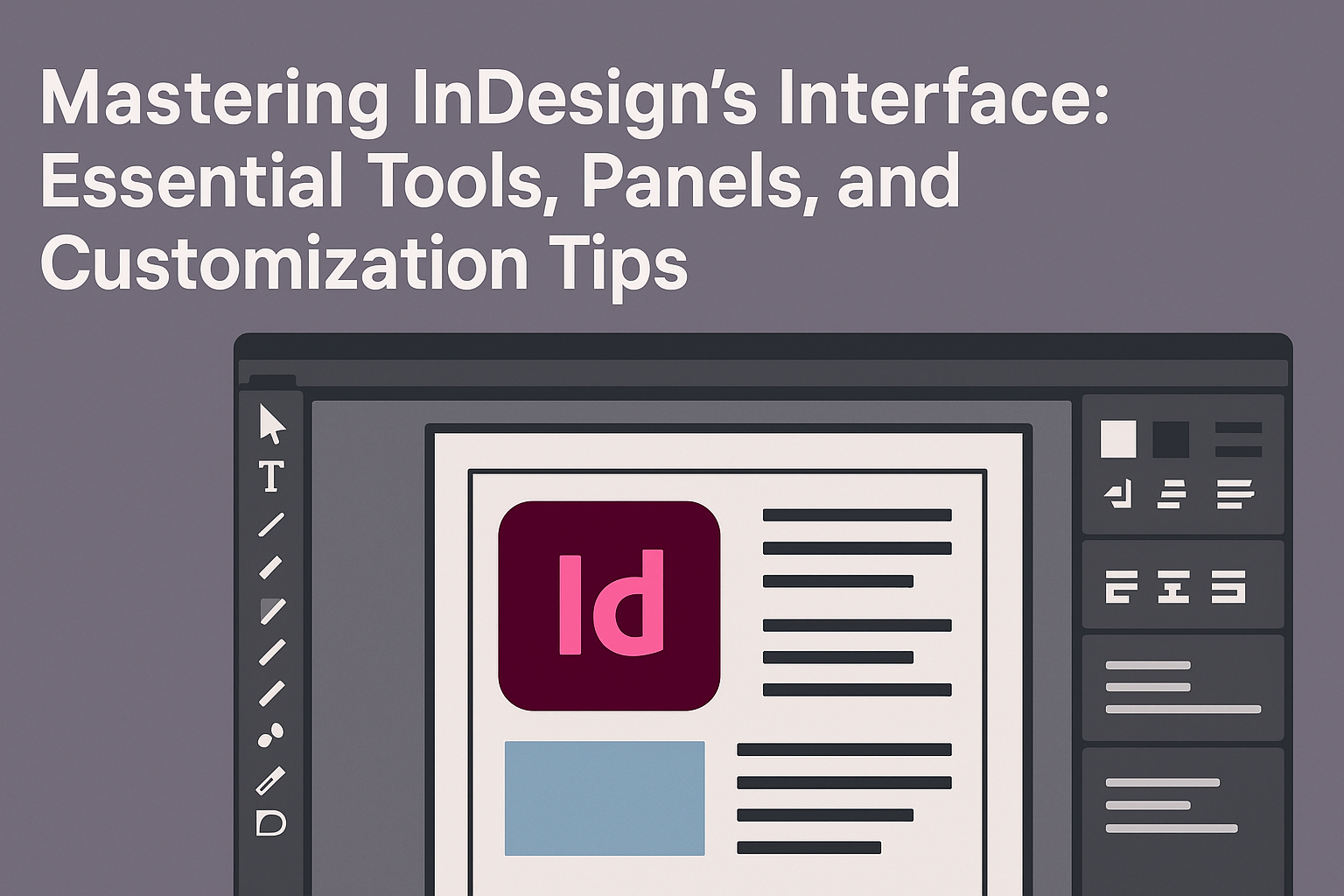InDesign’s interface can seem overwhelming, but understanding its tools and panels unlocks a world of creative possibilities. Mastering these elements allows designers to work more efficiently and produce stunning layouts.
With the ability to customize workspaces, users can create an environment that suits their specific needs, making the design process smoother.
Navigating the toolbox and discovering all its features can dramatically improve workflow. By learning how to organize panels and access the right tools quickly, users can focus more on their design rather than searching for functions.
This article will guide readers through the essential aspects of InDesign’s interface, shaping their experience into one of confidence and creativity.
Whether a novice or an experienced user, tailoring the workspace is key to maximizing productivity. By embracing the options available in InDesign, anyone can enhance their design skills and make the most of this powerful software.
Getting to Know Your Workspace
InDesign’s workspace is essential for effective design. It includes a variety of panels and tools that help users manage tasks efficiently.
Familiarity with the interface can improve workflow and enhance productivity.
Navigating the InDesign Interface
The InDesign interface consists of several key elements. The Application Bar at the top provides quick access to menus and features. Below this, the Control Panel displays options based on the selected tool or object.
Users can customize their workspace by arranging panels and tools to fit their needs. To change the layout, they can go to Window > Workspace and select a predefined workspace or create a new one.
Exploring these options allows for a more personalized experience.
Understanding the Control Panel
The Control Panel is vital for adjusting settings and options for selected items. It changes according to the active tool, providing contextual controls.
For example, when a text tool is selected, options for font, size, and alignment appear.
This panel is designed for efficiency. Users can quickly modify properties without going deep into menus.
Familiarity with the Control Panel can save time and streamline the design process.
Exploring the Tools Panel
The Tools Panel is where users find all the tools necessary for their design work. It includes selection tools, drawing tools, and text tools. The panels are arranged vertically on the left side of the screen.
Each tool has a specific function. For instance, the Selection Tool is used to move and manipulate objects, while the Text Tool allows adding and editing text.
Users can also customize the Tools Panel to keep their most-used tools easily accessible.
Optimizing Your Workflow
An efficient workflow in InDesign can greatly enhance productivity. Customizing the workspace, mastering keyboard shortcuts, and setting up preferences can help streamline tasks and improve overall user experience.
Customizing the Workspace
InDesign allows users to customize their workspace to match their specific needs. This involves arranging panels and tools in a way that suits individual workflows.
Users can create a personalized layout by dragging panels to desired locations.
To save this arrangement, they can go to Window > Workspace and select New Workspace. By naming their workspace, it can be easily accessed later.
This tailored setup saves time, as users won’t need to search for panels each time they start a project. Customization fosters a more efficient design environment.
Mastering Keyboard Shortcuts
Learning keyboard shortcuts can significantly speed up the design process. These shortcuts allow users to perform common actions quickly without navigating through menus.
For example, pressing Cmd/Ctrl + N creates a new document, while Cmd/Ctrl + Z undoes the last action.
Familiarizing yourself with these shortcuts makes it easier to focus on design work rather than the interface.
InDesign offers a comprehensive list of shortcuts, which can be easily found in the help menu or online resources.
Regular practice using these shortcuts will help users perform tasks more fluidly. This mastery turns repetitive actions into quick keystrokes.
Setting Up Preferences
Setting preferences in InDesign can lead to a smoother workflow. Users can adjust various settings to fit personal or project-specific needs.
From altering default units of measurement to customizing the display options, every detail counts.
To access preferences, go to Edit > Preferences (or InDesign > Preferences on Mac). Here, users can customize settings like the interface color, page display, and more.
This allows them to work comfortably.
Adjusting these settings helps create a personalized experience. It also reduces frustration by making tools and features more accessible at a glance.
Working with Panels
Panels in InDesign are vital for efficient workflow and design management. They provide tools and options to control various elements, making design tasks easier and more organized.
Using the Properties Panel
The Properties Panel is essential for quick access to commonly used options. It changes based on the selected object, allowing users to see relevant settings immediately.
For example, if a text box is selected, it shows options for font style, size, and alignment. When working with images, it switches to show scaling, cropping, and effects.
This adaptability helps to speed up design tasks.
Users can also customize this panel by adding or removing options that are frequently used. Keeping important settings within reach can save time and effort.
Managing Layers and Objects
Layers play a crucial role in organizing design elements. They help users keep track of different components in complex projects.
InDesign allows users to create, hide, or lock layers for better control.
To manage layers, the Layers Panel displays a list where users can click to rename or delete layers. This keeps everything tidy.
It’s also possible to change the stacking order of objects, ensuring the correct elements are on top.
Using layers effectively helps to make adjustments without affecting other parts of the design. This is particularly useful when dealing with large documents or projects with many elements.
Saving and Sharing Workspaces
Custom workspaces in InDesign enhance the user experience by keeping tools and panels organized. Knowing how to create and share these customized settings makes design work more efficient and collaborative.
Creating Custom Workspaces
To create a custom workspace, the user needs to set up the desired layout of panels and tools. This can be done by arranging panels in a way that suits their workflow.
Once the arrangement is complete, they can navigate to the menu and select Window > Workspace > New Workspace.
A dialog box appears, prompting for a name. After naming the workspace, the user can save it for easy access later.
This custom setup ensures that all essential tools are readily available, improving efficiency during design tasks.
Importing and Exporting Workspace Configurations
InDesign allows users to import and export workspace settings, making it easy to share with colleagues.
To export a workspace, the user should go to Window > Workspace and select the workspace to share. Choosing Export Workspace creates a file that can be sent to others.
To import a workspace, the recipient simply needs to access Window > Workspace > Import Workspace. They can then select the file previously shared.
This feature is especially helpful in team settings where consistency in workspace layout can enhance collaboration and communication.