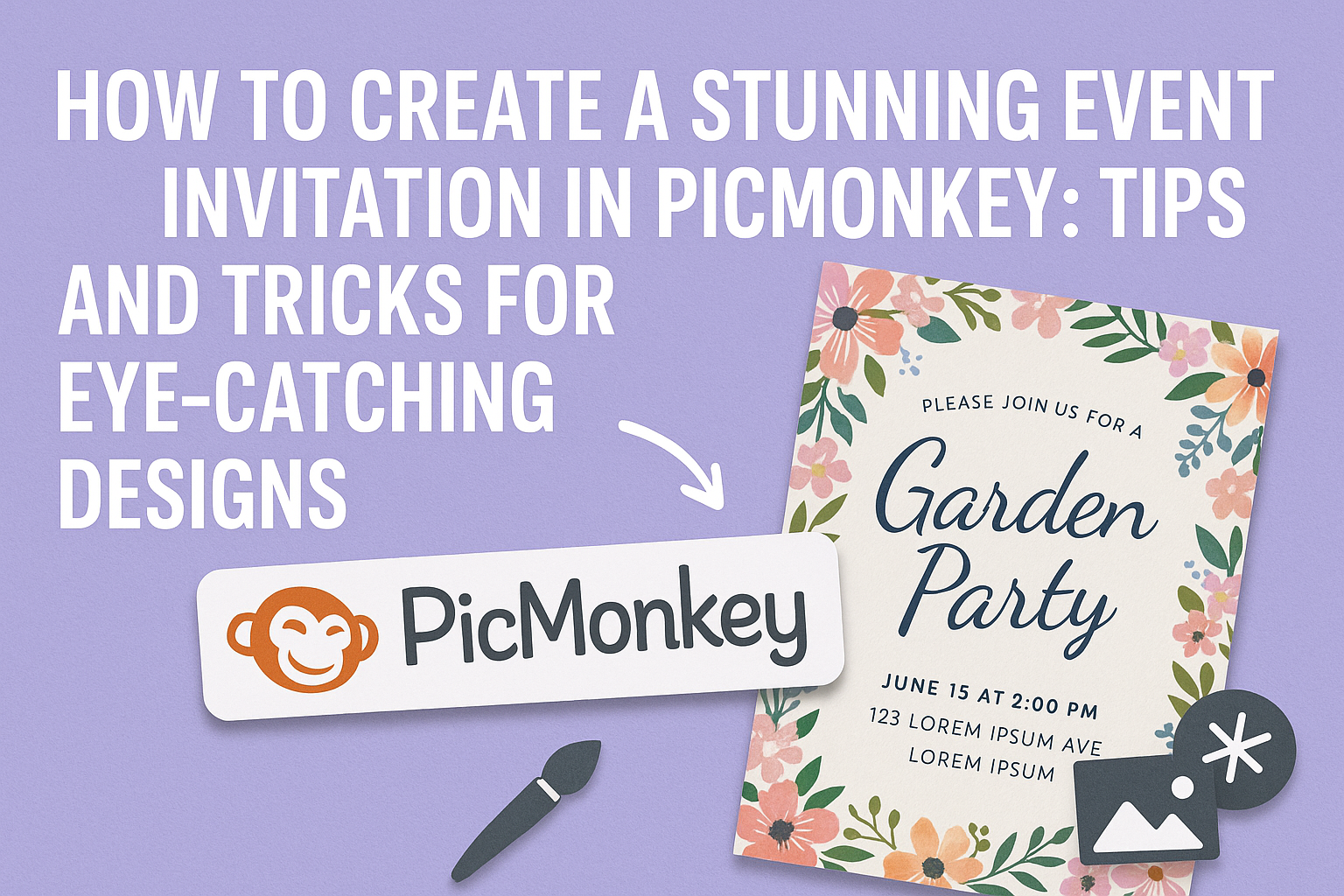Creating an eye-catching event invitation can set the tone for any gathering, whether it’s a birthday party, a wedding, or a corporate event.
Using PicMonkey, anyone can easily design a stunning invitation that captures the spirit of their event. With a variety of templates, graphics, and customization options, it offers the perfect tools to make a unique invitation that will impress guests.
Many people may feel intimidated by graphic design, but PicMonkey simplifies the process.
Users can start with a template that resonates with their theme and personalize it with their own images and text. This platform makes it easy to express creativity without hassle, allowing the invitation to reflect individual style and flair.
By following a few straightforward steps, anyone can create a beautiful invitation that stands out.
From selecting the right graphics to adding personalized details, the possibilities are endless. With PicMonkey’s user-friendly design, making a fantastic invitation is fun and rewarding.
Getting Started with PicMonkey
PicMonkey offers an easy way to design beautiful event invitations. Understanding its interface and setting up an account can help users create stunning designs with ease.
Understanding the Interface
When opening PicMonkey, users will see a user-friendly dashboard. The main design area is in the center, while various tools and options are located on the left.
Key Tools:
- Templates: Find pre-made designs for invitations.
- Text: Add and customize words.
- Graphics: Insert images and icons to enhance the invitation.
At the top of the screen, users can find options for saving, sharing, and exporting designs. Each tool is straightforward, making it easy to explore all the features without feeling overwhelmed.
Setting Up Your Account
Setting up an account on PicMonkey is quick and simple.
Users can start by visiting the PicMonkey website and clicking on the “Sign Up” button.
Steps to Follow:
- Email Address: Enter a valid email address.
- Password: Create a secure password.
- Plan Selection: Choose between a free plan or a paid subscription for more features.
After setup, users can personalize their profiles. This includes saving favorite designs and accessing recent projects. Logging in will allow users to save their work and revisit it anytime.
Designing Your Event Invitation
Creating an engaging event invitation involves several important steps. These steps include selecting the right template, customizing features, and adding visual elements. Each decision plays a vital role in drawing attention and setting the mood for the event.
Choosing the Right Template
Selecting a template that aligns with the event’s theme is crucial.
PicMonkey offers a variety of templates tailored for birthdays, graduations, holidays, and more. Browsing through categories will help narrow down options.
When choosing, consider factors like color scheme and layout. A vibrant birthday party invitation differs from a formal graduation announcement. After picking a base template, it becomes easier to add personal touches that reflect the occasion.
Customizing the Background
Once the template is in place, customizing the background adds depth.
PicMonkey allows users to change background colors and patterns easily. A solid color can create a clean look, while a patterned background may add energy.
For events like weddings or anniversaries, soft pastels or floral patterns might be suitable. For parties, bolder colors can convey excitement. It’s important that the background enhances the text rather than distracts from it, ensuring all details are easy to read.
Adding Text and Typography Tips
Text is essential for communicating event details. In PicMonkey, choosing fonts that match the invitation’s theme is vital.
For formal events, elegant serif fonts can be fitting, while playful sans-serif fonts work better for casual gatherings.
Size and placement matter too. Important information, like the date and time, should stand out. Making it larger or using a different color can highlight these details. Also, keeping text concise ensures clarity and makes it easier for guests to grasp the invitation’s purpose quickly.
Incorporating Visual Elements
Visual elements, like images and graphics, enhance the invitation’s appeal.
PicMonkey provides access to a library of graphics, including icons and photos. Strategic placement of these elements can catch the recipient’s eye and add a personal touch.
For instance, a birthday invitation can include balloons or cake images. Meanwhile, a holiday gathering may use festive graphics like holly or snowflakes. Using visuals that complement the text and background creates a cohesive look, making the invitation more inviting.
Finishing Touches and Personalization
Adding personal touches enhances the uniqueness of an event invitation. By adjusting colors, fonts, and effects, the invitation can truly reflect the occasion and the host’s personality.
Adjusting Colors and Fonts
Colors play a significant role in setting the mood. They should match the theme of the event.
PicMonkey offers a variety of color palettes. Users can easily experiment with different shades until they find the perfect match.
Fonts also impact the invitation’s appearance. Choosing the right font can convey the right tone—playful for a kids’ party or elegant for a wedding.
PicMonkey provides numerous font options. Select a font that is readable while also matching the style of the event.
Applying Filters and Effects
To make an invitation stand out, using filters and effects is key.
PicMonkey offers various filters that can adjust brightness, contrast, and saturation. Subtle effects can enhance images without overwhelming the overall design.
Adding textures or overlays can give depth to the invitation. It’s important to use these features sparingly to maintain a clean look. Finding the right balance can help to create an eye-catching invitation that draws attention.
Adding Personal Photos
Incorporating personal photos adds a meaningful touch.
Guests will appreciate seeing familiar faces or memories associated with the event.
PicMonkey allows users to easily upload and place these photos within the design.
Positioning photos thoughtfully can enhance the layout.
They should complement the text rather than distract from it.
Resizing and adjusting these images is simple in PicMonkey, ensuring a polished final product.