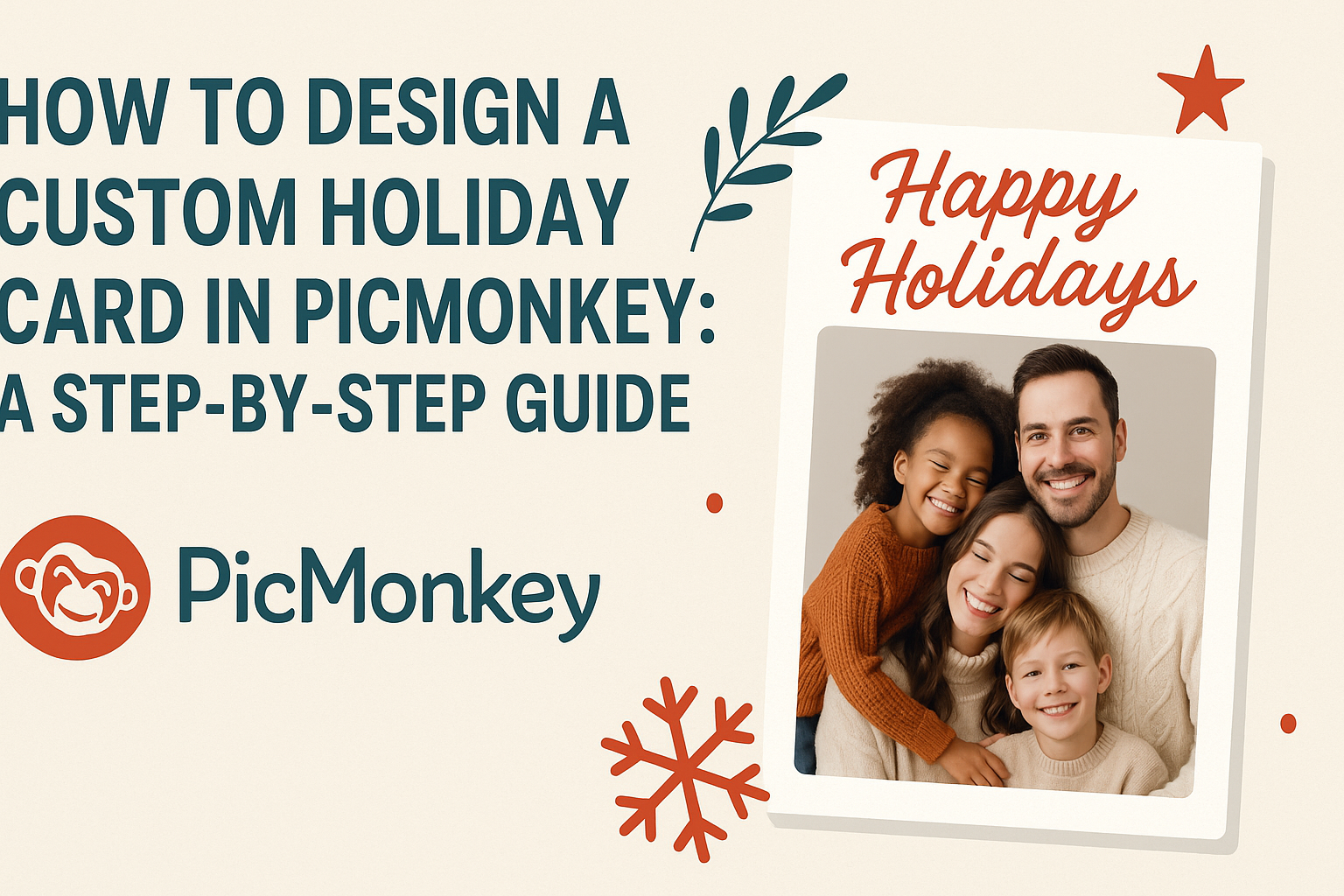Designing a custom holiday card can be a fun and creative way to spread cheer during the festive season. With PicMonkey, anyone can create a beautiful and unique card that captures their personal style and holiday spirit.
This online tool offers a range of templates, graphics, and design features that make card-making easy, even for those without any design experience.
Whether it’s for Christmas, New Year’s, or any holiday celebration, PicMonkey provides users with the tools they need to express their creativity.
From selecting the perfect layout to adding personal photos and messages, the process is straightforward. By the end, the card will not only reflect their personality but also warm the hearts of friends and family.
In just a few simple steps, anyone can craft a stunning holiday greeting that stands out. This guide will walk through each stage of designing a custom holiday card in PicMonkey, ensuring that the final product is something to be proud of.
Getting Started with PicMonkey
Before designing a custom holiday card, it’s important to set up your account and familiarize yourself with the PicMonkey interface.
These steps will help users efficiently create beautiful cards.
Setting Up Your Account
To start using PicMonkey, one must first create an account. Users can sign up by visiting the PicMonkey website and clicking on the “Sign Up” button. They can choose a free trial or select a paid plan that suits their needs.
After entering an email address and password, the user will receive a confirmation email. Clicking the link in the email will activate the account. Once logged in, they may need to input some personal information and preferences to tailor the experience.
Having an account allows users to save their designs, access templates, and use premium features. This setup is crucial for a smooth design experience.
Navigating the Interface
Once in PicMonkey, navigating the interface is straightforward. The main dashboard features several sections, including a toolbar on the left side and a canvas area in the center.
On the toolbar, users can find options such as “Templates,” “Graphics,” and “Text.” Each option opens up a new set of tools to explore and use. Clicking on a feature will reveal different categories and designs.
The canvas area is where the magic happens. This is where users can drag and drop elements, customize text, and adjust images. Understanding these basics makes it easier to create unique and appealing holiday cards.
Designing Your Holiday Card
Creating a custom holiday card can be a fun and rewarding process. It allows for personal touches and creativity, making each card unique. Here are the essential steps to design a card that captures the holiday spirit.
Choosing a Template
When starting with PicMonkey, selecting the right template is crucial. They offer a variety of designs tailored for different holidays and themes. He or she can choose from options like winter landscapes or festive patterns.
Templates come pre-loaded with placeholders for text and images. This makes it easier for anyone to visualize how the card will look. It’s important to consider the vibe they want to create—playful, elegant, or traditional.
After selecting a template, it can be adjusted to fit personal style. Changing colors, fonts, and even layouts is straightforward. This flexibility ensures the holiday card truly reflects their personality.
Customizing the Design Elements
Once the template is chosen, customizing the design elements adds a personal touch. PicMonkey provides tools to modify backgrounds, graphics, and fonts.
Choosing the right colors is important to convey the intended message. For example, red and green evoke Christmas, while blues can feel wintery.
Text also plays a significant role. They can choose fun, whimsical fonts or elegant, classic styles. Using bold or italic options can create emphasis on important messages.
Adding design elements like ornaments or snowflakes can enhance the festive feel. Each custom feature adds layers of meaning and beauty to the card.
Adding Personal Photos
Incorporating personal photos is a fantastic way to make the card memorable. Users can upload pictures directly to PicMonkey.
Choosing high-quality images ensures the best results. He or she should focus on photos that capture cherished moments from the year.
Photos can be easily resized and positioned within the template. Adding filters can enhance their appearance, making them more striking.
Overlaying text on images can create a heartwarming message. This personal touch helps recipients feel connected. Ultimately, combining these elements makes the holiday card truly special.
Adding Text to Your Card
When designing a holiday card, adding text is a key step to convey your message. Choosing the right fonts and colors, along with formatting the message properly, can make the card look professional and inviting.
Selecting Fonts and Colors
Choosing the right font is essential for your card’s style. PicMonkey offers various fonts. They can be playful or elegant, depending on the theme of the card.
Tips for selecting a font:
- Match the mood: Use fun fonts for a light-hearted card and classic styles for a more formal approach.
- Readability: Ensure the font is easy to read, especially at smaller sizes.
Color choices impact how the message feels. Pick colors that stand out against the background but still fit the card’s theme. Use contrasting colors for text and background. For example, white text on a dark blue background is clear and festive.
Formatting Your Message
Properly formatting text helps the message stand out. Adjust the size of the text to highlight important parts, such as the greeting or a special quote. Larger sizes for headers draw attention, while smaller text can be used for details.
Things to consider while formatting text:
- Alignment: Centered text often looks more inviting for cards.
- Line Spacing: Proper spacing helps readability. Don’t crowd the text.
Adding decorative elements like borders or shadows around the text can enhance the overall appearance. These small touches can bring your card to life, making it more appealing to those who receive it.
Finalizing Your Card
After designing the perfect holiday card, it’s time to enhance it with filters and effects. These final touches can elevate the overall look. Then, saving and sharing the design ensures it reaches friends and family smoothly.
Applying Filters and Effects
Applying filters and effects can add personality to the holiday card. In PicMonkey, users can find a variety of filters to choose from. They can make the card vibrant, soft, or even vintage.
To apply a filter, simply select the “Effects” tab. Here, a list of filters will appear. Adjust the intensity to get the desired look.
Additionally, users can add textures, like glitter or snow, to give it a festive feel.
Layering effects can create unique designs. For example, combining a soft focus with a texture can help a photo stand out. Always preview changes to see how they enhance the card.
Saving and Sharing Your Design
Once satisfied with the card, it’s time to save it. Users can click the “Download” button, selecting the desired file format.
Options like PNG or JPG are common for printing or sharing online.
It’s also essential to save the project in PicMonkey. This allows users to revisit and make changes later.
Simply select “Save” and choose the right folder on the device.
Sharing the card can be done easily. PicMonkey offers options to share directly to social media or through email.