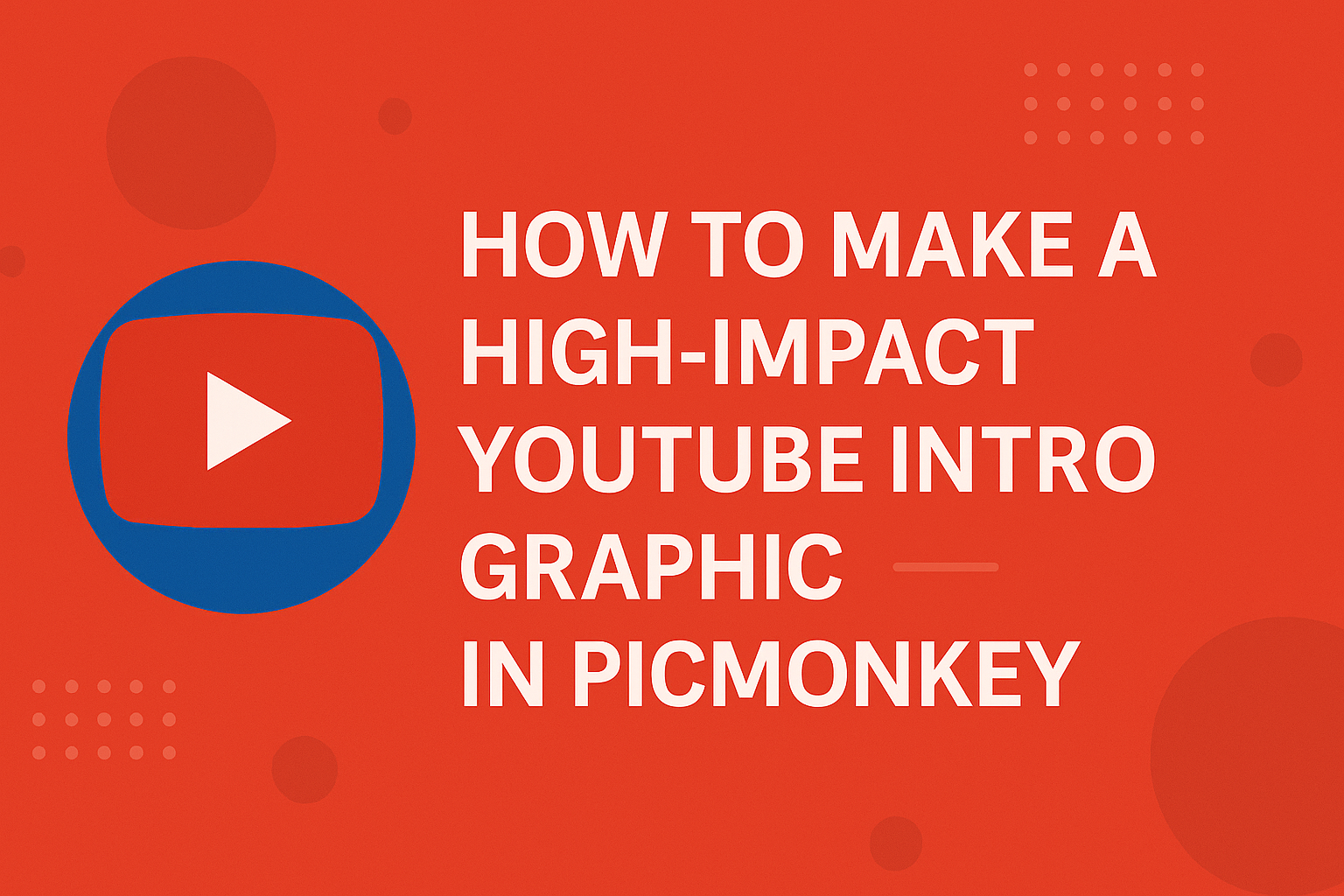Creating a striking YouTube intro graphic can set the tone for a video and grab viewers’ attention right away.
Using PicMonkey’s easy-to-navigate tools, anyone can design an engaging intro that reflects their unique style and message.
With various templates and customization options, making an intro that stands out becomes a fun and creative process.
To start, they can explore PicMonkey’s extensive library of graphics, fonts, and colors. By selecting elements that match the video’s theme, creators can craft a polished and professional look.
This approach not only enhances the visual appeal but also encourages viewers to keep watching.
When designing an intro, it’s important to keep it simple yet impactful. A clutter-free design with clear text and vibrant colors helps convey the message effectively.
As they dive into the steps of creating a high-impact YouTube intro graphic, users will discover the tools that allow their creativity to shine.
Getting Started with PicMonkey
PicMonkey is an easy-to-use design tool perfect for creating a high-impact YouTube intro graphic.
Getting started involves setting up an account and familiarizing oneself with the platform’s interface.
Setting Up Your Account
To begin using PicMonkey, users first need to create an account. This can be done by visiting the PicMonkey website and clicking on the “Sign Up” button.
They can choose between a free trial or a paid subscription. The free trial allows access to many features, but some advanced options are only available with a subscription.
Once the account is created, users will need to verify their email address. After doing so, they can log in and explore the dashboard.
It’s also helpful to check for any special offers or discounts available at sign-up.
Navigating the Interface
When users log into PicMonkey, they are greeted by a user-friendly interface. The layout includes a toolbar on the left with various design options.
From here, they can select different tools to create their intro graphic.
At the top of the screen, users find options to create a new design or access saved projects. The right-hand side showcases templates and files uploaded by the user.
Key features include the ability to add text, graphics, and backgrounds with just a few clicks.
Familiarizing oneself with these tools can make designing much smoother. Users should take time to explore and experiment with each feature for the best results.
Designing Your Intro Graphic
Creating an engaging intro graphic can elevate any YouTube video. It sets the tone for the content that follows and captures viewers’ attention right away.
This section will explore how to choose the right template, customize design elements, and effectively add text and branding to create a standout intro.
Choosing the Right Template
Selecting a suitable template is crucial for a high-impact intro graphic. Start by considering the theme of the YouTube channel. Whether it’s education, entertainment, or lifestyle, the template should reflect this focus.
PicMonkey offers a variety of templates. These can range from sleek and modern to fun and vibrant. It helps to pick one that matches the channel’s personality to ensure consistency across videos.
Additionally, check for customization options within the template. This allows for personal touches that make the intro unique. After narrowing down options, preview the templates to see which aligns best with the intended vibe.
Customizing the Design Elements
Once a template is chosen, it’s time to customize design elements. This step allows for individuality in the intro graphic.
Adjust colors and shapes to match the channel’s branding. PicMonkey provides tools to change backgrounds and add graphics.
Experimenting with different combinations can help it stand out. Subtle design choices, such as adding shadow effects or overlays, can enhance visual appeal.
It’s also important to maintain clarity. A cluttered design can distract viewers. Simplifying elements while ensuring they complement each other can lead to a more polished look.
Adding Text and Branding
Text is essential in communicating the channel’s name and purpose. Choosing the right font style is vital.
It should be easy to read and resonate with the channel’s theme.
Consider integrating branding, such as a logo. This helps create brand recognition among viewers.
Positioning is important; placing the text and logo where they are prominent yet not overwhelming is key.
Final adjustments should focus on size and spacing. Ensure that the text stands out against the background. A few tweaks can make a big difference in how professional the intro graphic appears.
Finalizing and Exporting
After creating a vibrant YouTube intro graphic in PicMonkey, it’s time to add those final touches and prepare for export. This step ensures the design looks professional and is ready for upload.
Applying Finishing Touches
Adding finishing touches elevates the overall look of the design. This includes adjusting color balance and sharpening images.
PicMonkey offers tools to tweak brightness and contrast for a crisp finish.
Using overlays or filters can bring a unique flair. Explore different font styles and sizes to ensure the text is readable. Consistency in font choices enhances the visual appeal.
Double-check alignment and spacing. Making sure elements are evenly spaced provides a clean look. A well-finished intro not only attracts attention but also keeps viewers engaged.
Exporting Your Design
Once satisfied with the graphic, exporting it correctly is crucial.
In PicMonkey, click on the “Download” button to choose the file format. For YouTube, a PNG or MP4 format is recommended for high quality.
Select the resolution; a 1920×1080 pixel size works well for high-def uploads.
After selecting, ensure the background is transparent if needed, especially when using overlays.
Finally, click “Export” to save the file to a chosen location.
Double-check the design by opening the exported file before uploading it to YouTube. This extra step ensures everything appears as intended.