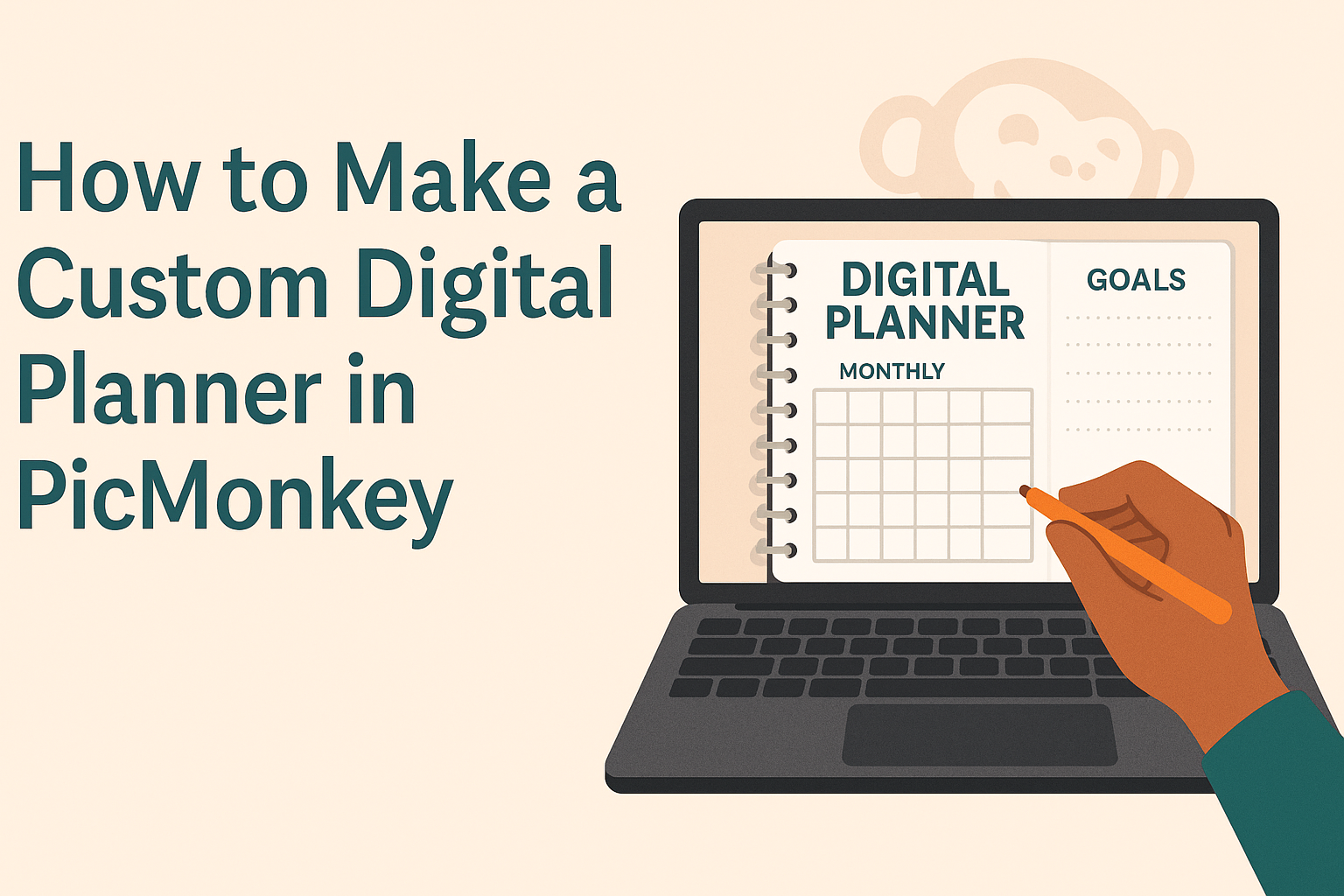Creating a custom digital planner can be a fun and rewarding project. With PicMonkey, users can easily design planners that reflect their unique styles and needs.
This powerful tool allows for customization, making it simple to include personal touches and helpful layouts.
Many people enjoy the flexibility of designing planners that fit their everyday tasks and goals.
The step-by-step process in this guide will help anyone navigate PicMonkey’s features, leading to a final product that is both functional and visually appealing.
Whether she needs a daily planner, a weekly overview, or a special project tracker, PicMonkey provides all the necessary tools to make it happen. This guide will dive into how to utilize these features effectively to create a planner that stands out and serves its purpose well.
Getting Started with PicMonkey
To begin using PicMonkey effectively, it’s essential to set up an account and explore its features. This will enable anyone to create awesome digital planners quickly and easily.
Setting Up Your PicMonkey Account
Creating a PicMonkey account is straightforward. First, visit the PicMonkey website and click on the “Sign Up” button.
Users can choose between a free trial or a subscription plan to suit their needs.
Once the account is created, PicMonkey may ask for some basic information, such as an email address and password. After finishing this process, users will receive a confirmation email.
Following the prompts in this email will complete the setup.
To access features, users can log in and start designing right away. Experimenting with the trial version allows a feel for the platform’s capabilities without commitment.
Familiarizing Yourself with the Interface
As users log into PicMonkey, they’ll land on the main dashboard. It showcases various templates and design options.
Taking time to explore the layout is beneficial.
On the left side, users will find tools for editing, collaging, and creating designs. It is helpful to hover over each tool for descriptions.
The top menu provides access to account settings and help options. Users can also find tutorials that clarify features and tools.
Using the search bar to find specific templates or images is easy and efficient. This feature helps in locating elements quickly, enhancing the design experience.
Designing Your Digital Planner
Creating a custom digital planner is an exciting process. It allows for personal touches that make planning enjoyable. The focus is on choosing the right template, customizing the layout, and adding text to give it personality.
Choosing a Template or Starting from Scratch
When designing a digital planner in PicMonkey, the first step is to select a template or create one from scratch.
PicMonkey offers a variety of customizable templates that can serve as a great starting point. Users can choose layouts that best fit their planning style, whether they prefer daily, weekly, or monthly formats.
If no templates appeal to them, starting from scratch is an option. This allows for complete control over the layout and design.
By choosing the canvas size and orientation, users can create unique planners tailored to their preferences.
Customizing the Layout
Once a template is chosen or a blank canvas is set, it’s time to customize the layout. Users can drag and drop elements to create sections for notes, to-do lists, or calendars.
It’s helpful to think about the layout’s flow, ensuring everything is organized logically.
Using grids and guides can assist in aligning elements neatly. They can also manipulate the background color and add decorative frames. All of this enhances the planner’s visual appeal and usability.
Adding Text and Typography
The next step is to add text and choose typography that reflects personal style.
Users should select fonts that are clear and easy to read. Mixing different font styles and sizes can help distinguish headings from body text.
Incorporating motivational quotes or personal reminders can also boost motivation. Using bold text for important dates or tasks makes them stand out.
Adjusting line spacing and alignment can improve overall readability, making the planner enjoyable to use.
Embellishing Your Planner
Adding personal touches to a digital planner can make it more enjoyable and functional. Key elements include incorporating graphics, organizing layers, and applying vibrant colors and themes.
Incorporating Graphics and Icons
Using graphics and icons is a great way to enhance a planner’s visual appeal. PicMonkey offers a variety of images and icons that can easily be added to custom planners.
Users can search for free stock images or upload their personal designs.
It’s helpful to choose graphics that reflect personal style or the planner’s purpose. For example, adding motivational quotes or themed icons can make planning more inspiring.
Placing graphics near related tasks or sections helps create visual connections, making it easier to navigate.
Using Layers for Organization
Layers play a crucial role in design. They allow users to stack elements, making it easy to edit without losing previous work.
In PicMonkey, layers can be used to separate graphics, text, and backgrounds. This organization simplifies adjustments and ensures that each element stands out.
To use layers effectively, it helps to name them according to their content. For instance, label layers for headers, images, and decorative elements. This makes it simpler to locate or modify items later.
Proper layering can create depth, making the planner look professional and polished.
Applying Colors and Themes
Colors can set the mood for a planner. Using a cohesive color palette makes the planner visually attractive and functional.
PicMonkey allows users to choose colors that match their style or season. Users can easily change backgrounds, text, and graphic colors to create a unified theme.
It is helpful to create a mood board beforehand, showcasing desired colors. This reference can guide choices as one designs the planner.
Consistent color use not only enhances aesthetics but also improves readability, making it easier to track tasks.
Saving and Exporting
After creating a custom digital planner in PicMonkey, it’s important to know how to save and export it properly. This ensures users can retrieve their work and share it with others seamlessly.
Choosing the Right File Format
When saving a digital planner, selecting the correct file format is crucial.
PicMonkey allows users to export their planners in several formats, including PDF and JPEG.
- PDF is ideal for planners because it maintains formatting across different devices.
- JPEG works well for sharing images online but may lose some details.
To save, users need to click on the Export option and then choose their preferred format from the dropdown menu. Applying the highest quality settings will ensure the planner looks great.
Sharing Your Digital Planner
Once the planner is saved, sharing it is straightforward.
Users can upload their PDF or JPEG files to cloud storage services like Google Drive or Dropbox. This allows for easy access on multiple devices.
Alternatively, users can share links directly via email or social media.
For efficient collaboration, using project management tools is a great option.
When sharing, keep in mind privacy settings to control who can view or edit the planner.