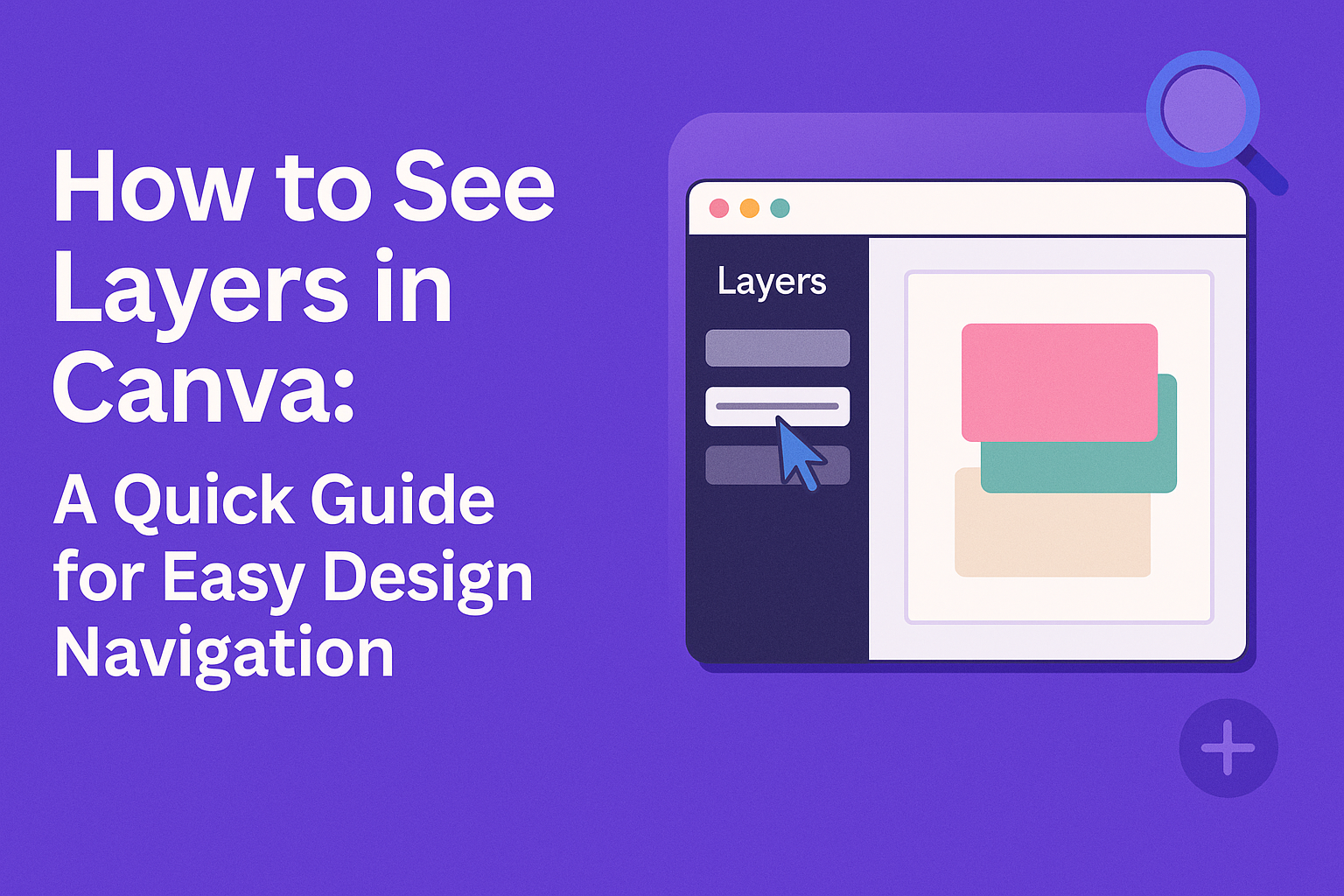Creating a custom price list for a business can be an important step in setting clear expectations for customers.
Using PicMonkey simplifies this process by providing easy-to-use tools to design a professional-looking price list. It allows users to express their brand identity while clearly listing services and prices.
Whether a business offers products or services, an engaging price list can help attract and retain customers. With PicMonkey’s features, anyone can craft a price list that stands out without needing advanced design skills.
In a competitive market, having a well-designed price list can set a business apart. PicMonkey offers templates and customization options that make it easy to get started.
This post will break down the steps for making a custom price list that captures attention and reflects the business’s unique style.
Setting Up Your PicMonkey Account
Getting started with PicMonkey is easy and fun.
First, users need to register for an account. Then, they must familiarize themselves with the PicMonkey interface to make the most of its features.
Registering and Logging In
To create a PicMonkey account, the user should visit the PicMonkey website. They can click on the “Sign Up” button. This action opens a form for the user to fill in their details, such as email and password.
Once the account is created, they will receive a confirmation email. After confirming their email, the user can return to the site. Here, they can log in using their email and password.
For quick access in the future, it is helpful to remember the login credentials or use a password manager.
Understanding PicMonkey Interface
After logging in, users will see the PicMonkey dashboard. This area includes several important sections, such as “Create New,” “My Projects,” and “Designs.”
Key features include:
- Create New: Users can start a new project or select from templates.
- My Projects: Here, saved projects are stored for easy access.
- Designs: Users can view and manage their design assets.
PicMonkey also has menus for editing tools and options like adding text, graphics, or effects.
Exploring these features can help users find everything they need to create their custom price lists.
Creating Your First Custom Price List
Creating a custom price list can be a straightforward process. It allows businesses to showcase their services and prices clearly.
This section will guide you through selecting templates, adding text, customizing, and inserting logos to create an appealing price list.
Selecting the Right Template
When starting with PicMonkey, choosing the right template is crucial. Businesses can browse through numerous pre-made templates specifically designed for price lists. A suitable template should reflect the business’s brand and industry.
To find the perfect match, consider these tips:
- Industry Relevance: Look for templates that suit your particular market, whether it’s beauty, food, or retail.
- Layout Options: Choose a layout that organizes items logically. This helps customers find what they need quickly.
- Visual Appeal: Select a template with appealing design elements that attract attention but are not distracting.
Adding Text and Prices
Once a template is chosen, it’s time to input text and prices. Clear and concise wording is essential for making prices easily understandable.
Here are some key steps:
- Service Descriptions: Write brief descriptions of each service or product. Aim for clarity to reduce any confusion.
- Pricing Visibility: Prices should stand out. Use distinct formatting such as bold or larger fonts to highlight them.
- Consistency in Format: Keep the format for each item uniform. This includes the order of service description followed by the price for every entry.
Customizing Fonts and Colors
Customization helps to align the price list with the brand identity. PicMonkey offers various font styles and color combinations to choose from.
Consider these adjustments:
- Font Selection: Pick fonts that are easy to read. Pair a decorative font for headings with a simple font for descriptions and prices.
- Color Scheme: Choose colors that match the business brand. Use contrasting colors for the text and background to ensure readability.
- Creating Hierarchy: Utilize different font sizes to create a visual hierarchy. Headings should be more prominent than sub-items.
Inserting Your Business Logo
Adding a logo is a great way to promote brand recognition. PicMonkey makes it easy to insert a logo into the price list.
Steps to add a logo include:
- Upload the Logo: Start by uploading a high-resolution image of the logo.
- Positioning: Place the logo in a prominent yet balanced location, such as the top or bottom corner of the price list.
- Sizing: Ensure the logo is appropriately sized—not too large that it overshadows other content, and not too small that it goes unnoticed.
Fine-Tuning Your Price List Design
Creating a polished price list requires careful adjustments. By focusing on layout, backgrounds, and graphic elements, a business can enhance the visual appeal and effectiveness of its price list.
Adjusting Layout and Alignment
A clear layout is essential for readability. Start by ensuring all text aligns properly. Use grids or guides to help maintain consistent spacing between items.
Tips for Layout:
- Group similar items together to avoid confusion.
- Use columns for prices and descriptions to enhance clarity.
- Limit clutter by focusing on essential information.
Alignment is also important. Center headings for emphasis and align text to the left for easy reading. These adjustments create a neat and professional look that attracts attention.
Using Backgrounds and Textures
Choosing the right background can elevate the design. A subtle texture or color gradient adds depth without overwhelming the content.
Consider these options:
- Solid colors provide a clean background for text.
- Light textures can add interest while keeping focus on the price list.
- Translucent overlays help text stand out against busy backgrounds.
Remember that too much detail can distract from the message. Aim for a cohesive look that aligns with the brand’s identity.
Adding Graphic Elements and Icons
Incorporating icons and graphics makes a price list visually appealing. Icons can represent different product categories or highlight special offers.
Best practices:
- Use simple, relevant icons that match the list’s theme.
- Maintain consistent style for all graphic elements for a unified look.
- Limit the number of graphics to avoid overcrowding the layout.
These elements should enhance the information rather than detract from it. Carefully selected graphics can guide the reader’s eye and make the list more engaging.
Saving and Sharing Your Price List
Once a price list is created in PicMonkey, saving and sharing it effectively is crucial for business success. Users can export it in various formats, share it on social media, or print it for physical distribution.
Exporting as Image or PDF
To save a price list, the user can export it as either an image or a PDF.
For an image, it’s best to choose a high-quality format like PNG or JPEG. This allows for easy sharing online and ensures that the design remains sharp.
If opting for a PDF, it ensures that the layout stays intact across all devices. The user should select the appropriate resolution for printing, typically 300 DPI for clear outputs.
PicMonkey allows direct export options that make this process simple. By clicking “Download,” one can select the desired format and hit confirm.
Sharing on Social Media
Sharing the price list on social media helps increase its reach.
Users can directly upload the saved image or PDF to platforms like Facebook, Instagram, or Twitter.
When posting, it’s helpful to include engaging captions or hashtags relevant to the business. This encourages interaction and can lead to more views.
Tagging relevant partners or organizations can also expand the audience. Additionally, he or she can use social media scheduling tools to plan posts ahead of time for better engagement.
Printing Tips
When it comes to printing the price list, consistency is key.
Make sure to use high-quality paper and a good printer. Users should consider a heavier paper stock to give their price list a more professional feel.
Before printing, it’s advisable to do a test print to check colors and alignment.
If there are any adjustments needed, they can be made before the final print run.
Users can also plan for the layout carefully, keeping margins in mind. This way, the price list can effectively attract customers in a physical format.