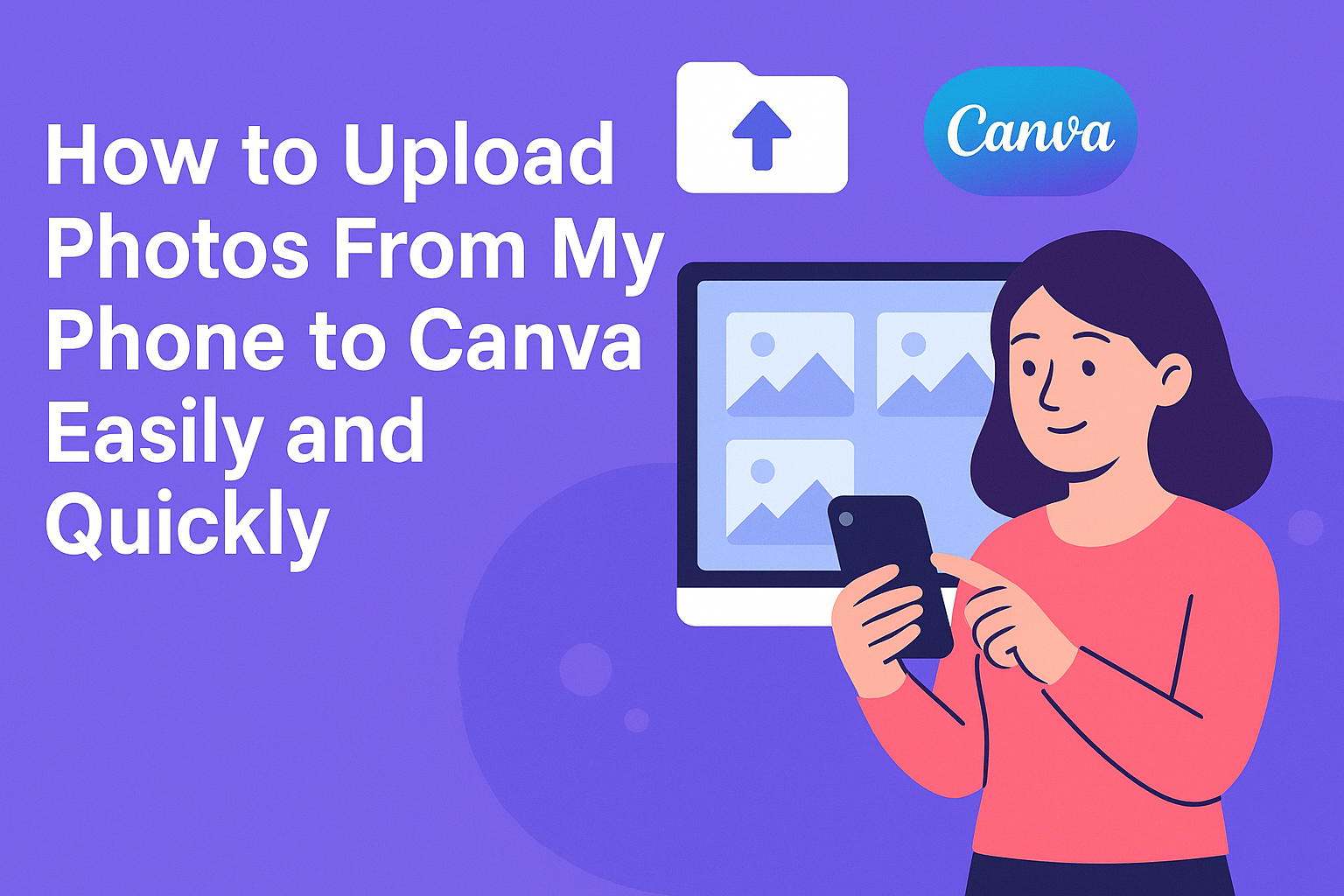Uploading photos from a phone to Canva is a simple process that can enhance any design project. To upload photos, users can easily access their phone’s gallery and select the images they want with just a few taps.
Whether creating invitations, social media posts, or presentations, bringing personal images into Canva can make designs even more engaging.
Many people enjoy using Canva for its user-friendly interface and powerful editing tools. With just a smartphone and the Canva app, anyone can upload images directly to their projects. This guide will cover all the steps needed to make the process quick and hassle-free.
Users can learn to navigate the app, choose the right files, and smoothly integrate their photos into their designs. This way, they can unleash their creativity and produce stunning visuals from the palm of their hands.
Setting Up Canva on Your Phone
To start using Canva on a phone, it’s important to have the app downloaded, create an account, and learn how to navigate. This setup will ensure a smooth experience as users upload their photos and create stunning designs.
Downloading the Canva App
First, users need to download the Canva app from the App Store or Google Play Store. Simply open the store on the device and search for “Canva.”
After locating the app, he or she should tap the “Install” button. This will start the download process. Once the app is installed, they can find it on their home screen.
It’s worth noting that the Canva app is free to download. However, some features and templates may require a subscription. After installation, tapping the app icon will open Canva and present users with its main interface.
Creating a Canva Account
To access all features, users must create a Canva account. They can do this directly within the app.
Upon opening the app, there will be options to sign up. Users can choose to register with an email, Google, or Facebook account.
After selecting an option, they should follow the prompts to complete the registration. A confirmation email may be sent to finalize the account. Once the account is set up, users are ready to start designing using their uploaded photos.
Navigating the Canva Interface
After logging in, users will encounter the Canva interface. The homepage displays various templates, tools, and design options.
To start a project, they can tap the “+” button typically found at the bottom of the screen.
Users can browse through different categories, such as social media posts, presentations, and flyers. Each category comes with many templates to choose from, making it easy to find inspiration.
As they navigate, users can also access their uploaded files, which is essential for creating designs using personal photos.
Preparing Your Photos for Upload
Before uploading photos to Canva, it’s essential to ensure they are of good quality and ready for editing. Taking the time to choose the right images and edit them can make a big difference in the final design.
Selecting Quality Photos
When choosing photos to upload, it’s important to focus on image clarity and resolution. High-quality images should be clear and not blurry. A resolution of at least 1080p is ideal for most designs.
Users should also consider the lighting and composition of the images. Natural light enhances colors and details. Avoid photos taken in low-light situations, as they can come out grainy or dull.
Additionally, he or she should think about the relevance of the photos. Choosing images that fit the project’s theme improves the overall design.
It’s helpful to look for visually appealing photos that tell a story.
Editing Photos Beforehand
Editing can enhance a photo significantly before uploading. Basic adjustments like brightness, contrast, and saturation can make a photo pop.
Users can utilize simple editing apps on their phones to make these changes easily.
Cropping is another effective way to improve a photo. It allows users to focus on the most important elements and remove distractions.
Besides, users might want to resize images to fit specific dimensions for their Canva projects.
Adding filters or effects can also give images a unique look. However, it’s essential to keep the edits natural to maintain the photo’s integrity.
Simple edits can elevate a photo and make it more suitable for designs in Canva.
Uploading Photos to Canva
Uploading photos to Canva is a straightforward process. Users can easily access their photo library, select images, and adjust them for their designs. This section offers detailed steps for effective photo uploading.
Accessing the Uploads Section
First, users need to open the Canva app on their phone. After launching the app, they can find the Uploads tab on the side panel.
Tapping this tab will display the upload options.
To upload a photo directly from the device, users should look for the Plus (+) icon at the bottom of the screen. This prompts the option to “Upload” from the device.
Once they select this, they can browse through their gallery to choose the desired photos.
This section allows quick access to all previously uploaded images, making it easy to reuse photos in new designs.
Choosing Photos From Your Gallery
After accessing the upload section, users can select photos from their mobile gallery. They can scroll through their images and tap on the ones they want to upload.
It is possible to choose multiple photos at once by holding down on one image, then selecting others. This saves time, especially for users who need several photos for a project.
Users should ensure that the chosen photos are high quality to enhance the overall design. After selecting, clicking Upload will add these images to the user’s Canva uploads.
Adjusting Photos in Your Design
Once the photos are uploaded, users can start adjusting them in their design. Clicking on an image brings up several editing options.
These options might include Crop, Resize, and Filter.
Users can easily crop images to fit their design dimensions. Additionally, adjusting brightness and contrast can help make the photos stand out.
Canva provides intuitive controls, making it simple for users to experiment until they achieve their desired look.