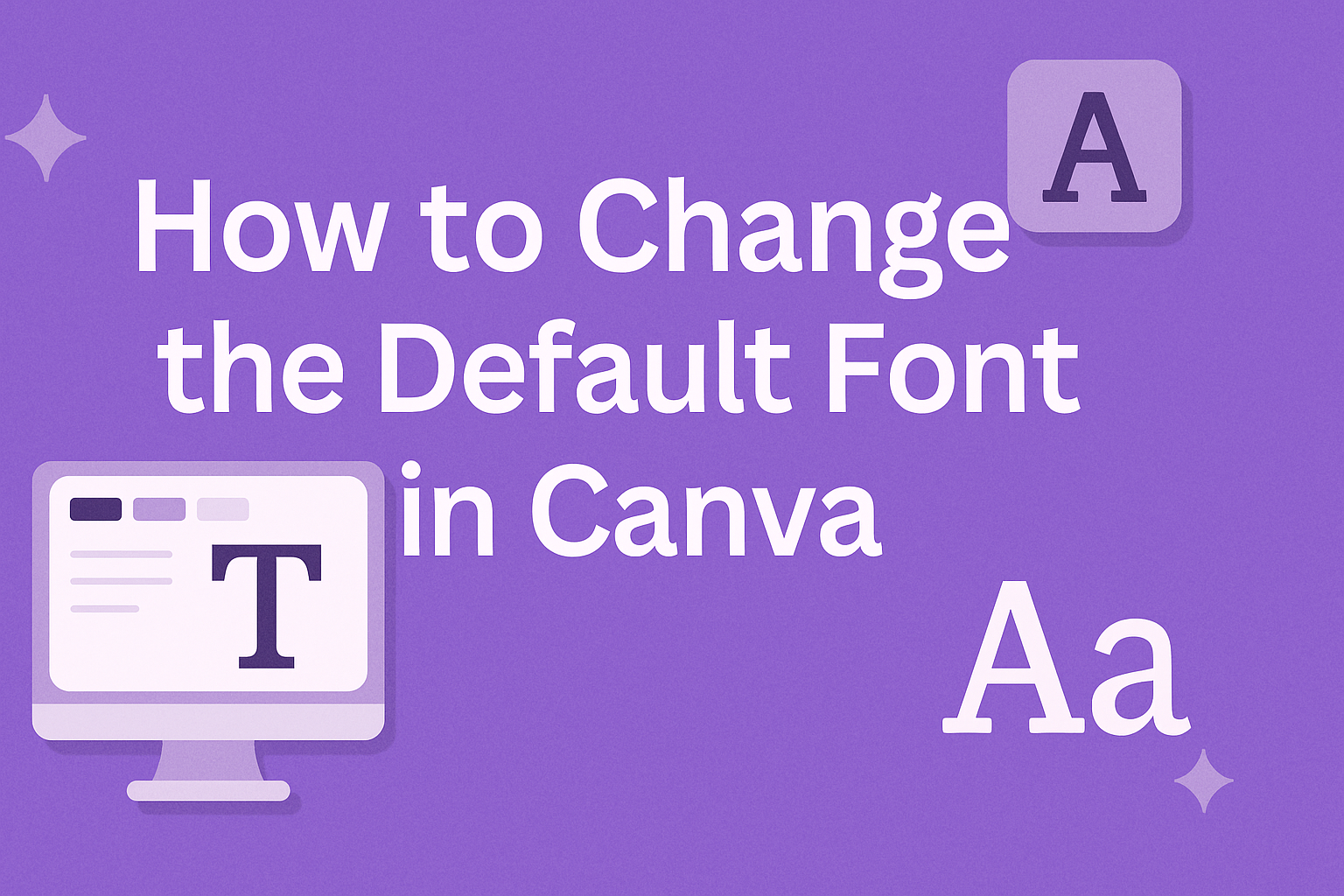Changing the default font in Canva can streamline the design process and make projects look more cohesive.
To set a new default font, users can go to the “Brand Kit,” select their brand, and choose the desired font under “Brand fonts.” This simple adjustment can save time when creating multiple designs, allowing for a more personalized touch.
Many people find that using a consistent font enhances the overall look of their work. By updating the default font, they can ensure that every design reflects their style without needing to change the font each time.
This small step can make a big difference in how their designs come together.
Whether for personal projects or business branding, mastering font settings in Canva is essential. As users learn how to change their default font, they open the door to greater creativity and efficiency in their designs.
Getting Started with Canva
To start using Canva effectively, it’s important to know how to access its settings and locate text options. These steps will help users customize their design experience from the beginning.
Accessing Canva Settings
First, users need to sign in to their Canva account.
After logging in, they can find the settings icon, usually located in the top right corner of the screen.
Clicking on this icon opens a menu with several options. Here, they can select preferences related to their account, such as changing languages or adjusting notification settings.
In this area, they can also access the Brand Kit if they have a Pro account. This allows them to save custom fonts, colors, and logos for easy access in future projects, ensuring consistency across designs.
Locating the Text Options
To change fonts, settings can be found directly on the design screen. Users should select a text box or create a new one.
When a text box is selected, a toolbar appears at the top.
On this toolbar, users will see a dropdown menu for fonts. Clicking this menu lets them browse and select from various font options.
For those looking to customize their experience further, they can also change font size, color, and style from this area. It makes typing on Canva easy and efficient, allowing for personalized touches in design work.
Setting Your Default Font
Changing the default font in Canva allows for a consistent look in designs. By selecting a specific font family and defining its style and size, users can personalize their graphic projects easily.
Choosing a Font Family
To start, users should explore the variety of font families available in Canva. The font family sets the overall mood of the design. For example, a serif font can convey elegance while a sans-serif font may feel modern and clean.
Users can navigate to the text tool in Canva and browse through the font options.
It’s best to choose a font that aligns with the brand or project theme. Familiarity is important too; using a font that resonates can make designs feel more cohesive.
Once a font family is selected, it becomes the backbone of every text element. It’s handy to keep in mind that readability matters. A font that is clear and easy to read will enhance the viewer’s experience.
Selecting Font Style and Size
After picking the font family, users can choose the style and size that fits their needs. Font styles include variants like bold, italic, or underline, which add emphasis to certain text.
The size of the font is crucial as well. A size that is too small may strain the reader’s eyes, while a large font can dominate the design unnecessarily.
It’s advisable to experiment with sizes within the range of 12 to 36 points for body text, depending on the overall design.
Canva allows users to preview changes instantly. This feature is helpful for making quick adjustments.
By choosing the right style and size, users can create visually appealing text that enhances their designs.
Customizing Text Further
Canva offers various ways to make text more appealing. By adjusting font color, opacity, and adding effects, users can enhance their designs. These customization options allow for greater expression in projects.
Adjusting Font Color and Opacity
Changing the font color is straightforward. When a text box is selected, users can see a color palette in the toolbar. They can choose from preset colors or create a custom shade.
To adjust the opacity, users should click on the transparency button, which looks like a checkerboard.
This allows them to make the text lighter or create a faded effect. It’s useful for layering text over images without losing readability.
Tips:
- Use contrasting colors for better visibility.
- Experiment with opacity levels to find the right balance.
Adding Text Effects and Spacing
Canva allows for a range of text effects. Users can add shadows, outlines, or even highlight text for emphasis. These effects can be accessed from the text editing toolbar.
Spacing adjustments can greatly impact the design’s overall look. Users can alter line height and letter spacing to enhance readability. This feature is found in the text settings and provides options for tightening or loosening the text’s appearance.
Suggestions:
- Use shadow effects to give text a three-dimensional look.
- Adjust line spacing for better text flow and readability.
Saving and Applying Changes
After selecting a new default font, it is important to save the changes. This makes sure the font is applied to future designs.
To save the default font, the user can follow these simple steps:
- Click on the “Brand Kit” tab at the top of the screen.
- Choose the brand kit they wish to edit.
- Locate the “Brand fonts” section.
- Select the dropdown next to “Body” or other font types.
- Pick the preferred font from the list.
Once these steps are done, the chosen font will be saved. It will appear whenever they create a new design.
In addition to changing the default font, users may want to apply it to existing designs.
They can do this by selecting the text box in the current design. After highlighting the text, they should go to the font dropdown in the toolbar and choose the new default font.
This simple process helps to maintain a consistent look across all designs. It makes designing easier and more efficient.