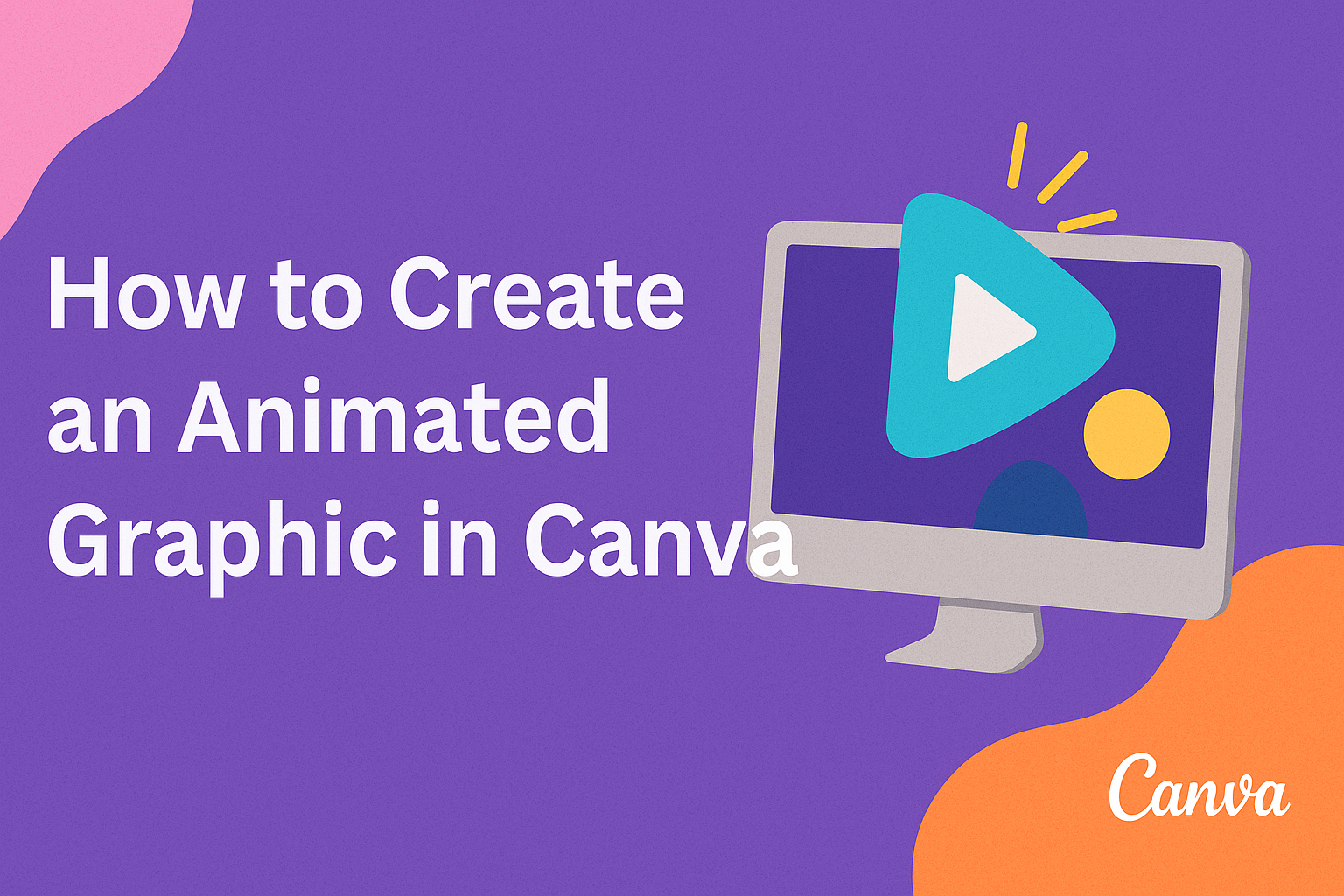Creating an animated graphic can greatly enhance visual communication and engagement. With Canva, anyone can easily design stunning animations by using templates, editing features, and creative tools.
This guide will walk readers through the simple steps to bring their ideas to life with animated graphics.
Canva offers a user-friendly platform that requires no prior design experience. By choosing from a variety of templates and customizable options, users can quickly create eye-catching animations that suit their needs.
This article will provide insights on how to navigate Canva and unleash creativity without hassle.
Whether for social media posts, presentations, or personal projects, animating graphics can add a dynamic flair. Readers will find clear instructions and tips to help them get started and make their designs stand out.
Getting Started with Canva
Canva is a user-friendly design tool that allows anyone to create appealing graphics. This section covers how to sign up, navigate the interface, and choose templates for various projects.
Sign Up and Account Creation
To use Canva, one must first sign up for an account. Visiting the Canva website, they can choose to register with an email address, Google account, or Facebook account.
After selecting a registration option, they should follow the prompts to complete the setup. A confirmation email may be sent, requiring verification to activate the account.
Once signed up, users can opt for a free or paid plan. The free version offers many features, while the paid subscription provides additional tools and premium templates.
Overview of Canva Interface
After signing in, users will see the Canva dashboard. It features a clean layout with easy navigation. The main sections include templates, the design area, and the toolbar.
On the left sidebar, users can browse templates, photos, elements, and text options. The search bar helps find specific templates or graphics quickly.
At the top of the screen, there are options to save, share, and download projects. Familiarizing oneself with these features streamlines the design process and enhances usability.
Choosing the Right Template
When creating a graphic, selecting a suitable template is crucial. Canva offers a wide variety of templates for different projects like social media posts, presentations, and flyers.
Users can filter templates by category or search for specific themes. Once they find a template, clicking on it opens the design area for editing.
It’s important to consider the intended audience and purpose of the graphic while choosing a template. A well-chosen template can greatly enhance the overall design and effectiveness of the message.
Designing Your Animated Graphic
Creating an animated graphic in Canva involves a few key steps. By focusing on text, images, and animation features, users can achieve eye-catching results that enhance their projects.
Adding and Editing Text
Text plays a vital role in any graphic. To begin, users can choose the “Text” option on the left panel. This allows for adding headings, subheadings, or body text.
After adding text, the font style can be customized. Canva offers a variety of fonts, making it easy to find one that matches the graphic’s theme. Adjusting the size, color, and alignment can enhance readability.
Users can also add effects. Shadow, lift, and other text animations bring words to life. Adjust the timing for these animations to sync perfectly with the overall design.
Incorporating Images and Elements
Images can significantly boost the visual impact of a graphic. Users can upload personal images or choose from Canva’s extensive image library. Using the “Elements” tab, they can also add shapes, icons, and illustrations.
When selecting images, it is essential to maintain consistency in style. This keeps the overall design cohesive.
Users can resize and rotate images as needed. Layering elements can also create depth.
To make a graphic more dynamic, users can combine different types of images and icons. Canva provides various ways to blend these elements for a polished look.
Using Canva’s Animation Features
Canva includes versatile animation features that breathe life into graphics. Users can access animations through the “Animate” button found in the top panel after selecting an element.
From here, they can choose animations that suit their style. Options like “Fade,” “Pan,” and “Rise” offer different effects. Each animated element can be timed for a smooth presentation.
Motion paths allow users to control how an element moves on the canvas. This is achieved by dragging an element to mark its direction. Customizing these movements can make a design unique and engaging.
Finalizing and Exporting
Finalizing and exporting an animated graphic in Canva is a simple process. It involves previewing the animation, downloading the finished product, and sharing it with others. Each step is crucial to ensure the final project meets expectations.
Previewing Your Animation
Before exporting, it’s important to preview the animation. This helps to catch any mistakes and see how the elements come together.
To preview, click the play button on the top right corner of the design screen. The animation will run, showing how each element animates.
During the preview, users can take notes on any adjustments needed. For example, they might want to change the timing of certain effects or modify the order of animations. This allows for a polished final product.
Downloading the Finished Graphic
Once satisfied with the animation, the next step is downloading it. Canva offers an easy way to do this.
Users can click on the “Share” button in the top right corner, then select “Download.”
They can choose the format that suits their needs. Options include MP4 for videos or GIF for animated graphics.
It’s important to consider the platform where the graphic will be used, as different formats work better for various platforms.
After selecting the format, simply hit the “Download” button. The graphic will save to the device, ready for use.
Sharing Your Creation
With the animated graphic downloaded, sharing can begin. Canva provides options to share directly to social media platforms.
Users just need to click the “Share” button again and select the desired platform.
For those who want to share via email or other channels, they can upload the downloaded file easily. It’s also possible to create a link to share with others, making collaboration straightforward.
Having multiple sharing options allows the user to spread their creation quickly and effectively.
Engaging others with their animated graphic can lead to more visibility and interaction.