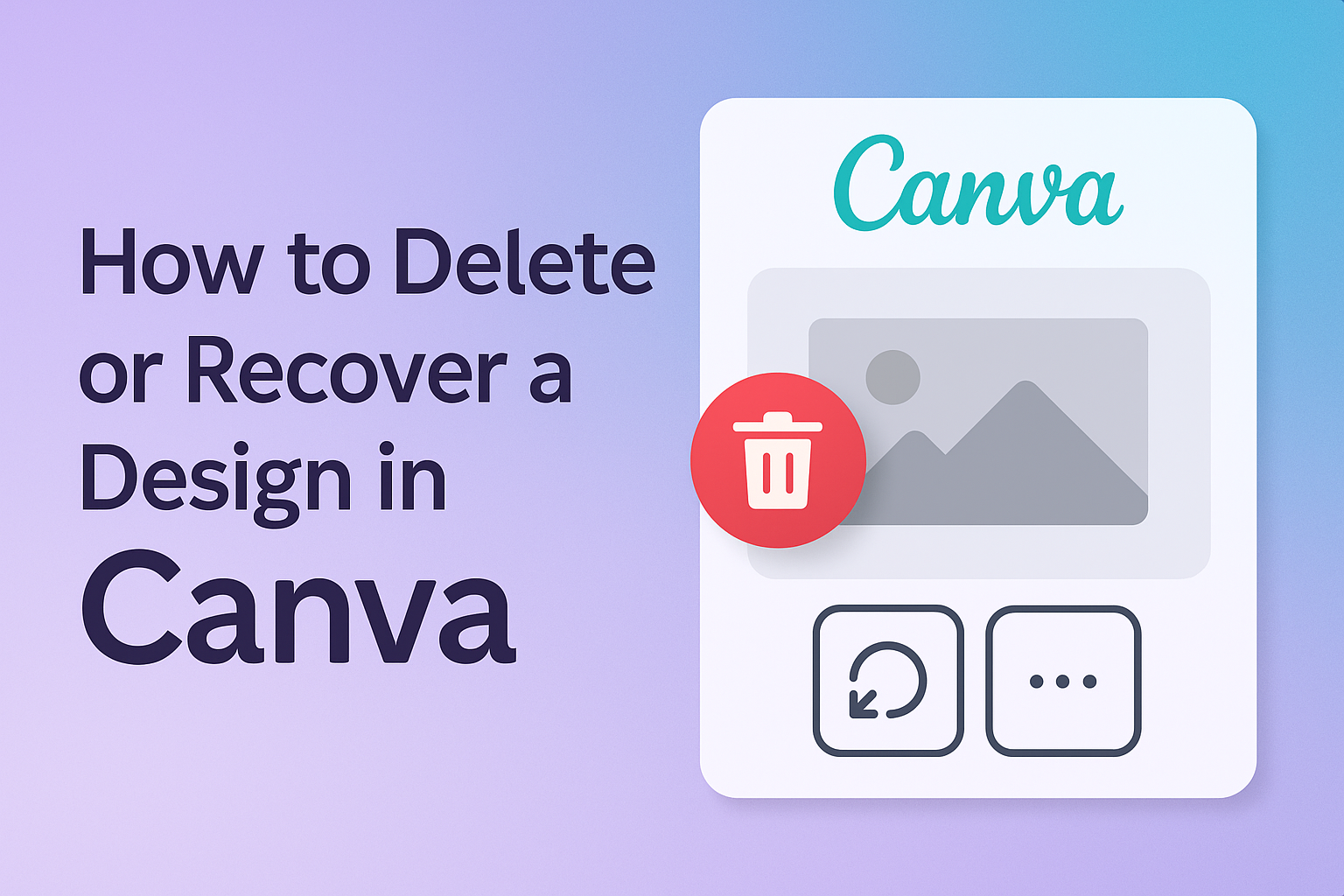Canva is a powerful tool for creating stunning designs, but mistakes can happen.
Users sometimes delete their projects by accident, leaving them worried about losing important work. Fortunately, recovering a deleted design in Canva is quick and easy if it’s within 30 days of deletion.
For those who might want to start fresh, knowing how to delete designs properly can help keep their workspace organized.
Learning the steps to manage designs effectively allows users to focus on creativity without clutter. By understanding these straightforward processes, anyone can navigate their projects with confidence and ease.
Understanding Canva Designs
Canva offers various design types to enhance creativity and productivity. Understanding these designs and their management is crucial for users to make the best use of the platform.
Types of Canva Designs
Canva provides a wide range of design options tailored for different needs. Some popular types include:
- Presentations: Ideal for professional and educational settings, allowing users to convey information effectively.
- Social Media Posts: Perfectly sized templates for platforms like Instagram, Facebook, and Twitter help maintain a consistent presence online.
- Infographics: Visually appealing layouts for showcasing data and information clearly and engagingly.
- Flyers and Posters: Great for marketing events, products, or services, allowing for bold visuals and strong messaging.
These diverse design types cater to various audiences and purposes, making Canva a versatile tool for creators.
Importance of Managing Your Designs
Managing designs in Canva is key to maintaining organization and efficiency. Users can benefit from:
- Easy Access: By organizing designs into folders, they can quickly find what they need.
- Version Control: Keeping track of different versions helps prevent confusion and ensures important updates are not lost.
- Restoration: Understanding how to recover deleted content is vital. Deleted designs can often be restored within 30 days from the Trash, offering a safety net for mistakes.
Effective design management leads to smoother workflows and better project outcomes, giving users more time to focus on creativity.
Deleting a Design in Canva
Deleting a design in Canva is easy and straightforward. This section covers the steps to delete a design and how to confirm the deletion before it is finalized.
Steps to Delete a Design
First, locate the design you want to delete on your Canva homepage.
She should hover over the design, and a three-dot icon will appear in the corner.
Click on the three-dot icon. A menu will open, showing the option “Move to Trash.” After selecting this option, the design is moved to the Trash folder.
She can access the Trash by going to the main menu. Here, the deleted designs will stay for 30 days before permanent deletion.
If she decides to recover the design, she can do so from the Trash within this timeframe.
Confirming the Deletion
After clicking “Move to Trash,” a small confirmation message may appear, depending on the device.
It’s important to note that once a design is moved to Trash, it’s not permanently deleted yet.
To permanently delete the design, she needs to go to the Trash folder again. She will see the option to “Delete Permanently” next to the design.
Once she clicks this option, the design is gone for good. She should be sure she no longer wants to use it before confirming.
Keeping track of what is deleted helps avoid mistakes.
Recovering a Deleted Design
If a design is accidentally deleted in Canva, it can be easily recovered as long as it’s within 30 days of deletion. Users can find their deleted designs in the Trash folder and restore them with just a few clicks.
Accessing the Trash Folder
To begin the recovery process, the user should open Canva and navigate to the homepage.
On the sidebar, there is a Trash option. By clicking this, the user can view all deleted designs, images, and videos.
The Trash folder organizes deleted items into categories. This makes it simpler to locate specific files. The user can click on the appropriate tab—Designs, Images, or Videos—to see what they want to recover.
Restoring a Design
Once the user is in the Trash folder, the next step is to restore the desired design. They can hover over the thumbnail of the design they wish to recover.
A More icon will appear, providing additional options. After clicking the More icon, the user should select the Restore option.
This action will move the design back to the Projects section. It’s important to remember that designs deleted more than 30 days ago cannot be recovered, so acting quickly is key.