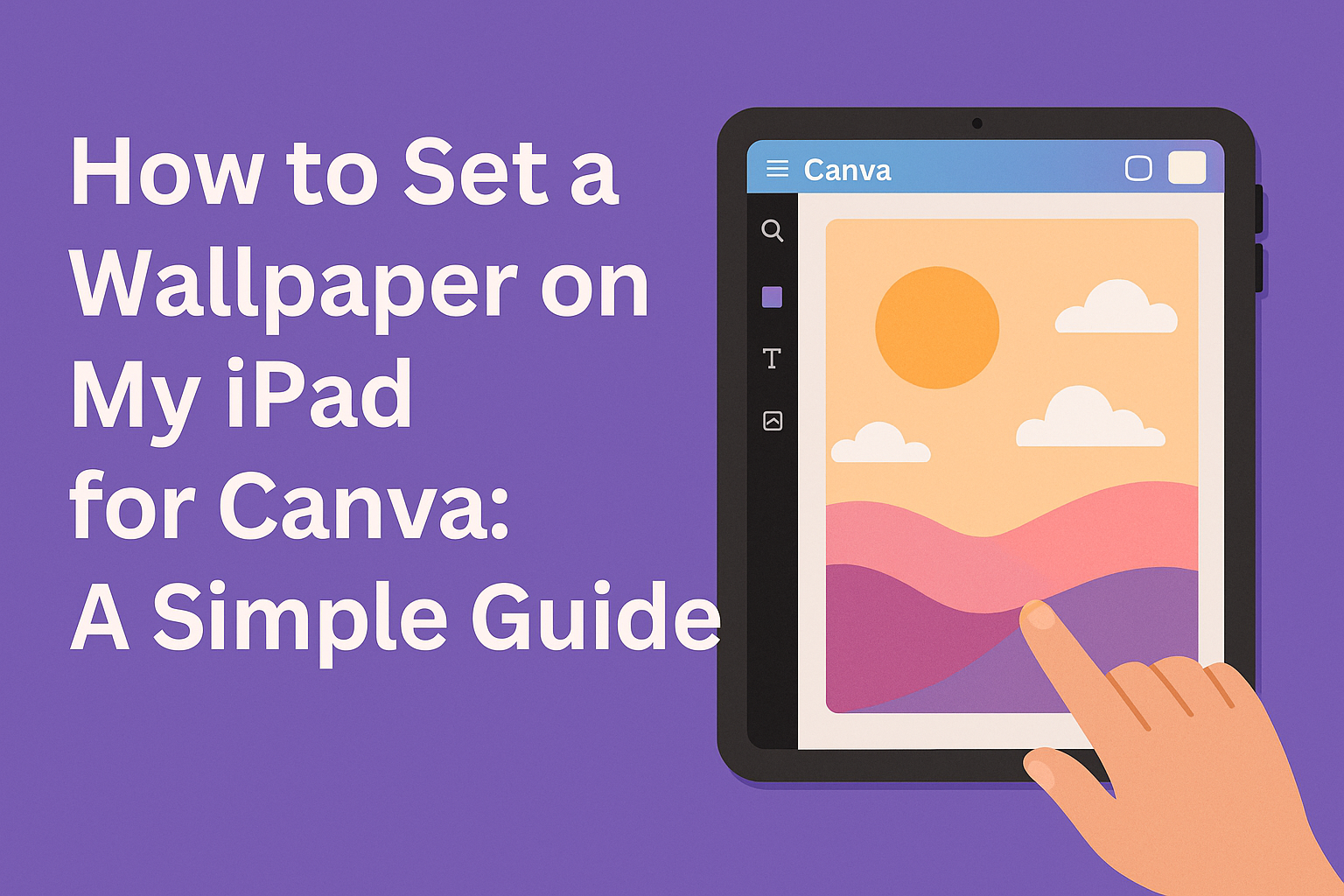Setting a wallpaper on an iPad for Canva can be a fun way to personalize the device and enhance creativity.
To set a wallpaper using Canva, users can choose their own images or select from stock options in the app’s settings. This simple process not only makes the iPad visually appealing but also inspires users when working on design projects.
Many people enjoy customizing their devices to reflect their style. By following a few straightforward steps, anyone can transform their iPad background into a unique canvas filled with personal touch.
With the right guidance, setting a beautiful wallpaper is easier than ever.
Getting Started with Canva on Your iPad
Using Canva on an iPad makes designing easy and enjoyable. This section covers how to install the Canva app and create an account for use.
Installing the Canva App
To start using Canva, the first step is to install the app.
He or she can do this by going to the App Store on their iPad.
- Tap on the search bar and type “Canva.”
- Locate the Canva app and tap “Get” to download it.
- Once downloaded, the app will automatically install on the device.
After the installation is complete, they can find Canva on their home screen. Tapping the icon will open the app.
Before using it, ensure the iPad has a stable internet connection for the best experience.
Creating a Canva Account
After opening the app, it’s time to create an account. She can sign up in a few simple steps.
- Tap on “Sign Up” or “Log In” if they have an existing account.
- Choose to sign up with an email address, Google account, or Facebook credentials.
Once the account is created, she will have access to all features of Canva.
It’s a good idea to explore the app and familiarize oneself with its layout. There are many templates and tools available that can help bring creative ideas to life.
Designing the Perfect Wallpaper
Creating a great wallpaper involves choosing the right template, adding personal touches, and adjusting the design to make it stand out. Each step is important for achieving a unique look that fits personal style.
Selecting a Template or Starting from Scratch
Choosing a template makes the design process easier. Canva offers many templates designed specifically for wallpapers.
Users can search for categories that suit their taste, like floral, geometric, or minimalist styles.
If someone prefers a more personal touch, starting from scratch is an option.
They can select blank canvases with the desired dimensions. For an iPad, choosing a resolution of 2048 x 2732 pixels is recommended for a crisp look.
Whichever option is chosen, the initial step sets the tone for the entire design. It’s essential to consider the intended mood or theme early on.
Customizing with Text, Images, and Elements
Adding personal touches makes a wallpaper unique.
Users can insert text to include motivational quotes or names. It’s smart to choose fonts that are easy to read and fit the overall style.
Incorporating images is another fun part of the design. Users can upload personal photos or select from Canva’s extensive library of free images.
Layering elements like shapes or icons adds depth and interest to the design.
Adjusting the placement of text and images can create a balanced look. It’s important to consider spacing so that elements do not overcrowd one another.
Applying Filters and Adjustments
Filters can transform a design from ordinary to extraordinary. Canva provides various filters to enhance colors and create different moods.
Users should experiment with these filters to find the one that best fits their vision.
Adjusting brightness, contrast, and saturation helps achieve the right look. This can help ensure that colors pop and the wallpaper is visually appealing.
Finally, tiny tweaks can greatly improve the design.
Spending a few moments to refine the wallpaper can elevate the final product, making it truly special for the user.
Setting Your Canva Creation as Wallpaper
To set a Canva design as a wallpaper on an iPad, a user must first export the design from Canva. After that, they will change their iPad’s wallpaper settings to apply the new image.
Exporting Your Design from Canva
First, the user needs to open their completed design in the Canva app or website. Next, they should look for the Download button, often found in the top right corner.
Once they click on it, they can choose the file type. For wallpapers, selecting JPEG or PNG is best for high quality.
After choosing the file type, clicking on the Download button will save the design to the iPad’s photo library.
A quick way to check if the download was successful is to open the Photos app and look for the new image.
Changing Your iPad Wallpaper Settings
To set the downloaded image as wallpaper, the user needs to open the Settings app on the iPad.
From there, they should select Wallpaper, then tap Choose a New Wallpaper.
In the photo library, they can find the downloaded Canva design.
After selecting the image, they will see options to adjust or move the image as needed.
Finally, they can choose whether to set the image for the home screen, lock screen, or both.
Tapping Set will apply the chosen image as their wallpaper.