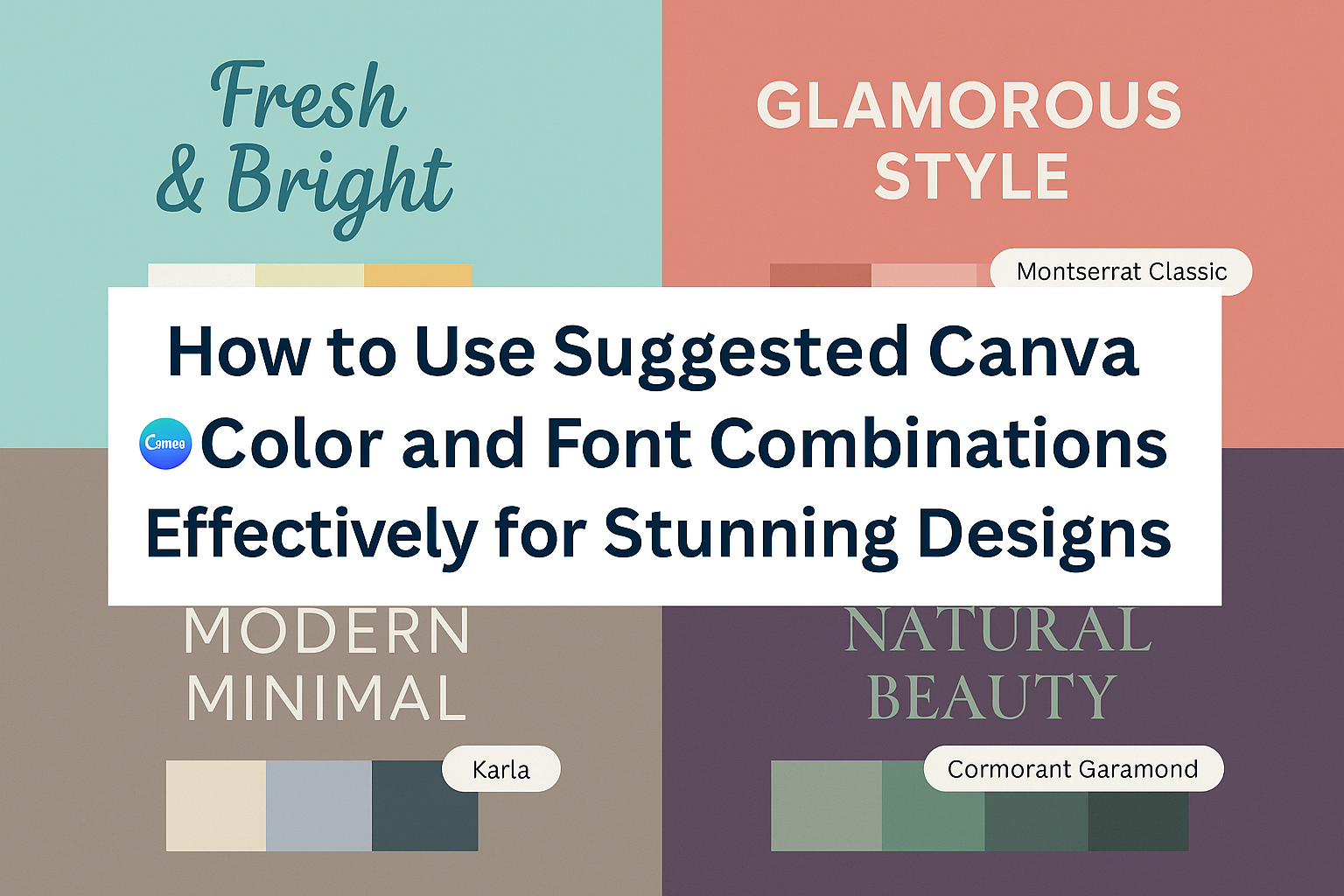Choosing the right colors and fonts can make or break a design. Canva offers suggested color and font combinations that simplify this process, helping designers create visually appealing projects with ease.
With just a few clicks, anyone can enhance their designs using these built-in suggestions.
Using the Styles tab in Canva allows users to explore various palettes and typefaces effortlessly. This feature not only saves time but also gives access to combinations that may inspire creativity.
Whether for a presentation, social media post, or personal project, these tools provide a great starting point for effective designs.
Many beginners feel overwhelmed when it comes to design choices. By leveraging Canva’s suggestions, users can build confidence and develop their unique styles. These color and font combinations serve as a helpful guide for anyone looking to create stunning visuals.
Exploring Canva’s Design Elements
Canva offers a range of design elements that help users create visually appealing graphics. Understanding how to use color and font combinations effectively can significantly enhance the quality of designs.
Understanding Color Theory in Canva
Color theory is essential for effective design. It involves knowing how colors interact and the emotions they evoke. Canva provides a user-friendly interface to explore various color palettes.
When selecting a color palette, users can choose complementary colors that work well together. This technique draws attention and creates harmony.
Canva’s color wheel makes it easier to find matching colors. Users can test colors on the canvas to see how they look together.
Popular options include:
- Monochromatic: Different shades of one color.
- Analogous: Colors that sit next to each other on the wheel.
- Complementary: Colors opposite each other for contrast.
Choosing the right color enhances a brand’s message and appeal.
Choosing Fonts That Reflect Your Brand
Fonts play a crucial role in brand identity. They communicate personality and tone in every design. Canva offers a wide variety of fonts to fit different styles.
When selecting fonts, users should consider their brand’s voice. For example, a playful brand might choose fun, casual fonts. In contrast, a professional brand may prefer clean, simple fonts.
Mixing fonts can add depth, but it’s important to limit options to avoid clutter. A common rule is to pair a serif font with a sans-serif font.
Tips for font selection:
- Readability: Ensure fonts are easy to read.
- Style: Match fonts to the brand’s image.
- Limit Variety: Use a maximum of two to three fonts in one design.
Canva’s font tools make it straightforward to experiment with different styles and sizes until the perfect combination is found.
Applying Canva’s Suggested Combinations
Canva provides tools that make choosing colors and fonts simple and effective. Understanding how to navigate these tools can enhance any design project.
Navigating the Color Palette Generator
To start with colors, users can access the color palette generator in the Canva editor. Once in a design, they should click on the “Design” option located in the side panel.
From there, choosing the “Styles” tab opens up a variety of suggested color palettes. Users can hover over each palette to preview how their design might look.
If they find a palette they like, clicking “Apply” will instantly change the colors in their project. This feature ensures a consistent look across all pages, making it easy to maintain a cohesive design.
Using Canva’s Font Pairing Tool
Canva also features a user-friendly font pairing tool. In the same “Styles” tab, users can view recommended font combinations.
By selecting a preferred font set, it’s possible to see how various fonts work together in a design. Users can easily shuffle through options to find the perfect pair that complements their project.
Once a pair is selected, it can be applied to the entire design with a single click. This saves time and helps ensure a polished and professional appearance in all designs.
Customizing Your Designs
Customizing designs in Canva is simple and fun. By adjusting color schemes and tweaking font combinations, individuals can create unique and engaging visuals for any project. These changes can enhance the overall look and feel of their designs.
Adjusting Color Schemes for Specific Projects
When working on a specific project, choosing the right color scheme is crucial. Canva offers a variety of suggested palettes that can be tailored to fit the project’s theme.
-
Select Color Palette: Click on the “Styles” tab in the editor. Here, users can choose from different color palettes that Canva suggests.
-
Create Custom Palettes: Users may also select their own colors. This can be achieved by clicking on the color box to pick colors or entering hex codes for precision.
-
Apply Consistently: Once a palette is chosen, they can apply it across all pages to maintain consistency. This makes the design cohesive and professional.
Tweaking Font Combinations for Custom Branding
Fonts play a significant role in a brand’s identity.
Selecting the right font combination can enhance legibility and brand recognition.
-
Explore Font Sets: In the “Styles” tab, users can view suggested font pairs. These options often work well together and provide a balanced look.
-
Adjust Sizes and Weights: Once the fonts are selected, they can be adjusted for headings, subheadings, and body text.
This helps create a hierarchy and makes important information stand out.
- Upload Custom Fonts: For those with Brand Kits, uploading custom fonts ensures brand consistency across all materials, making the designs uniquely theirs.