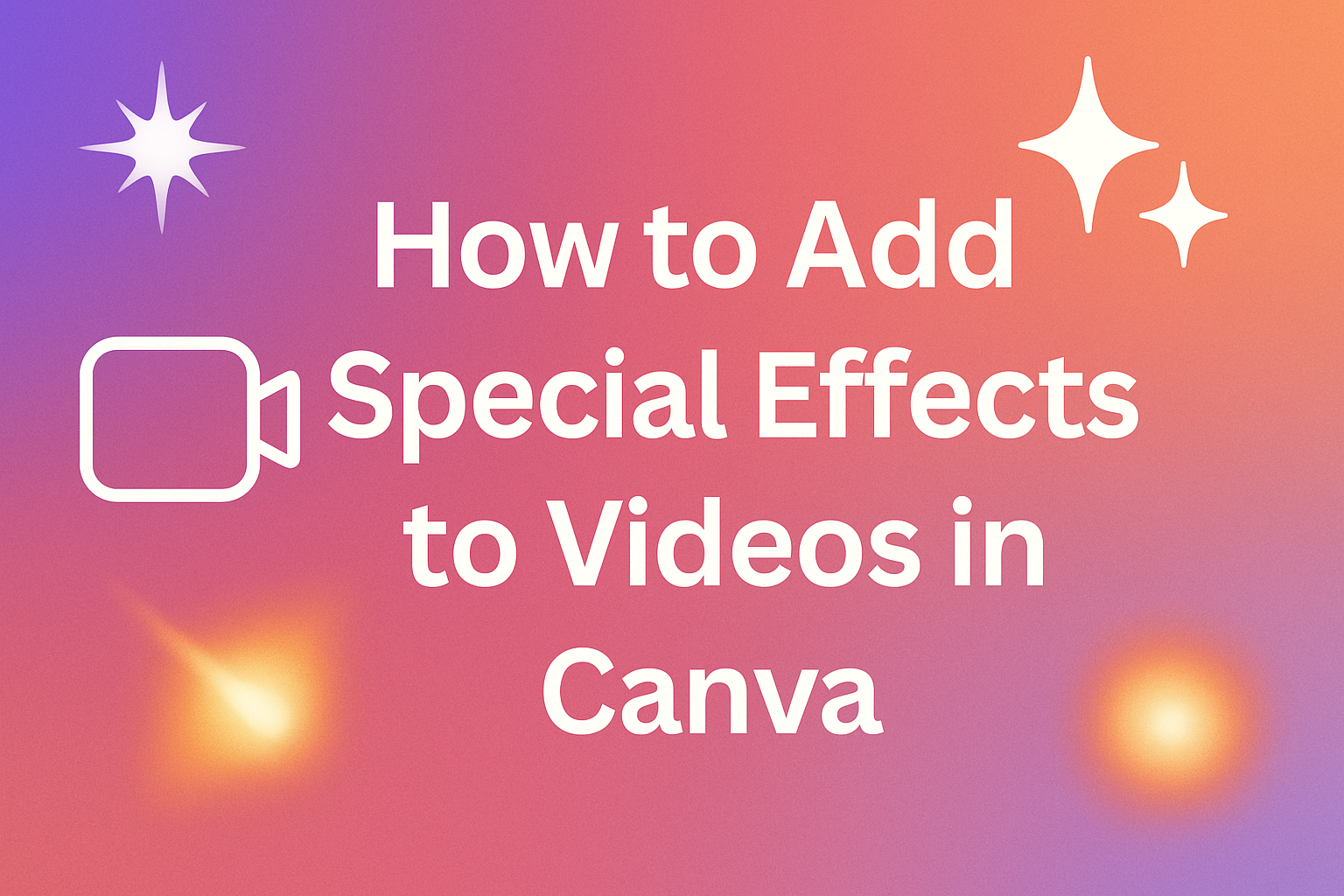Adding special effects to videos can make them more engaging and visually appealing. Canva offers easy ways to import videos and apply various effects to enhance the viewer’s experience.
With just a few clicks, anyone can transform ordinary clips into captivating visuals that stand out.
Many people love using Canva because it combines powerful tools with user-friendly features. Users can add transitions, animations, and sound effects without needing advanced editing skills.
This accessibility allows creators to express their ideas creatively and efficiently.
Whether for personal projects, social media, or professional presentations, knowing how to add special effects can elevate video content. Readers will discover practical tips and step-by-step guidance to make their videos shine in this article.
Getting Started with Canva
Canva is a user-friendly platform that makes video editing accessible for everyone. By signing up, navigating the interface, and selecting templates, users can quickly begin creating engaging videos. Here’s how to get started.
Signing Up for Canva
To begin, users need to sign up for Canva. They can do this by visiting the Canva website and clicking on the “Sign up” button.
There are different options available for creating an account. Users can sign up using their email addresses, Google accounts, or Facebook profiles.
After signing up, confirming the email address may be necessary. This will ensure full access to all features.
The free version is great for beginners, while the Pro version offers advanced tools and resources. Users should consider their needs before deciding which option to choose.
Navigating the Canva Interface
Once signed in, it’s time to explore the Canva interface. The dashboard is straightforward, with a clean layout.
On the left side, users will find various tools and features. These include templates, elements, text options, and uploads.
At the top of the screen, there’s a toolbar with more features like editing tools and settings. Users can easily switch between projects by clicking on the “Your Projects” option.
The intuitive design makes it easy to locate everything needed for video editing. Taking a few moments to familiarize oneself with the interface can save time later.
Selecting the Right Video Template
Choosing a video template is a crucial step. Canva offers a wide range of video templates designed for different purposes.
Users can start by clicking on “Create a design” and selecting “Video” from the dropdown menu.
Next, a gallery of templates will appear. Users can browse or use search keywords to find a specific style. Each template includes pre-arranged elements and text, making it easier for users to customize their videos.
Selecting the right template can inspir creativity and streamline the editing process, setting the stage for a great final product.
Adding Special Effects to Your Video
Adding special effects to videos in Canva can enhance visuals and engage viewers more effectively. This process is easy and fun, allowing users to explore various tools that bring creativity to life.
Accessing the Effects Panel
To start adding effects, users should first access the Effects panel in Canva. After importing a video, they can click on the video to reveal various editing options.
On the left side, the Effects button appears. Clicking this will open a range of available effects, including filters, animations, and overlays.
Users can scroll through the panel to preview how each effect alters the video in real-time. This feature helps in choosing the right effect quickly.
Once an effect is selected, it will automatically apply to the video. Users can then adjust or remove the effect if needed.
Utilizing Video Filters
Video filters are a great way to change the look and feel of a video. Canva offers a variety of filters that can make videos appear brighter, darker, or give them a vintage look.
To apply a filter, simply access the Effects panel and choose from the available options.
Users can click on each filter to see a live preview before finalizing their choice.
It’s important to pick a filter that matches the video’s mood or theme. Additionally, filters can be adjusted for intensity to ensure the chosen look fits perfectly.
Adding Animated Elements
Animated elements can add dynamic flair to videos. In Canva, users can incorporate animations by selecting the desired text or graphic element on the video timeline.
Once selected, the user can click on the Animate option located in the top toolbar. It offers various animation styles. These styles include fade-ins, pop-ups, and wipes.
Users can experiment with different combinations. This helps in creating a lively sequence that captures and maintains viewer attention.
Choosing the right animation can synchronize with transitions in the video, providing a professional touch.
Customizing Effects
Customizing effects in Canva is essential for creating unique and engaging videos. By focusing on the timing and combining different effects, users can enhance their videos to capture audience attention.
Adjusting Duration and Timing
Users can easily adjust the duration of effects on their videos. This helps create a smoother visual flow.
To modify the timing, they need to click on the effect layer in the timeine.
A simple way to change duration is by dragging the edges of the effect layer. Users can also select the effect and input a precise value for timing.
Setting the right duration ensures that effects match with key moments in the video.
Timing can also involve layering effects. For example, adding a fade-in effect at the start creates a smooth entry. Keyframes are useful to emphasize changes in the video, allowing transitions to feel more fluid.
Combining Multiple Effects
Combining multiple effects can elevate a video’s visual appeal. Users can layer different effects together for more dynamic results.
This involves selecting various effects and applying them to specific clips.
To combine effects, choose the first effect and apply it. Then, add another effect to the same clip. Adjusting each effect’s timing will help avoid clashes, ensuring a cohesive look.
Using complementary effects can enhance storytelling. For example, combining an animated text effect with a background transition creates a lively presentation. Users should experiment with different pairings to find what best fits their project’s vibe.
Finalizing Your Video
When finishing a video in Canva, it’s essential to preview the effects and ensure everything is in order before exporting. This process helps identify any last-minute adjustments needed for the video to shine.
Previewing Effects
To preview effects, users should click the play button on the editor to view the entire project. This allows a complete look at how all elements, including transitions and special effects, come together.
It helps to focus on audio levels, ensuring that background music complements any narration.
Users can adjust volumes by selecting the audio track and moving the volume slider.
Remember, it’s also important to check for timing. If any transitions are too quick or slow, they can be altered by dragging the edges of the clips in the timeline. This ensures a smooth flow that keeps viewers engaged.
Exporting Your Video
Once satisfied, exporting the video can begin.
To do this, users should click the “Download” button in the upper right corner. A menu will appear showing different export options.
Users can choose the desired format, such as MP4, which is best for videos.
They can also adjust settings like quality and resolutions, depending on how the video will be shared.
After making selections, clicking “Download” will finalize the video.
It will start processing, and once complete, users can save it to their device or share it directly online.