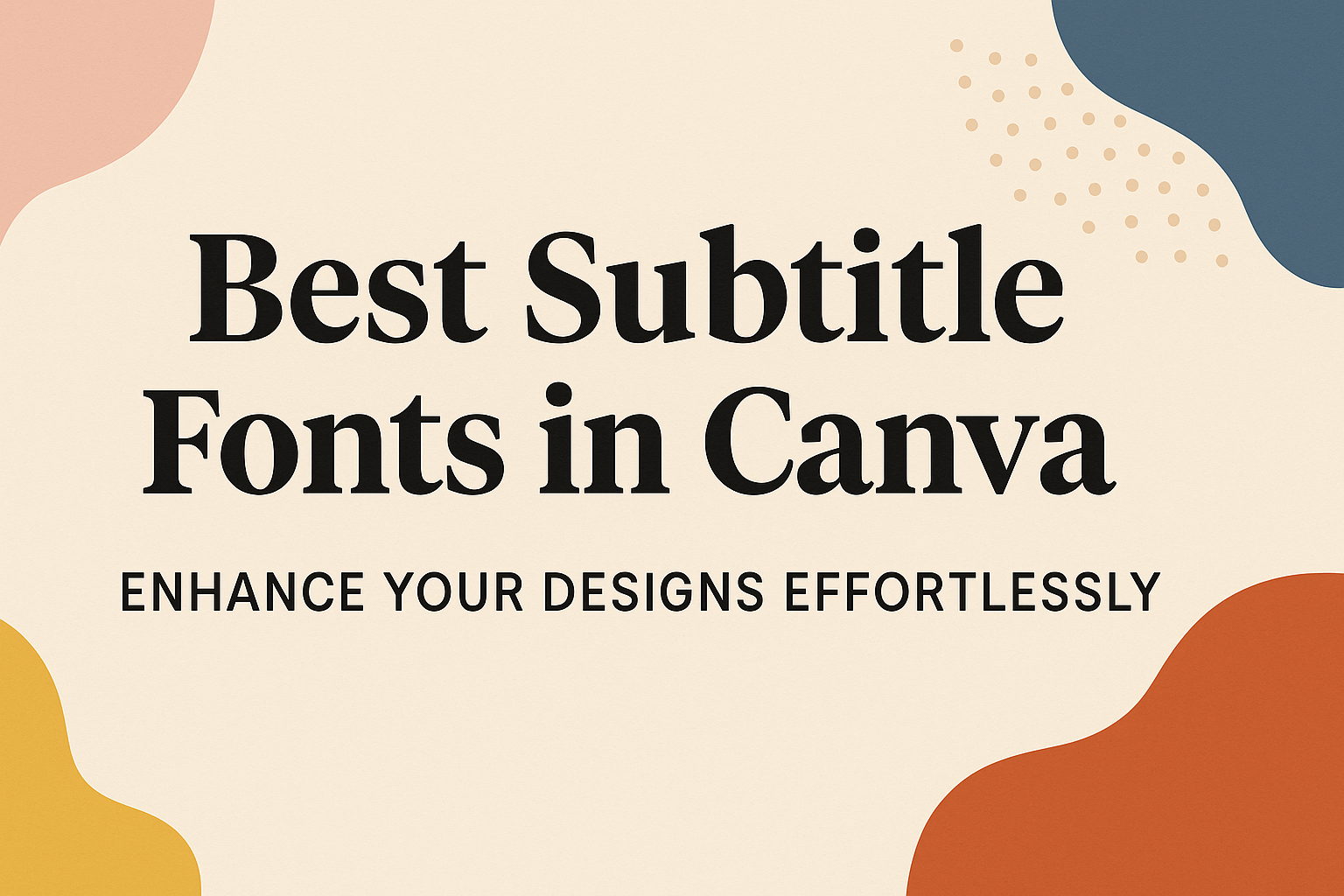Choosing the right font for subtitles can make a big difference in the impact of videos. Canva offers several excellent options that enhance clarity and engagement for your viewers.
The right font not only makes the text readable but also complements the overall video style.
When creating videos, it’s essential to select fonts that are easy to read and align with the message.
Many users might wonder which fonts will make their subtitles stand out without overshadowing the content. With the variety of free fonts available on Canva, there are many choices to suit personal tastes and project needs.
This article explores the best subtitle fonts in Canva, highlighting their unique features and how they can enhance video content. Whether someone is making a tutorial, a vlog, or any other type of video, finding the perfect font can elevate the viewing experience significantly.
Choosing the Right Font for Your Subtitles
Choosing a suitable font for subtitles is crucial for enhancing viewer experience. It involves looking at factors like readability and how the text appears on the screen. Here are some key aspects to keep in mind.
Readability and Visibility
Readability is key when selecting a font for subtitles. The goal is to ensure that viewers can easily read the text without straining their eyes.
Fonts like Arial, Helvetica, and Open Sans are excellent choices due to their clear letterforms.
It is also important to consider contrast. A light font color on a dark background, or vice versa, significantly improves visibility.
Avoid overly decorative or cursive fonts, as they can be hard to read quickly. Simple and clean fonts keep the audience focused on the content, not the text.
Font Size and Spacing Considerations
Font size is another important factor. Subtitles generally look best around 24 to 32 points, ensuring they are legible without overwhelming the screen.
Testing the size on various devices helps ensure a consistent viewing experience.
Spacing is crucial too. Adequate line spacing helps prevent text from becoming cramped. A good rule of thumb is to use 1.5 line spacing, making subtitles easier to read.
Additionally, leave space between individual characters to enhance clarity, especially when displaying complex terms or names.
Popular Subtitle Fonts on Canva
Canva offers a variety of fonts that work well for subtitles, catering to different styles and preferences. Choosing the right font can enhance the overall look and effectiveness of a project. Here are some popular options split into different categories.
Sans-Serif Favorites
Sans-serif fonts are known for their clean and modern look. They are often the top choice for subtitles because they are easy to read on screens.
Inter is a highly legible font designed for digital use. It’s neutral and blends well with various styles without being distracting.
Arial is another common choice and is praised for its simplicity and readability. It works in many contexts and ensures that viewers can focus on the content.
Helvetica also stands out due to its timeless appeal. It has a professional feel, making it suitable for both casual and corporate videos.
Serif Fonts for a Classic Look
Serif fonts bring a traditional touch and are ideal for projects aiming for an elegant feel.
Times New Roman is a classic serif font that many people recognize. It offers formality and is often used in subtitled content requiring a serious tone.
Georgia is another good option. This font features wider letter spacing and is designed for clarity on screens, making it versatile for subtitles.
Using serif fonts can add a layer of sophistication, particularly in documentaries or historical videos. While they are not as common as sans-serif fonts, they can be effective when used appropriately.
Stylized Fonts for Creative Projects
For those looking to add flair to their videos, stylized fonts can provide uniqueness and character.
Lobster is a decorative font that can add a fun touch. It’s bold and works well for titles or emphasized text but should be used sparingly in subtitles.
Pacifico gives a relaxed vibe. This casual script font can enhance storytelling but might be less readable at smaller sizes.
When using stylized fonts, make sure to maintain legibility. Keeping subtitles clear ensures that the message is communicated effectively while still capturing attention.
Customizing Fonts for Brand Consistency
Customizing fonts helps maintain brand identity and ensures that designs are recognizable. Key aspects include adjusting colors and opacity to enhance visibility and using specific brand fonts for a cohesive look across all materials.
Adjusting Font Colors and Opacity
Choosing the right font color is essential for readability and brand representation. Typically, brands use colors from their brand palette. This helps keep designs consistent and visually appealing.
To adjust font colors in Canva:
- Select the Text: Click on the text box you want to change.
- Choose Color: Click on the text color icon in the toolbar.
- Pick or Enter Color: Use the color picker or enter a hex code for accuracy.
Opacity adjustments can also enhance text visibility against backgrounds. Lowering opacity can create a more subtle effect, helpful for layered designs. Finding the right balance is key.
Incorporating Brand Fonts
Using brand fonts is crucial for maintaining a consistent look.
If a brand has specific typefaces, they should be used across all designs. Canva allows users to easily upload custom fonts for a unique touch.
To use brand fonts in Canva:
- Navigate to Brand Kit: Open the ‘Brand Kit’ tab.
- Upload Fonts: In the Fonts section, upload the desired font files.
- Select Fonts for Text: When designing, simply select the custom fonts from the dropdown menu.
By integrating brand fonts, businesses can ensure that every piece of content reflects their identity.
This cohesion builds trust and recognition over time.