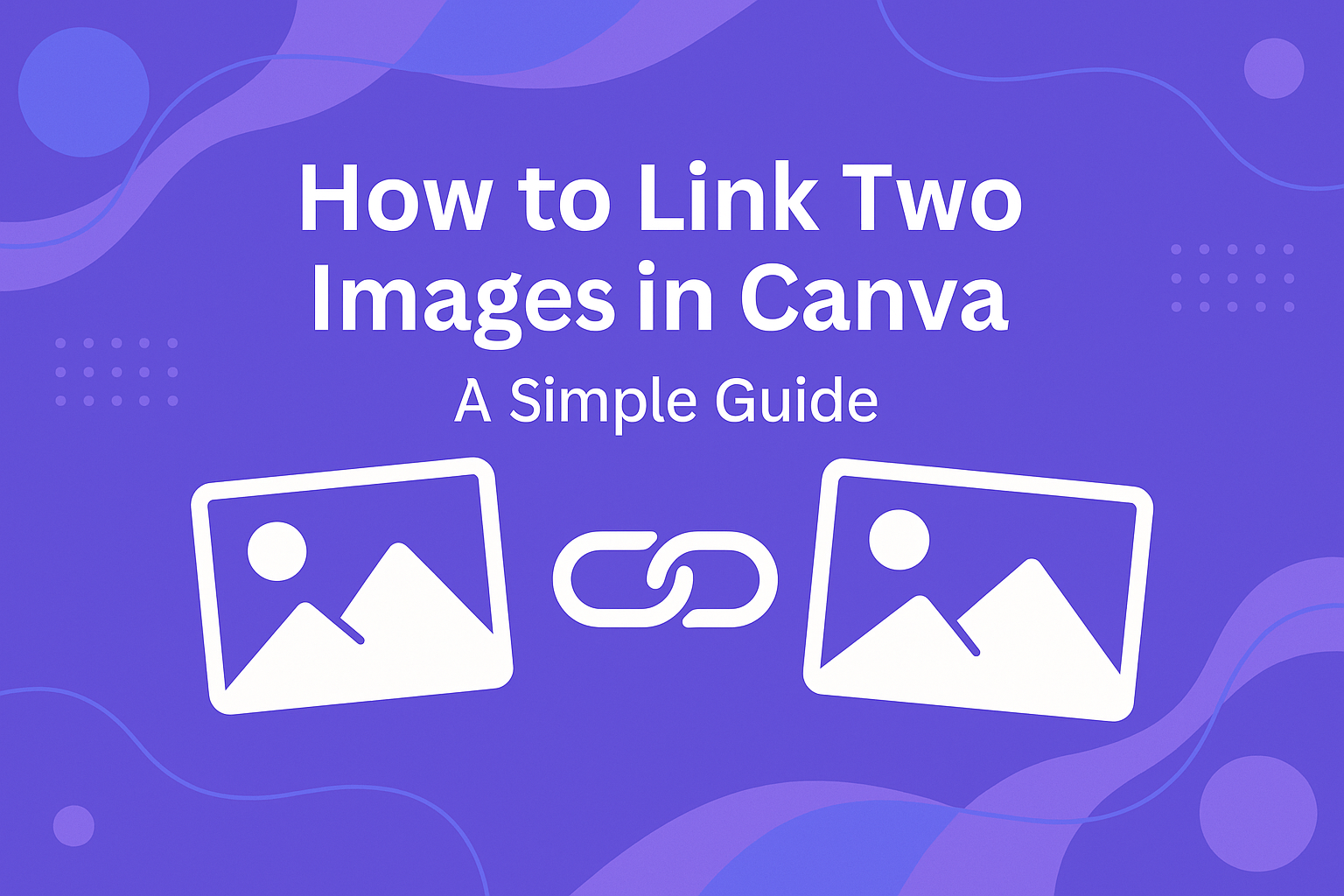Linking two images in Canva can elevate a design and create a more engaging visual experience.
To link images, a user simply selects the two images and uses Canva’s intuitive toolbar to establish a connection. This feature adds a dynamic touch to presentations, social media posts, and more.
Canva offers a simple drag-and-drop interface that makes rearranging images easy. This flexibility allows for creative layouts and enhanced storytelling in designs.
By learning how to effectively link images, he or she can capture their audience’s attention more successfully.
Getting Started with Canva
Canva is a user-friendly design tool that simplifies creating visuals. To begin, users first need to access their projects and become familiar with the platform’s layout.
Create or Open a Canva Project
To start using Canva, users can either create a new project or open an existing one.
To create a new project, they should click the “Create a design” button on the homepage. This action lets them choose from a variety of templates such as presentations, social media posts, and flyers.
If a user wants to edit an existing design, they can find it in the “Your designs” section, which displays their saved projects. Once they select a design, it loads in the editing area, ready for customization.
Users should remember to save their work often by clicking the “Save” button, ensuring their progress is not lost.
Understanding the Canva Interface
The Canva interface is designed with simplicity in mind. On the left side, users find various tools, including templates, elements, and uploads. These options allow users to drag and drop elements onto their canvas easily.
At the top of the screen, there’s a toolbar with essential functions like text adjustment, aligning tools, and download options. Familiarizing oneself with these features speeds up the design process.
In the bottom right corner, users can preview their design by clicking the “Preview” button, making it easier to see how the final product will look. Understanding these interface elements helps users navigate the platform more efficiently.
Linking Images in Canva
Linking images in Canva allows for an interactive design that can enhance user engagement. It involves selecting the images, using the link tool effectively, and making adjustments to ensure they work well together.
Selecting Your Images
To start linking images, the user should select the two images they want to connect.
This can be done by holding down the Shift key and clicking on each image. Ensure that the images are positioned how he or she wants them on the canvas. Once the images are selected, they will be ready to be linked.
Proper selection is key, as it ensures the linking process goes smoothly.
Using the Link Tool
After selecting the images, the user can access the link tool. Clicking on one of the images will reveal the toolbar at the top.
The user should then look for the “Link” button and click it. A dialog box will appear where the user can enter a URL or link to another design. Once the link is set, hit Enter or click outside the box. Repeat this for the other image, if needed.
Adjusting Linked Images
Once the images are linked, it’s important to check how they appear together. The user may want to adjust the position or size of either image to create a harmonious look.
Moving or resizing should ensure that the links remain functional. Additionally, testing the links is crucial.
By clicking on the images in preview mode, the user can see if they direct to the correct URL or design. If adjustments are needed, this can be done easily in the editor.
Design Tips for Linked Images
Creating linked images in Canva can enhance visual storytelling. The design choices made here are essential for a professional look.
Focusing on visual consistency, white space, and effective image pairing will lead to better results.
Maintaining Visual Consistency
Visual consistency helps the audience understand a brand or message. Using similar colors, styles, and formats for linked images can create harmony.
For instance, if one image features warm tones, the linked image should also have similar hues. This doesn’t mean they need to match perfectly. Instead, they should complement each other.
Additionally, using the same filters or effects across both images creates a cohesive look. This makes the connection between them clearer and more engaging. Consistency reinforces the overall design and makes it easier for viewers to follow the content.
Effective Use of White Space
White space, or negative space, is crucial in design. It helps images breathe and keeps the focus on the content.
When linking images, thoughtful placement of white space can enhance clarity.
It’s important not to overcrowd the design. Keeping a balance between images and the surrounding space allows for better understanding. This space can draw attention to the linked aspects of each image.
Designers can use margins and padding to create this white space around images. This makes the layout more appealing. Proper use of white space can help guide the viewer’s eye where it needs to go.
Image Pairing Techniques
Choosing the right images is vital for effective linking. Pairing images that tell a story or share a theme enhances viewer engagement.
For example, a close-up of a flower paired with a wide shot of a garden creates context.
It’s also beneficial to consider image orientation. Combining landscape and portrait images can add visual interest when linked.
When selecting images, aligning subjects or actions can strengthen the connection.
Lastly, contrasting images can also be effective. A bright image linked with a darker one can create intrigue. This contrast naturally draws the viewer’s eye and keeps them engaged with the design.