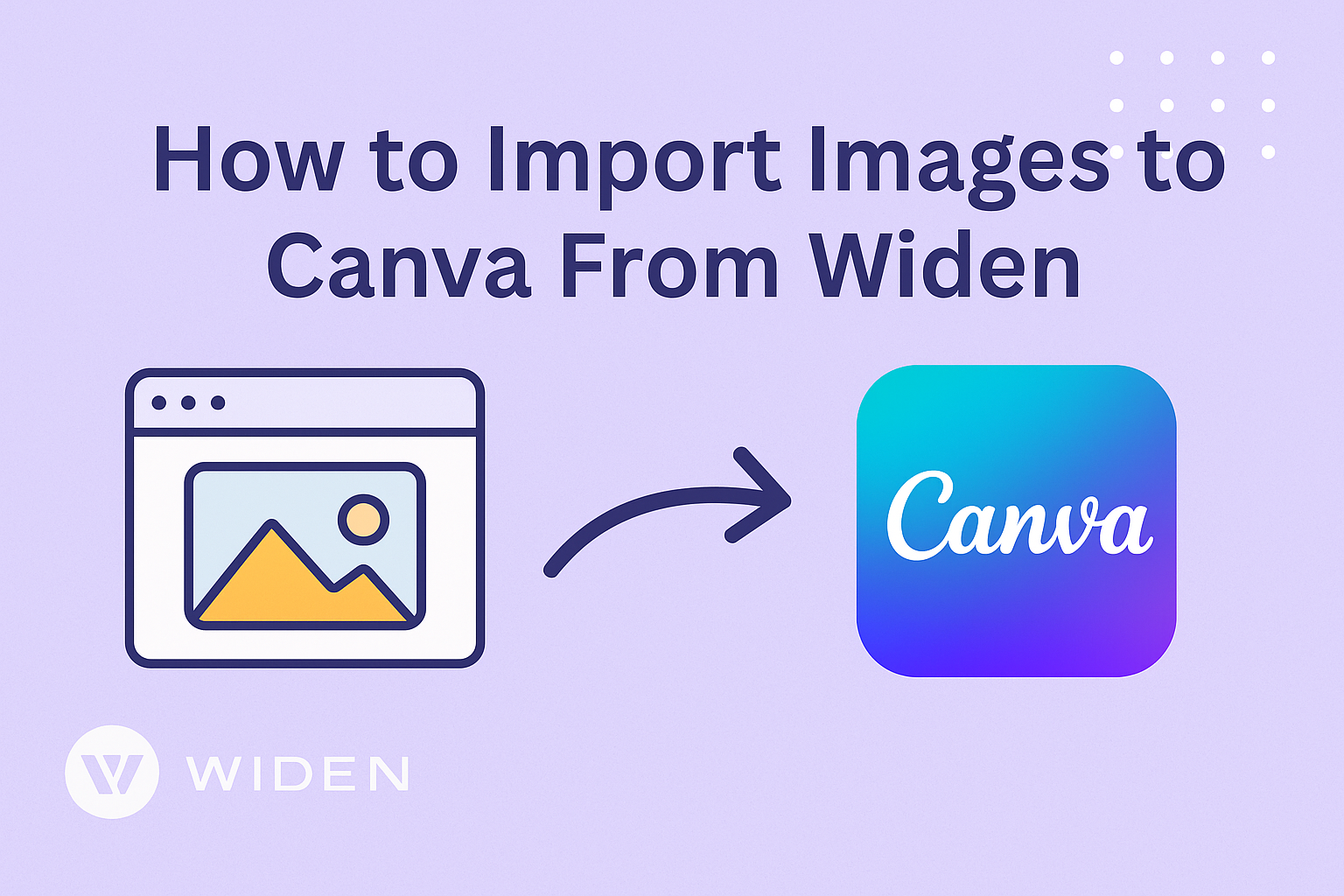Importing images to Canva from Widen can be an easy process for anyone looking to spice up their designs. With just a few simple steps, users can connect their Widen account to Canva and start using their favorite images directly in their projects. This integration opens up a world of possibilities for creatives wanting to enhance their work with high-quality visuals.
To get started, it is important to log into the Widen account and look for the integration settings.
Once Widen is linked with Canva, users can seamlessly choose images that fit their design needs.
With the ability to access a wide range of content, creativity becomes even more exciting.
By following the straightforward instructions, anyone can effectively import images from Widen to Canva. This blog post will guide readers through the steps needed to simplify the process and maximize their design experience.
Getting Started with Canva
Canva is a user-friendly design tool that allows anyone to create stunning visuals with ease.
To make the most out of Canva, it’s important to start with creating an account and understanding its interface.
Creating an Account on Canva
To use Canva, one must first create an account. This process is straightforward and can be done in a few steps.
- Visit the Canva website: Navigate to www.canva.com.
- Sign Up: Click on the “Sign Up” button. Users can register using their email, Google, or Facebook accounts.
- Choose a Plan: Canva offers free and paid plans. The free plan provides many features, while the paid options unlock additional tools and content.
Once the account is set up, users can access thousands of templates and design elements to kickstart their projects.
Understanding Canva’s Interface
Canva’s interface is designed for simplicity. Upon logging in, users are greeted with a clean dashboard displaying popular design options.
Key elements include:
- Templates: Found on the homepage, users can explore various categories.
- Editor: After selecting a template, the editor opens. This area allows for editing text, images, and backgrounds.
- Side Panel: Here, users can find elements like images, icons, and text styles to add to their designs.
Navigating this interface becomes intuitive with practice, allowing users to create high-quality visuals quickly.
Preparing to Import Images
Before importing images from Widen to Canva, it’s important to ensure that everything is set up correctly. This includes accessing the Widen platform and selecting the right images for the project.
Accessing Widen Collective
To begin importing images, one must first log into their Widen account.
Once logged in, users should look for the Admin button located at the top-right corner. Clicking on this button leads to the Integrations tab.
Next, in the Canva section, users will find the option to connect their Widen account with Canva. They need to enter their Canva API key to establish this connection. This step is crucial, as it will allow Canva to access the images stored in Widen.
After completing this setup, users will be ready to import images into Canva.
Selecting Images for Import
When selecting images for import, users should first browse through their Widen library. They can use the search function to quickly find specific images or filter them by category.
Once they locate the desired image, a simple click will highlight it.
It’s helpful to check the image’s resolution and format to ensure it meets the design needs.
After choosing the image, there are two options available: Use in Design or Upload to Canva Library. Opting for either option will initiate the import process and make the images available in Canva for further design work.
Importing Images to Canva
Importing images into Canva can greatly enhance design projects. Users can access their images easily and manage them effectively through simple steps. This process ensures that all images are organized and readily available for creative use.
Using Canva’s Uploads Feature
To import images into Canva, users can utilize the Uploads feature.
First, they need to click on the “Uploads” tab located on the left panel of the editor. Users can then select “Upload Media” to choose images from their computer or device.
Canva accepts various file formats like JPEG, PNG, and GIF.
After selecting the desired images, they will appear in the Uploads section for easy access. Users can drag and drop images onto their designs.
Additionally, images can be uploaded directly from platforms such as Google Drive or Dropbox. This feature saves time and keeps everything organized. Once uploaded, images are available whenever needed for any project.
Managing Uploaded Images
After importing images, users must manage them effectively.
In the Uploads section, images are displayed as thumbnails. Users can hover over a thumbnail to see options like deleting or replacing the image.
To keep things tidy, Canva allows users to create folders for better organization.
Users can drag images into different folders based on projects or themes. This helps in quickly locating specific images later.
It’s also important to note that uploading high-resolution images will ensure better quality in designs. Finally, users should regularly review their uploads to remove any unwanted images and maintain an organized library.
Optimizing Your Design Workflow
Improving the way images are organized and shared can greatly enhance productivity in Canva. These methods can streamline the design process, making it easier for individuals or teams to create effective visuals.
Organizing Images within Canva Projects
Organizing images is essential for a smooth design experience. Users are encouraged to create folders for different projects. This helps keep related images together.
-
Use Descriptive Names: Label folders with project names or themes. This makes it easy to find what they need later.
-
Utilize Tags: Tags can be added to images, helping in quick searches. For instance, tagging images by colors or events speeds up the retrieval process.
Additionally, Canva allows users to upload images directly from Widen. After importing, images can be dragged into relevant folders, allowing for instant access.
Collaboration and Sharing Tips
Collaboration in Canva is simple and effective.
Team members can easily share projects for feedback or editing.
-
Share Links: It’s best to use links to share designs. This ensures everyone is viewing the latest version.
-
Commenting Features: Utilize Canva’s commenting system for communication.
Team members can leave suggestions directly on the design for clarity.