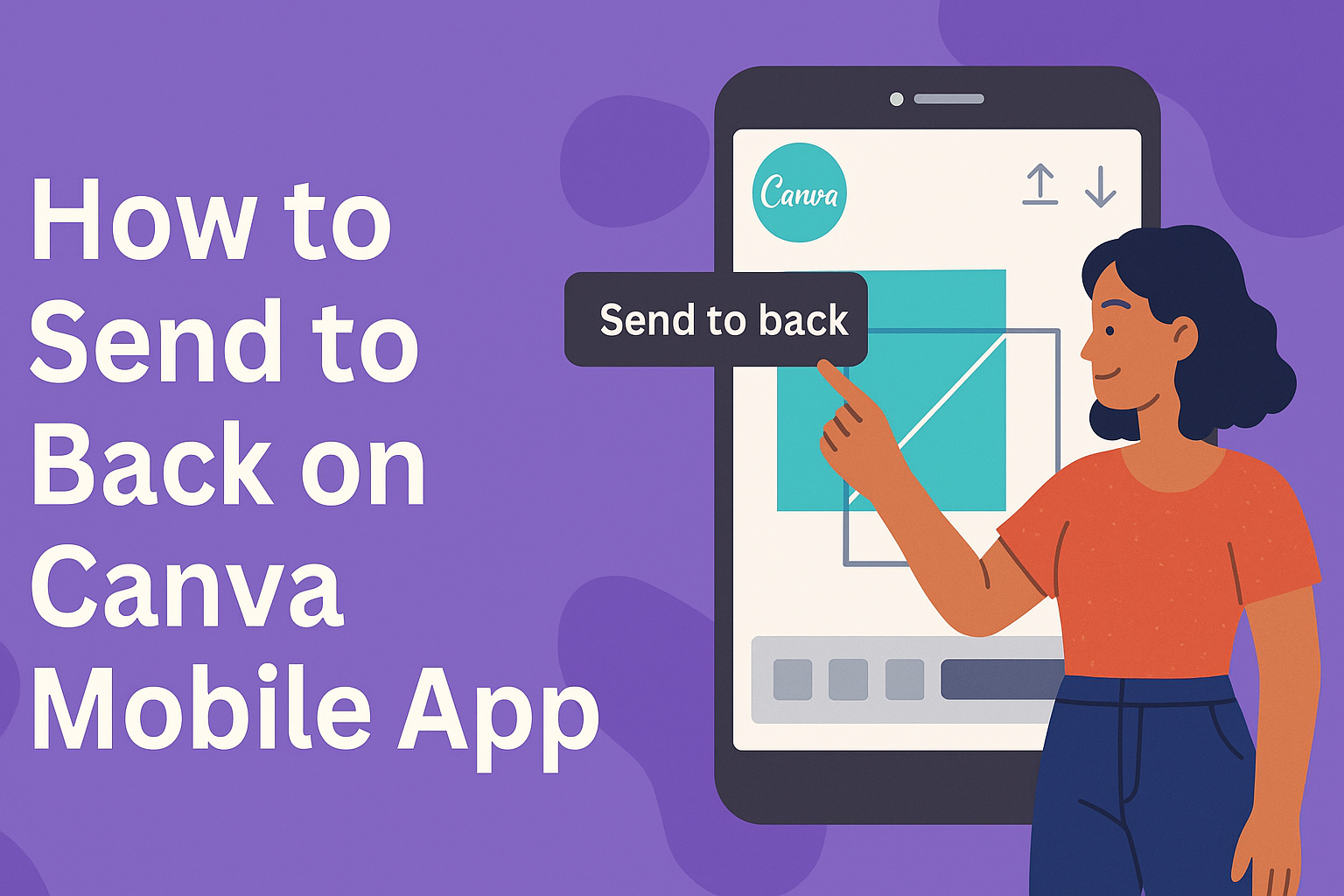Creating stunning designs on the Canva mobile app is a breeze, but knowing how to manage layers can truly enhance the look of any project.
To send an object to the back on Canva mobile, a user simply needs to tap the item, select “Position,” and choose either “Backward” or “To Back.”
This feature allows for better layering of images and text, making projects more organized and visually appealing.
As users design, they often find that layering elements is essential for achieving the intended effect. Mastering this skill unlocks new creative possibilities, allowing anyone to arrange graphics in a way that stands out.
With just a few taps, it becomes easy to control which elements are visible and which ones sit behind others.
The simple steps to send objects to the back can save time and frustration. Readers will discover how easy it is to elevate their design game and create polished visuals. Whether for social media posts, presentations, or personal projects, knowing this technique is a valuable addition to their Canva toolkit.
Getting Started with Canva
Canva is a user-friendly design tool that allows users to create stunning graphics and layouts. Getting started involves downloading the app and creating or opening a design.
Downloading the Canva Mobile App
To begin using Canva, the first step is to download the mobile app. Users can find it in the App Store for iOS or Google Play Store for Android devices.
Simply search for “Canva” and look for the app with the distinct logo.
Once downloaded, the app will need to be installed on the device. This process is quick and simple, usually taking just a few moments.
After installation, users can open the app and create an account or log in if they already have one.
Canva also allows for easy access via desktop if users prefer that method, but the mobile app is perfect for designing on the go.
Creating or Opening a Design
After logging into Canva, users can create or open a design. To start a new project, they can tap the “+” button at the bottom right of the screen. This will bring up various design templates.
Users can choose from options like social media posts, presentations, or flyers. Once a template is selected, it opens in the editor.
For those who want to return to a previous design, tapping on the “All your designs” section will display saved projects. This way, it’s easy to edit or finish an existing design.
Canva’s interface is simple and intuitive, making it easy for anyone to navigate.
Understanding Layering
Layering is a crucial aspect of design in Canva. It allows users to control which elements appear in front and which are behind. This section explains the basic concepts and how to effectively order objects to enhance designs.
Basic Concepts of Layering
In Canva, every element in a design can be thought of as being placed on a layer. Layers stack on top of one another, similar to sheets of paper.
When a new element is added, it appears at the front by default. This can make it hard to see other elements.
Key terms include:
- Foreground: Elements at the front that are most visible.
- Background: Elements placed behind others, often used for texture or design support.
Being aware of these concepts helps create balanced and visually appealing designs.
Ordering Objects in Canva
To change the order of objects, users can access positioning tools.
In the mobile app, they can select an element and tap the Position option. Here, users will see choices like “Send to Back” or “Send Backward.”
Steps to order objects:
- Select the element.
- Tap Position in the toolbar.
- Choose the desired option to adjust the layer order.
This process is simple, making it easy to create layered effects that enhance visual storytelling. Having a strong grasp of layering techniques allows for greater creativity in design.
Sending Elements to the Back
To arrange designs effectively in Canva, it’s essential to know how to send elements to the back. This process allows users to layer images and text seamlessly, enhancing the overall look of their projects.
Selecting Elements
First, opening the design in the Canva mobile app is important. Users should tap on the specific element they want to send back. This could be an image, text box, or shape.
Once selected, a menu will appear at the bottom of the screen. Here, users can find options like “Position.” Tapping this will show further choices for arranging layers.
It’s critical to select the element correctly to avoid sending unwanted items backward.
Sending Elements Backward
After selecting the element, users can proceed to send it backward. In the position menu, there are typically two options: “Send Backward” and “Send to Back.”
For instance, choosing “Send Backward” moves the selected item one layer down. On the other hand, “Send to Back” places it at the very back of the stacking order.
This functionality allows for precise control over the design. Users can repeat the process until the desired arrangement is reached, ensuring all elements appear as intended.
This simple technique can make a significant difference in the clarity and appeal of any design.
Tips for Efficient Layer Management
Managing layers in Canva can be simple with a few helpful tips. Here are some strategies to keep designs organized and efficient.
1. Use the Layers Panel Effectively
Regularly check the layers panel to see all elements in the design. This panel shows the stacking order, making it easier to move items forward or backward.
2. Group Similar Elements
Group related items together. This keeps the workspace tidy and allows for moving multiple layers at once. To group, select the items and tap on “Group” in the menu.
3. Naming Layers
Naming layers can be very helpful. If a design has many elements, giving them clear names helps track and select them without confusion.
4. Color Code Elements
Using different colors for elements can enhance visibility. This is especially helpful when working on more complex designs.
5. Regularly Review Layout
Periodically step back and check the layout. This helps to maintain balance and spacing in the design, ensuring everything appears visually appealing.
6. Use Shortcuts
Familiarizing with shortcut commands can save time. For example, on the mobile app, swiping to send layers back can be much faster than clicking through menus.