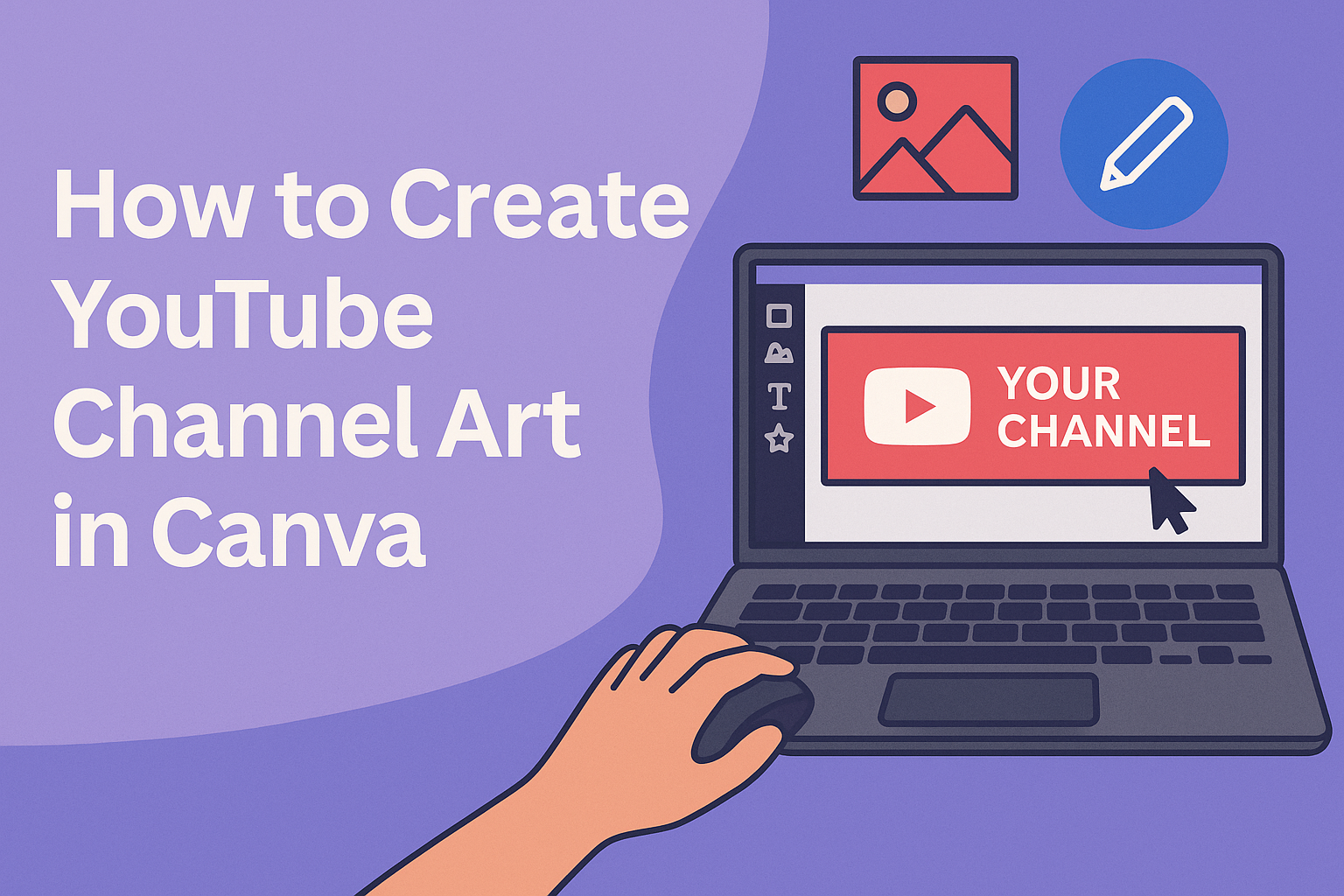Creating eye-catching YouTube channel art is essential for attracting viewers and establishing a brand identity.
In this guide, readers will learn how to design stunning channel art using Canva, a user-friendly online graphic design tool.
With a variety of templates and customizable options available, they can easily create a professional-looking banner that sets their channel apart.
Canva simplifies the design process, making it accessible for everyone, regardless of their design skills.
Users can choose from thousands of templates and modify them to fit their style and message. By the end of this article, they will have all the tools needed to produce visually appealing art that resonates with their audience.
Visuals play a significant role in how a channel is perceived. Engaging channel art not only draws attention but can also encourage viewers to click and subscribe. This article will guide them through each step, ensuring they create a powerful first impression.
Setting Up Your Canva Account
Creating a Canva account is the first step to designing eye-catching YouTube channel art. This process is simple and user-friendly.
Once set up, users can easily navigate the platform to bring their creative ideas to life.
Signing Up for New Users
To sign up for Canva, users will visit the Canva website. They can choose to create an account using their email, Google, or Facebook account.
After selecting a method, they need to fill in some basic information, like name and password.
Once this is done, Canva may ask a few questions about how users plan to use the platform, which helps tailor their experience. After confirming their email address, they will gain full access to all the available tools and templates. The sign-up process is quick and straightforward.
Navigating the Canva Dashboard
After setting up an account, users will land on the Canva dashboard. This area is organized for easy access to various design tools.
At the top of the dashboard, there’s a search bar to find templates, elements, or tutorials.
On the left side, there are categories such as “Templates,” “Projects,” and “Brand Kit.” Users can click on “Templates” to find options for YouTube channel art. The “Projects” section allows users to save and manage their designs. Each feature is designed to aid in creating stunning visuals efficiently.
Designing Your Channel Art
Creating eye-catching channel art involves careful selection of templates, customization of images, and thoughtful text placement. Each element plays a key role in making a channel memorable and visually appealing.
Choosing the Right Template
Canva offers a wide variety of templates designed specifically for YouTube channel art. When selecting a template, it’s important to consider the overall theme of your channel.
Each template provides a unique layout that can highlight the content style.
He or she should browse through the options and pick one that resonates with their brand. Look for templates that fit your aesthetic and communicate your channel’s message clearly. A great starting point is the YouTube channel art templates on Canva.
Customizing Images and Elements
Once a template is chosen, customization is key. The images and elements should reflect the channel’s identity. This includes updating colors, graphics, and background images.
Make sure to upload personal images if needed. Canva allows users to easily drag and drop photos.
Adjusting sizes and positions of elements can create a balanced look. Choose images that are high-quality to maintain a professional appearance.
Updating the artwork can be done quickly, making it easy to refresh the channel’s look whenever desired.
Adding Text and Typography
Text is essential for conveying information. Clearly displaying a channel name and tagline helps viewers know what to expect.
When adding text, consider font styles, sizes, and colors to ensure readability.
Canva offers a variety of fonts to choose from. It’s best to select fonts that are easy to read, even on smaller screens.
Experiment with text placement—positioning it well can draw attention without overwhelming the design. Balancing text with images creates harmony within the banner.
Personifying the channel through text makes it more engaging. Taking these steps ensures that the channel art truly represents the brand and connects with viewers.
Optimizing for Different Devices
Creating YouTube channel art requires attention to the specific dimensions needed for various devices. This ensures that the art looks great whether viewed on a mobile phone, tablet, or desktop computer. Below are some important aspects to consider.
Understanding YouTube’s Dimension Requirements
YouTube recommends specific dimensions for channel art to look good on all devices. The ideal size is 2560 x 1440 pixels. This ensures that the image fits well on larger screens.
The minimum width should be 2048 x 1152 pixels. This size guarantees clarity across various displays.
The safe area for text and logos is 1546 x 423 pixels. Anything outside this area may be cropped on some devices.
It is essential to keep important elements within this safe zone. This way, viewers will see what matters most, regardless of their device.
Previewing and Adjusting Layouts
Using Canva, creators can preview how their channel art looks on different devices. This tool makes it easy to adjust layouts as needed.
After designing the art, Canva offers a preview feature. It displays how the art appears on TVs, desktops, tablets, and phones.
Creators should consider making adjustments based on this preview. This could involve moving text or graphics into the safe area.
By doing this, the art will be visually appealing on every device.
Optimizing channel art not only enhances the viewer experience but also strengthens brand identity. A well-designed banner speaks volumes about the content creator.