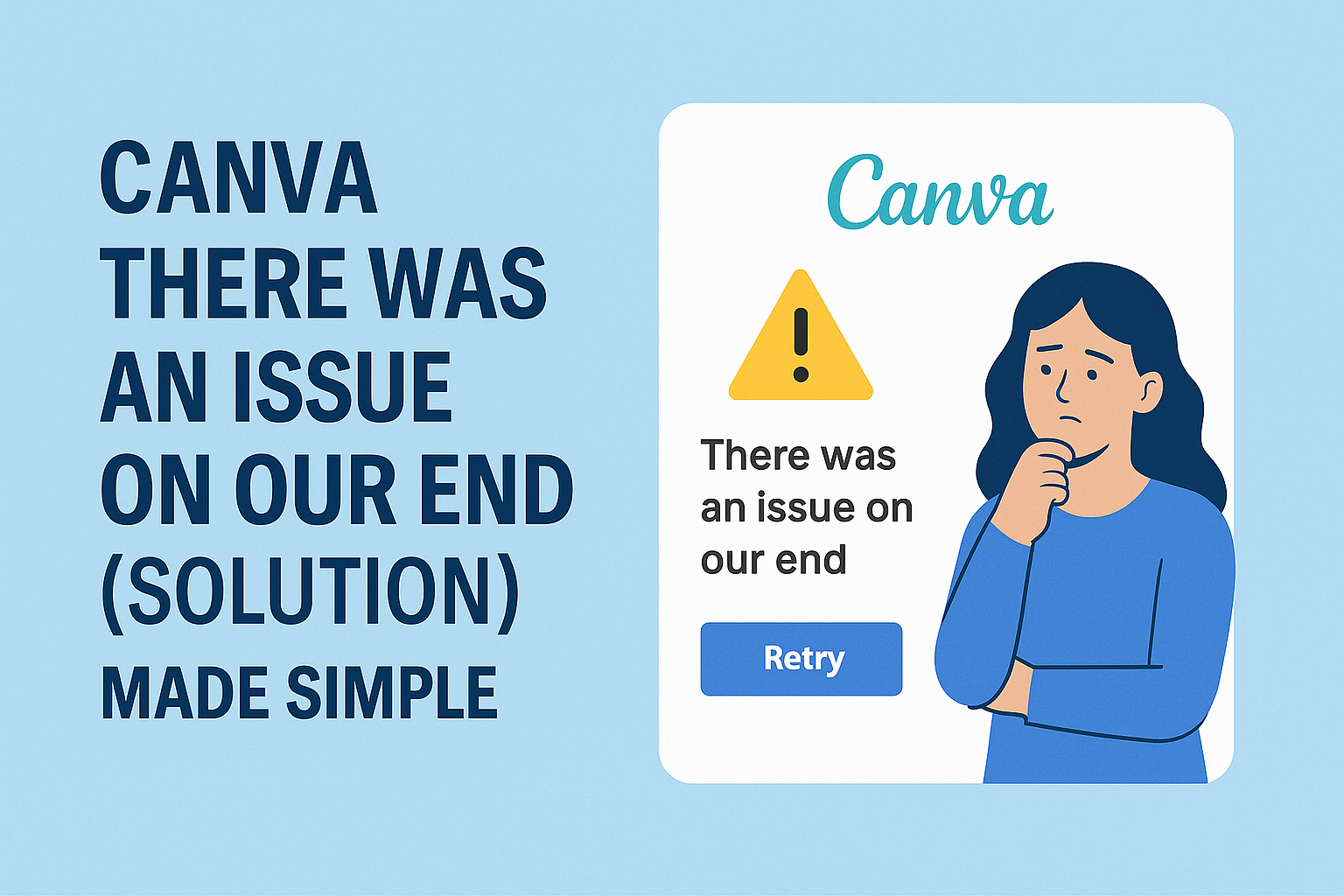Many users of Canva encounter the frustrating message, “There Was an Issue on Our End.” This can happen at the most inconvenient times, especially when working on important designs.
The good news is that there are effective steps to resolve this issue and get back to creating without further delay.
When this error occurs, it’s essential to understand the possible reasons behind it.
From internet connectivity problems to browser issues, several factors can contribute to this error message.
For those seeking a quick fix, exploring solutions provided by Canva’s support resources can help streamline the troubleshooting process.
By knowing how to troubleshoot effectively, users can minimize interruptions and enhance their design experience.
With simple steps and guidance, getting past this issue can be easier than expected. Stay tuned to learn how to tackle this common problem and keep the creativity flowing!
Understanding the Issue
Users may encounter messages indicating that “There Was an Issue on Our End.” Understanding these messages can help in troubleshooting and resolving the situation.
Common Error Messages
When a problem occurs in Canva, users often see specific error messages. Some frequent ones include:
-
“Loading Error“: This message usually means that the particular design is taking too long to load. It might happen due to internet issues or heavy graphics.
-
“Server Unavailable“: This indicates that Canva’s servers might be down or experiencing high traffic. Waiting a moment and trying again can often help.
-
“Connection Timed Out“: Users receive this message when their internet connection is unstable or lost. Checking one’s internet connection is a good first step.
Each of these messages signals different types of problems. Identifying the error can lead to quicker solutions.
Possible Causes
Several factors can lead to error messages in Canva.
First, internet connection plays a critical role. If the connection is slow or drops, issues are likely to arise.
Second, the device or browser might not meet the requirements needed for Canva. Old browsers or devices can struggle to handle the platform’s features.
Third, server issues on Canva’s end can cause interruptions. Frequent outages can disrupt the user experience and often resolve quickly.
Lastly, excessive content in a design, like too many images or layers, can also lead to problems. Keeping designs simpler can prevent these issues from occurring.
Immediate Steps to Resolve
When facing the “There Was an Issue on Our End” message in Canva, users can take several immediate steps to help fix the problem. Here are specific actions to troubleshoot and get back to designing without much delay.
Refreshing Your Browser
The first step is to refresh the browser. This is simple but often effective.
Users can press F5 or click the refresh button in their browser.
A refresh reloads the page and may clear temporary glitches. This quick action can reset the connection to Canva’s servers.
If refreshing does not help, users should try closing their browser and reopening it.
After reopening, users should navigate back to Canva and check if the issue persists. Sometimes, minor hiccups in the connection can be resolved with just a simple refresh.
Clearing the Cache and Cookies
If refreshing doesn’t work, clearing the browser’s cache and cookies is the next step. A buildup of these files can lead to problems loading websites.
To clear them, users can usually go to their browser’s settings. They can then look for options like “Privacy” or “History.”
Users should select “Clear browsing data” and choose to remove cached images and files, as well as cookies.
After clearing, it’s a good idea to restart the browser. This process clears outdated files that may interfere with Canva’s performance. Returning to Canva afterward should show improved loading times.
Checking Internet Connection
Another important step is to check the internet connection. A weak or unstable connection is often a cause of issues.
Users can start by disconnecting and reconnecting to their Wi-Fi.
They may also try switching to a different network if one is available. Using a wired connection instead of Wi-Fi can sometimes improve stability.
If the internet speed is slow, users can run a speed test to assess the connection. A stable and fast internet connection is crucial for using Canva seamlessly.
Contacting Canva Support
When users encounter problems with Canva, reaching out to support can help resolve issues. Knowing what information to gather and how to contact Canva’s support team is key for effective communication.
Gathering Necessary Information
Before contacting Canva support, it is important to collect detailed information about the issue.
Users should note the specific problem they are facing, including error messages or unusual behavior.
Here are some helpful details to gather:
- Canva account information (email address associated with the account)
- Description of the issue (what happened and when)
- Screenshots (if applicable, to show the problem)
- Browser or device used (to determine if it’s a compatibility issue)
Having this information ready can speed up the support process and help the team understand the situation better.
Reaching Out Via Support Channels
Canva offers a few channels for users to connect with support. The most common method is through the Canva Help Center.
Here are steps to follow:
- Visit the Help Center.
- Scroll to the bottom and click the “Contact Us” button.
- Fill out the contact form accurately with the gathered information.
- Submit the form and wait for a response.
Users may also find answers in the Help Center articles, which cover many common issues. For urgent matters, using their official channels is most efficient.
Preventive Measures
Taking simple steps can help ensure a smoother experience with Canva. Key actions include keeping the browser up to date and using browsers that work best with Canva.
Regularly Updating the Browser
Keeping the web browser updated is crucial for optimal performance.
Updates often contain security patches and new features that enhance user experience.
When a browser is outdated, it may not function well with modern web applications like Canva. This can lead to errors and issues, such as the dreaded “There was an issue on our end” message.
To update a browser, users can usually find an option in the menu settings. Regularly checking for updates can help avoid major issues and keep the browser running smoothly.
Using Recommended Browsers
Using browsers that Canva recommends can make a significant difference.
Certain browsers are optimized for better compatibility and performance.
For example, Google Chrome and Mozilla Firefox are often mentioned as preferred choices. They tend to handle resources efficiently, reducing the likelihood of crashes or freezes.
Before starting a new project on Canva, users should ensure they are using one of these recommended browsers.
This simple choice can lead to a more enjoyable design experience without technical hiccups.