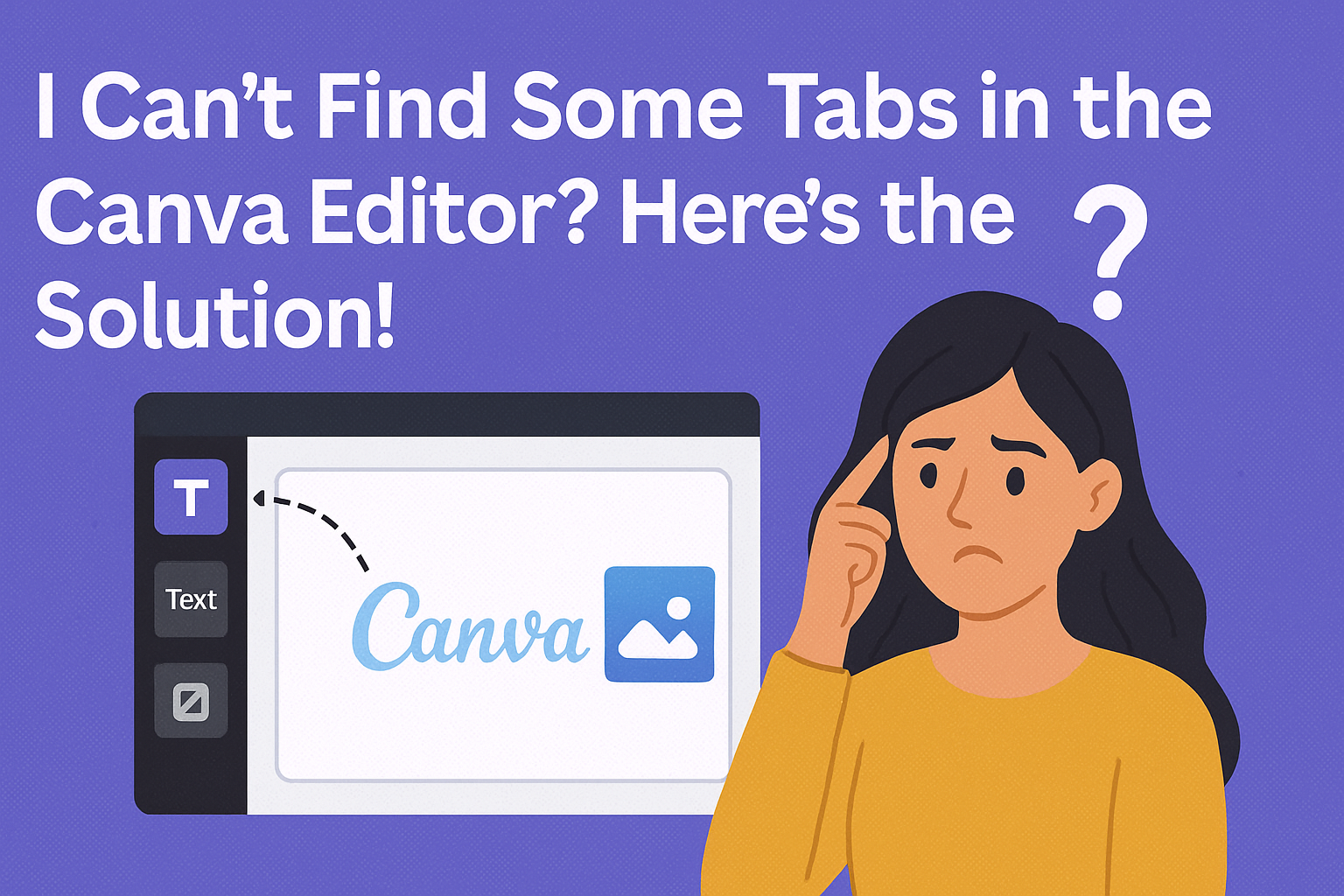Many users may find themselves puzzled when certain tabs seem to disappear in the Canva editor.
The good news is that these hidden tabs can usually be restored by checking the Apps or Projects tab or adjusting browser settings.
Understanding how to troubleshoot this issue can make designing smoother and more enjoyable.
When working on projects, having easy access to all necessary tools is crucial. Missing tabs can lead to frustration, especially if they include key features like videos or elements.
With a few simple steps, anyone can locate the missing elements and get back to being creative.
Whether it’s browser compatibility or outdated versions causing the problem, there are clear solutions available.
By following the right steps, users can ensure they have all the tools they need at their fingertips. With a bit of guidance, navigating Canva can become a much more straightforward experience.
Understanding the Canva Editor Layout
The Canva editor has a simple layout designed to help users create and design easily. Knowing how the interface is organized can help in locating the various features and tabs available.
Here are some key points about its layout and what might cause tabs to go missing.
Overview of the User Interface
The Canva editor interface includes several key areas. At the top, there is a menu bar with options for file management, editing, and sharing.
On the left side, users find the side panel, where important tabs like “Elements,” “Text,” and “Uploads” are displayed.
The main workspace is in the center, where designs come to life. Users can easily drag and drop elements from the side panel into this area.
The bottom of the screen often has additional tools and options specific to the selected element, making editing straightforward.
Common Reasons for Missing Tabs
Sometimes, users might notice that tabs in the Canva editor are missing. Outdated software is a common issue. Always check for updates, as new versions may restore missing features.
Another reason could be the hidden settings. Some tabs might be hidden to keep the workspace neat. Users can access these by clicking on “Apps” at the bottom of the side panel. This action can restore tabs back to view.
Lastly, a reset of the workspace layout may be needed after making changes. Adjusting the view settings can make previously hidden tabs visible again.
By keeping these tips in mind, it’s easier to navigate the Canva editor effectively.
Troubleshooting Steps
When users encounter missing tabs in the Canva editor, there are a few troubleshooting steps that can help resolve the issue. These methods are straightforward and can often clear up any problems quickly.
Checking Account Permissions
First, check the account permissions. Sometimes, users may have limited permissions that restrict their access to certain features. This can happen, for instance, if the Canva account is part of a team setting.
To check permissions, log in and navigate to the account settings or team settings. Ensure that the user has the necessary access rights. If there are restrictions, contact the account administrator to request the required permissions.
Resetting Editor Settings
Another option is to reset the editor settings. This can be particularly useful if some features are behaving unexpectedly.
Users can often reset their settings by clearing browser cache or cookies specific to Canva.
To reset, users should go into their browser settings, find the option to clear cache, and make sure it only affects the current site.
After this, restart the browser and log back into Canva. This often restores the default view and brings back missing tabs.
Updating the Canva App
Lastly, updating the Canva app is crucial. If users are working with an outdated version, certain tabs might not display properly.
It’s always best to keep the app updated to enjoy the latest features and fixes.
For those using a desktop app, check for updates in the app settings. For mobile users, visit the app store, and look for any available updates. After updating, restart the app to see if the missing tabs have returned. Regular updates can prevent future issues as well.
Getting Help from Canva Support
Canva offers helpful resources for users encountering issues with the editor. Users can find answers in the Help Center or reach out directly to customer service for assistance.
Using the Help Center
The Help Center is a valuable resource for Canva users. It contains articles and guides on various topics, including common issues like missing tabs.
Users can search for specific problems or browse categories. The search bar at the top makes it easy to find relevant articles.
Many articles include step-by-step instructions with screenshots, which helps users troubleshoot effectively. For detailed guidance on restoring hidden tabs, users can visit the Canva Help Center.
Contacting Customer Service
If the Help Center does not provide a solution, contacting customer service is the next step.
Users can reach out through the support contact form found on the Canva website.
When filling out the form, providing detailed information about the issue increases the chance of a quicker response.
Canva also offers live chat support for premium users.
For free users, response times may take longer, but help is still available.
Users can expect to hear back within a week if they rely on the free option.