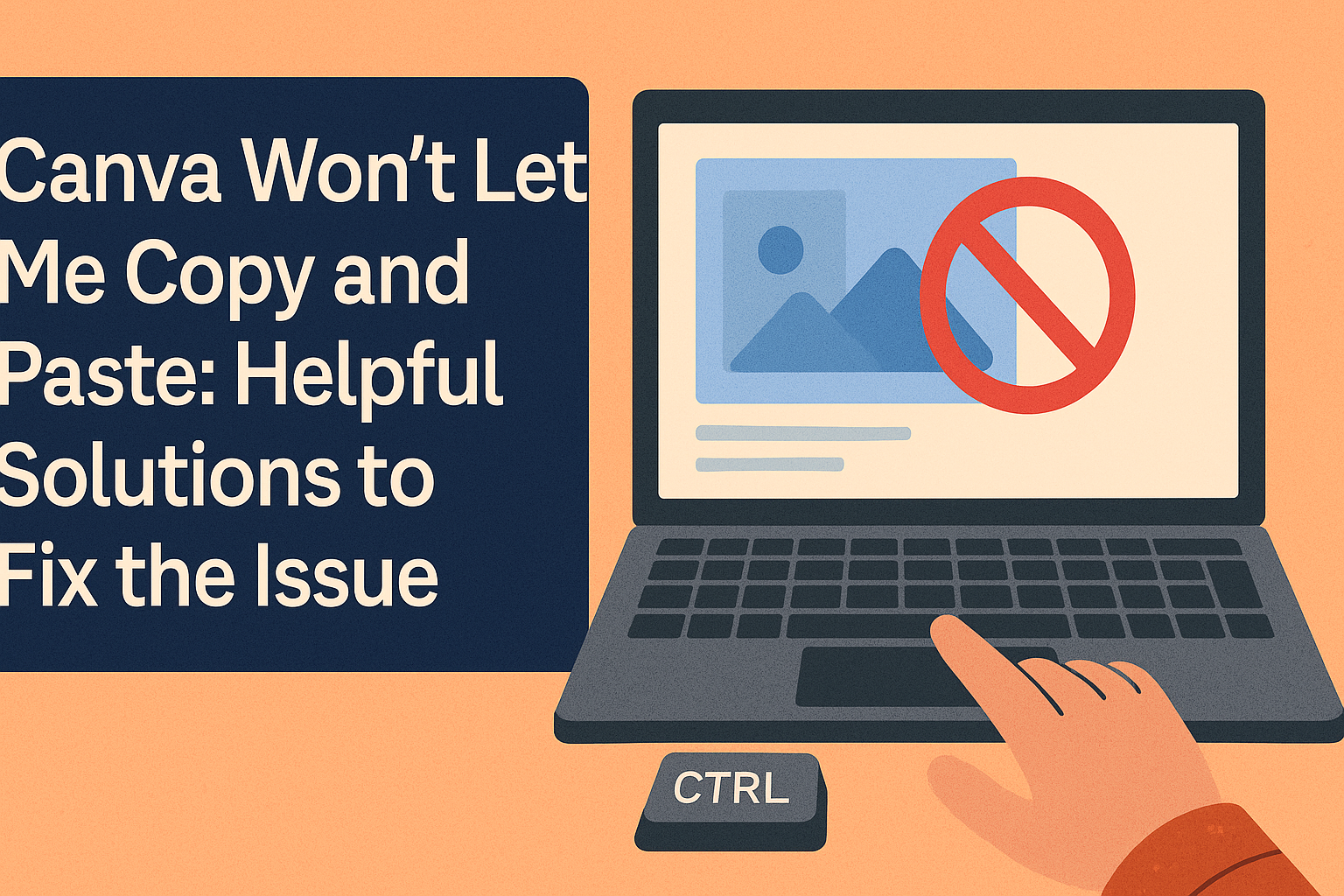Many users encounter frustration when trying to copy and paste in Canva. The good news is that there are simple solutions to fix these issues.
This article will explore common problems that prevent copying and pasting and provide easy steps to resolve them.
Understanding the Issue
When users experience trouble with copying and pasting in Canva, it can stem from a few common reasons. Recognizing these issues helps users find solutions and continue their design work smoothly.
Common Reasons for Copy-Paste Problems
Several factors can hinder the copy-paste function in Canva. One common issue is the use of keyboard shortcuts.
For instance, users might be unfamiliar with the correct combinations. On PCs, the shortcuts are Ctrl + C to copy and Ctrl + V to paste. For Mac users, the commands are Command + C and Command + V.
Another potential reason is browser compatibility. Some web browsers work better with Canva than others. It’s generally best to use the latest version of Google Chrome or Firefox for optimal performance.
Users may also find that having too many tabs open can slow down their browser, which affects the copy-paste function.
Canva’s Editing Environment
Canva’s editing environment can lead to copy-paste difficulties as well. Elements in Canva are often locked or grouped, making copying tricky.
If a user tries to copy a locked element, no action will occur. They need to unlock or ungroup those items before copying.
Furthermore, certain templates or designs may have restrictions, preventing users from copying specific elements. Users should also ensure they are not trying to paste copied content into a different type of design element, which can lead to errors.
Immediate Solutions
When Canva won’t let a user copy and paste, quick solutions can help fix the issue. They can start with basic troubleshooting steps and use keyboard shortcuts for a smoother experience.
Basic Troubleshooting Steps
First, it is essential to check if the browser is up to date. An outdated browser can cause problems with Canva.
Users should also clear the cache and cookies. This action often resolves glitches.
Next, try refreshing the Canva page. Sometimes, a simple refresh can fix temporary issues.
Another effective step is logging out and back in. This can reset any session-related problems.
Lastly, users should check the internet connection. A weak or unstable connection might cause features to malfunction. Making these adjustments often leads to a quick fix.
Using Keyboard Shortcuts
Keyboard shortcuts offer another effective way to copy and paste in Canva.
Users on a PC can press Ctrl + C to copy and Ctrl + V to paste. For Mac users, the shortcuts are Command + C for copy and Command + V for paste.
Another helpful shortcut is Ctrl + Shift + V or Command + Shift + V to paste without losing formatting. This method helps maintain the look of the original content.
Using these shortcuts can simplify the design process. They save time and help users work more efficiently. Mastering these commands is essential for a better experience in Canva.
Advanced Troubleshooting
If users are having trouble copying and pasting in Canva, there are some important steps they can take to resolve these issues. Troubleshooting can involve clearing the browser cache, updating the browser or app, and contacting Canva support. Each of these methods can help restore normal functionality.
Clearing Browser Cache
Clearing the browser cache can solve many problems with web applications like Canva. When a user opens their browser, it stores data from websites. Sometimes, this data can become outdated or corrupted.
To clear the cache, users can go into their browser settings. They should look for options labeled as “Privacy” or “History.”
Then, they can find the option to clear browsing data. It’s usually best to select “Cached images and files” and ensure that cookies are not cleared if they don’t want to log out of websites.
After clearing the cache, users should restart their browser and try copying and pasting again.
Updating the Browser or App
Using an outdated browser or the Canva app can lead to functionality issues. Keeping the software updated ensures that users have the latest features and bug fixes.
To update a browser, users can typically find the update option in the menu. They should check for updates and follow prompts to install any available.
For the Canva app on mobile devices, users can visit their app store. Simply searching “Canva” and selecting the update option will help keep the app current. After updating, users should test the copy and paste functions again.
Contacting Canva Support
If users continue to experience trouble with copying and pasting after trying the above steps, contacting Canva support is advisable.
The support team can provide specific insights related to the user’s account and device.
To reach support, users can visit the Canva help center.
Submitting a ticket or using live chat options are both effective ways to report issues.
It is helpful to include details about the problem, such as the type of device and browser being used.
Quick and detailed communication can lead to faster resolutions.