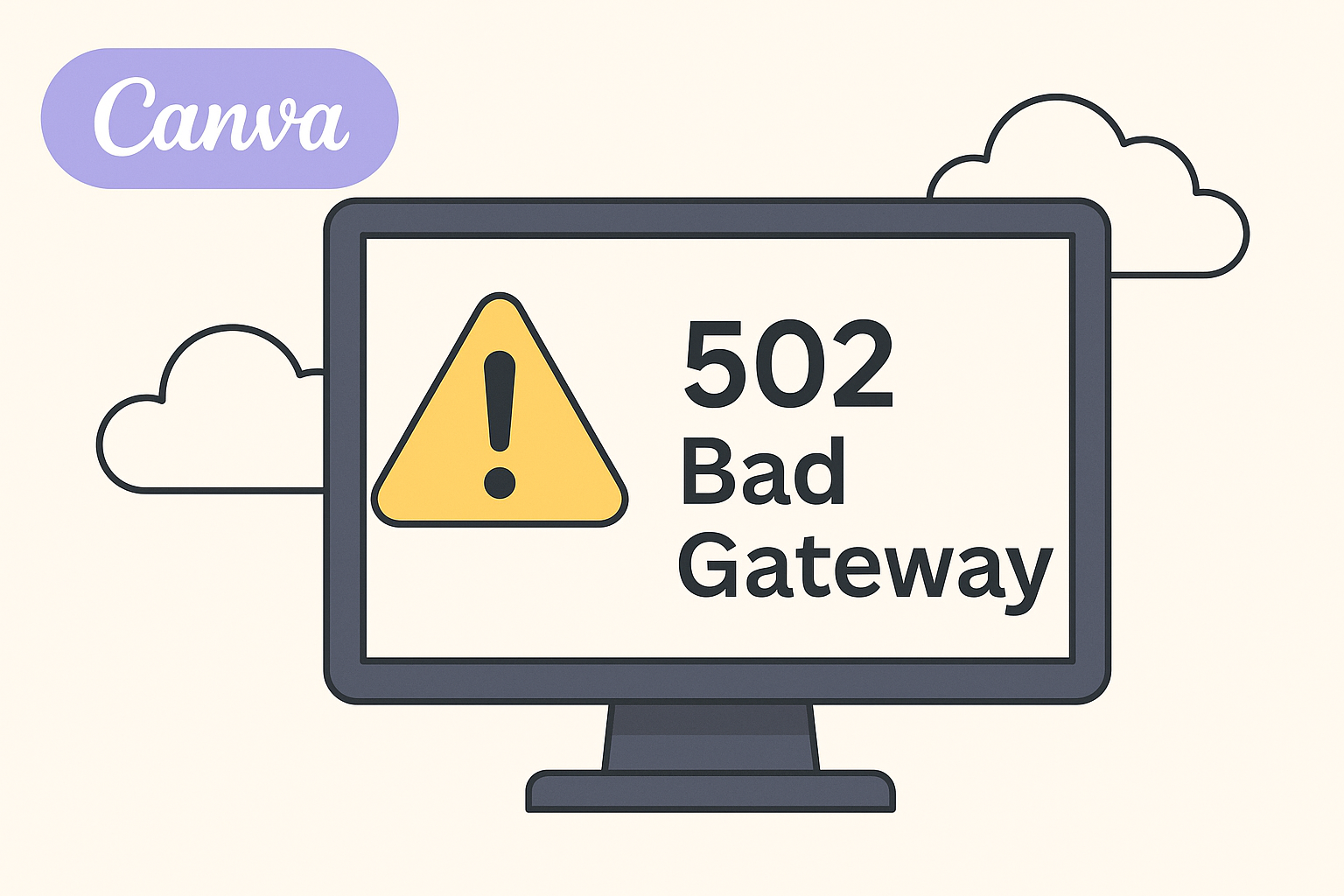The Canva 502 Bad Gateway error can be frustrating for users trying to create stunning designs. By following a few simple troubleshooting steps, users can often resolve this issue quickly and get back to their projects.
Understanding the common causes of this error can make it easier to find the right solution.
Many people encounter this error due to server connectivity issues or problems with their DNS settings. They may not realize that reloading the page or checking their internet connection can solve the problem.
This blog post will outline effective solutions to help users fix the Canva 502 Bad Gateway error.
With the right tips and methods, users can tackle this error and continue their creative work without a hitch.
Discovering the best ways to resolve common technical issues ensures a smoother experience with Canva and keeps the creative process flowing.
Understanding the 502 Bad Gateway Error
This section explains what a 502 Bad Gateway error is and highlights common causes, especially in relation to Canva. Recognizing these factors can help users troubleshoot and find solutions more effectively.
What is a 502 Bad Gateway Error?
A 502 Bad Gateway error is an HTTP status code. It indicates that one server on the internet received an invalid response from another server.
When this happens, users may see a message stating that the server is acting as a gateway or proxy, but it cannot get a valid response.
In the context of Canva, this error may occur while trying to access a design or during uploads. It often signals connection problems between the user’s device and Canva’s servers.
Addressing this issue promptly is essential for returning to design work without prolonged delays.
Common Causes Behind a 502 Error in Canva
Several factors may lead to a 502 Bad Gateway error when using Canva. Here are some common causes:
- Server Overload: High traffic can cause temporary overloads. When Canva’s servers are busy, they might not respond correctly.
- Network Issues: A poor internet connection can disrupt communication between the user’s device and Canva, leading to this error.
- Firewall Settings: Incorrect firewall configurations may block access to Canva’s servers, resulting in a bad gateway message. This can happen on personal networks or with third-party security services.
- DNS Problems: Sometimes, DNS (Domain Name System) issues can also cause miscommunication. When DNS servers fail, the connection to Canva might break down.
Recognizing these causes can help users take the right steps to troubleshoot and solve the issue efficiently.
Immediate Steps to Take When Encountering a 502 Error
Experiencing a 502 Bad Gateway error can be frustrating. There are several immediate actions to consider that may help resolve the issue quickly.
Refreshing the Browser
A simple browser refresh can sometimes fix the 502 error.
Users should click the refresh button or press F5 on their keyboard. This action sends a new request to the server.
If the error persists, they can try a hard refresh. Holding Shift and clicking the refresh button or pressing Ctrl + F5 forces the browser to reload the page and clear its cache for that specific page. This can help if the error is a temporary issue.
In many cases, this quick step can solve the problem and allow continued use of Canva without delay.
Clearing Browser Cache and Cookies
Another effective solution is to clear the browser’s cache and cookies. A cluttered cache may cause conflicts that lead to errors.
To clear cache and cookies:
- Open the browser settings.
- Navigate to the privacy or history section.
- Select the option to clear browsing data, ensuring to include both cache and cookies.
After cleaning the cache, restarting the browser can also help. This might allow the browser to load a fresh version of the site without old, possibly corrupted data.
Check Your Internet Connection
A stable internet connection is crucial for accessing web services like Canva.
Users should first check if their device is connected to Wi-Fi or mobile data. If there is no internet connection at all, this could cause the 502 error.
If the connection seems slow or unstable, restarting the modem or router may help.
A simple power cycle by unplugging the device for a few seconds can reset the connection. After turning it back on, wait for the lights to stabilize before trying to access Canva again.
Ensuring a good internet connection can prevent many connection-related issues and improve overall experience.
Advanced Troubleshooting Techniques
When facing a 502 Bad Gateway error in Canva, there are several advanced techniques to identify and resolve the issue.
Properly addressing DNS settings, browser configurations, and network equipment can restore functionality.
DNS Issue Resolutions
A common cause of the 502 error is DNS issues. If the DNS settings are not configured correctly, they may prevent access to the Canva server.
-
Clear DNS Cache: On computers and devices, cached data might cause errors.
She can clear the DNS cache by opening the command prompt. Typing
ipconfig /flushdnswill clear it effectively. -
Change DNS Servers: Switching to a reliable DNS server can improve connectivity.
Public DNS services such as Google DNS (
8.8.8.8and8.8.4.4) or Cloudflare (1.1.1.1) are good options. -
Test DNS Settings: Tools like “DNS Checker” can help identify DNS propagation issues. This can assist in determining if the server settings are causing the problem.
Browser Troubleshooting
Browser settings can greatly impact website access. To troubleshoot the issue effectively, consider the following steps:
-
Clear Browser Cache: Cached files may cause conflicts. Clearing the browser cache and cookies can help resolve this.
She can typically find this option in the settings menu under privacy.
-
Disable Extensions: Extensions might interfere with website access. Temporarily disabling them can reveal if they are the cause.
-
Try a Different Browser: Testing another browser can help identify if the problem is specific to the current one.
Browsers like Firefox or Chrome can provide a different experience.
Network Equipment Checks
Issues with network equipment can also lead to a 502 Bad Gateway error. Ensuring everything is functioning correctly is essential.
-
Restart Modem and Router: Power cycling the modem and router can resolve connectivity problems.
Unplugging them for about 30 seconds before plugging them back in helps reset connections.
-
Check Network Cables: Inspect physical network connections. Damaged or loose cables can disrupt internet access.
-
Update Router Firmware: Keeping the router firmware up to date can prevent many connectivity issues. The manufacturer’s website usually provides the latest updates.
Contacting Canva Support
When facing issues with Canva, reaching out for support can be essential. Users should prepare essential information before contacting support and can also explore helpful resources through the Help Center and community forums.
Collecting Necessary Information Before Reaching Out
Gathering relevant details can speed up the support process. Users should note the specific error message they encounter, such as the “502 Bad Gateway Error.”
It’s also helpful to mention the actions taken before the error occurred.
Important details to include:
- Account email and username
- Browser name and version
- Any specific designs or elements that caused the issue
Having this information ready allows the support team to assist more effectively. Properly documenting the issue can lead to a quicker resolution.
Using Canva’s Help Center and Community Forums
Canva provides a Help Center with resources for troubleshooting common issues.
Users can search for their problems in the Help Center to find articles related to errors and solutions.
Additionally, the community forums offer a platform for users to discuss issues.
Participants can ask questions and share solutions. They can also learn from others’ experiences.
Engaging in these forums can provide insights and tips outside of direct support.
Using these resources can empower users to resolve issues independently.