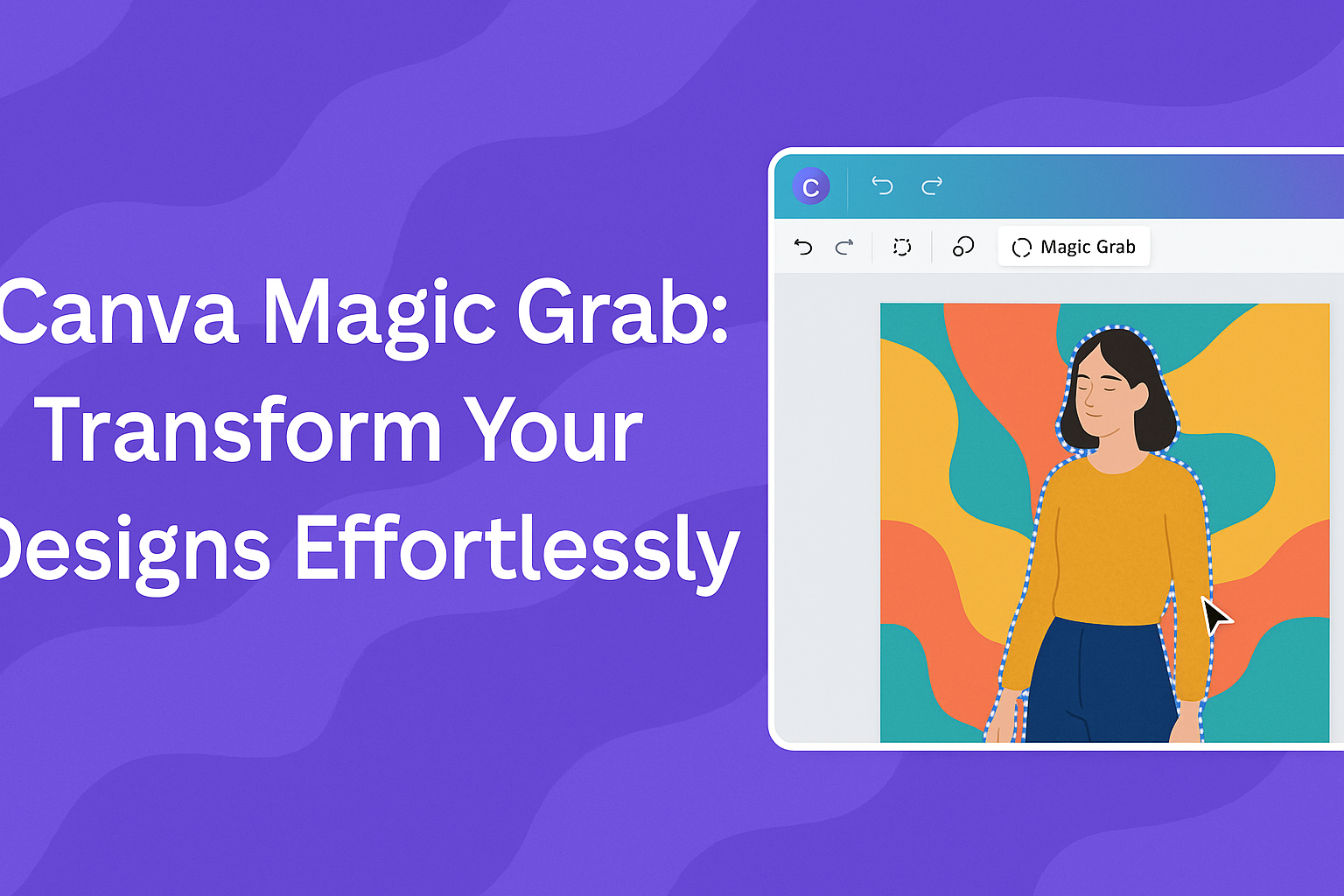Canva Magic Grab is a powerful tool that allows users to edit photos by selecting and modifying specific objects without changing the background.
With this feature, anyone can easily cut out subjects or alter their appearance while keeping the rest of the image intact. This function opens up a world of creative possibilities for designers, social media managers, and anyone looking to enhance their visual content.
Many people may wonder how to make the most of this exciting tool. It offers options like resizing, repositioning, and editing parts of the photo in just a few clicks.
By using Magic Grab, users can save time and boost their design skills while achieving professional-looking results.
Exploring Canva Magic Grab
Canva Magic Grab is a powerful and user-friendly tool designed for photo editing. This feature allows users to manipulate images easily while retaining the original background. It’s perfect for anyone looking to enhance their visuals without extensive editing skills.
What is Canva Magic Grab?
Canva Magic Grab is a feature that helps users separate the subject of a photo from its background. With just a few clicks, it allows for easy resizing and repositioning of objects within an image.
Users can grab any portion of their photo they want to edit.
This tool is particularly useful for creating custom designs, such as graphics or social media posts. By separating the subject, users can apply different backgrounds or effects without needing advanced software knowledge. It’s available on both the computer and mobile app.
Benefits of Using Magic Grab
Using Magic Grab offers several advantages. First, it saves time by allowing users to focus on editing the main elements of photos quickly. Instead of spending hours learning complex editing software, they can achieve professional results with this simple tool.
Another benefit is flexibility. Users can resize or move elements easily without disturbing the background. This ability makes it ideal for creating unique designs, such as personalized holiday cards or promotional graphics.
With Magic Grab, users can enhance their creativity while simplifying the editing process.
How to Use Canva Magic Grab
Canva Magic Grab is a helpful tool that allows users to select and customize parts of their photos easily. This section will cover how to get started with Magic Grab and provide a step-by-step guide for using it effectively.
Getting Started with Magic Grab
Before using Magic Grab, users should ensure they are logged into their Canva account.
It is important to note that Magic Grab works only on photos that are not inside frames, grids, or page backgrounds.
To begin, click on the photo you want to edit.
Once the photo is selected, the “Edit Photo” option appears on the floating toolbar. They should then choose the Magic Grab option under the Magic Studio tab. This sets up the tools they need to start editing right away, making it easy to customize images.
Step-by-Step Usage Guide
To use Magic Grab, first click on the photo to activate the editing tools.
After selecting Magic Grab, users can choose between the Click or Brush tabs. The Click tab allows for fast selection of objects by clicking directly on them.
Alternatively, the Brush tab lets users paint over the object they want to select.
After making a selection, Canva’s AI helps to isolate the chosen part within a few seconds.
Users can then resize, reposition, or edit that part of the image as they like. This feature makes Magic Grab powerful and intuitive, especially for those new to Canva.
Creative Applications
Canva Magic Grab offers users a powerful way to enhance their designs and streamline projects. This tool allows detailed editing by isolating and customizing specific elements within images.
Design Enhancement with Magic Grab
With Magic Grab, designers can easily pull out key elements from any photo. This feature makes it simple to edit, resize, or reposition objects without affecting the entire image.
For example, a user may want to highlight a person in a crowd. With just a few clicks, they can isolate that individual, change the background, or apply filters only to them.
Some creative applications include creating marketing materials or social media graphics. This tool helps users refine their designs, ensuring that every detail matches their vision.
Incorporating Magic Grab in Projects
Incorporating Magic Grab into projects adds a layer of professionalism.
Users can quickly transform raw images into polished visuals.
When working on a project, a user might start with a generic stock photo.
By using Magic Grab, they can extract specific parts and integrate them into their unique design.
This flexibility makes it easier to create personalized content.
It also saves time by reducing the need to start from scratch or use complicated editing software.
Magic Grab is perfect for anyone looking to improve their design skills without prior experience, making it an essential part of any creative project.