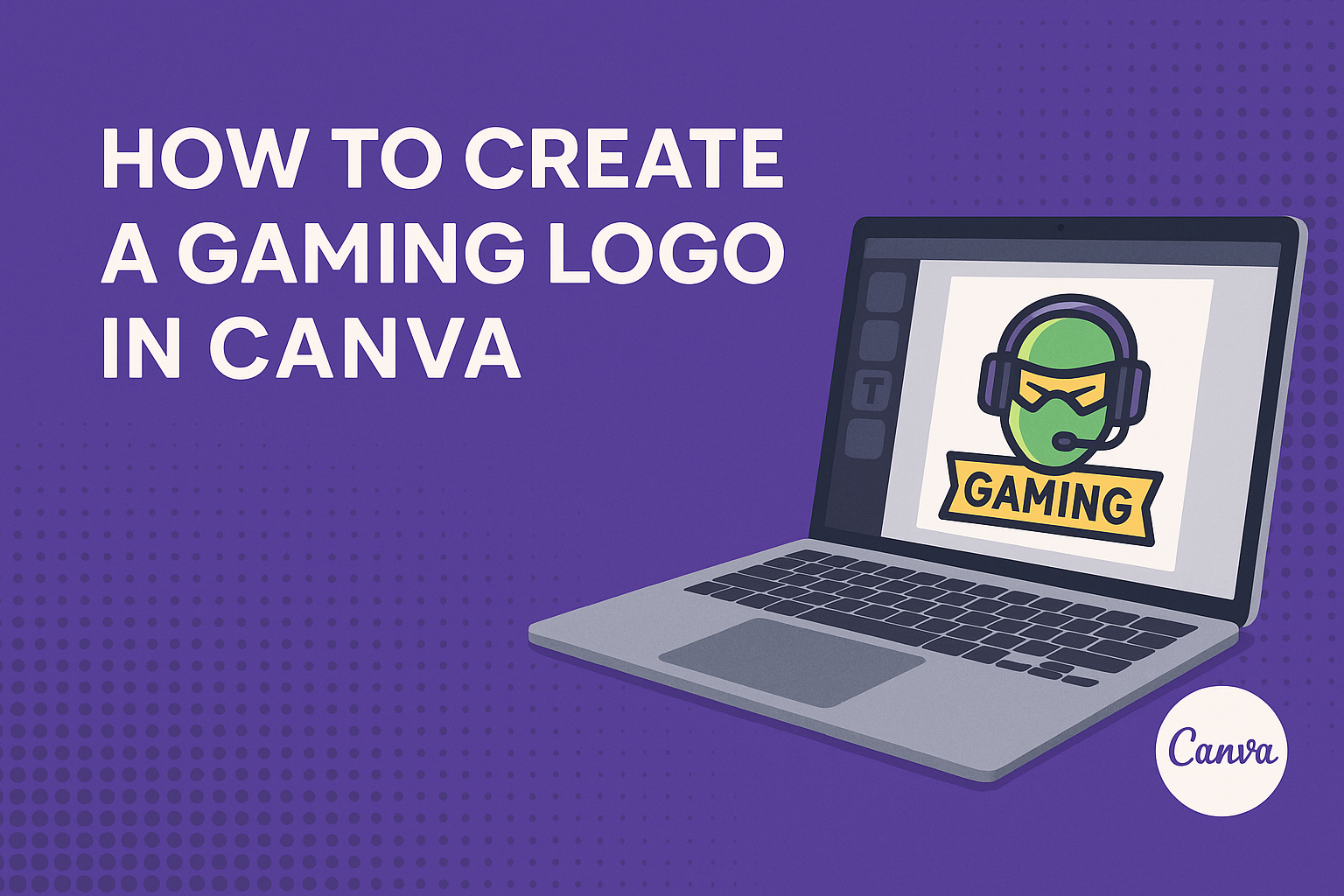Creating a gaming logo can feel overwhelming, especially with so many options available.
Canva offers an easy and free way to design a custom gaming logo that truly represents individual style and brand identity.
Whether one is a beginner or has some design experience, Canva’s user-friendly tools make the process enjoyable.
With a plethora of templates and design elements, anyone can craft a logo that stands out. Gamers and streamers will find that a unique logo is an essential part of branding, helping to attract viewers and players alike.
This guide will walk through the simple steps to bring their logo vision to life using Canva.
Getting Started with Canva
Canva is a user-friendly design tool that helps create professional logos.
Knowing how to set up your account, navigate the interface, and find the right template makes the design process easier.
Creating a Canva Account
To begin, visit the Canva website and click on “Sign Up.”
Users can sign up using an email, Google, or Facebook account. After entering the required information, users will receive a confirmation email.
Once confirmed, logging in is easy. He or she can access a dashboard filled with design options. Free and paid plans are available. The free version includes many templates and tools to get started.
Navigating the Canva Interface
The Canva interface is designed to be intuitive.
On the left side, users find the main menu with options for templates, elements, text, and more. A search bar allows for quick access to specific items.
The main workspace is in the center. Here, users can see their design in progress. On the right, there are options to adjust size, layout, and more. Users can easily drag and drop elements into the design.
Selecting the Right Template
Canva offers thousands of templates, making it easy to find something suitable. To start, users should think about the style they want for their gaming logo.
In the template section, type “gaming logo” into the search bar. A variety of designs will appear. Users can filter based on style or color to narrow options.
Once a template is chosen, he or she can customize it. This includes changing colors, adding text, and adjusting graphics.
It’s important to select a template that aligns with their brand personality for the best results.
Designing Your Gaming Logo
Creating a unique gaming logo involves careful consideration of color, design elements, typography, and imagery. Each aspect plays a crucial role in how the logo represents the brand or gaming style.
Choosing a Color Scheme
Colors can evoke emotions and create a strong identity. A good color scheme sets the tone for the logo. Gamers often prefer bright, bold colors that stand out.
He or she should consider using a color wheel to identify complementary colors. For example, blue and orange create a vibrant contrast.
It’s important to limit the palette to 2-3 main colors to keep it clean and recognizable. This simplicity will help the logo perform well across different backgrounds and mediums.
Incorporating Gaming Elements
Incorporating gaming elements can make the logo instantly recognizable. These elements can be specific icons, game controllers, or even character silhouettes.
He or she should think about what aspects of gaming resonate with their audience. For instance, a player focused on eSports might want to include a trophy or medal.
Choosing symbols that reflect the gaming genre is also helpful. For instance, fantasy games often use dragons or swords, while racing games may use wheels or speedometers.
Using Fonts Effectively
Fonts are just as important as graphics in a logo. The right font can communicate a brand’s personality.
He or she should select a font that is easy to read and matches the gaming style. For example, sleek fonts work well for futuristic themes, while more playful fonts suit casual games.
Mixing different font styles can also be effective. A bold typeface for the main name combined with a lighter font for a tagline can create a balanced look.
Adding Icons and Images
Adding icons and images can enhance the logo’s visual appeal. Icons should be relevant to gaming, like controllers, weapons, or avatars.
He or she can use Canva’s library for icons or upload custom images. Using a mix of icons can help convey the overall theme and identity of the gaming brand.
Keep in mind the size and placement of icons to ensure they do not clutter the logo. They should complement the text rather than compete with it for attention.
Customizing and Finalizing
After creating a gaming logo, the next steps include adjusting the layout, applying effects, and previewing the design. Each of these steps plays a crucial role in ensuring the logo looks perfect and matches the intended style.
Adjusting Layout and Composition
To make the logo stand out, adjusting the layout is essential. This involves repositioning elements such as icons, text, and images. Canva provides simple drag-and-drop features that make this task easy.
Tips for layout adjustment:
- Align elements: Use guides to align text and graphics for balance.
- Space out elements: Leave enough space between items to ensure clarity.
- Consider hierarchy: Make important elements, like the name, larger or bolder than others.
These adjustments help create a clean and appealing composition for the gaming logo.
Applying Filters and Effects
Filters and effects can enhance the visual impact of the logo. Canva offers various options that allow users to change the look and feel of their design.
She can select from filters to adjust color tones or brightness.
Some options include:
- Shadows: Add depth to text or icons.
- Gradients: Create a unique background effect.
- Textures: Use to give a more dynamic appearance.
Applying these effects thoughtfully can make the gaming logo more eye-catching.
Previewing and Editing
Previewing the gaming logo is a crucial step before finalizing it. She should zoom out to see how the logo appears at different sizes. This helps identify issues, such as unreadable text or unclear images.
Editing tips:
- Check clarity: Ensure all elements are easily visible.
- Test on backgrounds: See how the logo looks against various colors.
- Gather feedback: Share the design with friends for their input.