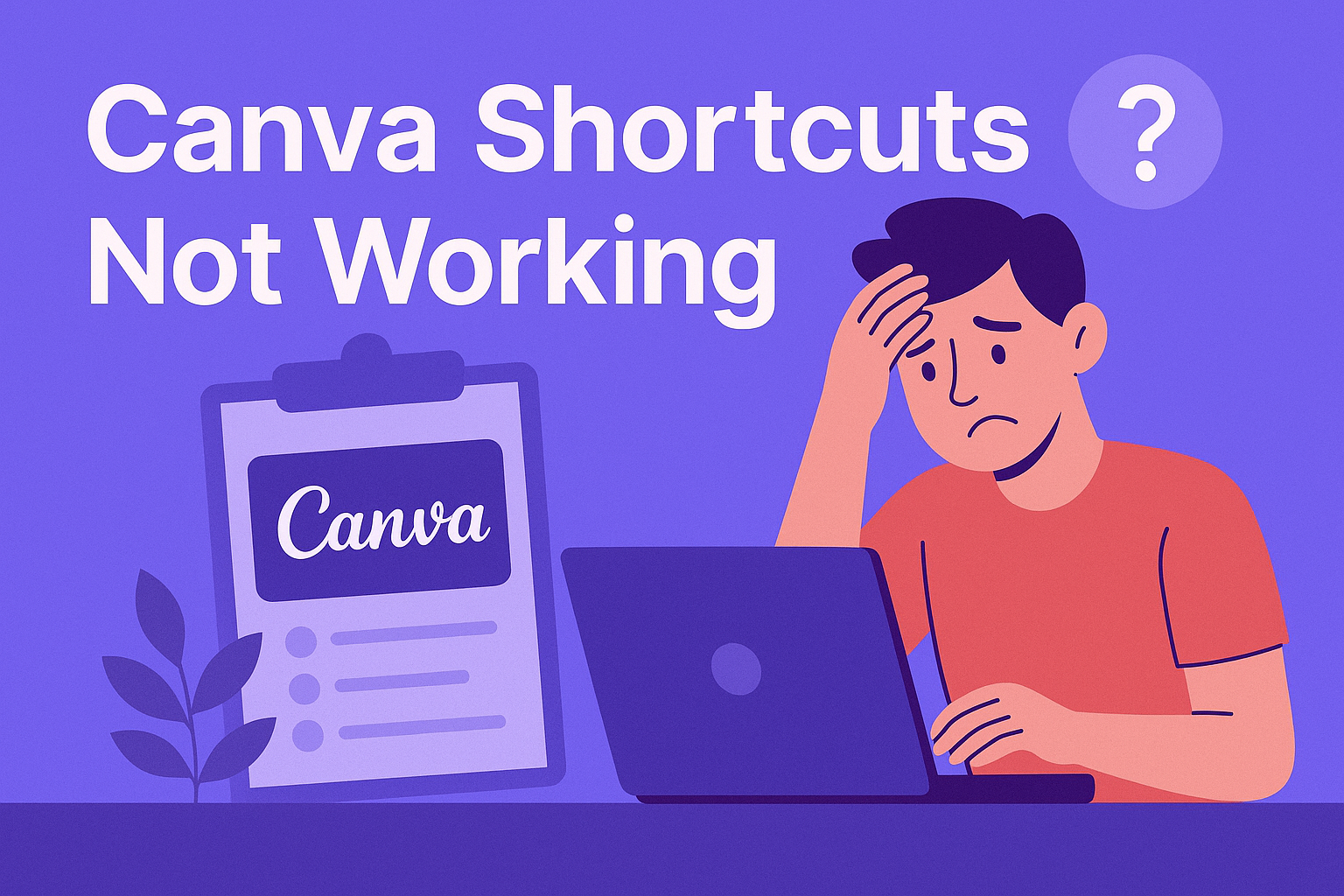Using keyboard shortcuts in Canva can greatly speed up the design process.
When shortcuts stop working, it can be frustrating, but there are several ways to troubleshoot and fix the issue quickly.
Whether it’s a conflict with browser settings or a simple glitch, understanding the solutions can help get the creative flow back on track.
Many users have experienced problems with Canva shortcuts not responding as expected. Common issues include browser shortcuts overriding Canva’s commands, which can happen in popular browsers like Chrome.
By following a few easy steps, one can resolve these conflicts and improve their design experience.
Finding out what to do when shortcuts are unresponsive can save time and reduce stress. With the right information and a few tips, anyone can get their shortcuts working smoothly again.
This article will guide readers through straightforward solutions to common shortcut problems in Canva.
Understanding Canva Shortcut Issues
Canva users sometimes face issues with keyboard shortcuts. Knowing the common problems and how to identify a specific issue can help resolve these frustrations.
Common Shortcut Problems
One of the most frequent issues users encounter is shortcuts not functioning as expected. This can happen due to several reasons, including conflicts with other software or incorrect keyboard settings.
Here are a few common problems:
- Shortcut conflicts: Other applications may use the same combinations, causing confusion.
- Browser issues: Sometimes, the web browser can interfere, especially if it has extensions that affect keyboard input.
- Device settings: Users may have different keyboard layouts, which can change how shortcuts work.
Checking these areas can often lead to a quick resolution of shortcut problems.
Identifying Your Specific Issue
Figuring out why shortcuts aren’t working involves some simple troubleshooting.
First, check if the application is up to date. Outdated versions may not support certain shortcuts.
Next, consider the device being used:
- Mac vs. Windows: Shortcuts can vary significantly between these platforms. For instance, “Cmd” is used on Mac, while “Ctrl” is for Windows.
- Keyboard layout: Ensure that the correct layout is selected in system settings.
Lastly, try restarting the application or the device. Many times, this simple action can fix unexpected glitches.
Immediate Troubleshooting Steps
When shortcuts in Canva aren’t working, there are several immediate steps users can take to resolve the issue.
Basic checks, browser-specific resolutions, and solutions for the Canva app can make a big difference.
Basic Checks
First, it’s important to ensure that the keyboard is functioning properly. Users should test if other programs recognize keyboard shortcuts. If they don’t work outside of Canva, then the keyboard may require troubleshooting.
Next, check the internet connection. A weak or unstable connection can lead to performance issues.
Users can try resetting the router or switching to a wired connection for stability.
Lastly, refreshing the Canva page is a simple step that can clear temporary glitches. This can sometimes resolve minor issues and get shortcuts working again quickly.
Browser-Specific Resolutions
Different browsers may behave differently with Canva. Users should ensure that their browser is up to date. An outdated browser can lead to compatibility issues with features like keyboard shortcuts.
If problems persist, clearing the browser cache and cookies can help. This action removes stored data that could be causing conflicts.
Additionally, using incognito mode can help identify if extensions are interfering. If shortcuts work in incognito mode, disabling extensions one by one may reveal the cause of the problem.
Canva App Solutions
For those using the Canva app on mobile devices, checking for app updates is essential. Using an outdated version may lead to bugs that affect shortcut functionality.
If the app is updated and shortcuts still fail, restarting the device can help. This can reset processes that may be causing the issues.
Uninstalling and reinstalling the app is another option. This action ensures a clean installation and can resolve many unexpected problems with the app’s performance.
These steps can help restore the efficiency of shortcuts in Canva, making design work smoother and more enjoyable.
Advanced Solutions for Persistent Problems
When users face ongoing issues with Canva shortcuts, it may be due to deeper underlying problems.
Two common areas to investigate are system compatibility and network issues, which can affect how Canva functions.
System Compatibility
Many users overlook the importance of system compatibility. Canva runs best on up-to-date browsers like Google Chrome, Firefox, or Safari.
Tips for Checking Compatibility:
- Browser Version: Ensure that the browser is updated to the latest version.
- Operating System: Check if the device’s operating system is compatible with Canva updates. Older systems can cause glitches.
- Extensions: Sometimes browser extensions interfere with Canva’s performance. Disabling unnecessary extensions can improve shortcut functionality.
Users should regularly check for updates to their operating system and browser to ensure smooth operation. This often resolves persistent issues.
Network Issues
Another vital factor is network connectivity. A slow or unstable connection can disrupt Canva’s performance, leading to shortcuts not working as expected.
Ways to Address Network Issues:
- Speed Test: Conduct a speed test to verify internet speed. A minimum of 5 Mbps is recommended for optimal performance.
- Router Reset: Restarting the router can clear connection problems.
- Wi-Fi Connection: Switching to a wired connection may provide stability.
Users should avoid using Canva during peak internet usage times when network congestion can affect performance. Keeping the network stable is essential for a smooth design experience.
Keeping Shortcuts Functioning
To maintain the effectiveness of shortcuts in Canva, attention to updates and customizing shortcuts can be key.
Keeping software up to date and creating shortcuts that suit individual needs helps streamline the design process.
Regular Updates and Maintenance
Canva frequently releases updates that include bug fixes and enhancements. It is important for users to ensure their app or web browser is up to date.
- Check for updates regularly by going to the settings or help section.
- If using a browser, clear cache and cookies to avoid conflicts.
This can resolve many issues with shortcuts that may not function correctly.
Users might also want to restart their browser or app if they notice sluggish performance or unresponsive shortcuts. Small changes can often lead to better functionality.
Creating Custom Shortcuts
Users can maximize their efficiency by creating custom shortcuts for actions they use often. This helps tailor the design experience to individual preferences.
To create shortcuts, follow these steps:
- Access Settings: Go to the Canva settings menu.
- Shortcut Options: Look for an option related to shortcuts or keyboard commands.
- Set Preferences: Assign preferred key combinations to actions, such as duplicating elements or changing colors.
This customization not only makes design work faster but also enhances comfort and familiarity with the tools.
By personalizing shortcuts, users can improve their workflow significantly.