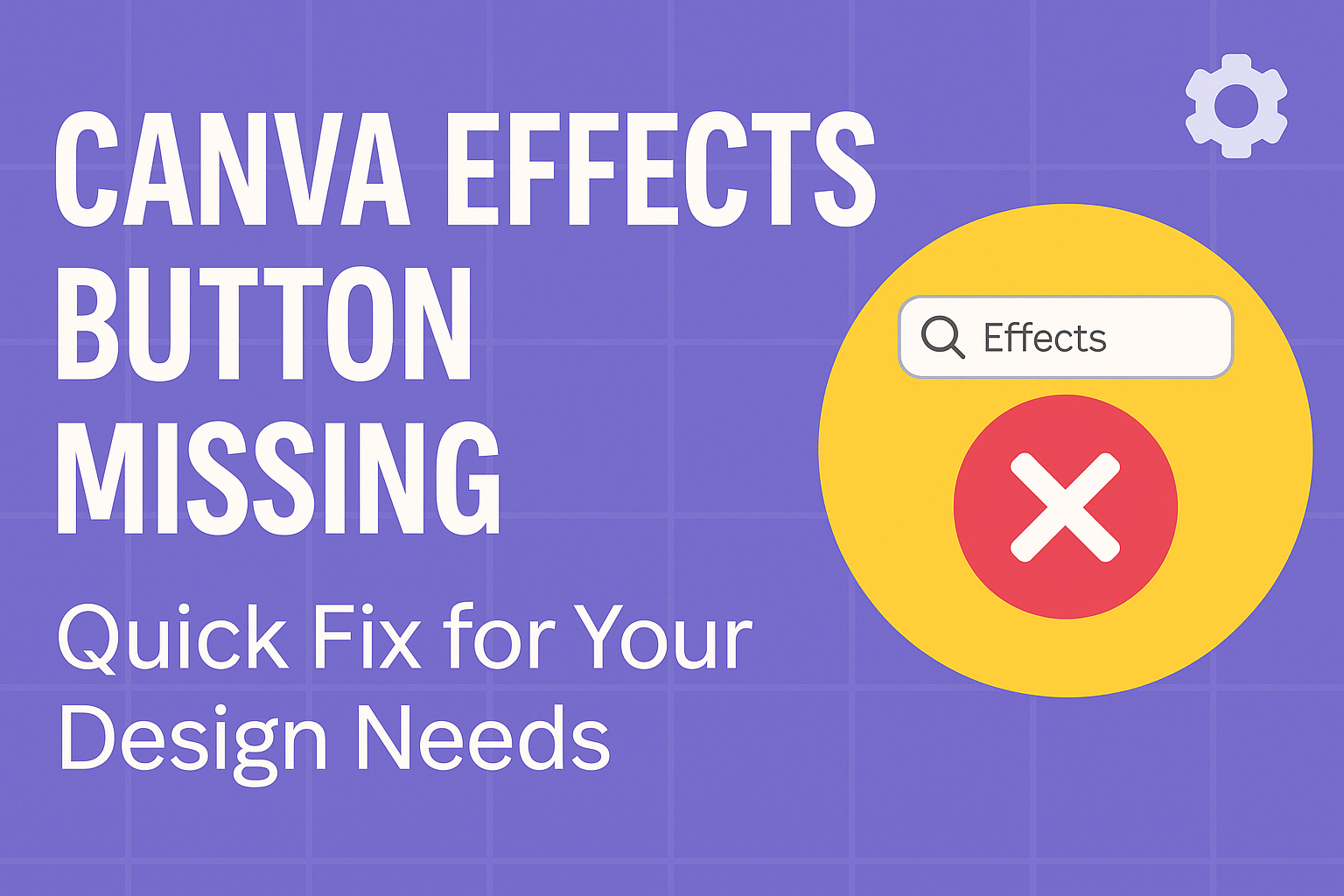Many Canva users have experienced the frustration of the missing Effects button, which can disrupt their design process.
The good news is that locating this button is usually straightforward. Just open your design, click on a text element, and it should appear in the top toolbar. This simple action allows users to access a variety of effects to enhance their text and images.
Understanding why this button might be missing can help resolve the issue quickly.
Sometimes, using an outdated version of Canva or an unstable internet connection can cause this problem. By ensuring both are up to date, users can often restore access to the missing features they rely on for their projects.
Understanding the Canva Platform
Canva is a user-friendly graphic design tool that allows anyone to create beautiful designs. It is popular among both beginners and professionals for its simple interface and powerful features.
Users can access a wide range of templates. These templates are great for social media posts, presentations, posters, and more. This makes it easy for users to start their projects without needing design skills.
One of its helpful features is the Effects button. This button allows users to add special effects to text and images, enhancing their work. To find the Effects button, one simply needs to open a design and select a text element.
Canva offers tools for collaboration as well. Users can work together in real-time, sharing designs and receiving feedback instantly. This is especially useful for teams and businesses.
Another advantage is Canva’s vast library of resources. It includes photos, illustrations, and icons that users can incorporate into their designs. This variety helps creators to find exactly what they need without leaving the platform.
Lastly, Canva provides various exporting options. Users can save their designs in multiple formats, making it easy to share or print their work. This flexibility is one reason why many choose Canva for their design needs.
Troubleshooting the Missing Effects Button
Many users face issues with the Effects button disappearing on Canva. This section provides specific steps to help resolve the problem, ensuring a smoother design experience.
Check Canva Updates
First, it’s important to ensure that Canva is up to date. Sometimes, missing features occur because of outdated software.
Users can check for updates directly within the app. To update, users should log in and look for any notifications indicating an update is available.
If there are none, refreshing the page or logging out and back in can sometimes trigger the latest updates.
It’s also helpful to check Canva’s official blog or help center for any announcements about recent changes. If an update has been rolled out, following those guidelines may help restore the missing Effects button.
Verify Account Status
Another common issue relates to account status. Users should check if they are using a free account or a paid subscription.
Some features, including the Effects button, might only be available for premium users.
To verify account status, users can navigate to account settings. There, they can see their current plan and any available upgrades.
If it’s a free account, upgrading may provide access to additional features.
Users should also check for any account restrictions. Sometimes, Canva temporarily limits features due to policy violations or account issues. Contacting Canva support for clarification can be beneficial in this case.
Inspect Browser Issues
Browser problems can prevent the Effects button from appearing as well. Users should check if they are using a supported browser, such as Chrome or Firefox. Canva performs best on updated versions of these browsers.
Clear the browser’s cache and cookies, as this can resolve many functionality issues.
Users can do this from their browser settings. It’s also recommended to disable any browser extensions that might interfere with Canva.
Sometimes, ad blockers or similar tools can block features. Restarting the browser after these changes can often help in restoring the missing Effects button.
Alternative Ways to Access Effects
If the Effects button is missing in Canva, there are other ways to find and apply effects to designs.
-
Text Element Click: First, ensure a text element is selected. When clicked, the Effects button should ideally show up on the top toolbar.
-
Use the Edit Photo Button: For images, click on the Edit Photo button. A range of editing options will open. Look for the Effects section on the side panel to choose from various effects.
-
Check for Updates: Sometimes, an outdated version of Canva can cause issues. Keeping the app updated can restore missing features.
-
Revert to Old Editor: If a specific effect is hard to find, users can revert to the old editor. This may bring back certain features that were removed or changed.
-
Stable Internet Connection: Ensure a stable internet connection while using Canva. Weak connections can cause some features to not display.
Contacting Canva Support
When users face issues with the Canva Effects button or other features, they can reach out to Canva Support for help.
Here are some ways to get in touch:
-
Visit the Help Center: Many common questions can be answered by browsing the Canva Help Center.
-
Submit a Request: If the Help Center doesn’t solve the problem, users can submit a support request directly through the site.
It’s a great way to get personalized assistance.
- Response Times: It’s good to know that response times may be slower than usual.
Users should expect a wait but can still seek answers through articles.
To prepare for contacting support, users should gather necessary information.
This could include:
- Account Details: Knowing the account email can speed up the process.
- Screenshots: If possible, taking screenshots of the issue can help illustrate the problem.
Additionally, Canva provides specific guidance for government and law enforcement inquiries.
Following the outlined process ensures that those requests are processed correctly.