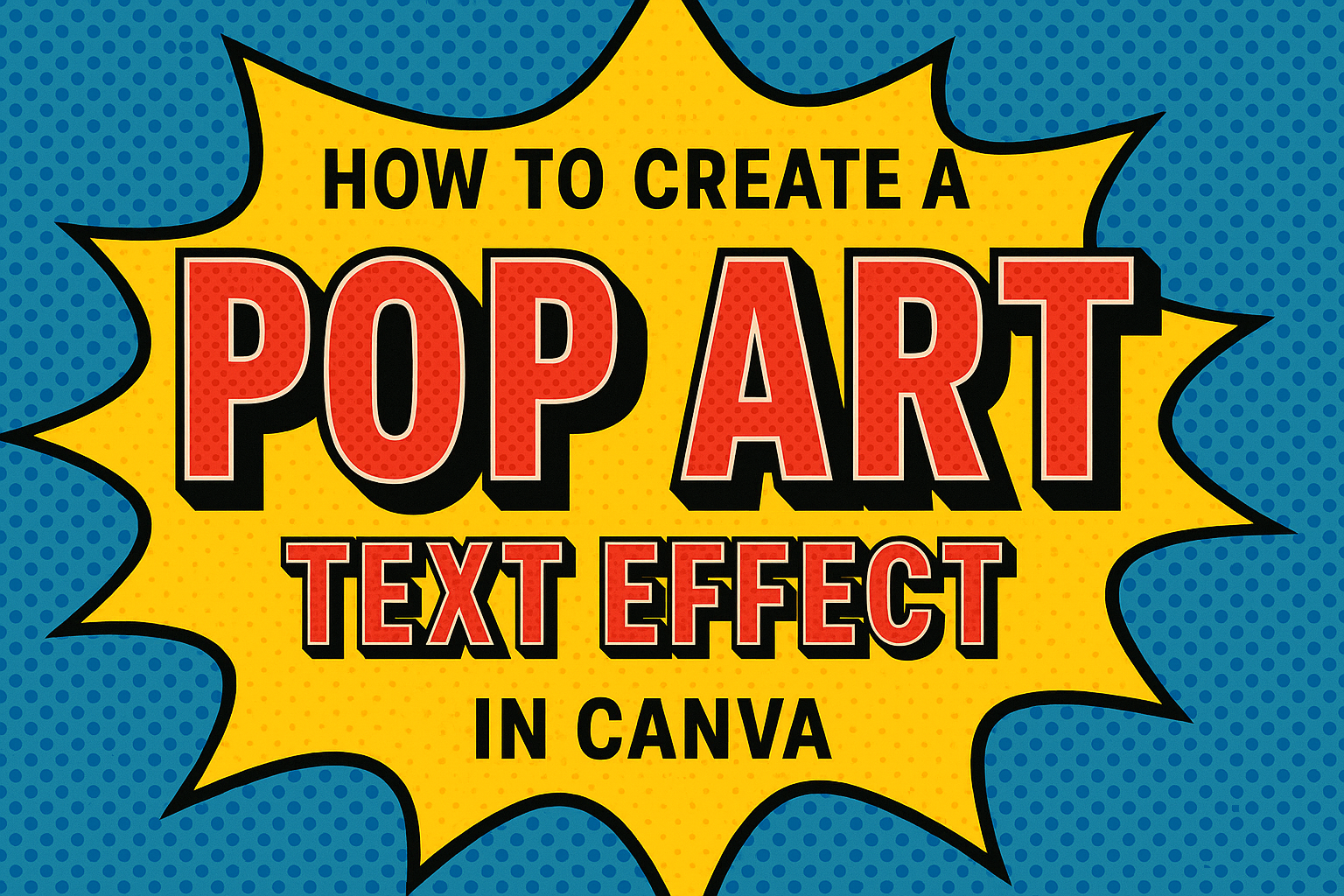Creating eye-catching designs has never been easier, especially with tools like Canva. Many want to know how to add that fun pop art touch to their text.
To create a pop art text effect in Canva, users can easily apply bold colors and thick outlines to make their text stand out.
Pop art, known for its vibrant and playful nature, is a fantastic way to draw attention to designs. By using simple steps in Canva, anyone can transform ordinary text into something visually striking.
This creative style can enhance posters, social media posts, and other digital art projects.
With just a few clicks, the pop art effect can elevate any design. Many tutorials show how to achieve this look quickly and efficiently.
Whether for a personal project or professional use, mastering this technique will impress your audience and bring designs to life.
Getting Started with Canva
Canva is a user-friendly design platform that makes creating stunning visuals easy for everyone. Getting familiar with the basics is the first step to mastering your design skills.
Creating a Canva Account
To start using Canva, the first step is to create an account. The process is straightforward and free.
Users can sign up using their email address, Google account, or Facebook profile.
Once they provide the necessary information, a confirmation email may arrive. Clicking on the link in the email verifies the account. After that, users are ready to dive into the world of design!
Canva also offers a Pro version with additional features. However, the free account provides plenty of tools to begin creating beautiful designs.
Exploring Canva Interface
After logging in, users will see Canva’s main interface. It is designed for ease of use.
The left sidebar contains options for templates, uploads, and elements.
At the top, users will find the menu bar with options like “File,” “Edit,” and “Share.” Each section is intuitive, making it simple to navigate the platform.
Using the search bar allows users to find specific designs or elements quickly.
Canva offers many resources, including tutorials and tips. This helps new users feel comfortable while exploring all the tools available.
Selecting the Right Template
Choosing the right template is essential for any design project. Canva features thousands of templates for various needs.
Users can find templates for social media, presentations, posters, and more.
Searching by category streamlines the process. Users should consider their project’s purpose and audience when selecting a template.
Once a template is chosen, it opens up on the design canvas. From here, users can customize colors, fonts, and images.
This flexibility allows for a unique and personal touch in every project.
Designing Your Pop Art Text
Creating a vibrant pop art text effect involves thoughtful choices in fonts, colors, and style adjustments. By focusing on these elements, users can make their text stand out in an eye-catching way.
Choosing Fonts and Colors
Selecting the right font is crucial for a pop art design. Bold, sans-serif fonts often work best, as they capture the essence of the pop art style.
Fonts like “Bebas Neue” or “Anton” can add a strong presence to the text.
Colors play a significant role too. Bright, contrasting colors are typical in pop art.
Users should consider using combinations like yellow and purple or red and blue to create visual interest. A palette with five to six complementary colors can enhance the text while ensuring it pops against the background.
Adding and Customizing Text
After choosing fonts and colors, the next step is adding the text.
Users can click on the text box in Canva and type their desired phrase. It’s important to adjust the size and position for balance within the design.
Customization options like spacing and alignment also matter. Increasing letter spacing can give the text a more open feel.
Adjusting the font size ensures it fits well with other design elements. Using Canva’s features, like changing the opacity, can also ensure the text integrates nicely with the background.
Applying Pop Art Styles
To make the text truly pop, applying specific styles is essential.
Users should navigate to the “Effects” section in Canva after selecting their text. Here, they can explore the “Pop” effect, which adds thick outlines and vibrant colors.
Further customization can enhance the pop art look. Adding shadows or outlines can make the text stand out even more.
Changing the intensity of these effects allows users to achieve the desired look. By creatively combining these elements, the text will embody the fun and bold spirit of pop art.
Enhancing Your Design
Adding extra elements can take a pop art design to the next level. By using graphics, background textures, and various effects, the text can stand out even more. Each of these enhancements plays a unique role in improving the overall look of the design.
Using Graphics and Elements
Incorporating graphics into a pop art design can boost visual interest. Canva has a wide range of graphics available, like icons or shapes.
To use them, search the “Elements” tab and find graphics that fit the style.
Adding bold colors or fun shapes can create contrast with the text. This can make both the text and graphics pop, working together to draw attention.
Incorporating Background Textures
Background textures add depth to any design. Canva provides different textures that can enhance a pop art background.
Textures such as polka dots or stripes can reinforce the pop art theme.
To apply a texture, select the background and explore the “Textures” option. It’s important to choose textures that complement the text without overwhelming it.
Adding Effects and Adjustments
Using effects can transform a text into something eye-catching. Canva offers options like shadows, glows, and outlines that make the text more dynamic.
Experimenting with settings can produce interesting results.
Adjust the intensity of effects to find the best fit for the overall design. A little adjustment can greatly enhance the visibility and appeal of text.
Each of these elements plays a crucial role in making a design more appealing. By combining graphics, textures, and effects, a designer can create a vibrant pop art piece.
Finalizing and Sharing Your Artwork
After creating a pop art text effect in Canva, it’s important to finalize the design before sharing it. This process includes previewing the final look, making any necessary edits, and then downloading or sharing the artwork directly.
Previewing and Editing
Before downloading, it’s wise to preview the artwork. This allows for a fresh perspective on the design.
She should look for any elements that might need adjustments, like color or font size.
Use Canva’s zoom feature to check for alignment and detail. If any changes are needed, simply click on the text or other elements to edit them.
Keep in mind that small tweaks can greatly enhance the final appearance.
Once satisfied, he can save the project within Canva to preserve all edits.
Downloading and Exporting
When the artwork is ready, downloading it is easy.
Click on the “Download” button in the upper right corner of the screen.
Here, she can choose from various file formats, including PNG, JPEG, and PDF.
For high-quality images, PNG is often preferred.
Adjust the size settings if necessary, especially for social media or printing needs.
After making selections, clicking the “Download” button will start the process.
Canva will prepare the file and save it to your device.
Sharing on Social Media
Canva allows for direct sharing on social media platforms, making this step simple.
Click on the “Share” button located next to the download option.
From there, choose the social media platform where the artwork will be posted.
She can add a caption and tag friends or brands to increase visibility.
Ensure the artwork adheres to the platform’s image size requirements for the best display.
Sending the post directly from Canva saves time and effort, allowing for a smooth sharing experience.
By following these steps, he can effectively finalize and share their pop art creation with others.