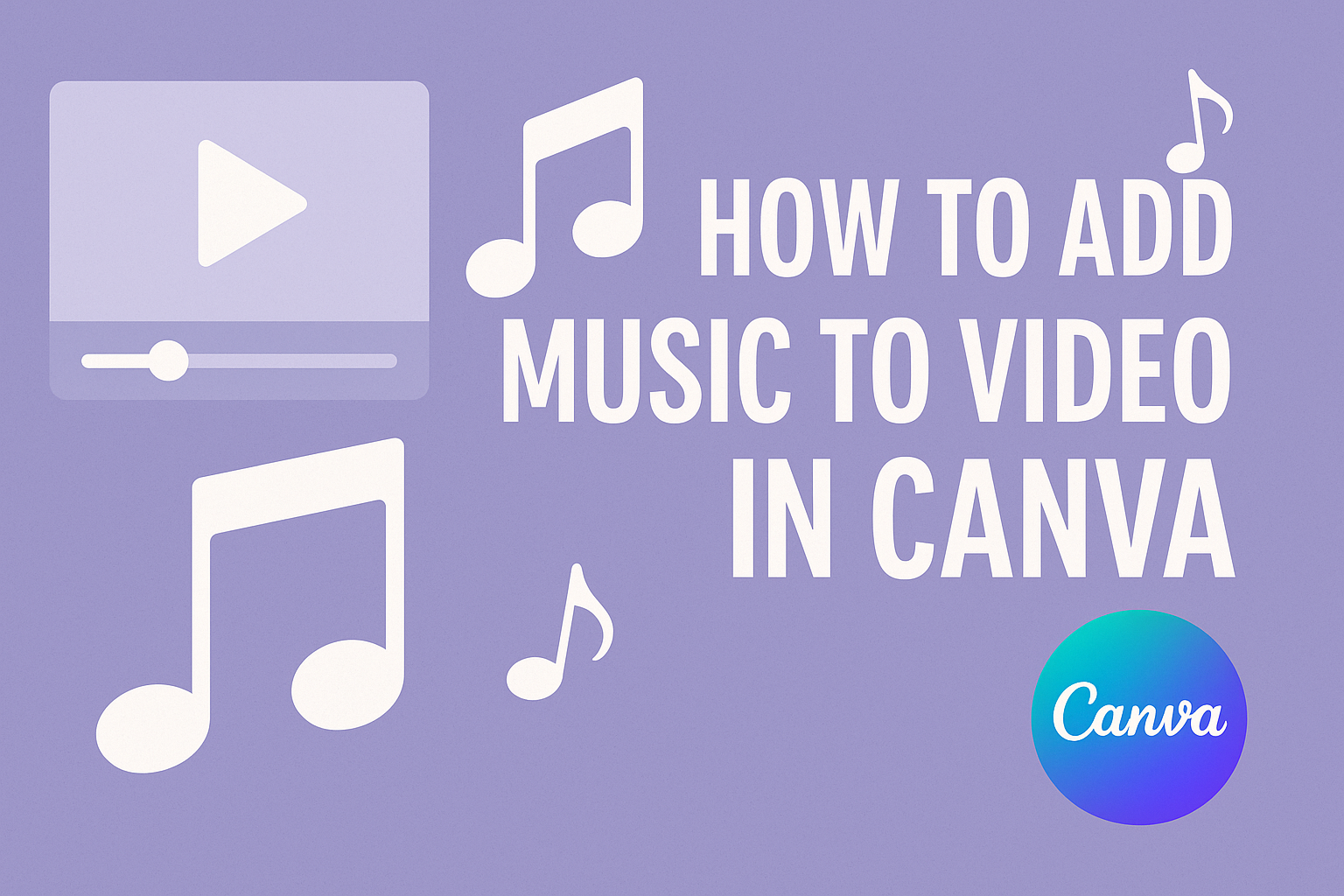Adding music to a video can elevate its quality and engage viewers in new ways.
Canva provides easy steps to add soundtracks and audio tracks. With a range of free music options and the ability to upload personal tracks, anyone can enhance their video projects effortlessly.
Creating the perfect atmosphere for a video is crucial, and selecting the right music is a key part of the process.
Canva’s user-friendly interface makes it simple to browse and choose from a library filled with diverse audio options. From upbeat tunes to calming background sounds, users can find something that fits their project perfectly.
Making videos memorable is within reach for anyone using Canva. Adding music not only complements visuals but also helps convey emotions and messages more effectively. Whether for personal projects or professional presentations, learning how to incorporate music will provide a new layer of creativity and enjoyment.
Getting Started with Canva
Canva is a user-friendly tool that helps create beautiful videos and designs.
Starting with Canva is easy, whether it’s creating an account or navigating its interface.
Creating Your Account
To begin, a user needs to create an account on Canva. This can be done using an email address, Google account, or Facebook account.
Once they choose a method, they will follow prompts to fill in basic details. After setting up, they will receive a confirmation email. Clicking the link in the email will verify the account.
New users find that upon logging in, they can explore a variety of templates and designs tailored for their needs. This process allows them to jump right into their creative projects.
Overview of Canva’s Interface
Canva’s interface is designed to be intuitive and welcoming. When a user first logs in, they will see a dashboard featuring various design options.
The left side displays the menu, where they can choose from templates, uploads, or elements. At the top, a toolbar gives access to text options and more.
Users can click on the template they like or start from scratch with a blank canvas. The workspace is clean and allows for easy dragging, dropping, and editing of elements. This simplicity helps anyone feel confident while creating their projects.
Adding Music to Your Video
Adding music to a video enhances its appeal and helps convey the right emotions. This process can be straightforward by following a few simple steps to choose the perfect template and audio.
Selecting the Right Video Template
Canva offers a variety of video templates that can suit different styles. To start, the user should open Canva and select “Video” from the design options.
Here, they can choose a template that matches their project’s purpose, whether it’s for a presentation, a social media post, or an advertisement.
Once a template is selected, it becomes easier to visualize where music will fit into the video. The user can customize the template further by adding text or images that align with the chosen audio. These steps make the video more engaging and cohesive.
Navigating the Music Library
Canva provides a built-in music library filled with tracks that users can explore.
Users can access this library by clicking on the “Audio” tab once they have their video open. They can browse through various categories, such as moods or genres, to find suitable music for their video.
To listen to a track, they simply hover over it, then click to preview. Once a track is found that fits the video, they can select it to add it directly to their project. This allows for quick adjustments to achieve just the right background sound.
Uploading Your Own Music Files
In addition to the built-in options, users can upload their own music files. To do this, they need to click the “Uploads” option on the left menu.
From there, they can drag and drop their music files or click to upload from their device.
This feature is particularly useful for those wanting a specific song or sound effect that might not be available in Canva’s library.
Once uploaded, the user can add their music to the timeline, adjust the length, and ensure it syncs well with the video visuals. This freedom opens up endless possibilities for creative expression.
Fine-Tuning Your Video
Fine-tuning is crucial for creating a polished video that resonates well with viewers. Adjusting the music volume and timing it perfectly with the visuals can significantly enhance the overall experience.
Adjusting Music Volume
When adding music to a video in Canva, it is important to control the volume levels. A clear audio mix ensures that the music complements, rather than overwhelms, the video.
To adjust the volume, click on the music track in the timeline. A volume slider will appear.
He or she should slide it left to decrease the volume or right to increase it. A common practice is to keep the music at a lower volume when there is dialogue or narration.
It’s also helpful to listen to the video multiple times. This can help identify any parts where adjustments are needed. Balancing the audio creates a more pleasant viewing experience.
Timing the Music with Your Video
Timing the music correctly with the video is another key step in fine-tuning. The right timing can enhance the emotional impact of a scene.
To adjust timing, users should cut the music track to match the video scenes. He or she can click on the track and drag its edges to shorten or lengthen it.
It’s ideal to have music swell during pivotal moments or soften during quieter scenes.
Using Canva’s timeline, one can visually align music beats with key moments. This makes the video feel well-crafted and engaging.
Proper timing ensures a smoother experience for the audience.