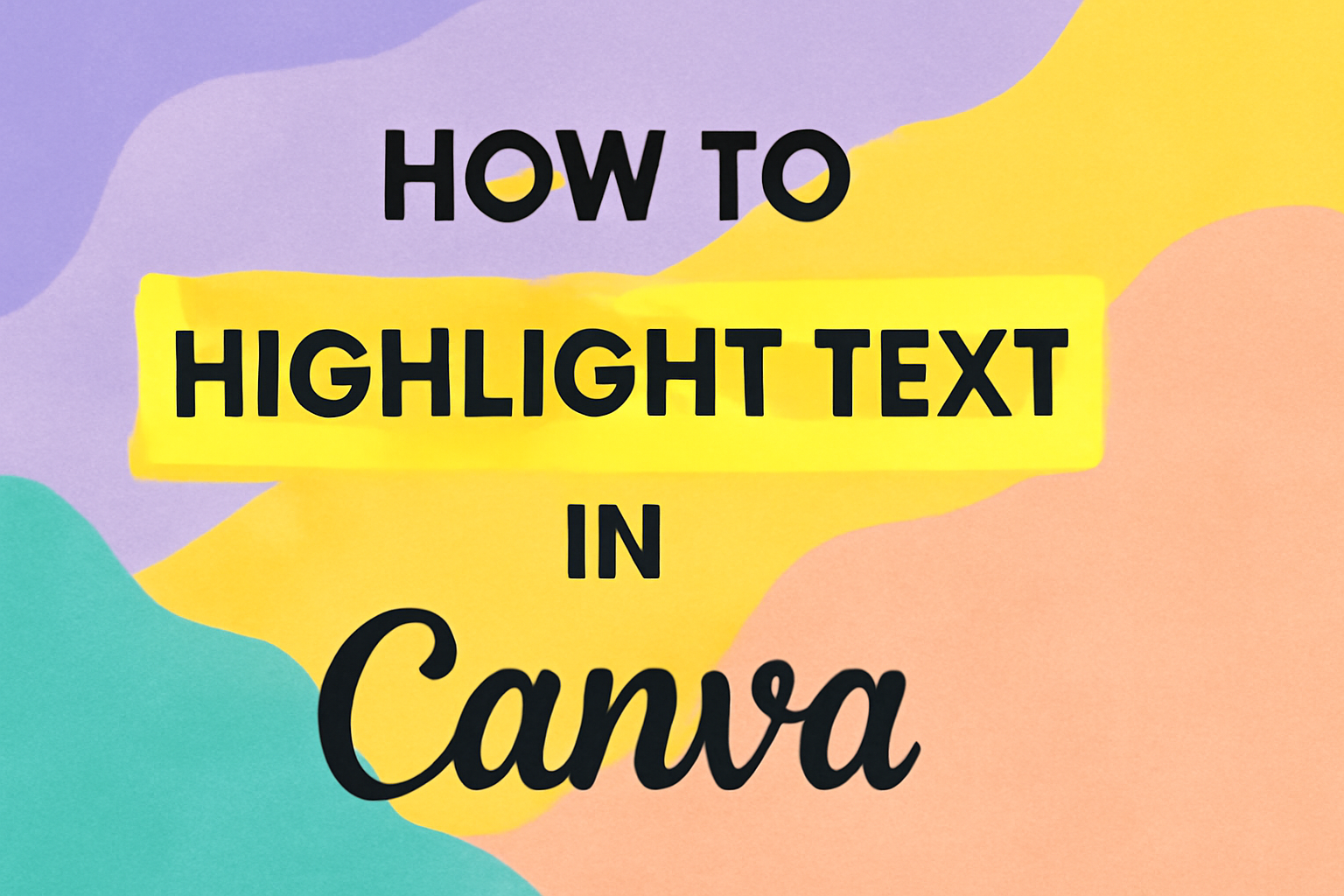Canva is a popular tool for creating eye-catching designs. Knowing how to highlight text effectively can make a big difference in drawing attention to key messages.
This guide will show readers exactly how to highlight text in Canva, whether they need to emphasize a single word or an entire passage. With simple steps, anyone can enhance their graphics and make important information pop.
Highlighting text not only improves readability but also adds a vibrant touch to graphics. By following easy techniques, users can customize their highlights with different colors and shapes.
This can help convey their ideas more clearly and attractively.
Whether creating a social media post or a presentation, understanding how to highlight text will elevate designs. This article will provide the essential tips and tricks to ensure that the reader’s message stands out and captures attention.
Getting Started With Canva
Canva is a user-friendly design tool that allows anyone to create stunning visuals easily.
Before diving into designing, it’s essential to understand how to set up an account, navigate the interface, and choose the right design type.
Creating a Canva Account
To begin using Canva, one must create an account. It’s a simple process. She can sign up using her email address or link her Google or Facebook account for a quick start.
After signing up, she needs to confirm her account through an email verification link. Once verified, she can log in and explore the Canva dashboard.
Canva offers both a free version and a Pro subscription. The free version has many features accessible to all users, while the Pro version provides advanced tools and resources.
Navigating the Canva Interface
Once logged in, navigating the Canva interface is quite intuitive. On the left side, there is a sidebar with various options.
She will find “Templates,” “Elements,” “Uploads,” “Text,” and more. By exploring these sections, she can access a wealth of design resources.
The main workspace is where she will create her designs. At the top, there is a menu bar for actions like saving, downloading, or sharing her project. The design canvas allows for real-time editing and viewing of changes.
Selecting Your Design Type
Choosing the right design type is crucial for any project. Canva provides a variety of templates suitable for social media posts, presentations, flyers, and more.
She can start by clicking the “Create a design” button on the top right. A dropdown will show popular design types like Instagram Post, Presentation, or A4 Document.
Selecting a template takes her to the editing screen, where she can customize the design. It’s helpful to choose a template that fits her vision to streamline the design process.
Understanding Canva’s Text Features
Canva offers a variety of tools for adding and editing text in designs. Users can easily customize their text with different options to make it visually appealing and suitable for various projects.
Adding Text to Your Design
To get started with text in Canva, users should first add text to their design. They can do this by clicking on the Text tab located on the left side of the screen.
From there, three main options appear:
- Add a Heading: Great for titles or main points.
- Add a Subheading: Perfect for secondary titles.
- Add a Body Text: Best for longer paragraphs.
After selecting one of these options, users can type directly into the text box that appears on the canvas. For quick insertion, pressing T also adds body text.
Users can click and drag the text box to position it anywhere on the design.
Text Editing Options
Canva provides several editing tools to enhance the appearance of text. Once a text box is selected, various options become available in the top menu.
Key editing features include:
- Font Selection: Choose from a wide range of fonts to match the design style.
- Size Adjustment: Increase or decrease the text size for better visibility.
- Text Color: Change the color to create contrast or match branding.
- Bold, Italics, and Underline: Use these options to emphasize important text.
Additionally, users can access effects like shadows and outlines under the Effects button. This allows for even more creativity in how text appears in their designs.
Basic Text Highlighting Techniques
Highlighting text in Canva can help important information stand out. There are handy built-in options to make any text pop and ways to customize colors for a personalized touch.
Using Built-In Background Options
Canva provides an easy way to highlight text using built-in background tools. First, the user should click on the text box to select the desired text.
Next, they can find the Effects button on the top toolbar. By selecting this, a panel opens with various options.
Scroll down to find the Background option. Clicking this allows the user to choose a highlight color, which can be bright or soft depending on the design.
This is effective for making specific words or phrases stand out. Remember, using contrasting colors will enhance readability and draw the viewer’s eye.
Customizing Text Box Colors
For those looking to make their highlighted text truly unique, customizing text box colors is a fantastic option.
Start by selecting the text box again, then open the Color menu from the toolbar. Here, users can choose from preset colors or enter a specific hex code for a custom shade.
This feature allows for creativity in design. By picking colors that match the brand or theme, the text can resonate better with the audience.
Additionally, layers can be adjusted to make the text appear more dynamic.
Taking these steps ensures that the highlighted text doesn’t just stand out but also complements the overall design.
Advanced Text Highlighting
When working in Canva, users can take text highlighting to the next level. This can be done by adding shapes behind text to create a more striking look. Custom adjustments to shapes and colors can also enhance the visual appeal of the highlighted text.
Adding Shapes Behind Text
To make text stand out, adding shapes behind it is a great technique. Start by selecting the text. Once highlighted, go to the “Elements” tab in Canva.
From there, choose a shape like a rectangle or oval. Resize the shape to fit the text closely. Then, send the shape to the back by right-clicking and selecting “Send to Back.”
This layering technique allows for vibrant colors to shine through. The background shape can even be adjusted in transparency, creating a softer look. Bright colors work best for contrast, helping text pop.
Custom Shape and Color Adjustments
Customizing shapes and colors offers even more flexibility. After placing the shape behind the text, select the shape and look for the color options.
Users can pick from a color wheel or enter a specific hex code.
Adding gradients can give a stylish touch. To apply a gradient, click on “Gradient” in the color options. Adjust the angle for the desired effect.
Lastly, adjusting the shape’s size or rotation can help fit the design theme. These steps make the text and background complement each other, enhancing the overall visual effect.
Styling Your Text
When creating designs in Canva, styling text is essential for capturing attention. Choosing the right fonts and sizes, along with pairing colors effectively, can make a significant difference in how the message is perceived.
Choosing Fonts and Sizes for Emphasis
Selecting the right fonts is crucial. Headings should have larger fonts to grab attention, while body text should be smaller for readability. A common practice is to use a sans-serif font for headings. This typeface appears clean and modern.
Mixing different font styles can highlight important points. For instance, using a bold font for key phrases can add emphasis. Choosing complementary fonts, like a script for headings and a plain font for body text, can create a nice contrast.
To enhance clarity, ensure font sizes are appropriate. The heading font size typically ranges from 24-36 points, while body text generally stays between 10-14 points. These sizes help maintain a balanced design that guides the reader’s eye.
Pairing Colors for Readability
Color choice impacts how easily text can be read. It’s vital to pick colors that create a strong contrast between text and background. Dark text on a light background, or vice versa, usually works best.
When selecting colors, using tools like Canva’s color palette can help. A palette often includes a primary color, a complementary color, and an accent color for highlights.
It’s helpful to limit the color scheme to three main colors to maintain harmony. For example, using navy blue for text, light yellow for the background, and red for accent phrases can effectively draw the reader’s attention without being overwhelming.
Tips and Best Practices
When used effectively, text highlighting in Canva can enhance visual storytelling and improve readability. It is important to focus on maintaining brand consistency and striking a balance between text and visuals.
Consistent Branding with Text Highlighting
To keep a brand’s identity strong, highlighting should reflect brand colors and styles. Consistent use of colors helps the audience associate the highlighted text with the brand.
Set specific color codes to ensure that highlights match other marketing materials. This way, even when highlighting text, the overall look remains cohesive.
Additionally, using the same font styles creates a recognizable appearance.
Tip: Use a limited color palette. This prevents overwhelming viewers and strengthens brand recognition. Highlight sparingly to ensure that the emphasis is clear.
Balance Between Text and Visual Elements
Good design involves harmony between text and visuals.
Overusing highlights can clutter a design and confuse readers.
It’s vital to choose which words or phrases to highlight carefully.
Recommendation: Highlight only key points. This makes it easier for viewers to focus on essential information.
Maintaining adequate spacing around highlighted text improves readability.
Eye-catching visuals paired with highlighted text can create interest.
Balance is key. Consider the overall layout, ensuring that visuals complement and do not overshadow the text.
This approach leads to a more engaging presentation.