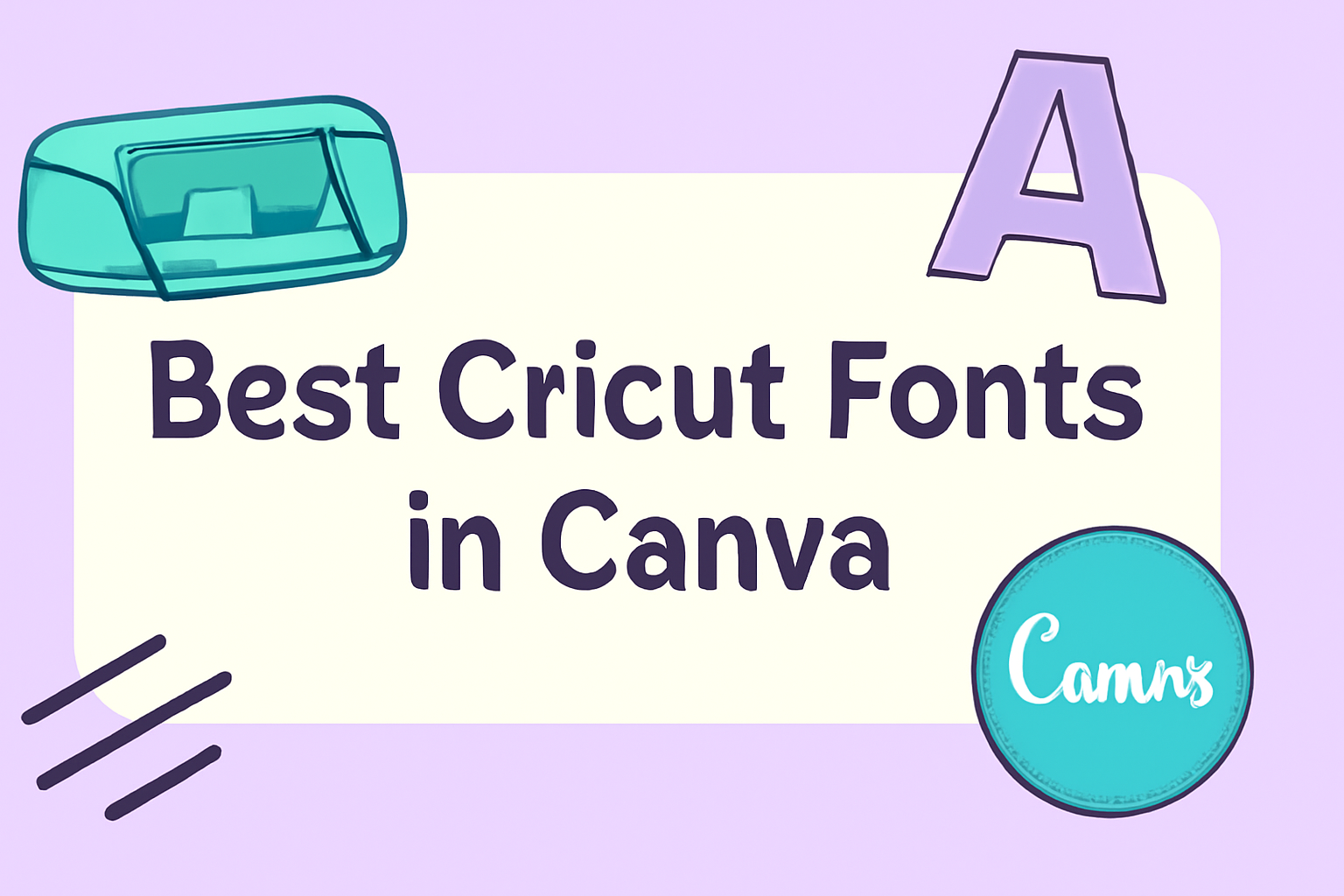Finding the right font for Cricut projects can make a big difference in how designs look.
Some of the best Cricut fonts available in Canva include Lato, Anton, and Georgia, which are perfect for creating eye-catching, professional designs.
Whether someone is working on a simple greeting card or a complex vinyl project, selecting the right font is essential.
Many users appreciate how Canva offers a variety of fonts that are compatible with Cricut. This allows for endless creativity and personalization in DIY projects.
With options like Playfair Display and Balgin Condensed, designers can elevate their work and add unique touches that stand out.
As crafting becomes more popular, understanding which fonts work best with Cricut can lead to even better designs.
Exploring the best options available not only saves time but also ensures that each project turns out beautifully.
Discovering Cricut Fonts in Canva
Cricut fonts are essential tools for anyone looking to create eye-catching designs and crafts using Cricut machines. Canva makes it easy to find and use these fonts, providing a variety of options for different projects.
This section will explore what Cricut fonts are and how they integrate with Canva.
What Are Cricut Fonts?
Cricut fonts are specially designed typefaces compatible with Cricut cutting machines. These fonts come in various styles, including sans-serif, serif, and script.
When choosing a font for a Cricut project, it’s important to consider legibility and cut quality.
Fonts with thick, clear lines provide the best results when cutting materials like vinyl or paper.
Commonly used Cricut fonts include:
- Lato: Versatile and modern, ideal for a wide range of projects.
- Georgia: Known for its readability, great for longer text.
Using the right Cricut font can improve the quality of the finished product.
The Integration of Cricut and Canva
Canva is a popular design tool that allows users to create stunning visuals. It also offers a range of fonts compatible with Cricut machines.
This integration makes it simple to design custom projects.
To find the best fonts within Canva, users can filter by style or popularity.
Some recommended fonts for Cricut projects include:
- Anton: Bold and attention-grabbing, perfect for headings.
- Playfair Display: This elegant font adds a sophisticated touch.
Designers can easily transfer their Canva designs to Cricut Design Space.
By exporting their work in the correct format, they ensure that the fonts work seamlessly during the cutting process. This way, creativity can flow without interruptions.
Selecting the Perfect Font
Choosing the right font can greatly influence the success of a Cricut project. Attention to detail in font selection helps create designs that are appealing and effective. Here’s how to find the best font for your needs.
Font Pairing Essentials
Font pairing is an art. It involves choosing two or more fonts that complement each other. A good starting point is to use one font for headings and another for body text.
Here’s a quick guide for pairing:
- Contrast: Use a bold font paired with a lighter one.
- Similarity: Choose fonts from the same family with different weights.
- Style: Mix a serif font with a sans-serif to add interest.
Keep in mind that simplicity is key. Too many different fonts can make a design look cluttered.
Considering Your Project’s Purpose
Understanding the purpose behind a project helps to narrow down font choices. For example, a playful font works well for children’s projects, while a sleek font is ideal for professional designs.
Ask these questions:
- What is the project’s theme?
- Who is the target audience?
- What feeling does the design need to convey?
Choosing a font that reflects the project’s purpose enhances its impact.
Legibility and Readability
Legibility is crucial when selecting a font. It means how easily the letters can be distinguished. Readability refers to how easily the text can be understood.
Key points to consider include:
- Size: Ensure the font size is appropriate for the medium. Larger sizes are better for signs.
- Spacing: Adequate space between letters and lines helps clarity.
- Style: Avoid overly decorative fonts for large bodies of text.
A font that combines both legibility and readability ensures the message is clear and effective, making the project a success.
Top Cricut Fonts for Your Canva Designs
Choosing the right fonts is essential for creating beautiful Cricut projects in Canva. The following sections highlight different categories of fonts that can enhance designs and capture attention.
Elegant Script Fonts
Elegant script fonts add a touch of sophistication to any project. They are perfect for invitations, greeting cards, and any design that requires a graceful look.
Some popular choices include:
- Great Vibes: This font has sweeping curves and a flowing style, ideal for elegant designs.
- Dancing Script: With its playful and casual look, it works well for informal invitations and announcements.
Using these fonts can create a refined aesthetic that draws in viewers. They work well with both subtle and bright backgrounds, making them versatile choices for various Cricut projects.
Bold Display Fonts
Bold display fonts stand out and grab attention. They are excellent for headlines, posters, or any project that needs to communicate a strong message quickly.
Consider these options:
- Anton: This robust font features thick strokes that ensure visibility even from a distance. It’s perfect for eye-catching titles.
- Bebas Neue: Known for its modern look, this font enhances designs with a clean, straightforward appeal.
These fonts are designed to make words pop, providing a strong foundation for any design. Using bold display fonts can transform an ordinary project into something remarkable.
Versatile Sans-Serif Fonts
Sans-serif fonts are known for their clean and modern appearance. They are versatile and work well for a variety of projects, from flyers to social media graphics.
Among popular choices are:
- Lato: This font is friendly and easy to read, making it suitable for both text and headlines.
- Open Sans: With its neutrality and clarity, Open Sans is ideal for designs that demand clear communication.
These fonts can match countless styles and themes, making them reliable choices for any designer. Their simplicity helps keep designs looking fresh and clean.
Quirky Handwritten Fonts
Quirky handwritten fonts bring a fun and personal touch to designs. They are perfect for creative projects, such as scrapbooking or personalized gifts.
Some notable options include:
- Pacifico: This casual script adds a whimsical element to any design, making it great for summer-themed projects.
- Quicksand: With rounded edges and a modern vibe, this font feels approachable and friendly.
Handwritten fonts can bring character and individuality to designs. They are especially good for projects aimed at younger audiences or those seeking a relaxed feel.
How to Access and Use Cricut Fonts on Canva
Accessing and using Cricut fonts on Canva is a straightforward process. With a few simple steps, anyone can enhance their designs with beautiful typography. This section will guide through finding fonts, adding new ones, and customizing them for the best results.
Navigating Canva’s Font Library
To start, users need to log into their Canva account. Once logged in, they should open a design template.
Next, they can access the font library by selecting the text tool on the left panel.
In the text menu, there’s a dropdown labeled “Font.” Clicking this opens options, and at the bottom is “More fonts.”
This takes them to Canva’s vast font library, where they can filter by style or search for specific fonts. Many fonts in this library are compatible for Cricut projects.
Adding New Fonts to Your Collection
Users can expand their font collection in Canva. If they want to use fonts not available in Canva, they can download font files from other resources.
To do this, find a font they like and download it. Then, return to Canva.
Instead of direct upload, they must use the font in apps like Cricut Design Space first. After downloading, users open Design Space, upload the font file, and then it can be used in their designs.
It’s always best to check if the font is free for personal or commercial use.
Tips for Font Customization
Customization is key when working with fonts on Canva. After adding text to a project, users can change the font size, color, and alignment easily.
For best results, they should consider pairing different fonts. A bold font can contrast nicely with a simple, clean font.
Also, adjusting letter spacing and line height can help improve readability.
Lastly, users should always preview their designs to see how the fonts look together, ensuring that they match the project’s vibe.
Creating a Cohesive Look
To achieve a cohesive look in Cricut projects, understanding how to select fonts that work well together is essential. Color choices and font styles play a huge role in making designs feel unified and professional.
Color Theory and Fonts
Color theory is an important concept when designing with fonts. Each color can evoke different emotions and associations. For example, blue often conveys trust and calmness, while red can signal excitement or urgency.
When choosing colors for font and background, it’s helpful to use a color wheel. This tool can guide the selection of complementary or analogous colors that enhance the overall design.
Here’s a simple color pairing list:
- Complementary Colors: Opposite on the color wheel (e.g., blue and orange)
- Analogous Colors: Next to each other on the wheel (e.g., green, blue, and teal)
Choosing the right colors can make the text more readable and visually appealing.
Font Styles and Brand Consistency
Font styles should align with the brand’s identity. For instance, a playful brand might use fun, rounded fonts, while a business might go for sleek, modern typefaces.
It is important to limit the number of different fonts used to maintain clarity. A good rule of thumb is to use no more than two or three fonts per project.
Sticking to a consistent font style across all designs reinforces brand identity.
This can be achieved by keeping a style guide that notes which fonts represent the brand, ensuring that every project feels connected and true to the brand’s voice.
Choosing a combination of fonts for headings and body text also helps create hierarchy. For example, using a bold font for headings and a clean sans-serif for body text can enhance readability and design flow.
Advanced Techniques for Font Enthusiasts
For those who want to take their font game to the next level, there are several creative techniques to explore. By applying methods such as layering fonts and creating text effects, users can bring unique styles to their Cricut projects.
Layering Fonts for Depth
Layering different fonts can create a visually stunning effect in designs. To do this, choose contrasting fonts that complement each other. For example, pairing a bold sans-serif font with a delicate script font can add interest.
- Start with a base font: Use a strong, bold font as the foundation.
- Add a secondary font: Layer a thinner or handwritten font on top.
Adjust the colors between layers to enhance the depth. Transparent colors or shadows can make the text pop even more. This approach works especially well for making bold headings or eye-catching quotes.
Creating Text Effects
Text effects can transform simple words into striking visuals. Canva provides several tools to help create these effects easily.
One popular effect is shadowing, which adds a layer behind the text to give the illusion of depth:
- Select your text: Choose the font you want to apply the effect to.
- Apply shadow: Use the shadow option and adjust settings like opacity and blur.
Another technique is to use outlines. This adds a border around the text which can be tweaked in thickness and color.
Outlines can make fonts stand out against various backgrounds. Both effects add professionalism to designs and enhance readability in Cricut projects.
Maximizing Creative Potential with Canva Pro
Canva Pro offers unique tools that help users fully unlock their creativity. With access to premium features and exclusive fonts, it enhances the design experience, especially for Cricut projects. Here’s a closer look at the advantages and offerings of Canva Pro.
Benefits of Canva Pro for Cricut Users
One major benefit of Canva Pro is access to advanced tools.
Users can utilize the Magic Resize feature, which allows them to adapt designs effortlessly for different formats.
This is useful when creating projects for various Cricut machines.
Cricut users may also find significant value in the Brand Kit.
It helps maintain consistency across projects by storing brand colors, logos, and fonts in one place.
This is especially handy for those working on multiple designs or for a business.
Additionally, Canva Pro allows users to collaborate easily.
They can share designs with team members or clients, gaining quick feedback.
With enhanced storage options, users never have to worry about running out of space while saving their creations.
Exclusive Fonts and Features
Canva Pro includes a wide selection of exclusive fonts, ideal for achieving unique designs.
Users can access many premium fonts that are not available in the free version. These fonts can make any design stand out, adding a special touch to Cricut projects.
Furthermore, Canva Pro allows users to upload custom fonts. This feature enables them to incorporate personal styles or brand fonts into their designs seamlessly.
Accessing advanced animations and design elements also enhances creativity.
Incorporating these exclusive fonts and features empowers users to create stunning projects that capture attention. This flexibility is especially important for Cricut enthusiasts who want to showcase their individual style.