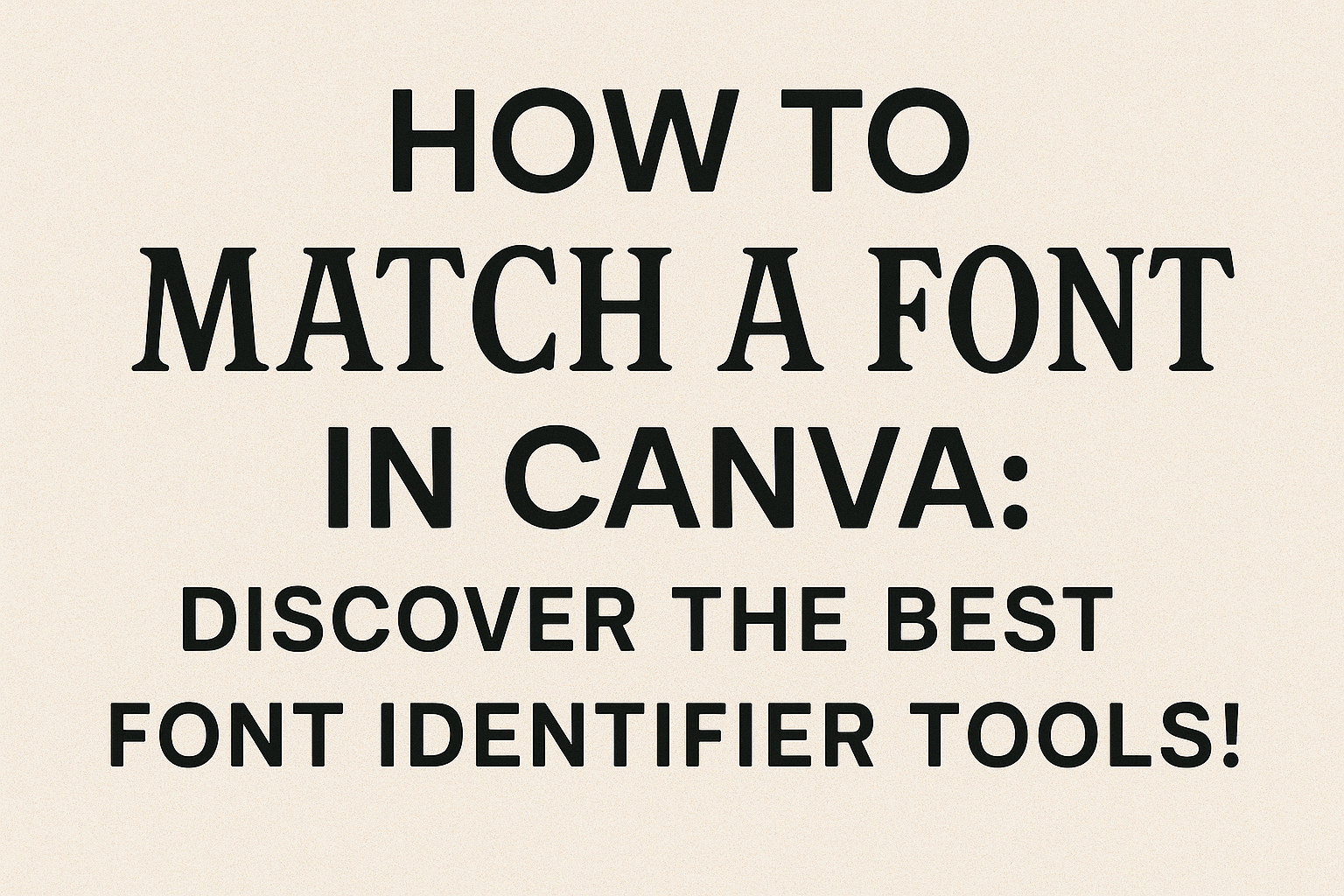Finding the perfect font for a project can greatly enhance its look and feel. Canva offers users a simple way to match fonts and find the right style for their designs.
With integrated tools and features, even beginners can navigate the font selection process with ease.
Utilizing various font identifier tools can further simplify the task. There are several options available online that help users pinpoint fonts from images or text.
This makes it easier for designers and hobbyists alike to keep their projects polished and professional.
The right font can make all the difference in a design. By learning how to match a font in Canva and using helpful tools, anyone can elevate their work and create eye-catching visuals that stand out.
Understanding Font Matching
Font matching is essential for creating a visually appealing design. It involves selecting fonts that work well together to enhance readability and aesthetic appeal.
Understanding key concepts can help in making better choices.
Why Font Matching Matters
Font matching is crucial because it affects how the audience perceives the content. Proper font pairings can guide the reader’s eye and make information clearer.
When fonts complement each other, they create a cohesive look that draws attention without distracting from the message.
Mismatched fonts can lead to confusion and a lack of professionalism, which can turn readers away.
In design, fonts have personalities. Some convey elegance, while others may appear modern or playful. Choosing the right combination helps in establishing the intended tone and enhances brand identity.
When creating designs in Canva, using tools like font pairing options can simplify this process.
The Basics of Typography
Typography involves the art of arranging type to make written language legible and visually appealing. Key elements include font style, size, weight, and spacing.
Understanding these basics can lead to better font matching.
-
Font Style: Different styles such as serif, sans-serif, or script can evoke different emotions. For example, serif fonts often appear more traditional, while sans-serif fonts offer a modern feel.
-
Size and Weight: The size of the font affects readability. Larger headers draw attention, while smaller body text conveys information. Balancing weights between fonts is also important for maintaining visual harmony.
-
Spacing: Proper spacing between letters (kerning) and lines (leading) enhances clarity. Tight spacing can make text hard to read, while adequate spacing creates a more inviting layout.
By mastering these basics, individuals can make informed choices to enhance their designs effectively.
Getting Started with Canva
Canva is a user-friendly design tool that makes it easy for anyone to create beautiful designs. Understanding its interface and text tool will help users get the most out of this platform.
Navigating Canva’s Interface
When users first log into Canva, they are greeted by a clean and organized dashboard. The main features are clearly displayed, making navigation smooth.
On the left side, users will find a menu with options like “Templates,” “Elements,” and “Uploads.”
To start a new design, users click on the “Create a design” button found at the top right corner. They can choose from various formats like posters, social media posts, or presentations.
Each design opens a workspace with editing tools, making adjustments easy.
Canva also offers a search bar at the top, perfect for quickly locating templates or specific design elements.
This intuitive layout allows users, whether beginners or experienced designers, to create effective designs in no time.
Using Canva’s Text Tool
The text tool in Canva is straightforward yet powerful. Users add text by clicking on the “Text” option in the left menu. They can choose from preset styles or add plain text boxes.
Once a text box is added, users can easily customize fonts, sizes, and colors. The font selection is vast, allowing users to match styles perfectly.
For enhanced readability, they should consider the contrast between text and background.
Alignment and spacing options are also available. It ensures text appears neat and professional.
Users should explore features like letter spacing and line height for better visual appeal.
Using the text tool effectively allows for clear communication in any design, making it a vital aspect of Canva’s functionality.
Identifying Fonts in Canva
Canva offers several ways to help users identify and match fonts. From built-in tools to manual methods, they can find the perfect typeface for their designs.
Built-In Font Identification Features
Canva provides a user-friendly search bar that allows users to find fonts quickly. By typing in the font name, Canva displays a list of fonts that match the input.
This feature is especially helpful for those who know the exact name of the font they want.
Additionally, Canva allows users to browse through different font categories. This makes it easier to explore styles and find something that fits their project needs.
It’s a simple way to narrow down choices without searching through hundreds of options.
Users can also get assistance from the Canva community. They can ask for help in forums, making it easier to track down the perfect font.
Manual Methods for Font Matching
Sometimes, users may need to identify a font from an image or design.
One effective tool for this purpose is WhatTheFont. This tool lets users upload an image, and it will analyze and suggest similar fonts.
Another option is to use the Fontspring Matcherator. Users can upload an image with text, and the tool will recognize the letters and provide matching font options.
This can be particularly useful for recreating branding or specific styles.
Lastly, exploring resources like Identifont can aid in pinpointing fonts based on characteristics. By answering a series of questions about the font’s features, users can narrow down their search effectively.
Top Font Identifier Tools
Finding the right font can be tricky. Fortunately, several tools can help identify fonts quickly and easily. Here are some of the most effective options available today.
Online Font Identifier Services
Many online services can help users identify fonts by simply uploading an image.
WhatTheFont is one of the most popular tools in this category. Users can upload a photo and receive a list of similar fonts almost instantly. It searches through a vast database and shows matches with previews.
Another great option is the Fontspring Matcherator. This tool allows users to upload images of text and highlights each character for better accuracy. After selecting the letters, it provides the best font matches.
Font Squirrel’s Matcherator also offers similar functionality. This service lets users easily identify multiple fonts from an image. Users can crop their images before uploading to ensure accurate results.
Browser Extension Tools for Font Identification
Browser extensions can make font identification even simpler.
WhatFont is a handy extension that identifies web fonts directly from a webpage. With just a click, it displays font information, including the name and size. This tool is easy to use and perfect for those who often browse design sites.
Another useful extension is FontFaceNinja. This tool not only identifies fonts but also allows users to try them out on the spot. It offers download links for many fonts as well.
This can be especially helpful for designers looking for new typefaces.
Software for Professional Typographers
For those who work with fonts regularly, professional software can provide advanced options.
Adobe Illustrator has a built-in feature that allows users to identify fonts using an image. While this tool requires some familiarity with the software, it’s powerful for graphic designers.
FontExpert is another software specifically made for font management and identification. It helps users find, organize, and manage their font libraries efficiently.
This tool is ideal for those who need to handle many fonts regularly.
Lastly, Glyphs offers robust font editing capabilities and identification features. While it caters to professional typographers, its user-friendly interface makes it accessible to others as well. This software stands out for its extensive tools that help in creating and identifying fonts.
Selecting the Perfect Font
Choosing the right font can elevate any design. It helps create a mood and grabs the viewer’s attention. There are some key criteria to consider that will help in making the best choice for your project.
Criteria for Choosing Compatible Fonts
When selecting fonts, it is essential to look for certain qualities.
First, consider the font’s style. It should match the theme of the project. For example, a fun, playful font may work for a children’s party invitation but not for a formal business report.
Next, think about readability. Fonts should be easy to read, especially for body text.
It’s best to choose sans-serif fonts for online content and serif fonts for printed material.
Lastly, compatibility is crucial. Look for fonts that complement each other. You can mix a bold heading font with a lighter body font to create contrast.
Using tools like WhatTheFont can assist in selecting fonts that work well together.
Pairing Fonts Effectively
Pairing fonts is an art that requires practice and attention. The key is to create visual harmony.
Start with contrasting styles. For example, pair a decorative script font with a clean sans-serif font. This contrast helps to draw attention and keeps the design interesting.
Another tip is to limit the number of fonts to two or three. Too many fonts can confuse the viewer.
Using a simple guide like a header, sub-header, and body font can work wonders.
Utilizing Canva’s font pairing suggestions can provide inspiration. Successful combinations often follow specific patterns, such as maintaining a similar x-height or finding fonts that share common characteristics. This will help in crafting visually appealing designs without overwhelming the viewer.
Tips and Tricks
Matching fonts in Canva can be easy with the right techniques. By utilizing Canva’s features and being aware of common mistakes, anyone can elevate their design game.
Leveraging Canva’s Design Features
Canva offers several design features that help with font matching.
First, users can browse through the extensive font selection. This makes it easy to find similar fonts by searching for specific styles.
Another helpful tool is the search bar. Typing the font name directly can yield quick results.
Canva’s font pair suggestions also provide excellent guidance. These suggestions often include popular pairings that look great together.
Additionally, users can experiment with text spacing and alignment to enhance readability. Adjusting these aspects can make a significant difference in how fonts work together.
Avoiding Common Font-Matching Pitfalls
While matching fonts, some common mistakes can derail a design.
One key error is using too many different fonts. Sticking to two to three fonts helps maintain a cohesive look.
Another issue arises from selecting fonts that clash in style. For example, pairing a fancy script font with a bold serif might create confusion. It’s essential to choose fonts that complement each other.
Lastly, ignoring contrast can lead to designs that are hard to read. Always check that there is enough distinction between the text and background.
Employing these tips can make font matching in Canva a smoother process.
Expanding Your Font Library
Expanding a font library in Canva is essential for creating unique and engaging designs. Users can add new fonts and explore additional collections to find styles that fit their projects perfectly.
Adding New Fonts to Canva
To add new fonts to Canva, start by selecting the text element in the design. Then, navigate to the top toolbar and click on the font drop-down menu. Here, users can see options for all available fonts.
To upload a new font, click on the “Upload a font” option. This is available for Canva Pro users.
After selecting the font file from the computer, Canva will process it for use in future projects. Supported font formats typically include .ttf and .otf.
Once uploaded, the font will show up in the font menu, making it easy to apply. This feature allows for personalization and creativity, giving an edge to designs.
Exploring Canva Pro’s Font Collection
Canva Pro offers an extensive font collection that enhances design possibilities.
Users can access hundreds of premium fonts not available to free users.
This collection includes various styles, like serif, sans-serif, and display fonts.
To browse the fonts, users can go to the text menu in Canva and filter by “Pro” fonts.
This opens up a world of options tailored to distinct design needs.
Additionally, many Pro fonts come with pre-designed pairings. This makes it easier for users to combine fonts for a cohesive look.
With the right pairing, designs can stand out and make an impact.