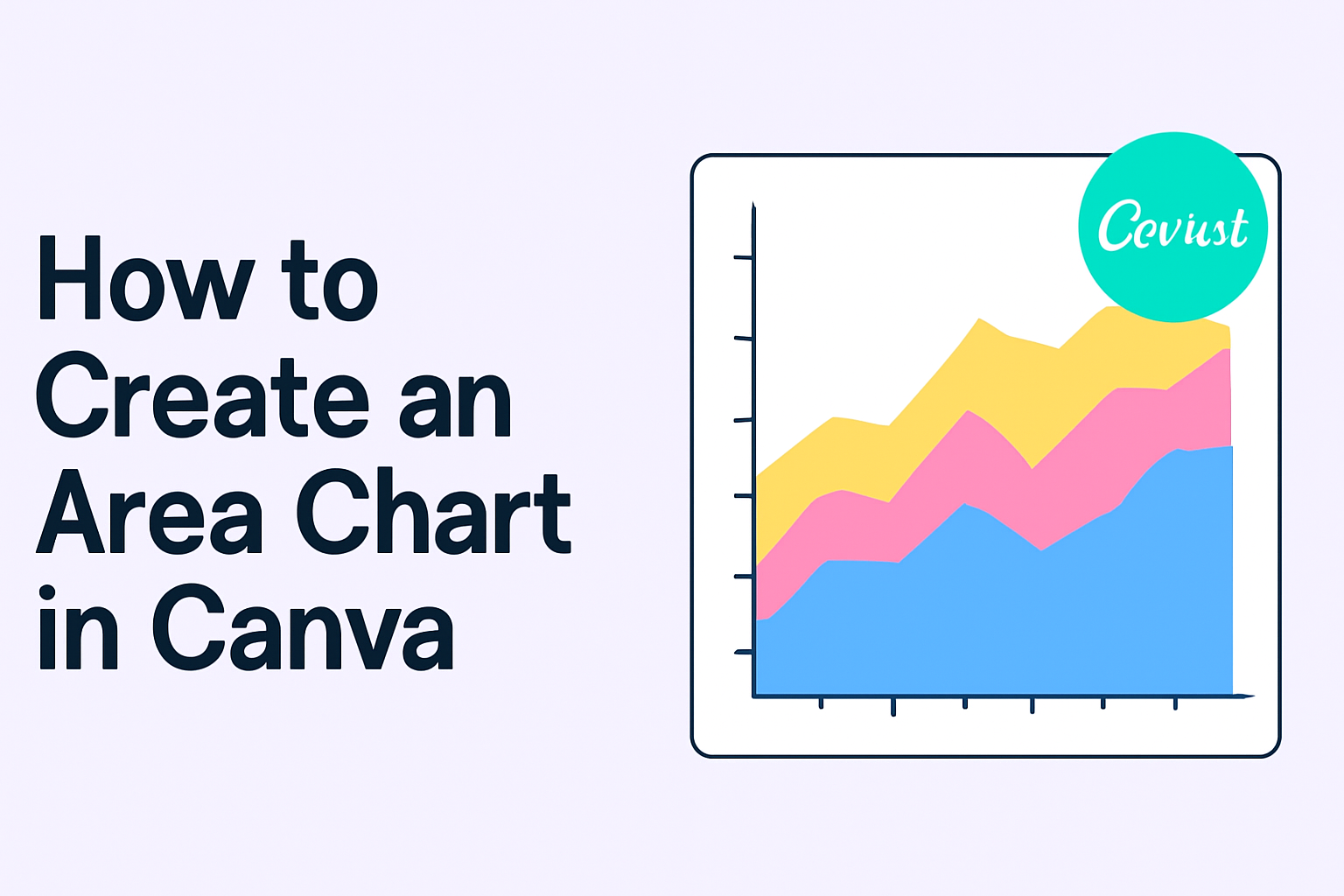Creating an area chart in Canva is a straightforward process that can help visualize data effectively.
By following simple steps, anyone can craft a customized area chart that showcases trends over time while using their preferred colors and fonts. This tool makes data visualization accessible, even for those with limited design experience.
Canva offers various options for area charts, allowing users to choose between stacked, unstacked, or proportional styles. This flexibility lets people find the perfect fit for their projects, whether for school, work, or personal use.
The user-friendly interface ensures a smooth design experience without needing complicated software.
Whether one is looking to enhance a presentation or create engaging reports, knowing how to create an area chart is a valuable skill. With a few clicks, they can transform their data into a visual story that captures attention and communicates clearly.
Getting Started with Canva
Canva is a user-friendly design platform that allows anyone to create stunning graphics and charts.
To begin using Canva, one needs to sign up for an account and navigate the dashboard effectively.
Signing Up for an Account
To create a Canva account, visit the Canva website. Users can sign up using their email address, Google account, or Facebook account.
-
Fill out the form: For email sign-up, enter a valid email, create a password, and agree to the terms.
-
Choose a plan: Users can start with a free account, which provides many features. There’s also a Pro version for additional functionalities.
After completing the sign-up, users will receive a welcome email. This email may contain tips for getting started. Once that is done, it is easy to log in and explore.
Navigating the Canva Dashboard
Once logged into Canva, it’s time to explore the dashboard. The main area displays a range of templates and designs.
-
Find design options: On the left sidebar, users can see options like “Create a design” and “Templates.” Clicking these provides further choices.
-
Accessing tools: Users can find elements such as photos, charts, and text options in the “Elements” section.
-
Design workspace: The center area is the workspace where designs are created.
Navigating this dashboard is simple and intuitive, making it easy for users to find the tools and templates needed for their projects.
Understanding Area Charts
Area charts are a great way to visualize data over time. They help in showing trends and comparing multiple data sets. By filling the area below the lines, these charts provide a clear view of how values change, which makes them useful in various contexts.
Definition and Uses
An area chart is a type of graph that uses one or more lines to display quantitative data. The area below the lines is filled with color, which helps to depict volume or magnitude.
These charts are particularly useful for showing data changes over time.
Common uses include:
- Financial data: Displaying revenue and expenses.
- Population growth: Showing changes in population over several years.
- Sales data: Comparing sales across different periods.
Area charts are often used in reports, presentations, and dashboards to provide a clear visual representation of trends.
Elements of an Area Chart
Area charts have several key elements that make them effective for presenting data.
-
Axes: The horizontal axis (x-axis) typically represents time or categories. The vertical axis (y-axis) shows the value of the data.
-
Data Series: Multiple lines can be included, each representing a different data series. Each series is filled with a different color for easy differentiation.
-
Legend: This explains which color corresponds to each data series, allowing viewers to easily understand the chart.
-
Grid Lines: These are helpful for reading the values against the axes, especially in areas with many data points.
Understanding these elements can make it easier to create and interpret area charts effectively.
Designing Your Area Chart
When creating an area chart in Canva, selecting a template and customizing the chart are crucial steps. This section focuses on how to choose the right template, customize chart data, and adjust elements effectively.
Selecting the Right Template
Choosing a suitable template is the first step in designing an area chart. Canva offers various chart templates that can suit different needs.
Users can access these templates by selecting the “Charts” section from the editor’s side panel.
Once there, they should browse options like stacked, unstacked, or proportional area charts. Each type serves different visual purposes.
For instance, stacked area charts are great for showing contributions of data sets over time. Users can start with a pre-made design or opt for a blank canvas for more control.
Customizing Chart Data
After selecting a template, the next step is to customize the chart data.
Users can input data manually or upload a CSV file directly. This makes the process efficient and user-friendly.
Inputting data accurately is vital for reflecting the desired trends.
In Canva, users can easily edit the data table linked to the chart. They can adjust values and even reorder data series as needed.
It’s important to preview the chart frequently to ensure the information displays correctly and maintains clarity.
Adjusting Chart Elements
Adjusting the chart elements enhances the visual appeal and readability.
Users can change colors, fonts, and styles to match their design goals. By clicking on the chart, options for editing become available.
They can select different colors for series, adjust grid lines, or add labels.
Making these elements visually distinct helps emphasize important data points. Users should consider overall consistency with the design theme for better integration.
Enhancing Your Chart
Making a chart visually appealing can significantly improve its effectiveness. Attention to color, labels, and text can help convey the message more clearly. Here are important ways to enhance an area chart.
Choosing a Color Scheme
Picking the right color scheme is crucial. It helps the viewer understand the data quickly.
Here are some tips for selecting colors:
- Contrast: Use contrasting colors for different data sets. This makes them stand out.
- Consistency: Select a color palette that aligns with your brand or theme.
- Accessibility: Consider color-blind friendly palettes. Tools like Color Brewer can help.
A well-chosen color scheme not only draws attention but also enhances the readability of the chart.
Remember, less can be more; avoid using too many colors that can confuse the viewer.
Adding Labels and Legends
Clear labels and legends provide context to the data presented in the area chart. Here’s how to do it effectively:
- Data Labels: Include labels directly on data points where possible. This gives immediate clarity.
- Legends: Position legends where they won’t obscure the chart.
- Font Size and Style: Use a readable font size. Make sure that the font style matches the overall design for consistency.
By adding these elements, viewers can easily grasp what the chart represents and understand the relationships between data points.
Incorporating Text and Fonts
Incorporating text and fonts can bring your chart to life. Text elements should be used thoughtfully. Here are key considerations:
- Title: A clear, descriptive title helps set the context. It should explain what the chart is about.
- Font Choice: Choose a simple, professional font. Use bold or italics for emphasis only when needed.
- Text Alignment: Ensure text elements are aligned well. This creates a polished look.
Adding text enhances understanding without cluttering the chart. Clear and simple fonts make the information accessible and attractive.
Saving and Exporting
When creating an area chart in Canva, it’s important to know how to save and export your work properly. This ensures that the design remains secure and is easily accessible for future use. Different formats and methods allow users to select what works best for their needs.
Different File Formats
Canva allows saving your area chart in various file formats. The most common formats include:
- PNG: This format is great for web use and maintains high quality.
- JPEG: Use this format for smaller file sizes, suitable for images that don’t need a transparent background.
- PDF: Ideal for printing or sharing, PDFs preserve the layout.
- SVG: Vector format that allows for resizing without losing quality, perfect for graphic design needs.
Selecting the appropriate format depends on how the chart will be used. Each format has unique features that cater to different needs, making it essential to choose wisely.
Downloading Your Chart
To download the chart, users follow a simple process. After finalizing the design, they should:
- Click the Share button at the top right of the editor.
- Choose the Download option from the dropdown menu.
- Select the desired file format (PNG, JPEG, etc.) from the options provided.
- Click the Download button to save the file to the computer.
Once downloaded, the area chart is ready to be used in presentations, reports, or shared online. This process ensures that the user’s work is preserved and can be accessed whenever needed.
Sharing and Collaboration
Canva makes it simple to share designs and work with others. Users can easily send designs for viewing or editing and collaborate in real-time. This section covers the steps to share a design online and how to collaborate effectively with team members.
Sharing Your Design Online
To share a design in Canva, the user must first ensure they have the right permissions. They can do this by opening the desired design and selecting the Share button in the editor.
Next, they can choose how to share it: via email or a shareable link.
- Via Email: Enter the email addresses of the recipients and select their permission level, such as view, comment, or edit.
- Shareable Link: Generate a link that anyone can use, adjusting the access level to either allow viewing or editing.
This flexibility allows users to tailor access based on their needs, making sharing straightforward.
Collaborating with Others on Canva
Collaboration in Canva allows multiple users to work on the same design simultaneously.
To start collaborating, the user selects the Share button and then sets permissions for individuals or teams. They can allow others to edit, comment, or only view the design.
- Viewing: Users can see the design but cannot make changes.
- Commenting: Users can leave feedback without editing the design.
- Editing: Users can make changes directly to the design.
Using the Comment feature, team members can discuss specific areas of the design. This encourages feedback and improves the overall design quality.
Best Practices for Area Charts
Creating a clear and effective area chart involves several important considerations. By focusing on readability, ensuring data accuracy, and establishing a good visual hierarchy, designers can greatly enhance their charts’ impact.
Maintaining Readability
Readability is crucial for an area chart. Designers should ensure that the text, including labels and legends, is easy to read.
This often means using a font size that is large enough and a color that contrasts well with the background.
When choosing colors for the areas, sticking to a limited palette helps avoid confusion. Soft, muted colors may work better than bright, flashy ones.
For example, using lighter shades for lower values allows for better visibility of more prominent data.
In addition, avoiding clutter is essential. Keeping data points clear and labeling only important sections leads to a cleaner look. Less is often more when presenting information.
Data Accuracy and Integrity
Keeping data accurate and intact is a priority. It begins with using reliable data sources.
Accuracy ensures that the final chart represents true values. Any errors in data can lead to misinformation.
When entering data into Canva, users should double-check their inputs. An additional check helps avoid small mistakes that can change the chart’s meaning.
Including a brief note on the source of the data adds credibility.
Visual consistency is another aspect of integrity. Using the same units and measurements throughout helps users understand comparisons effectively.
This consistency prevents confusion and establishes trust in the presented information.
Visual Hierarchy and Layout
Setting a clear visual hierarchy guides the viewer’s understanding. The most important data should stand out.
This can be achieved by adjusting size, styles, or colors. For instance, an area with more significance can be made larger or in a bolder color.
The layout should also be well-structured. Grouping related data together aids in comprehension.
Keeping enough space between elements prevents visual clutter and helps the audience focus on key information.
Margins between the chart and the surrounding content can enhance clarity. This helps ensure viewers don’t miss important details while transitioning from one section to another.
By considering these layout strategies, designers create more engaging and informative area charts.