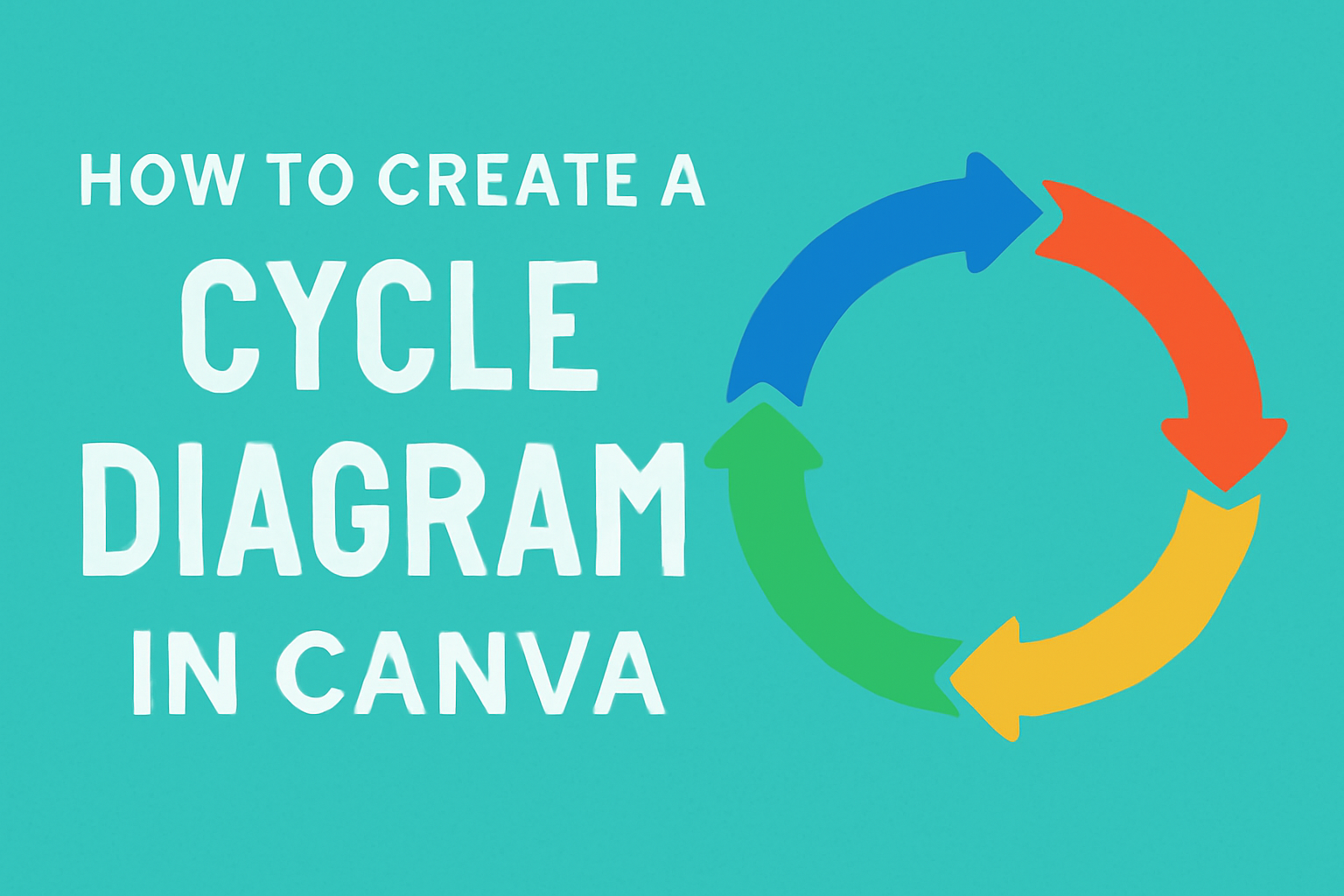Creating a cycle diagram can be a great way to illustrate processes that repeat or flow in a circular fashion. Many people want to visually represent their ideas in an engaging way.
They can easily make a professional-looking cycle diagram in Canva by using the platform’s user-friendly templates and design tools.
Canva offers a wide range of options, from pre-made templates to fully customizable designs.
Users can select from various shapes, arrows, and styles to match their specific needs. This flexibility allows for creativity and personalization, making the diagram truly unique.
Whether for a presentation, report, or personal project, understanding how to navigate Canva’s features will enhance any visual project.
By following simple steps, anyone can turn their thoughts into clear visual diagrams that are both informative and appealing.
Getting Started with Canva
Canva is an easy-to-use design tool that helps users create stunning visual content.
To begin using Canva, one must first sign up and then get familiar with the dashboard.
Signing Up for Canva
Creating an account on Canva is simple and free. Users can start by visiting the Canva website.
They can choose to sign up using an email address or link a Google or Facebook account for quicker access.
After entering the required information, they might need to verify their email. Once completed, users can log in and start exploring.
Canva also offers templates that assist in creating graphics for various purposes.
Individuals can take their time to explore different template categories upon registration.
Overview of Canva Dashboard
After logging in, the Canva dashboard appears. This area is the central hub for all design activities.
Here, users can find a search bar to look for templates and design elements.
On the left side, users will see a menu that includes options for creating new designs, accessing projects, and checking shared files. Featured templates are displayed prominently on the main screen.
The dashboard also includes design suggestions based on the user’s previous projects.
The user-friendly layout makes it easy for anyone to navigate and find inspiration for their next cycle diagram or any other project.
Understanding Cycle Diagrams
Cycle diagrams are useful tools that help explain processes or concepts that repeat in a circular way. They are commonly used in various fields, such as education, business, and science. Knowing their structure and purpose can make creating one much easier.
Definition and Uses
A cycle diagram visually represents the stages of a process that continues in a circular motion. This means that one step leads directly back to another, emphasizing the interconnected nature of each part.
They are often used in project management, biology, and education. For example, in biology, a life cycle diagram shows different stages of an organism’s life. In business, cycle diagrams can illustrate processes like sales or production flows.
These diagrams simplify complex information. They help viewers quickly grasp how different elements relate to each other.
Key Components
Key components of cycle diagrams include stages, arrows, and labels.
- Stages are individual parts or steps in the cycle. They represent points in the process.
- Arrows connect each stage. They indicate the direction in which the process flows.
- Labels provide clarity. They explain each stage in simple terms.
When designing a cycle diagram in Canva, users can choose from various templates.
The tools available allow for easy editing of shapes, colors, and text. This customization can help tailor the diagram to specific needs and audiences.
With these components in mind, creating an effective cycle diagram becomes an achievable task.
Planning Your Cycle Diagram
Before diving into design, it is important to consider a few key aspects. Planning sets a solid foundation for a successful cycle diagram.
Determining Your Purpose
Understanding the purpose of the cycle diagram is crucial. It helps focus on what needs to be communicated. Is the goal to illustrate a process, show relationships, or present data?
Questions to consider:
- What specific message should the diagram convey?
- Who is the target audience?
- What decisions will be made based on this diagram?
By answering these questions, the creator can establish a clear framework. This clarity leads to more effective design choices.
Ultimately, a well-defined purpose guides the overall flow and structure of the cycle diagram.
Gathering Content Information
Gathering content is the next important step. This involves collecting all relevant information that should be represented in the cycle diagram. Start by notes or outlines.
Key components to collect:
- Steps or stages in the cycle
- Relevant data or metrics
- Descriptive labels for each part of the cycle
It is helpful to organize the content in a way that shows the relationship between components. Using bullet points or lists can make it easier to visualize.
This organized content helps streamline the diagram creation process in Canva, ensuring that the final product is clear and informative.
Accessing Canva’s Diagram Tools
Canva offers easy access to a variety of diagram-making tools. Users can utilize the built-in search function to find specific elements or templates.
Selecting the right template is also essential for creating effective cycle diagrams.
Using Canva’s Search Function
To quickly find diagram tools, users can make use of Canva’s search bar. It is located at the top of the screen.
By typing keywords like “cycle diagram,” they can filter results immediately. This helps in locating specific templates or elements related to cycles.
Once the search results appear, users will see various options, including templates and graphics.
Clicking on these will allow users to view and select items. They should explore different options, as this can spark creative ideas.
Additionally, users can refine their search further. Using filters, they can choose particular styles or layouts.
This streamlined approach makes it easier to find the perfect diagram tool.
Selecting the Right Template
Selecting the right template is crucial for creating a cycle diagram. Canva provides numerous templates designed specifically for cycle diagrams.
Users should browse through these options to find a template that fits their needs.
When users click on a template, they can see a preview. This preview shows how the diagram will look once it’s completed.
They can look for templates that match their ideas and themes.
It’s helpful to look for editable templates. This gives users the freedom to customize colors, shapes, and text.
They can modify elements easily to better communicate their message.
By finding the right template, users can save time and start their project with a solid base. This process makes creating diagrams enjoyable and efficient.
Designing the Diagram
Creating a cycle diagram in Canva involves careful attention to several design aspects. This section will detail how to effectively add and edit text, customize design elements, and work with colors and fonts to create a visually appealing diagram.
Adding and Editing Text
Text plays a significant role in a cycle diagram. It helps to communicate the message clearly.
To start, the user should select the text tool from the side panel. From there, they can choose different text boxes to suit their diagram’s layout.
When adding text to each section of the cycle, it should be concise and informative. Using bullet points can enhance readability.
Users can easily edit font size and style through the toolbar to ensure consistency.
Reviewing each section ensures the text aligns well with the visual elements.
A good practice is to highlight keywords by making them bold or italicized. This draws attention to the main ideas.
Canva allows simple adjustments to text placement, making it easier for users to achieve the desired look.
Customizing Design Elements
In Canva, users have access to a variety of shapes and icons to enhance their cycle diagrams.
To customize design elements, one can simply drag and drop shapes from the side panel.
Arranging these shapes into a cycle can help illustrate processes effectively.
Users may want to adjust the size and position of each shape to achieve balance in the design.
By exploring the shapes option, they can select circles, arrows, or other symbols that fit their theme.
Adding icons related to the text can also provide clarity. Canva offers a library of free icons that are easy to insert.
Remember to keep the design elements simple to avoid cluttering the diagram.
Working with Colors and Fonts
Choosing the right colors is crucial for any design. It impacts how information is perceived.
Users should select colors that reflect the theme of their diagram. A well-chosen color scheme can make a cycle diagram pop.
Canva provides pre-made color palettes for quick options, or users can create their own by selecting specific colors.
Ensuring good contrast between text and background enhances readability.
When it comes to fonts, they should match the intended tone. Users should choose simple, legible fonts.
Mixing too many font styles can make a diagram look unprofessional.
Sticking to two or three complementary fonts keeps the design cohesive. Adjusting font sizes for emphasis can also be very effective.
Adjusting Layout and Flow
Creating a cycle diagram in Canva involves arranging elements and ensuring a readable flow. These two aspects contribute significantly to the diagram’s effectiveness in communicating information.
Arranging Elements
To start, it is essential to place the elements in a logical order.
She can drag and drop shapes into position to create a clear representation of her process. Using circles is common since they highlight the cyclical nature of the information.
Tips for arranging elements:
- Keep it simple: Avoid overcrowding the diagram with too many shapes and lines.
- Use alignment tools: Canva offers tools to align and distribute shapes evenly, helping to maintain balance.
By using colors effectively, she can also differentiate between different phases, making it easier to guide the viewer through the steps.
Ensuring Readable Flow
A clear flow is vital for understanding the cycle diagram. It helps to use arrows or lines to connect shapes, indicating the movement from one step to another.
Key guidelines for readable flow:
- Choose appropriate arrow styles: Simple arrowheads can make it clear how to navigate the diagram.
- Limit text: Keep labels concise to avoid clutter and confusion.
Incorporating spacing between elements can also improve readability.
She should ensure that the sequence flows in a way that is intuitive for the viewer, allowing them to grasp the process easily without hesitation.
Collaborating and Sharing
This section covers how to effectively share designs for feedback and collaborate with others using Canva. Understanding these features can enhance the creativity and efficiency of any project.
Sharing Your Design for Feedback
To share a design in Canva, the user must first ensure they have the necessary access rights.
They can do this by clicking the Share button in the editor. This opens a menu that provides options for sharing.
Here are the steps to follow:
- Select Access Level: Choose whether to allow anyone with the link to edit or just view.
- Copy Link: Click the Copy Link button to share it via email or messaging apps.
- Invite Specific People: Alternatively, invite specific team members by entering their email addresses.
Sharing designs this way allows for quick feedback. Users can receive comments directly on the design, making it easy to track suggestions and changes.
Collaborating with Others in Canva
Canva simplifies collaboration among team members. Users can invite others to edit or comment on the design.
- Click the Share button and select Invite.
- Enter the email addresses of the collaborators and choose their access level (can edit or can comment).
Once invited, collaborators can make real-time changes. They can also leave comments for discussion.
This instant communication helps ensure everyone is on the same page.
Utilizing these features makes it easier to manage teamwork and develop high-quality designs. The collaborative tools create a dynamic environment for creativity and effective sharing of ideas.
Finalizing and Exporting
Before finalizing the cycle diagram, it’s essential to conduct a thorough review. After that, the designer can export the diagram in the desired format. This ensures that the design is ready for its intended use.
Reviewing Your Cycle Diagram
Reviewing is a critical step before exporting. The designer should check for clarity and flow. Each element should be easy to understand and visually appealing.
It’s important to ensure that colors, fonts, and shapes are consistent throughout the diagram.
To review effectively, the designer can follow these tips:
- Check for Accuracy: Make sure all steps in the cycle are correct.
- Assess Layout: Look at the overall layout for balance and spacing.
- Proofread Text: Double-check for typos and ensure all labels are clear.
Encouraging feedback from others can provide helpful insights. A fresh set of eyes can catch any mistakes or areas needing improvement.
Exporting Your Design
Once the cycle diagram is polished, it’s time to export.
Canva provides various options for exporting designs.
Designers can choose formats like PNG, JPG, PDF, and SVG based on their needs.
When exporting, consider:
- File Type: PNG is great for online use, while PDF is ideal for printing.
- Resolution: Ensure the resolution is high enough for clear viewing.
- Settings: Adjust the export settings as needed to optimize quality.
Designers can easily find the export options in Canva. A few clicks will save the final design, ready for sharing or printing.