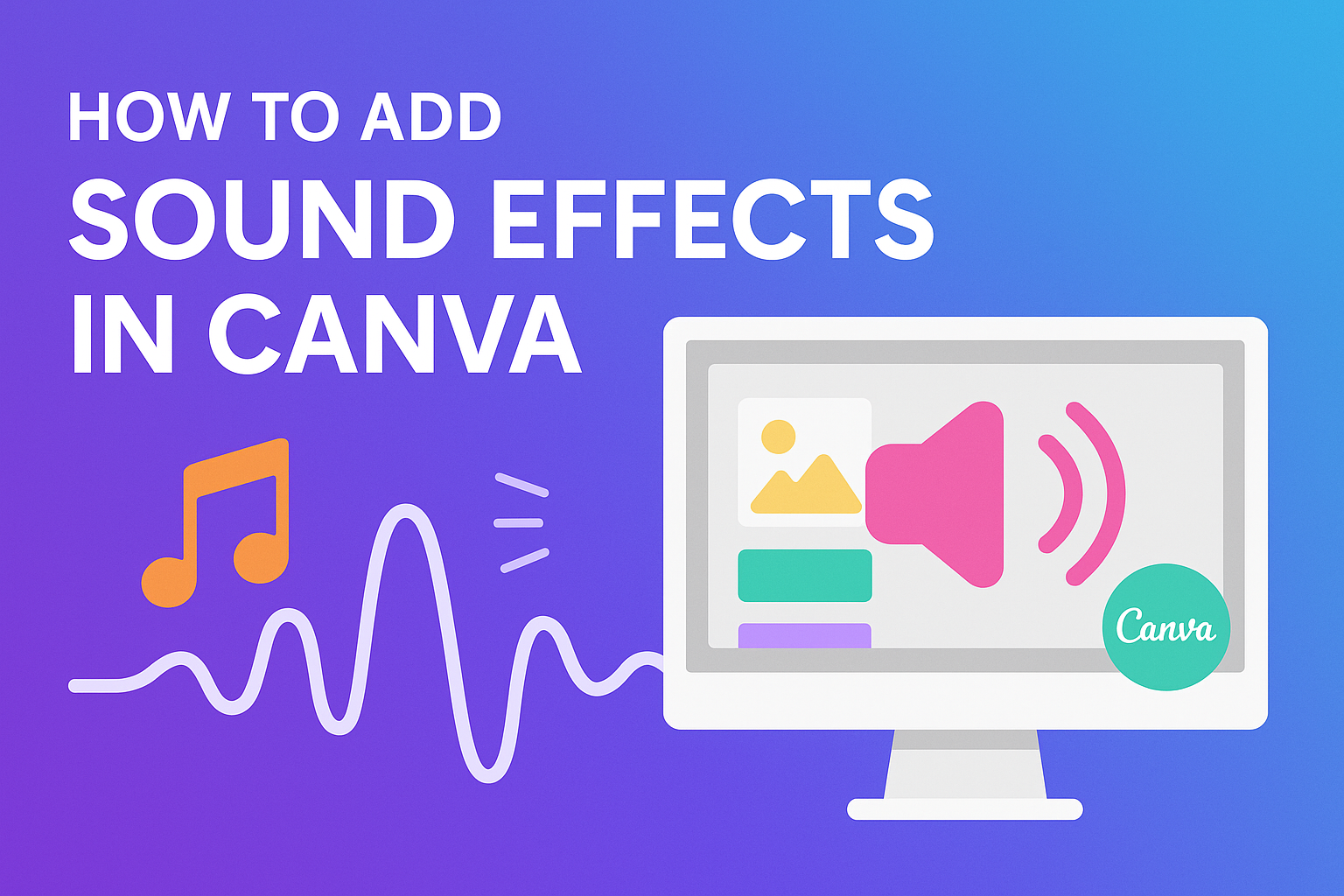Adding sound effects can enhance any design project, making it more engaging for viewers. Canva makes it easy to add sound effects, allowing anyone to achieve a professional touch in their videos and presentations. By integrating the right audio clips, creators can capture attention and deliver messages more effectively.
For those using Canva, the process is simple.
Users can access a variety of sound effects directly from the platform’s audio library. This enables them to explore different options and select sounds that perfectly align with their creative vision.
With just a few clicks, they can elevate their projects, making them stand out. Discovering how to add these effects will open up new possibilities for their designs and presentations.
Getting Started with Canva
Canva is a user-friendly design tool that makes creating visuals easy for everyone.
To begin, it’s essential to sign up and get familiar with the interface, then select a template that suits the project.
Signing Up and Navigating the Interface
To use Canva, a user first needs to create an account. This can be done using an email address or through social media accounts like Google or Facebook.
After signing up, they will access the Canva dashboard, where various options await.
The interface is designed to be intuitive. The left sidebar contains tools to choose templates, add text, and upload images. The top menu provides options for saving, downloading, and sharing designs. Exploring these features early on helps users understand their available options and tools.
Selecting the Right Design Template
Choosing the right template is crucial for any design project. Canva offers a broad range of templates, including social media posts, presentations, and flyers.
Users can filter templates based on categories or use the search bar for specific themes.
Once a template is chosen, it can be customized easily. Users can adjust colors, fonts, and images to fit their needs. The drag-and-drop functionality allows for seamless rearrangement of elements. Starting with a pre-made template can save time and provide inspiration for the design process.
The Basics of Sound Effects
Sound effects enhance the storytelling in videos. They can create mood, add emphasis, and make content more engaging. It’s essential to know what sound effects are available and how to use them effectively in Canva.
Understanding Sound Effects
Sound effects are audio elements added to video or visual content. They can be natural sounds, like birds chirping, or artificial sounds, like beeps and boops. Each sound effect serves to support the visual narrative and improve the audience’s emotional connection.
Using sound effects correctly can enhance the viewing experience. For instance, adding suspenseful sounds during a dramatic moment can keep viewers engaged.
In Canva, users can easily access a wide range of sound effects tailored for various moods and themes.
Types of Sound Effects Available in Canva
Canva offers a variety of sound effects to choose from. Here are some popular categories:
- Nature Sounds: Birds, rain, and wind can set a serene tone.
- Action Sounds: Explosions and car screeches create excitement and intensity.
- Background Sounds: Ambient noise can help fill silent moments and provide context.
- Cartoon Sounds: Fun sounds, like slides and boings, add a playful element.
Users can browse through these categories in the Audio tab on Canva. This easy access allows for quick pairing with video clips to match the desired mood. With the right sound effects, creators can elevate their projects significantly.
Adding Sound Effects to Your Canva Project
Adding sound effects can greatly enhance the impact of a project. It captures attention and sets the right mood. Here’s how to navigate Canva’s sound library, choose appropriate audio, and insert it into a design.
Accessing the Sound Library
To start, users need to locate the audio features in Canva. This can be done by clicking on the Audio tab in the side panel. Inside the audio section, there are options to browse through a wide variety of sound effects.
Canva offers both free and premium sound effects. Users can easily filter the options based on their needs. Look for keywords that relate to the desired emotion or action.
For example, users might search for “suspense,” “cheerful,” or “impact” to find sounds that fit their project’s tone.
Previewing and Choosing Sound Effects
Once the user finds audio options, they can listen to previews by clicking on the sound. This step is crucial as it helps determine if it fits the mood of the project.
Choosing the right sound effect is important for enhancing the viewer’s experience. Users should take note of how the sound matches their visuals.
It’s a good idea to pick sounds that complement movements or transitions in the video. Users can try out different sounds to see which one works best.
Inserting the Sound into Your Design
After selecting a sound effect, inserting it is straightforward. Users simply need to click on the chosen sound, and it will automatically be added to the design.
Canva allows users to layer up to 50 audio tracks in a project. This feature enables the creation of a rich sound landscape. If more tracks are needed, users can duplicate their design and manage the layers.
Once the sound is in place, users can adjust its timing and volume. This ensures the sound fits perfectly with the visuals.
Editing Sound Effects
Editing sound effects in Canva allows users to customize their audio to fit their video projects perfectly. This process involves trimming sounds, adjusting volumes, and layering different audio elements to create a unique listening experience.
Trimming and Adjusting Volume
Trimming sound effects is a simple yet powerful tool for making audio fit the video’s timing. Users can select the audio track in the editor and drag the ends to shorten or lengthen the sound. This helps eliminate unwanted parts, making the audio cleaner.
Adjusting the volume is equally important.
By clicking on the audio track, they can increase or decrease the sound level. This feature helps to balance the music with any voiceover or other audio elements, ensuring clarity. Ideally, the background sound should complement rather than overshadow speaking parts.
Layering Sounds and Creating Soundscapes
Layering different sound effects can create rich soundscapes that enhance the video’s message. Canva allows users to place multiple audio tracks on the timeline. They can stack sounds for dramatic effects or use ambient noise to set a scene’s mood.
Choosing the right sounds is key.
For example, combining nature sounds with a jazzy tune can create a relaxed atmosphere. Users can adjust the timing of each layer to sync perfectly with video transitions or actions. This technique adds depth and keeps the audience engaged throughout the video experience.
Advanced Sound Editing Techniques
To enhance video projects in Canva, advanced sound editing techniques can make a big difference. These methods allow creators to fine-tune audio, adding a professional touch to their work.
Using Fade In/Fade Out Effects
Fade in and fade out effects help create smooth transitions for sound in a video. This technique prevents sudden audio changes that can distract the viewer.
In Canva, to apply a fade effect, the user selects the audio track. They can find the fade options in the audio editing menu.
Steps to Use Fade Effects:
- Click on the audio track in the timeline.
- Locate the fade options in the menu.
- Adjust the fade duration to suit the scene.
A fade-in can start a sound gradually, while a fade-out can end it softly. This gives a more polished feel to the video, making it easier to connect with the audience.
Setting Sound Duration and Timings
Setting precise durations for sound effects is crucial. It ensures that audio elements match the visual elements in a video.
In Canva, users can easily adjust sound durations. Here’s how:
- Select the audio track.
- Drag the edges of the sound clip to shorten or lengthen it.
Tips for Timing:
- Position the sound effects to align with on-screen actions.
- Use the preview feature to test how the audio fits.
Properly timed sound can enhance storytelling. It can emphasize moments or create suspense, making the viewer’s experience richer and more engaging.
Best Practices for Sound Design in Canva
When designing sound for videos in Canva, it’s important to consider how sound interacts with visuals and who the audience is. Careful choices can enhance the overall experience and make the content more engaging.
Balancing Sound with Visual Elements
To create a seamless experience, sound should complement the visuals. This involves adjusting the volume of sound effects to ensure they don’t overpower the main audio.
- Use Layering: Layer multiple sounds to enhance dynamics without cluttering the audio. For example, background music can support a voiceover.
- Adjust Timing: Sync sounds with visual actions. For instance, a sound effect for an action should happen just as it occurs on screen.
Testing different volumes and layers can help find the right mix. This approach makes the content more immersive and keeps the audience focused.
Choosing the Right Sound for Your Audience
Selecting sounds that resonate with the intended audience is crucial. Different groups respond to different types of sounds.
- Consider the Mood: Choose sound effects that match the tone of the video. A cheerful sound may fit a fun topic, while suspenseful sounds work for dramatic content.
- Know Your Audience: Research what types of sounds your audience prefers. Younger viewers might enjoy trendy music, while older audiences might prefer classic melodies.
Using sounds that align with audience expectations can improve engagement. When sound fits well, it enhances the message and overall feel of the video.
Exporting Your Canva Creation
When a user finishes creating a design in Canva, exporting the project is a crucial step. Proper export ensures that the quality of sound effects, along with the visuals, remains intact. This section covers how to maintain sound quality and the supported formats for audio when exporting.
Ensuring Sound Effect Quality During Export
To keep sound effects looking and sounding great, users should follow a few steps.
First, they should preview the design to check how the sound effects fit with the visuals. Canva allows playback of the sound to ensure everything syncs properly.
When ready to export, selecting the right export settings is key. Users should choose the highest quality available to preserve audio fidelity. This may involve selecting options like “MP4” for video files, which will include the sound effects.
Additionally, avoid making any last-minute changes to audio levels before export. After starting the export, users should wait for the process to finish without interruptions, as this can affect the final sound quality.
Supported Formats for Audio in Canva Exports
Canva supports a range of formats when exporting designs.
The most common format for videos is MP4, which plays well on various platforms.
Here’s a quick list of supported formats for audio within Canva exports:
- MP4: Ideal for videos, it supports both video and audio.
- MP3: A widely used audio format, great for music tracks.
- WAV: Provides high-quality audio, often used in professional settings.
Understanding the compatibility of these formats ensures that users can share their creations seamlessly across different devices and social media platforms.
Choosing the right format will enhance both the visual and audio experience for viewers.