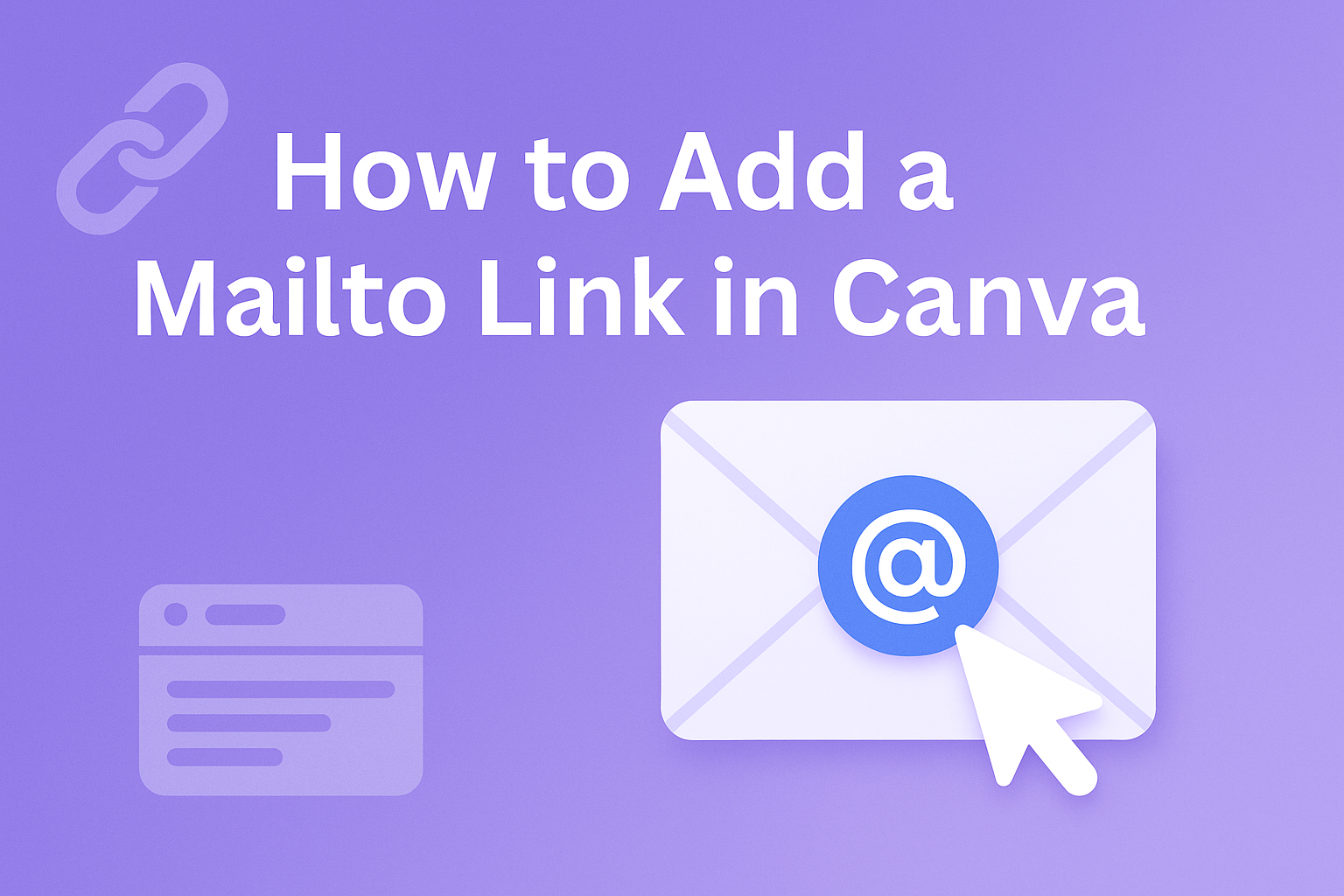Adding a mailto link in Canva can greatly improve how users interact with your designs. By enabling viewers to contact you directly with just a click, you make communication easy and efficient.
This feature can be particularly useful for businesses seeking to streamline their customer engagement process.
In the world of design, ease of use can set you apart. Anyone looking at your creations will appreciate the convenience of clicking on a sleek mailto link without needing to type out an email address.
Whether used in digital brochures, presentations, or promotional materials, this feature enhances user experience.
Creating a mailto link in Canva is straightforward, making it accessible even for those new to design. Incorporating it into your work could be a simple yet powerful way to invite feedback, build connections, and improve your communication strategy.
Understanding Mailto Links
Mailto links are special hyperlinks that allow users to easily open their email client with a pre-filled email address. They are useful for encouraging direct communication from a webpage or document, making it straightforward for users to contact someone via email.
Definition and Usage of Mailto Links
A mailto link is a hyperlink that automatically opens a user’s default email client with the recipient’s email address already filled in. These links start with “mailto:” followed by the email address.
When users click the link, it prompts an email composition window, saving them the trouble of copying and pasting email addresses manually.
These links can be embedded in text areas, buttons, or images within web designs. For example, text like “Contact Us” or a button labeled “Email Support” can have a mailto link assigned.
It’s important for designers to ensure that these links are formatted correctly, as errors could prevent the email client from launching.
Mailto links can enhance user experience by making communication more accessible and efficient.
Advantages of Using Mailto Links
Mailto links offer several benefits, particularly for website developers and designers. They simplify the process of reaching out, as visitors do not need to manually input the recipient’s email address.
This ease of use can increase the likelihood that users will make contact, benefiting businesses or organizations by facilitating communication.
Moreover, these links can support additional parameters, such as pre-filling subject lines or body content. This makes it easier to organize and manage incoming emails for specific queries or topics.
By guiding users through the email process, mailto links can enhance interaction and engagement on digital platforms.
Getting Started with Canva
Canva is a versatile platform for creating stunning designs easily. Users begin by setting up a free account, then explore the design interface packed with tools and features.
Creating a Free Canva Account
Creating a free Canva account is simple and quick. New users visit Canva’s website and find the Sign Up button.
They can choose to register using an email address, connect through Google, or continue with Facebook. Each option requires user verification, such as confirming an email address.
After registration, users gain access to thousands of free templates for various projects. These range from social media graphics to presentations.
Canva also offers a paid version, Canva Pro, for those seeking additional features. Most beginners find the free version suitable for their needs, especially when starting out with basic design tasks.
Overview of Canva’s Design Interface
Once logged in, the user is introduced to Canva’s design interface. It is organized with an intuitive layout that includes a side panel and a central canvas area.
The side panel lists a variety of elements like templates, text options, photos, and more.
Each selection from the side panel will appear on the central canvas for easy editing. Users can drag and drop items directly from the panel. The top bar houses tools for adjusting text, colors, and alignment.
For those new to design, Canva provides suggestions and tips to inspire creativity.
Navigating through Canva’s interface is user-friendly, making it accessible even for beginners. The platform encourages experimentation by offering a helpful undo button, allowing users to comfortably explore different design possibilities.
Designing Your Content in Canva
Creating visually appealing designs in Canva is a straightforward process. It involves selecting the right templates, customizing them to suit your needs, and adding various elements to enhance your design.
Choosing the Right Template
Canva offers a wide range of templates for different purposes. Choosing the right one is crucial for capturing the look and feel you want.
Start by considering the purpose of your design. Are you making a business card, a flyer, or a social media post?
Once you have a purpose in mind, explore the templates in Canva by browsing or using the search feature. Templates are sorted by categories such as business, education, and events.
It’s essential to pick a template that complements the message you want to convey.
Take your time to compare a few options before making a decision. Consider the layout and color scheme to ensure they align with your brand or project goals.
Customizing Your Design
Once a template is selected, customization is the next step. Canva enables users to modify various aspects of the template to make it unique.
Start by changing colors to match your brand or vision. Click on the elements and use the color palette tool to adjust shades as desired.
Fonts are an essential part of any design. Canva offers various font choices that can set the tone of your project. Select the text box and choose a font that best suits your style.
Don’t hesitate to experiment with different fonts to find the perfect one.
Finally, add or remove elements like shapes, lines, or icons to further personalize your design. Adjust sizes and positions to ensure everything fits harmoniously.
Adding Text and Visual Elements
Text and visuals are the heart of any design. Begin by adding text boxes where necessary, using them to convey important information.
Keep the phrasing clear and concise for easy readability.
Images and graphics bring life to your designs. Canva allows you to upload personal images or select from their library. Make sure the images are relevant and enhance your overall message.
Consider using Canva’s variety of elements like stickers, frames, and animations to add fun and interest to your design. Utilize layers and grouping features to organize these elements effectively.
With these steps, you’ll craft a compelling design in Canva that’s both functional and engaging.
Incorporating Mailto Links in Your Canva Designs
Creating mailto links in Canva helps make communication easy and efficient, allowing users to contact you directly through email. This involves adding hyperlinks, formatting the mailto link, and ensuring it operates correctly.
Adding Hyperlinks to Text
To start, open your design on Canva and select the text element where the mailto link should go. Highlight the text you want to link, such as “Contact Us.”
By using the Link button in the floating toolbar, users can attach a hyperlink.
For email links, select the option for adding an email in the link dialog box. Enter the email address as mailto:[email protected].
Ensure there are no spaces between “mailto:” and the email address itself.
Watch out for any typos because even small errors can prevent the link from working properly.
Formatting the Mailto Link
Make sure the mailto link stands out in your design for easy accessibility. Bold or change the font color of the linked text so it’s noticeable. This can help users identify the link in the design quickly.
Additionally, the “mailto” format can expand by adding a subject line or body text in the email. For instance, mailto:[email protected]?subject=Hello adds a default subject line that opens in the email client.
Such small touches can make communication smoother for users and more efficient for you.
Testing Your Mailto Link
Testing the mailto link is essential to confirm it works correctly in practice.
Preview your Canva design and click on the link. This should open the default email client on your computer or device with the email address you provided.
If it doesn’t work, double-check the formatting and make sure everything is correctly entered.
Testing with multiple email programs can help ensure compatibility across different platforms.
Encourage other team members to also test it, as different devices might have different default settings for emails.
It’s a great idea to verify that the mailto link operates successfully before finalizing the design, preventing any potential frustration for future users.
Best Practices for Mailto Links
When adding mailto links in Canva, it’s important to make sure that they are easily accessible and prompt users to take action. These factors will help enhance user experience and encourage engagement.
Ensuring Link Accessibility
Make sure your mailto links are accessible to everyone. Use contrasting colors for your link text so it can be seen clearly by users with visual impairments.
Font size matters too. Choose a font size that is large enough to be read comfortably.
It’s a good idea to test your design on various devices to see how it looks.
Also, include descriptive text like “Contact Support” instead of just inserting an email address. This text helps users understand what will happen when they click the link.
Using Clear Call-to-Action
A call-to-action (CTA) should be clear and compelling. Using active language like “Get in Touch” or “Email Us Now” can prompt more engagement than a simple “Click Here.”
Be concise yet descriptive. Let them know what they can expect after they click the link.
Alignment is also key. Position the CTA where it’s easily noticeable within the design. This placement often increases the chance of interaction.
Sharing Your Canva Creation
Sharing a Canva design is simple and provides various options. You can export your design in multiple formats and share it directly through Canva’s platform or by generating shareable links.
Exporting Your Design
Exporting designs from Canva is straightforward. You can choose from different formats like PNG, JPG, PDF, and more.
To start, click the Download button in the top-right corner of your Canva workspace.
Next, a drop-down menu appears. Select the preferred file type. For high-quality images, PNG works well. For documents, a PDF might be the best choice.
If you need a transparent background, selecting PNG will also give you that option.
Once you’ve chosen your desired format, click Download to save it to your device.
This allows you to share your creation through email, social media, or print it out as needed. Canva’s exporting features make it easy to display your work in the best possible format for any platform.
Sharing Options in Canva
Canva offers a variety of ways to share your designs directly from the editor. Simply open the design you’d like to share and click the Share button at the top of the screen.
This opens up different sharing options.
You can send your design via email by entering email addresses separated by commas. For team collaborations, you can search for team members’ names and add them directly.
This ensures everyone is on the same page and can collaborate efficiently.
Another option is to generate a shareable link. This is great if you want to post the design on social media or send it via messaging apps.
Depending on the privacy settings, you can choose whether others can view, edit, or comment on your design.