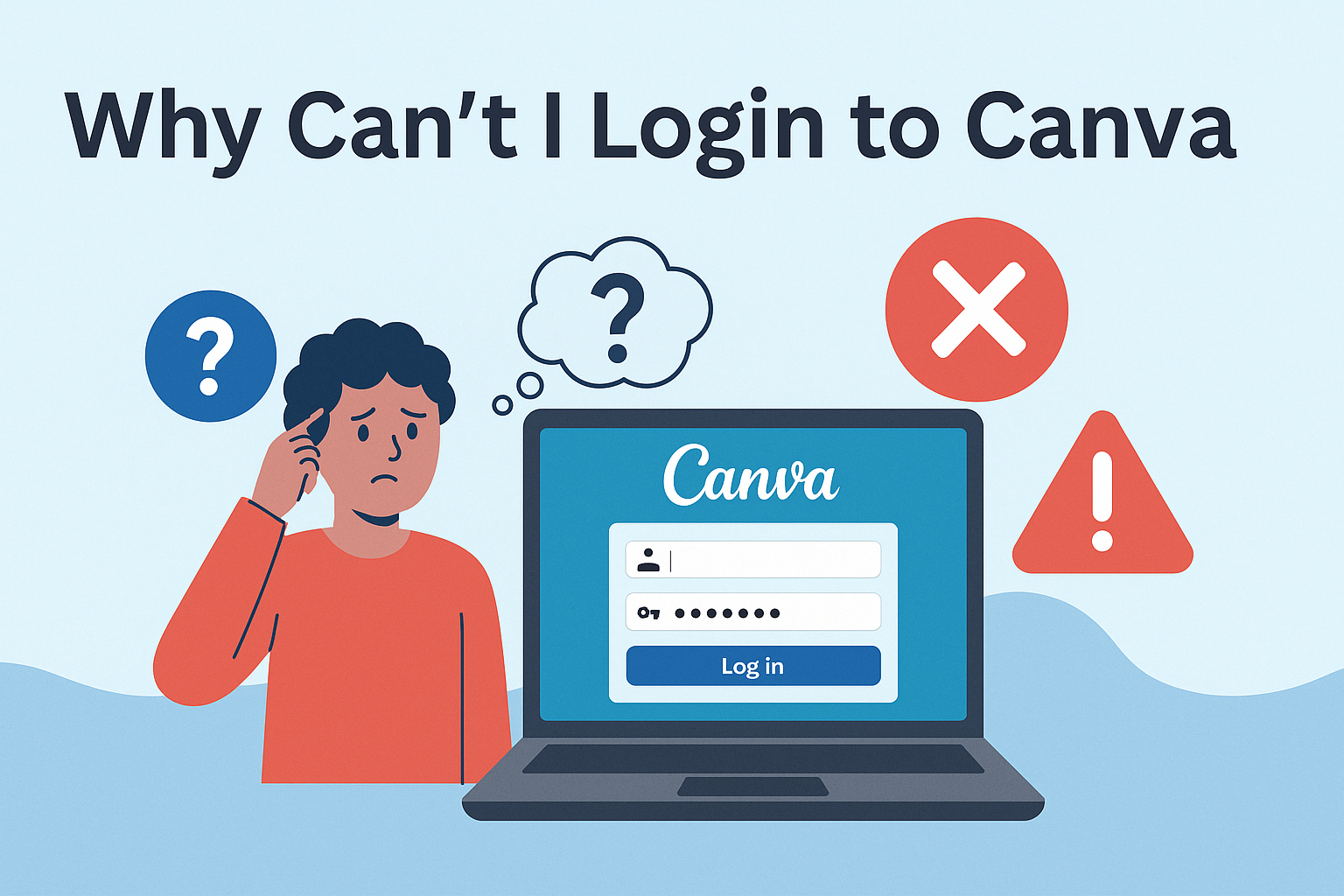Logging into Canva should be a smooth experience, but sometimes things don’t go as planned. Many users find themselves unable to access their accounts due to various login errors.
Understanding these common problems and how to troubleshoot them can save time and frustration.
Errors can arise from a failed link between Canva and third-party accounts like Facebook. In such cases, removing Canva from the connected apps on Facebook and attempting the login process again can often resolve the issue.
Another common solution involves ensuring a stable internet connection and checking if your browser or device meets Canva’s technical requirements.
Switching browsers can also be a simple fix for login issues, as different browsers may interpret website code differently. If problems persist, contacting Canva Support might be the best step.
By addressing these potential obstacles, users can quickly regain access to their creative projects on Canva.
Understanding the Canva Platform
The Canva platform is designed to be user-friendly and accessible. It allows users to create designs easily, whether they are beginners or professionals.
This tool provides a wide variety of features and templates to suit any design need.
Templates: Canva offers thousands of templates for various purposes, including social media posts, invitations, and presentations. Users can quickly customize these templates to fit their specific requirements.
Design Tools: Users have access to a range of design tools like text editing, photo adjustments, and elements such as shapes and icons. These tools help in crafting visually appealing designs with ease.
Collaboration: Canva allows multiple users to work together on a single project. This feature makes it ideal for teams, enabling them to collaborate in real-time and share feedback seamlessly.
Accessibility: The platform is accessible on both web browsers and mobile devices. This flexibility means users can work on their designs anytime, anywhere.
Integration: Canva integrates with various apps and platforms, enabling users to import content directly. This includes linking with platforms like Google Drive, Dropbox, and social media sites.
Canva’s ease of use and versatility make it a popular choice among many designers. The platform aims to simplify the design process, allowing more people to express their creativity without needing advanced design skills.
Common Login Issues
Canva users often encounter login problems that disrupt their design process. These issues can stem from a few key sources, including errors with usernames and passwords, difficulties with account verification, and challenges when logging in through social media platforms.
Incorrect Username or Password
Sometimes, users enter the wrong username or password when trying to log in to Canva. This is a common issue that can usually be fixed by checking the information for typos.
Making sure that caps lock is off and that the correct email address is used can prevent these errors. If needed, users can click the “Forgot Password?” link to reset their password and regain access to their accounts.
Keeping login information updated is important. It’s helpful to store credentials in a secure password manager. This ensures passwords are both strong and easily accessible without the risk of forgetting them.
Account Verification Problems
Account verification issues can be frustrating for Canva users. These problems happen when users don’t confirm their email address after signing up. Without verification, access to certain features might be limited.
If the verification email doesn’t arrive, it’s wise to check the spam or junk folders. Users can also request a new verification email from Canva. Ensuring their email service doesn’t block messages from Canva is another helpful step.
Finally, if problems persist, contacting Canva’s support team may resolve the issue, allowing users to fully activate their accounts.
Social Media Login Errors
Logging into Canva with social media accounts can sometimes fail. This often happens if the social media accounts aren’t linked correctly. Facebook users might face issues if the connection between Facebook and Canva is disrupted.
To fix this, users can unlink Canva from their Facebook account and then re-establish the connection, as explained in the Canva Help Center. Following these steps should restore access through social media logins.
Keeping social media accounts secure and updated can also prevent login errors. Regularly checking privacy settings and app permissions ensures a smooth login experience with Canva.
Technical Problems and Troubleshooting
Users often face login issues with Canva because of browser compatibility, cached data, server downtime, or network settings. Resolving these quickly can make the login process smooth.
Browser Compatibility Issues
Different web browsers may impact how Canva functions. If Canva isn’t loading well, it might be due to outdated browsers or non-supported versions.
Ensuring that the browser is updated to its latest version is crucial.
Certain features on websites may not work seamlessly with all browsers. Chrome, Firefox, and Safari tend to be the most compatible with Canva. To avoid issues, users are encouraged to switch browsers if they face persistent login problems.
Using the incognito mode on these browsers can also help diagnose issues related to browser settings or extensions.
Clearing Cache and Cookies
Cookies and cached data speed up browsing but may also cause login errors. They might store outdated or incorrect data, leading to login issues on Canva.
Clearing the cache and cookies often resolves such problems.
To clear cache and cookies, navigate to the browser settings and find the privacy options. This option varies slightly between browsers, but it is usually under “Privacy” or “History.”
Users should clear data for at least the past month to ensure any problematic caches are removed. Restarting the browser afterward might be necessary for changes to take effect.
Canva Server Downtime
Sometimes, users can’t log in because Canva’s servers are down. When this happens, it’s not on the user’s end.
Using tools like Downdetector can help users determine if there’s a widespread issue.
Checking Canva’s social media pages or their status page is another way to verify service disruptions.
When server issues occur, there’s usually not much to do but wait for Canva to resolve them. Staying informed through these channels can prevent unnecessary troubleshooting on the user’s part.
Firewall and Antivirus Configurations
Firewalls and antivirus software aim to protect devices but can sometimes block access to websites like Canva. If Canva can’t be accessed or logged into, these security tools might be the reason.
Users should review their firewall or antivirus settings.
Temporarily disabling these programs, only if safe to do so, can help determine if they’re blocking access. If they are, users can make exceptions for Canva in security settings to allow normal functioning without needing to fully turn off protection.
VPN and Proxy Restrictions
VPNs and proxy servers change a user’s network path, which can affect website access. If Canva login issues arise while using a VPN or proxy, they might be causing interference.
Users should try disabling their VPN or proxy service to see if it resolves the login issue.
If necessary for security or access, consider switching to a different VPN or adjusting settings to ensure Canva is allowed through these networks. Testing network configurations can help find the optimal setup for canvas access.
Account Management Challenges
Managing a Canva account can sometimes be tricky, especially when dealing with multiple accounts or issues with login credentials. This section explores these challenges, giving valuable insights into common problems and practical solutions.
Multiple Canva Accounts Complications
Handling more than one Canva account can lead to confusion. Users might accidentally log into the wrong account, mix up designs, or miss important updates.
It is important to keep track of login information for each account separately. An effective way to do this is by creating a password manager that securely stores all details in one place.
Another challenge is receiving mixed notifications from different accounts. This can be minimized by setting distinct email addresses for each account.
Keeping personal and work accounts separate can also help reduce complications and ensure that users maintain a clear workflow.
Password Reset and Recovery Procedures
Forgetting passwords can be a common issue, but Canva provides a straightforward way to resolve this.
Users can visit the Canva login page and use the “Forgot password?” link. They will then need to enter their email address associated with their Canva account. After this, they will receive a link to reset their password, making it easy to regain access.
Using strong, unique passwords can help avoid these situations. A mix of letters, numbers, and special characters increases security.
It’s also wise to periodically update passwords to maintain account safety. Keeping recovery contact details up to date ensures users can always access assistance when needed.
Email Confirmation and Notification Settings
It’s crucial for users to confirm their email addresses during account setup. Unverified emails can lead to missed important communications or even restricted access.
Users need to ensure they have valid email addresses linked to their accounts by checking for confirmation links sent by Canva.
Managing notification settings is also vital to avoid cluttered inboxes.
Users can customize notification preferences to receive only pertinent updates, such as design shared notifications or product updates. By accessing account settings, users can fine-tune these preferences to match their needs and ensure they stay informed about what matters most.
User Resources and Support
When users face issues logging into Canva, a variety of resources and support options are available to help.
For users who can’t log in, the Canva Help Center offers guidance on linking accounts with Facebook. If the linking was not successful, it suggests that users remove Canva from their Facebook account.
For troubleshooting login errors, Saintlad provides a detailed guide. This guide covers different methods for resolving common login problems and helps users access their accounts again.
Understanding common login issues is made easier with the Canva Help Center‘s account settings section. Users can learn about setting up accounts and logging in using multiple methods such as SSO.
A list of frequent login problems and solutions is available in the Canva Help Center’s logging in section. This resource offers step-by-step instructions for resolving issues when accessing Canva.
The website Canva Templates provides additional insights into the various errors users might face and how to troubleshoot them effectively.
Mobile App Considerations
Logging into Canva through its mobile app may present unique challenges compared to using a web browser. Factors such as login procedures, app updates, and permissions can affect access.
App-Specific Login Procedures
Logging in through the Canva mobile app might differ from using a web browser. Users often need to use an email, Google, or Facebook account to access Canva.
Keep login credentials updated to avoid access issues. If logging in fails, it can help to double-check the email and password or the connection to social accounts. For more troubleshooting, see the Canva Help Center’s tips on login errors.
App Updates and Compatibility
Outdated apps can cause login troubles. Regularly updating the Canva app is important to ensure it runs smoothly on a mobile device.
App updates often fix bugs and enhance security, improving the login process. Compatibility issues can emerge if the app is not updated along with the device’s OS.
Users can check for app updates in the app store. Learn more about fixing such issues on the Canva Help Center.
Operating System and Permissions
The mobile device’s operating system and permissions settings can impact login ability.
Ensure the operating system meets Canva’s technical requirements and that necessary permissions, like access to the internet, are granted.
If login problems continue, checking the device settings might help. Disabling restrictive settings or enabling necessary permissions can often resolve these issues. For detailed instructions, Saintlad offers step-by-step guidance.
Network and Connectivity Issues
Network and connectivity issues can often cause problems when trying to log in to Canva. These can be frustrating, but there are a few things users can do to fix them.
Check if the internet connection is stable.
Sometimes, simply resetting the router can make a big difference.
Users can try disconnecting and then reconnecting to their network.
Another helpful tip is to ensure the device meets Canva’s technical requirements.
It’s important to update the browser and clear the cache regularly.
If these steps don’t help, testing the website in a different device or browser is a good idea.
Using private or incognito mode can bypass problematic browser extensions.
Clearing the cache can solve issues by removing any stored data that might be causing trouble.
Users often find that this step resolves their problem quickly.
It’s also a good idea to visit the Canva Status page to see if there are any reported issues.
This page provides real-time updates about any ongoing problems that might be affecting access.
By checking here, users can save time and effort.