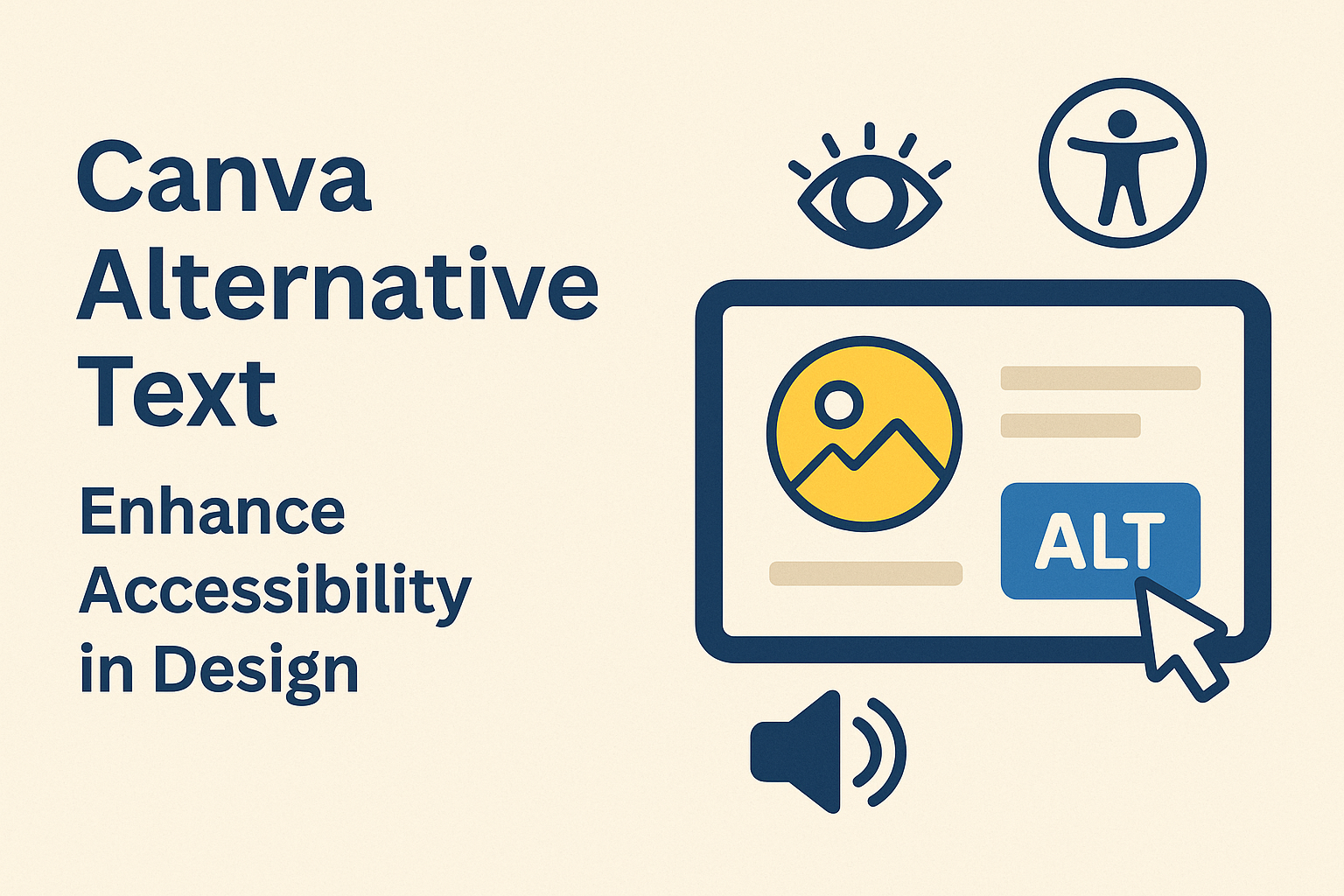Adding alternative text, or alt text, to images in Canva is a vital step in making designs more accessible.
Alt text provides a way for those with vision impairments to understand the content of images. It’s not just a technical detail; it’s a tool for inclusivity that can enrich the digital experience for everyone.
In Canva, adding alt text is straightforward.
Users can select the image, click on the “More” button, and choose “Alternative Text” from the options. This feature emphasizes the importance of accessibility in design and ensures that content reaches a wider audience.
Images often play a crucial role in conveying information. By including descriptive alt text, designers can communicate the essence of their visuals more effectively. This not only boosts accessibility but also enhances the overall impact of the design.
Users interested in learning more about how to add alt text in Canva might find detailed instructions on websites like Canva Templates.
Understanding Canva Alt Text
Alt text in Canva plays a crucial role in both improving accessibility for users with disabilities and enhancing SEO. It is important for image descriptions to be accurate and meaningful.
Purpose of Alt Text in Canva
Alt text, or alternative text, is used to describe images on the internet.
In Canva, adding alt text helps define the content and function of an image. This description is useful when images fail to load, as it shows text in place of the image.
Canva makes it easy to add alt text to images.
Users can select an image and choose the “More” options to add a succinct description. The aim is to ensure that everyone, including those using screen readers, can understand what each image represents.
For non-informative images, such as decorative elements, marking them as decorative allows screen readers to skip them. This helps users focus on important content. Thus, alt text not only enhances user experience but also helps in adhering to web accessibility standards.
Impact on Accessibility
Alt text significantly impacts accessibility by ensuring that visually impaired users can access digital content.
By describing images with alt text, screen readers can convey what’s shown to the user. This makes digital content accessible to those who rely on audio descriptions.
Adding alt text in Canva is vital for creating inclusive designs. It allows visually impaired individuals to engage with content more fully. Users can describe images in such a way that it captures essential information without being overly detailed.
Proper alt text enhances the web’s accessibility, providing more equal access to information. This is a vital step in making content available to everyone, regardless of their abilities. Making images accessible through alt text is a small effort with a big impact on inclusivity.
Finding Canva Alternatives
Finding the right design tool can be a challenge. Understanding what you need in a design platform and learning about the top Canva alternatives can make this task easier.
Criteria for Selecting Alternatives
When looking for alternatives to Canva, it’s important to first think about what features matter most.
Ease of use is critical, especially for beginners. They want tools that offer intuitive drag-and-drop features, similar to Canva’s interface.
Next, consider the range of templates available. Some users might need specific templates for social media, while others might be interested in print options. Variety is key here, as it allows for flexibility in design.
Finally, pricing plays a significant role.
Many designers look for platforms that offer a free plan or affordable pricing tiers. This makes it easier to start designing without a big investment upfront.
Popular Canva Competitors
Several tools are recognized as strong alternatives to Canva.
One popular choice is Adobe Spark, known for its ease of use and professional-quality graphics. It is especially popular for creating videos and web pages in addition to graphic designs.
Another great option is Visme, which offers a wide range of templates and an easy-to-use editor. This makes it appealing to those who need to create reports, infographics, and presentations.
Crello, now known as VistaCreate, offers features similar to Canva with a focus on social media graphics, making it ideal for marketers aiming for online engagement. Each of these platforms provides unique features and can be a good fit depending on individual needs.
Features of a Good Alternative
A good alternative to Canva should offer various customization options, an extensive library of templates, an easy-to-use interface, and strong integration capabilities. Each of these features ensures a comprehensive design experience for users, whether they are beginners or professionals.
Customization Options
Customization is key when looking for a Canva alternative.
Users should be able to adjust colors, fonts, and styles easily to match their brand identity. Options like layers, transparency, and blending modes can help in creating unique designs.
Some tools also offer advanced features like vector editing and custom dimensions, which are beneficial for specific projects. Additionally, responsive design features ensure that graphics adjust seamlessly across different devices and platforms, providing flexibility and adaptability for various needs.
Library of Templates
A rich library of templates is essential.
With a wide range of choices, users can quickly find styles that suit any occasion, be it social media posts, presentations, or flyers. The quality and variety of templates should cater to both personal and professional needs.
Templates should be categorized for easy navigation, allowing users to filter by style, industry, or purpose. Regularly updated templates provide fresh ideas and keep the design process interesting and inspiring for users. This helps them stay on trend and experiment with new styles.
Ease of Use
Ease of use is crucial in design tools.
An intuitive interface allows users to navigate the platform with little to no learning curve. Features like drag-and-drop functionality and real-time previews can simplify the design process.
Clear and concise tutorials, along with helpful customer support, can assist users in maximizing the tool’s potential. Auto-save functions also ensure that work is not lost, giving users peace of mind and streamlining workflow. Overall, usability should reduce stress and enhance productivity.
Integration Capabilities
Integration capabilities enhance the functionality of design tools.
A good alternative should offer seamless connections with popular apps such as Google Drive, Dropbox, and social media platforms. This allows for easy importing and exporting of files, saving time and effort.
API access can provide deeper customization for advanced users, enabling them to automate tasks and integrate with their existing systems. These features ensure that the tool fits smoothly into a user’s digital ecosystem, enhancing overall efficiency and collaboration.
Comparing Canva with Alternatives
Canva offers an intuitive platform for graphic design, but how does it stack up against its competitors? Considerations like user interface, available features, and pricing structures are essential in evaluating its position.
User Interface Comparison
Canva is praised for its easy-to-use interface, suitable for beginners and professionals alike. It allows users to create designs quickly with drag-and-drop features. Users find the layout clean and accessible, with most tools available from a single dashboard.
Alternatives such as Adobe Spark and Crello offer similar interfaces but often have a steeper learning curve. Adobe Spark integrates well with other Adobe products, which may benefit those already familiar with Adobe’s design software. Crello provides a robust experience but may lack the same level of intuitive design as Canva. Ease of use is a primary factor for users when choosing a design tool.
Toolset and Functionality
Canva’s toolset includes templates for various projects, from social media graphics to presentations. It offers a wide range of images, icons, and fonts that appeal to differing tastes. The platform supports team collaboration, making it effective for group projects.
Alternatives like Visme and Adobe Spark also boast a rich set of features. Visme excels in infographics and detailed graphs, which are perfect for presentations. Adobe Spark provides seamless integration with Creative Cloud apps, useful for those needing advanced features beyond basic design tasks. Each alternative has its strengths, but Canva’s versatility remains its standout quality.
Pricing and Subscriptions
Canva provides a freemium model, allowing users access to basic features at no cost. Its Pro plan, offering advanced options like premium stock photos and team functionalities, is competitively priced. This makes Canva a flexible choice for both hobbyists and professional designers.
In comparison, Crello and Visme also offer free tiers, with paid plans tiered based on feature access. Adobe Spark, part of Adobe’s suite, typically requires a subscription, which might be pricy without frequent software use. Pricing often determines accessibility, and Canva positions itself attractively in this aspect.
Accessibility in Design Tools
Accessibility in design tools ensures all users, including those with disabilities, can effectively interact with content. Inclusive design involves implementing features like alternative text and considering legal guidelines for accessible content creation.
Implementing Alt Text
Alternative text, or alt text, is crucial for making images accessible to users with visual impairments. It provides a textual description that screen readers can vocalize.
Designers should be specific and concise when writing alt text, clearly explaining the image’s purpose. In design platforms like Canva, adding alt text involves selecting an image and entering the description into a dedicated text box. Learn more about adding alt text with Canva’s guide.
Here are a few tips for writing alt text:
- Be clear and descriptive.
- Avoid lengthy phrases.
- Focus on the essential elements of the image.
Design for All Users
Designing for accessibility means considering the needs of people with different abilities right from the start.
This involves using features like keyboard navigation, high contrast options, and text resizing. It can also include captions for videos and easy-to-navigate layouts. Color choices should be made carefully to ensure readability for those with color blindness.
Platforms such as Canva are incorporating these features to promote inclusivity, offering tools to help assess and improve accessibility in designs. These practices ensure the content is friendly and usable for everyone, regardless of ability.
Legal Considerations
Accessibility isn’t just essential for usability; it’s also a legal requirement in many regions.
Laws such as the Americans with Disabilities Act (ADA) in the United States and the Web Content Accessibility Guidelines (WCAG) globally, require certain standards for digital content. Failure to comply with these can lead to legal consequences.
Designers must be aware of these requirements when creating content to avoid issues. Incorporating accessibility features like alt text and ensuring websites are navigable by keyboard are critical steps. Legal standards encourage a web that is open and available to all users.
How to Implement Alt Text in Designs
Adding alt text to images is essential for accessibility and can improve search engine optimization. Crafting descriptive alt text helps users understand visuals while incorporating the right keywords can enhance visibility online.
Writing Descriptive Alt Text
Descriptive alt text should convey the content and purpose of an image. This is particularly helpful for users relying on screen readers or when images do not load. Writers should detail what’s important about the image.
Keep the descriptions concise yet informative. For instance, instead of saying “a dog,” specify “a happy golden retriever running in a park.” This gives a clear picture without overwhelming detail.
When images are purely decorative, like a background that doesn’t add meaningful content, mark them as decorative to skip alt text.
Best Practices for SEO
Alt text can also support SEO by including relevant keywords. However, it is crucial to maintain natural and meaningful descriptions rather than stuffing in keywords, which can be counterproductive.
Search engines value content that’s user-focused. Use keywords that fit the image context. If the image shows “sustainable clothing,” this could be a useful phrase, as long as it’s relevant.
Another tip for improving SEO is consistency across similar images. Consistent descriptions can help search engines recognize content themes across different web pages. This approach promotes better indexing and boosts search visibility.
Exploring Advanced Features
Canva offers a variety of advanced features that enhance design capabilities. These include tools for creating animations, enabling team collaboration, and analyzing design performance for better strategy.
Animation and Interactive Elements
Animation in Canva allows users to bring their designs to life. By adding movement, designs appear more engaging.
Canva provides several animation effects such as “Fade,” “Pan,” and “Rise,” which can be applied to text or images.
Interactive elements can include clickable links and buttons. These are especially useful for presentations and online media where interaction can boost viewer engagement.
Users can easily incorporate interactive components by selecting elements in their design and assigning actions or links to enhance functionality.
Collaboration Tools
Canva’s collaboration tools make working in teams seamless. Users can share their designs with teammates and edit them in real-time.
This feature is ideal for teams working remotely as it offers the ability to brainstorm and make adjustments together without delays.
Commenting and feedback tools are built-in, allowing team members to provide suggestions directly on the design. Access can be tailored with permissions, choosing between edit or view-only modes to ensure every team member has appropriate access.
This makes managing multi-user projects efficient and secure.
Analytics and Reporting
Analytics in Canva enable users to track how their designs perform online. This is essential for individuals and businesses aiming to optimize their content strategy.
For example, tracking engagement—like views and clicks—helps identify which designs gain the most traction.
Reporting tools present data in user-friendly formats. Users can generate reports that show how each design is performing over time.
This feature aids in making data-driven decisions to improve future designs. By understanding audience behavior, users can make informed adjustments to enhance overall project effectiveness.
Transitioning to a New Tool
Switching from Canva to a different graphic design tool involves importing existing projects and understanding the learning curve of the new software. These aspects are crucial to ensure a smooth transition and continued productivity.
Importing Canva Projects
When moving to a new design tool, one of the main tasks is to transfer existing projects.
Canva users can export their designs in formats like PNG, JPEG, PDF, and SVG, making them easy to save and upload to the new platform. It’s important to check the compatibility of these formats with the new tool to avoid any loss of quality or function.
Some design tools offer import features that read Canva files directly, which streamlines the transfer process. If this option isn’t available, users may need to recreate some elements manually.
Organizing projects into folders on the computer can help keep track of everything during this transition period and ensure that nothing is left behind.
Learning Curve Considerations
Each design tool has its own unique interface and set of features. When choosing a new tool, users should explore tutorials and guides available to understand its functionalities.
This helps in determining how much time and effort will be required to become proficient with the new software.
Trying out free trials or demo versions can give users hands-on experience before making a commitment. Focusing on tools that offer similar features to Canva can ease the learning curve, as familiar functionality can lead to faster mastery and comfort with the new system.
Finding a supportive community or user group for the new tool can also offer valuable insights and tips.