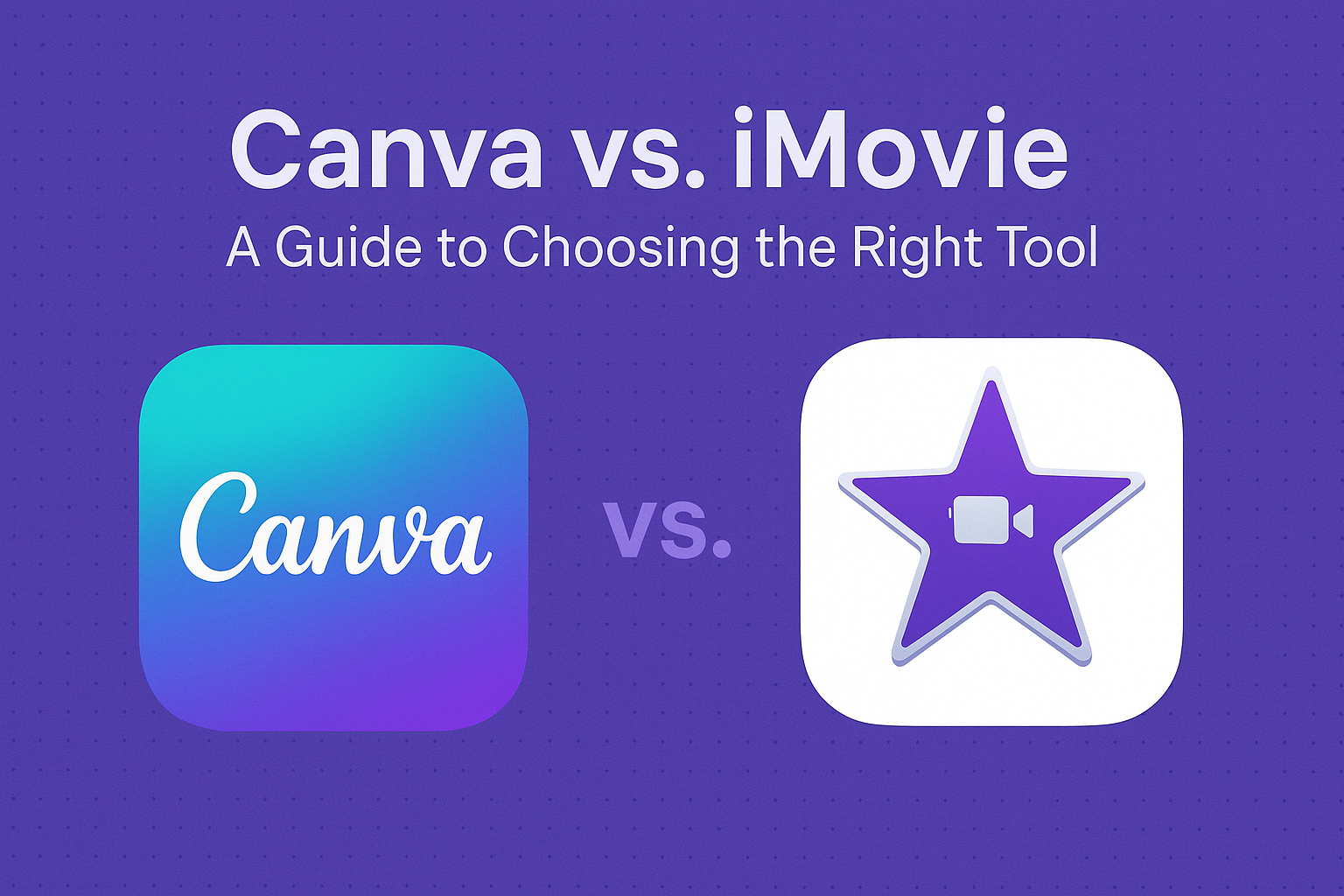When it comes to creative projects, choosing the right tool can be tricky. Canva and iMovie are two popular tools, each catering to different needs.
Canva is known for its user-friendly graphic design capabilities, allowing users to create stunning visuals with ease. On the other hand, iMovie offers powerful video editing features ideal for beginners and pros alike.
For someone aiming to craft eye-catching graphics without delving into complex design software, Canva is an excellent choice. Users can take advantage of its templates to effortlessly design everything from social media posts to promotional banners.
Meanwhile, iMovie shines in the realm of video editing. It’s praised for its simplicity and accessibility, making it a go-to for creating professional-quality videos.
Both tools have their strengths, but choosing between them depends largely on the task at hand. For those focused on graphic design, Canva has a plethora of resources. For video projects, iMovie stands out as a reliable option.
Overview of Canva
Canva is a graphic design platform that allows users to create a wide range of visual content, from social media posts to business presentations. It is well-regarded for its accessible interface and diverse feature set, making it a popular choice for both amateur and professional designers.
History of Canva
Canva was founded in 2012 by Melanie Perkins, Cliff Obrecht, and Cameron Adams in Australia. The platform launched with the goal of democratizing design, providing tools that make graphic design accessible to everyone, regardless of skill level.
Initially, Canva started as an online tool focusing on creating digital documents and designs. Over time, it expanded with features like team collaboration and advanced editing tools.
Today, it boasts millions of users worldwide, ranging from individuals to large organizations. This growth highlights its successful development, positioning Canva as a significant player in the design software industry.
Key Features and Tools
Canva offers a variety of features that simplify the design process. Users can choose from thousands of templates catering to different design needs, such as social media posts, flyers, and business cards. The platform provides a drag-and-drop functionality, allowing users to easily arrange design elements.
Additionally, Canva offers an extensive library of stock photos, illustrations, and fonts. Some features include photo editing, collaboration tools, and the ability to create custom dimensions.
Canva’s Pro and Enterprise plans unlock more resources, like brand kits and advanced animations. These tools combine to make designing straightforward and engaging for users of all skill levels.
Usability and Interface
Canva’s interface is designed to be intuitive, making it easy for users to navigate and create designs without prior experience. The dashboard is clean, with sections for designing, exploring templates, and managing projects.
Users find the drag-and-drop feature particularly useful for customizing their creations. Canva also includes helpful tutorials and guides for new users, enhancing the learning experience.
The platform is available on both desktop and mobile, allowing for design on the go. This versatility ensures that Canva remains a top choice for those seeking efficient and user-friendly graphic design software.
Overview of iMovie
iMovie is a popular video editing software available exclusively to Apple users. It offers a range of features for creating and editing movies with ease. Users appreciate its simple interface and effective editing tools.
History of iMovie
iMovie was first introduced by Apple in 1999 as a basic video editing application. Since then, it has become a staple for Mac users, evolving with each macOS update. Initially bundled with all new Mac computers, iMovie’s legacy feature was its ability to import video from camcorders, making home video editing accessible to everyone.
With continuous updates, iMovie improved its features while remaining user-friendly. Over time, it included support for HD and 4K videos, allowing it to adapt to changing technology.
Today, iMovie remains a key part of Apple’s suite of creative tools.
Key Features and Editing Capabilities
iMovie provides a range of editing tools suitable for both beginners and casual users. The software allows users to trim clips, add background music, and apply effects with ease. One standout feature is the trailer templates, which enable users to create professional-looking movie previews.
The software supports picture-in-picture and split-screen effects, enhancing creativity. Users can add titles, transitions, and lower thirds to their videos, which are crucial for storytelling.
iMovie also integrates well with other Apple products like iPhoto and iTunes, making asset management straightforward.
Usability and Interface
The interface of iMovie is designed with simplicity in mind. It uses a drag-and-drop functionality that allows even novices to start editing without a steep learning curve.
Mac users find the design intuitive, with clear icons and an organized layout. Key elements like the timeline, media library, and preview panel are laid out clearly. This makes it easy to navigate between clips and projects.
The software’s ability to export edited videos directly to platforms like YouTube or Vimeo adds to its user-friendliness.
Users appreciate not only its ease of use but also its seamless performance on Apple devices. This makes iMovie a solid choice for anyone looking to edit videos casually or for personal projects.
Comparison of Design Capabilities
Canva and iMovie offer unique design capabilities catering to different creative needs. Canva excels in graphic design with its extensive template library, while iMovie focuses on video editing with user-friendly tools.
Graphic Design Elements in Canva
Canva is a versatile tool for graphic design enthusiasts. With thousands of templates, it makes creating posters, invitations, and social media graphics easy. Users can choose from a wide array of fonts, images, and icons.
Features:
- Templates: Over 8,000 options tailored for various projects.
- Drag-and-Drop: Simple interface for adding elements.
- Customization: Every element can be adjusted, from colors to text.
Whether enhancing personal projects or professional visuals, Canva is suited for both beginners and experienced designers. It allows users to express creativity without needing advanced design skills.
Video Editing Elements in iMovie
iMovie is Apple’s go-to tool for those interested in video editing. It provides essential features for creating and editing videos with ease. Its clean interface is perfect for users who are new to video production.
Key Features:
- Editing Tools: Includes trimming, splitting, and merging clips.
- Effects: Offers transitions and video effects to enhance visuals.
- Audio: Users can add music or voice-overs to their projects.
iMovie makes it accessible for anyone to create professional-looking videos on their Mac or iOS device. It’s a solid choice for those looking to enter the world of video editing without complexity.
Use Cases
Canva and iMovie serve different purposes in content creation. Canva is ideal for designing graphics for marketing and social media, while iMovie excels in video editing for both amateur creators and professionals.
Canva for Marketing and Social Media
Canva is a versatile tool for graphic design, popular among marketers and social media managers. Its user-friendly interface lets users create eye-catching visuals like social media posts, presentations, and marketing materials.
The platform offers a wide range of templates, which can be customized with text, colors, and images.
Marketers appreciate Canva’s ability to produce professional-quality graphics quickly. It supports collaboration, allowing team members to work together on projects seamlessly.
Additionally, Canva’s library includes free and premium images, enabling users to enhance their designs without the need for separate image purchases. This feature simplifies the creation of consistent brand visuals, essential for successful marketing and social media campaigns.
iMovie for Personal and Professional Video Editing
iMovie is designed for both personal and professional video editing. It provides an intuitive way to edit videos on Apple devices.
Users can create movies by adding transitions, effects, and soundtracks. This makes iMovie a great choice for beginners and those looking to produce simple yet polished videos.
Professionals use iMovie for quick edits or when producing content with straightforward requirements. Its interface is easy to navigate, and it supports high-quality video output, including 4K resolution.
Although it doesn’t offer the advanced features found in professional software like Final Cut Pro, iMovie is perfect for users seeking an accessible yet powerful editing tool.
Users benefit from its seamless integration within the Apple ecosystem, simplifying the process of sharing and exporting videos.
Pricing and Subscription Model
Canva and iMovie have different pricing strategies that reflect their unique purposes. Canva offers a range of pricing options from free to enterprise-level packages, aiming to serve a wide variety of users.
Conversely, iMovie provides a straightforward free package, primarily targeting Mac and iOS users for video editing.
Canva’s Free vs. Paid Options
Canva offers three main pricing tiers: Free, Pro, and Enterprise. The free version provides basic design tools and a limited library of images and graphics, making it ideal for casual users and beginners.
For those seeking more features, the Pro plan includes access to a vast range of templates, advanced tools, and the ability to save designs as templates.
Businesses with larger teams often opt for the Enterprise plan, which adds tools for collaboration, brand management, and personalized templates.
Pricing for Canva’s paid options can vary based on subscription length and additional features chosen. Each tier is built to meet different user needs, from hobbyists to professional designers, ensuring flexibility and scalability.
iMovie’s Cost and Availability
iMovie is entirely free for users of Mac and iOS devices. This accessibility is a significant advantage for users within the Apple ecosystem.
It comes pre-installed on new Apple devices, making it a convenient choice for those who need straightforward video editing without extra cost.
While it lacks paid tiers or subscriptions, iMovie still offers a robust set of features for video editing, suitable for amateurs and hobbyists.
It includes basic editing tools like trimming, effects, and transitions, allowing users to create polished videos easily. This one-package approach streamlines the user experience, focusing on accessibility and simplicity for all Apple users.
For more detailed comparisons of Canva’s and iMovie’s pricing, you might explore reviews like those on SoftwareSuggest or take a look at other user experiences on platforms like TrustRadius.
Supported Platforms and Devices
Both Canva and iMovie offer unique ways to create visual content, but they differ in their compatibility with various devices. Understanding their supported platforms can help users choose the best option for their needs.
Canva Across Different Devices
Canva is a versatile tool available on multiple platforms. Users can access Canva through web browsers, making it convenient for those using desktops or laptops, whether they have Windows or MacOS systems.
In addition to the web app, Canva provides dedicated mobile apps for both iOS and Android devices. This availability allows users to create and edit designs on the go, offering flexibility for those who prefer working from their smartphones or tablets.
Canva’s mobile app retains most of the features found on the desktop version, including the drag-and-drop functionality and access to a wide array of templates. This makes it easy for users to switch between devices without losing key features.
iMovie Compatibility and Requirements
iMovie is exclusive to Apple’s ecosystem, meaning it is only available on MacOS and iOS devices. This tool is pre-installed on new Apple devices, making it readily accessible for many users.
Those using Mac computers can take advantage of iMovie’s robust editing capabilities, making it ideal for creating high-quality videos. For iOS device users, iMovie offers a mobile version that works well on iPhones and iPads.
Both versions provide a seamless editing experience, but the interface and some features are optimized for larger screens on Mac. The reliance on Apple devices means iMovie users need to own compatible devices to use this software.
Collaboration Features
Collaboration tools in Canva and iMovie offer distinct advantages for different creative projects. Canva is well-suited for team-based graphic design, while iMovie excels in simpler video sharing and feedback mechanisms.
Teamwork in Canva
Canva is designed with teamwork in mind, offering real-time collaboration for design projects. Users can invite team members to join and edit designs from different locations.
This is particularly helpful for remote work settings. Team members can work simultaneously, making changes that are seen by everyone in real-time. Canva provides features like comments and annotations directly on the design, streamlining communication.
It also allows for role-based permissions. For example, some users can have editing capabilities while others only have viewing rights. This structured approach ensures that design integrity is maintained, reducing the risk of unauthorized changes. Another valuable feature in Canva is its extensive template library.
Teams can access pre-designed layouts that facilitate a more efficient workflow. The integration with cloud storage also means that designs are easy to access and update, enhancing productivity.
Sharing and Feedback in iMovie
iMovie offers a more basic yet effective approach to collaboration. Instead of real-time editing, its strength lies in easy video sharing and feedback collection. Users can export their projects and share them with others using various platforms, including email and social media.
Feedback collection in iMovie is straightforward. Users can receive comments in different formats, including video messages or written notes. This flexibility allows for diverse types of input, which can be integrated into the final video. For those looking to involve non-editors in the process, iMovie supports simplified sharing, making it easy for anyone to view and comment on the project.
Despite its basic collaboration features compared to Canva, iMovie’s simplicity is beneficial for those who need quick feedback without many additional tools.
Community and Support
Understanding the support options and community involvement for both Canva and iMovie can make a big difference in user experience. Canva offers a vibrant community for sharing tips and designs, while iMovie focuses more on providing robust customer support.
Canva’s User Community
Canva boasts a lively and active user community. This community is a great place for both beginners and advanced users to exchange ideas, share designs, and gain inspiration. They host online forums where users can ask questions and provide solutions to fellow designers.
There are also numerous tutorials and webinars available for those looking to improve their skills. Additionally, Canva organizes design challenges and events to engage their audience creatively.
Users often find motivation and new techniques through these activities. Whether someone is seeking feedback or wants to showcase their work, Canva’s community offers a supportive environment for all. Access to resources like tutorials and FAQs enhances the self-service aspect, helping users resolve issues independently.
iMovie Support Channels
iMovie provides several support channels to assist its users. Apple’s official support includes a comprehensive set of tutorials and guides to help users understand the software. These resources cover everything from basic editing to more advanced techniques.
For more personalized help, users can reach out via phone or chat support. Users appreciate the responsiveness of the support team, making it easier to fix any problem swiftly. Additionally, the Apple Support Community offers a platform where iMovie users can interact with each other.
Here, they can ask questions, share editing tips, or discover new features together. This mix of professional support and community interaction ensures users have ample resources to rely on.
Future Developments and Updates
Canva and iMovie are continually evolving to meet the needs of their users. Canva is enhancing its platform with AI tools, while iMovie focuses on improving video editing features for Mac users.
Planned Features for Canva
Canva is known for its user-friendly design tools and is expanding its capabilities with innovative features. Recently, they have introduced a suite of AI-powered tools that enhance design flexibility.
These include Magic Design, which helps create instant designs based on user ideas. Canva is also planning to boost its Visual Worksuite, providing improved tools for branding and collaboration. A secret portal for early access to new features is being rolled out to its first million users.
These steps aim to make Canva not just a design tool but an integrated creative platform. For businesses, this promises more streamlined designs and easier collaboration, making Canva more appealing to large teams.
Upcoming iMovie Updates
iMovie, an intuitive video editing software by Apple, is focusing on enhancing functionality and user experience.
Upcoming updates are expected to integrate more seamless transitions and improved editing tools.
The emphasis is likely to be on boosting performance for smoother editing on Mac devices.
Apple is working on adding advanced capabilities that cater to both amateur and professional videographers, making it easier to create high-quality videos.
While specific updates haven’t been detailed, users anticipate improvements that align with Apple’s focus on cutting-edge technology and innovation in multimedia editing.
This approach serves to reinforce iMovie’s reputation as a go-to for straightforward yet powerful video editing solutions.