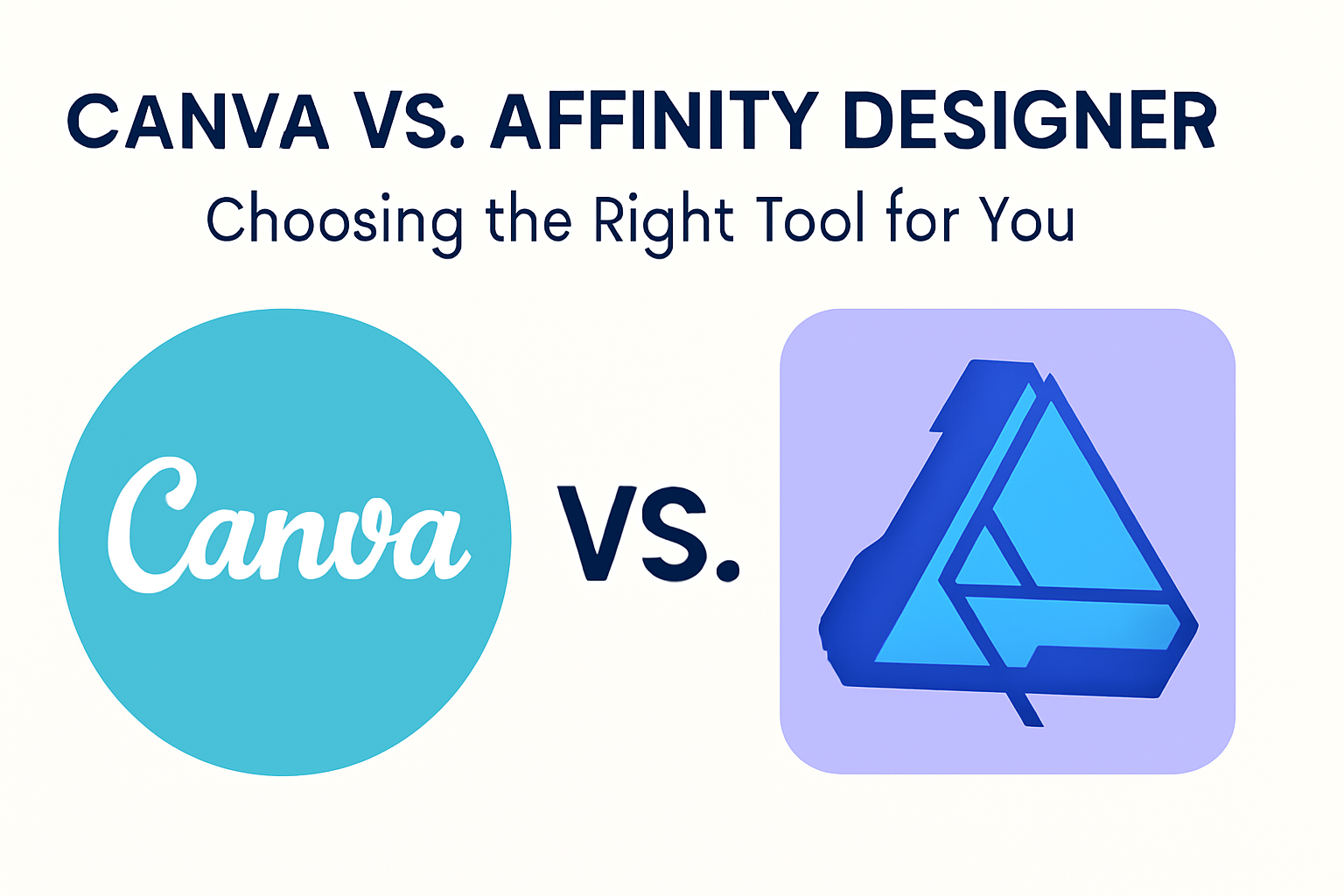Choosing between Canva and Affinity Designer can feel overwhelming, especially if you’re new to design or looking for specific features.
Both tools offer unique strengths that cater to different needs and experiences.
Canva is perfect for those who want a simple and quick design process using easy templates, while Affinity Designer shines with advanced editing and detailed design capabilities for professional graphic artists.
Canva’s appeal lies in its ease of use, making designing as easy as dragging and dropping elements. It’s a great choice for creating eye-catching designs like social media graphics, posters, or flyers.
This makes it ideal for beginners or anyone who values convenience in creating polished designs effortlessly.
On the flip side, Affinity Designer offers more sophisticated tools for those who need precise control over their work. It supports both vector and raster graphics, giving artists the flexibility to create complex designs without lag, even when working with large files.
This software is well-suited for professionals who require detailed editing features, such as non-destructive effects and live gradients, setting it apart as a robust option for intricate design projects.
Understanding the Basics
Canva and Affinity Designer are two popular graphic design tools, each catering to different needs and skill levels.
This section will explore what makes each platform unique and how they fit into the world of digital design.
What Is Canva?
Canva is a user-friendly online platform ideal for creating a range of designs. It focuses on a drag-and-drop interface, making it accessible for beginners and those without advanced design skills.
The platform offers a wide selection of templates for presentations, social media graphics, flyers, and more.
Users can quickly customize these templates with text, images, and various design elements. Canva’s easy-to-use tools allow people to produce professional-looking designs without the need for in-depth technical skills.
With a basic free version and a paid Pro version, Canva provides flexibility for both personal and professional use. It is cloud-based, meaning users can access their work from anywhere with an internet connection.
This feature, along with its vast library of design assets, makes it a convenient option for many users.
What Is Affinity Designer?
Affinity Designer is a professional-grade vector graphics editor known for its advanced features. Unlike Canva, it provides extensive vector and raster tool capabilities, making it suitable for complex design projects.
Professionals and seasoned designers often choose Affinity Designer for its precision and toolset. Features such as non-destructive effects, live gradients, and vector editing tools allow for detailed and intricate design work.
This software is favored by graphic designers who require more control over their creations.
It offers robust performance, handling large files and complex documents efficiently. Available for Windows, macOS, and iPad, Affinity Designer ensures compatibility across devices, including those favored by Apple users.
With a one-time purchase model, it presents a cost-effective solution for professionals seeking an alternative to subscription-based software.
Design Capabilities
Canva and Affinity Designer offer unique design capabilities that cater to different user needs. Whether you’re looking for simplicity or advanced tools, each platform has its strengths.
Canva’s User-Friendly Features
Canva provides a wide range of templates and drag-and-drop tools, making it ideal for those who are new to design. Users can easily create everything from social media graphics to posters without needing deep technical skills.
Canva’s real-time collaboration feature is useful for team projects, allowing multiple users to edit a design simultaneously.
Canva also offers a library of pre-made elements, such as icons and images, which users can incorporate into their designs. This feature saves time and encourages creativity, especially for people who want to quickly produce polished, professional-looking visuals.
Given its accessibility and simplicity, Canva is perfect for small businesses and personal projects.
Affinity Designer’s Professional Tools
Affinity Designer stands out with its professional-grade vector graphic tools. It’s especially popular among users who need precision and control over their design work.
The software supports complex designs, allowing users to create intricate vector illustrations with ease.
Affinity Designer offers features like non-destructive effects and live gradients, which are essential for advanced design work. Its compatibility with Apple devices makes it appealing to macOS and iPad users.
Regular updates keep the software up-to-date, maintaining user confidence over time. For those who require a robust design tool for detailed projects, Affinity Designer provides great value with its one-time purchase model.
In the details, this platform is ideal for professionals who need detailed control over their visuals, allowing them to bring complex concepts to life.
Use Cases
Canva and Affinity Designer cater to different design needs. Canva is great for those who need quick, template-driven solutions, while Affinity Designer offers powerful tools for professional and detailed design work.
Typical Canva Projects
Canva excels in simplicity and efficiency. It’s widely used for creating social media graphics, presentations, and marketing materials.
Users can quickly choose from a library of templates to design eye-catching content like Instagram posts, Facebook ads, and YouTube thumbnails.
For small businesses, Canva is a go-to for generating business cards, flyers, and posters. Its drag-and-drop interface allows even beginners to craft professional designs without any hassle.
Teachers and educators often use it to design engaging classroom materials and newsletters. With its collaborative features, teams can work together seamlessly.
Organizations often use Canva for internal communications, such as creating company newsletters or event invitations. Bloggers and content creators love it for its ease of use, which helps them consistently churn out attractive visuals for their platforms.
The integration of thousands of free images, icons, and fonts makes customization a breeze.
Common Affinity Designer Uses
Affinity Designer is a favorite among professional graphic designers. It shines in creating detailed vector illustrations, iconography, and branding materials.
The software’s precision tools make it ideal for logos and complex design elements.
Artists often turn to Affinity Designer for digital art projects. Its raster and vector capabilities allow for intricate designs with fine details.
Game designers use it to craft characters and backgrounds with layers and effects that enhance depth and texture.
Web designers appreciate its accurate export options for UI/UX projects. Affinity Designer’s features are perfect for packaging design and print work, allowing professionals to produce high-resolution artwork without quality loss.
Digital illustrators and cartoonists also benefit from its robust vector tools, creating works that can be printed at any size without losing clarity.
Ease of Use
When it comes to ease of use, both Canva and Affinity Designer offer unique features that cater to different user needs. Canva is known for being intuitive and user-friendly, especially for beginners. Affinity Designer, on the other hand, is designed for more advanced users who need robust tools for detailed graphic work.
Getting Started With Canva
Canva is perfect for beginners who want to dive into design quickly. It offers a simple, drag-and-drop interface that makes it easy to create beautiful designs.
Users can start by choosing from thousands of templates for social media posts, flyers, or business cards. These templates are professionally designed, allowing users to focus on content rather than layout.
One of Canva’s strengths is its ease of navigation. The toolbar is intuitive, with options clearly labeled, making it straightforward to add and edit elements.
Canva’s platform is mostly web-based, requiring no software installation, and offering multi-device accessibility. This means users can switch seamlessly between a computer and a mobile device.
For those new to design, Canva provides helpful tutorials and resources to guide them through using the platform effectively. This support makes it easier for individuals and small business owners who might not have a design background to create professional-looking graphics.
Navigating Affinity Designer
Affinity Designer is more suitable for users who have some design experience or those who need more advanced tools.
It is a professional-grade vector graphics editor, offering precision and powerful tools for detailed work. Unlike Canva, Affinity Designer focuses on vector and raster design, which is essential for users needing complex document handling.
The software provides a range of features such as non-destructive effects and live gradients that professionals love.
While the interface may initially seem daunting, it is highly customizable. Users can arrange tools and panels according to personal preferences, which enhances workflow efficiency.
Affinity Designer does require installing the software on a computer, and it’s available for both Windows and macOS. It also has a companion app on the iPad, which is particularly useful for designers who are familiar with Apple devices.
Although it has a steeper learning curve than Canva, online tutorials and forums help new users get up to speed quickly.
Pricing and Access
Canva and Affinity Designer have distinct pricing structures and accessibility options. Canva offers a subscription-based model, while Affinity Designer is a one-time purchase.
Canva’s Pricing Structure
Canva’s pricing is flexible, catering to different user needs. The basic version is free, providing access to numerous templates and basic editing tools.
For more advanced features, Canva Pro requires a monthly subscription of $12.99. This plan includes features like premium templates, brand kits, and cloud storage. Canva also provides a group access option, making it ideal for teams working on collaborative projects.
The free and Pro versions ensure a wide audience can find a suitable plan, whether they are casual users or professional designers. Users often appreciate the simplicity of upgrading subscriptions and the added convenience of monthly billing.
Affinity Designer’s Cost
Affinity Designer stands out with its one-time purchase model. Users can acquire it for Mac and Windows for $69.99 or for iPad at $19.99. This cost-effective approach appeals to those not wanting ongoing subscription fees.
Once purchased, owners receive updates within the same version at no extra charge, ensuring long-term value. This model is appealing to designers who prefer to invest in a tool they can use indefinitely. Affinity’s pricing strategy focuses on giving users full access to robust design tools without recurring payments.
Community and Support
Both Canva and Affinity Designer have established robust community and support systems to assist their users. They provide various resources, including forums, manuals, and customer support, to enhance the user experience and solve potential issues.
Canva’s Community Resources
Canva has developed an extensive network of community resources for its users. This includes user forums where individuals can exchange ideas, share designs, and receive feedback.
The Canva Design Circle on Facebook is a popular space with thousands of members who discuss creative projects and offer support to each other.
Users also have access to numerous online tutorials and webinars designed to help them get the most out of the platform. These resources are particularly useful for beginners seeking to learn design skills at their own pace.
Additionally, Canva’s help center offers a comprehensive FAQ section and step-by-step guides to address common queries.
For those needing direct assistance, Canva provides email support to ensure users can resolve specific concerns. Overall, Canva’s community and resources foster a collaborative and supportive atmosphere for designers at all skill levels.
Support for Affinity Designer Users
Affinity Designer offers a variety of support options for its users, emphasizing community interaction and detailed guidance.
Affinity provides a community forum where users can pose questions and share solutions with others. This forum acts as a vital platform for troubleshooting and exchanging design tips.
For more formal support, users can refer to Affinity’s comprehensive user manual. This document offers detailed insights into all aspects of the software, helping users navigate complex features and tools.
Email support is available for users requiring personalized assistance, ensuring direct communication with the support team.
By providing a well-rounded range of support resources, Affinity Designer helps users address design challenges and improve their skills.
Compatibility and Integration
When comparing Canva and Affinity Designer, it’s important to look at how each platform works with various devices and integrates with other software.
Canva is known for its ease of use across different gadgets, while Affinity Designer provides robust tools for professional integration.
Working With Canva Across Devices
Canva is widely appreciated for its seamless access on different devices, including desktops, tablets, and smartphones.
Whether they’re using iOS or Android, users can access their designs on the go with the Canva app. This flexibility makes it easy to start a project on one device and finish it on another.
Users also like Canva’s cloud-based nature. Projects are automatically saved, removing the worry about transferring or losing work when moving between devices.
Team members can easily access shared designs from anywhere, supporting remote collaboration.
With its straightforward and user-friendly interface, Canva maintains consistent performance across devices. This ensures that users spend more time creating and less time tinkering with setup or technical issues.
Third-Party Integrations with Affinity Designer
Affinity Designer is praised for its ability to work well with various software, making it a favorite among professionals who need powerful tools.
Users commend its compatibility with different file formats, which helps in exporting and sharing projects easily with other applications.
This tool integrates smoothly with software like Adobe suite products. These features are particularly valued by designers who need to incorporate or edit files across platforms. The integration capabilities make Affinity Designer a flexible choice for complex design work.
Despite occasional reports of bugs, the overall integration experience remains positive. The platform continues to receive updates, enhancing its stability and expanding its compatibility with third-party tools.
Export and Sharing Options
When choosing between Canva and Affinity Designer, understanding their export and sharing capabilities is crucial.
Canva excels in easing the process of sharing designs online, while Affinity Designer provides flexible exporting options for different file formats.
Sharing Designs From Canva
Canva is designed to make sharing easy. Users can quickly share their work directly to social media platforms like Facebook, Instagram, or Twitter. They can also email designs to colleagues or clients with ease.
Canva’s link-sharing option allows others to view the design without needing a Canva account, which is very handy for collaborative work.
For those working in teams, Canva offers real-time shared editing, letting users work together on a project from different locations. The designs can be set as view-only or editable, providing both security and flexibility. This feature makes Canva appealing for projects that require quick feedback and multiple contributors.
Exporting Files From Affinity Designer
Affinity Designer offers powerful exporting tools for designers who need flexibility in file formats.
Users can export to PNG, JPEG, GIF, TIFF, PSD, PDF, and even SVG, which is ideal for vector graphics. This variety is perfect for designers working across both digital and print media.
Affinity Designer supports exporting at multiple resolutions. This is useful for web designers and illustrators who need to upload designs to different platforms or devices.
In addition to format options, Affinity Designer allows users to export only specific elements from a design by selecting individual layers or parts. This feature is particularly beneficial for complex projects.
These exporting capabilities give designers greater control over their final product, especially in professional settings where specific file requirements are common.
The Verdict on Canva vs. Affinity Designer
When choosing between Canva and Affinity Designer, it really comes down to who is using the software and for what purpose.
Canva is fantastic for beginners and those looking to create quick designs. Its drag-and-drop interface is user-friendly and perfect for things like social media graphics, flyers, and invitations.
Affinity Designer, on the other hand, is tailored for more professional use. It’s a vector graphics editor with advanced features such as non-destructive effects. This makes it ideal for detailed projects like logo creation and intricate illustrations.
Here’s a quick breakdown:
-
Ease of Use:
- Canva: Simple and intuitive.
- Affinity Designer: Requires some learning.
-
Features:
- Canva: Offers a variety of templates and basic design tools.
- Affinity Designer: Provides advanced tools like live gradients and professional-grade effects.
-
Pricing:
- Canva: Free version available, with premium options.
- Affinity Designer: One-time purchase with updates included as long as the version stays current.
Ratings also play a role in user choice. According to reviews, Affinity Designer scores 4.73 out of 5, while Canva has a 4.72 rating. Both have their strengths, and the decision should align with the user’s needs and skill level.