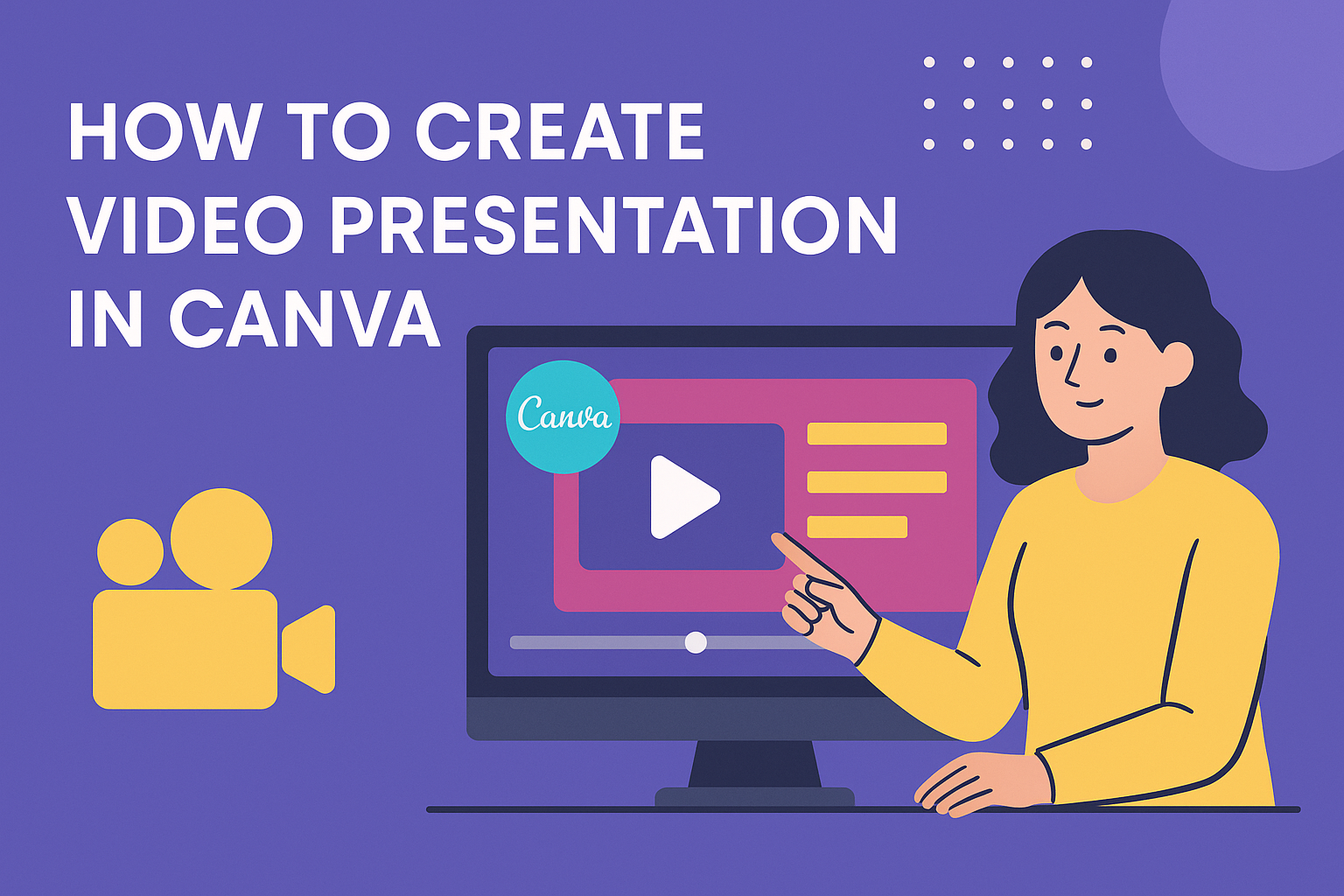Creating video presentations doesn’t have to be complicated or expensive. Canva makes it easy for anyone to turn regular presentations into engaging videos using simple drag-and-drop tools and ready-made templates. Whether someone needs to create content for work, school, or social media, they can build professional-looking video presentations without any design experience.
Many people struggle with traditional presentation software that feels outdated and limited. Canva offers a user-friendly interface with templates, design elements, and stock footage that helps creators make polished videos quickly. The platform handles everything from choosing the right template to adding animations and effects.
This guide walks through each step of the video presentation process in Canva. Readers will learn how to pick templates, add their content, enhance their videos with animations, and share their finished presentations with others.
Getting Started with Canva for Video Presentations
Canva makes creating video presentations simple with its user-friendly signup process and extensive template library. Users can quickly navigate the platform’s interface to find the right tools for their presentation needs.
Signing Up and Navigating Canva
Creating a Canva account takes just a few minutes. Users can sign up with their email address, Google account, or Facebook login at canva.com.
Free vs Pro Options:
- Free Account: Access to thousands of templates and basic features
- Pro Account: Premium templates, brand kit tools, and advanced editing features
- Education Account: Free premium features for teachers and students
Once logged in, users see the main dashboard with design categories. The search bar at the top helps find specific content quickly.
The left sidebar shows recent designs and folders. Users can organize their projects here for easy access later.
Accessing Video Presentation Templates
Finding video presentation templates starts from the main dashboard. Users type “video presentation” in the search bar to see available options.
Canva offers templates for different purposes:
| Template Type | Best For |
|---|---|
| Business | Corporate presentations and reports |
| Educational | Teaching materials and lectures |
| Marketing | Product demos and promotional content |
| Personal | Social media and family projects |
Users click on any template to open it in the editor. Each template comes with pre-designed slides, animations, and suggested content layouts.
The template gallery shows preview images and indicates whether templates are free or premium. Users can filter results by color, style, or industry to narrow their choices.
Understanding Canva’s Interface
The Canva editor has three main areas: the toolbar on the left, the canvas in the center, and properties panel on the right. This layout keeps all tools within easy reach.
- Templates: Switch to different designs
- Elements: Add shapes, icons, and graphics
- Text: Insert headings and body text
- Uploads: Add personal images and videos
- Audio: Include music and sound effects
The timeline appears at the bottom when working with video presentations. Users drag slides to reorder them or adjust timing for each slide.
The top menu bar contains sharing options, download settings, and collaboration tools. Users can save their work automatically as they edit.
Choosing and Customizing Video Presentation Templates
Selecting the perfect template sets the foundation for a successful video presentation, while customization ensures it matches your unique brand and message. Magic Design can speed up the process by automatically generating personalized options based on your content needs.
Selecting the Right Video Presentation Template
The first step involves browsing Canva’s extensive library of video presentation templates. Users can choose from various categories including business, education, and personal templates to match their specific needs.
Business templates work best for corporate presentations and client meetings. They feature clean layouts, professional color schemes, and minimal animations. Educational templates include interactive elements and bright colors that engage students.
Marketing templates offer bold designs with dynamic transitions. They help capture attention for product launches or promotional content. Personal templates provide creative freedom with artistic backgrounds and playful fonts.
When selecting a template, users should consider their audience and presentation goals. A formal business pitch requires different visual elements than a creative portfolio showcase. The template should support the content rather than distract from it.
Personalizing Colors, Fonts, and Branding
Customization transforms generic templates into branded presentations that reflect personal or company identity. Users can modify every design element to match their specific requirements and visual preferences.
Canva’s Brand Kit feature helps maintain consistency across all presentation materials. Users can upload their logos, set brand colors, and define preferred fonts. This ensures every slide matches their established brand guidelines.
Color customization goes beyond simple palette swaps. Users can adjust background colors, text colors, and accent colors throughout the presentation. The color picker tool allows precise matching to existing brand colors.
Font selection impacts readability and brand perception. Canva offers hundreds of font options, from professional sans-serif typefaces to creative display fonts. Users should limit their selection to two or three fonts maximum for a cohesive look.
Using Magic Design for Instant Customization
Magic Design streamlines the template selection and customization process through artificial intelligence. This feature analyzes user preferences and content to suggest relevant templates and design elements automatically.
Users simply input their presentation topic and preferred style preferences. Magic Design then generates multiple template options that match their requirements. This saves significant time compared to manual browsing through hundreds of templates.
The AI-powered tool also suggests complementary colors, fonts, and layouts based on current design trends. It considers factors like industry standards and audience expectations when making recommendations.
Magic Design continues learning from user choices to improve future suggestions. The more someone uses the feature, the better it becomes at predicting their design preferences and needs.
Adding and Editing Content in Canva
Building compelling video presentations requires the right mix of text, images, and video elements. Users can easily customize each component using Canva’s drag-and-drop editor to create professional-looking content.
Inserting and Formatting Text
Text forms the foundation of effective video presentations in Canva. Users can add text by clicking the “Text” tab in the left sidebar and selecting from pre-designed headings, subheadings, or body text options.
Basic Text Operations:
- Click on any text element to start editing
- Drag text boxes to reposition them on slides
- Resize text by pulling corner handles
The formatting toolbar appears when users select text elements. They can change fonts, adjust sizes, and modify colors to match their presentation style. Bold and italic options help emphasize key points.
Users can also adjust text alignment, spacing, and transparency. The color picker allows selection from preset palettes or custom color codes. Line height and letter spacing controls provide fine-tuning options for readability.
Adding Images and Graphics
Visual elements make video presentations more engaging and memorable. Canva offers millions of stock photos, illustrations, and graphics through the “Elements” and “Photos” tabs.
Users can upload their own images by clicking “Uploads” in the sidebar. Supported formats include JPG, PNG, and SVG files. The platform automatically optimizes images for video quality.
Image Editing Features:
- Crop and resize tools
- Filter and effect options
- Background removal (Pro feature)
- Brightness and contrast adjustments
Graphics and icons enhance presentations without overwhelming content. Users can search for specific elements using keywords like “arrow,” “chart,” or “technology.” All elements can be recolored to match brand guidelines.
Incorporating Videos into Slides
Adding video elements transforms static presentations into dynamic experiences. Users access video content through the “Videos” tab, which contains stock footage and animated elements.
Uploaded videos can be trimmed and positioned on slides. The video timeline at the bottom shows duration and allows precise editing. Users can mute audio or adjust volume levels as needed.
Video Integration Options:
- Background videos for full-slide coverage
- Picture-in-picture placement
- Video overlays with transparent backgrounds
The platform supports MP4, MOV, and other common video formats. Videos automatically loop unless users specify otherwise in the timing settings. Smooth transitions between video clips create seamless presentations that hold audience attention.
Enhancing Your Video Presentation
Adding visual effects and audio elements can make video presentations more engaging and professional. Canva offers built-in transitions, animations, and audio tools to elevate any presentation.
Applying Transitions and Animation Effects
Canva provides several transition effects to create smooth movement between slides. Users can access these options by clicking on any slide and selecting the transition panel. The platform offers fade, slide, and zoom transitions that work well for most video presentations.
Animation effects help draw attention to specific elements on each slide. Text animations can make titles appear gradually or emphasize key points. Users can apply entrance animations to make charts and images appear at the right moment during their presentation.
Adding animated stickers and illustrations can make slides more dynamic and visually interesting. These elements work especially well for educational or creative presentations. The drag-and-drop interface makes it easy to position animated elements exactly where they belong.
Timing is important when using animations and transitions. Too many effects can distract viewers from the main message. The best approach is to use transitions consistently and limit animations to the most important content points.
Adding Audio, Voiceovers, and Music
Canva allows users to record voiceovers directly within the platform using their computer’s microphone. They can record audio narration by clicking “Present and record” in the top right corner of the editor. The recording studio provides options to record just audio or combine it with video.
Background music can enhance the mood and keep viewers engaged throughout the presentation. Canva’s music library includes tracks suitable for business, educational, and creative video presentations. Users should choose music that matches their content tone and doesn’t overpower their voice.
Audio levels need proper balancing to ensure the voiceover remains clear above background music. The platform provides volume controls for each audio element. Users can also pause the recorder anytime to adjust their setup or take breaks during longer presentations.
Recording and Presenting Your Video Presentation
Canva makes it easy to record professional video presentations with built-in tools for capturing both screen and camera footage. Users can access speaker notes, monitor timing, and choose from multiple recording options to create polished presentations.
Using the Present and Record Feature
The Present and Record feature in Canva allows users to create talking head presentations without external software. Users can find this option in the top right corner of the editor after designing their slides.
When clicked, the feature opens a recording studio interface. Users can choose from three recording options:
- Audio and video of yourself: Records the presenter with webcam footage
- Yourself and your design: Captures both the presenter and slides simultaneously
- Just your design: Records only the slide presentation without video
The system prompts users to connect their camera and microphone before starting. Canva’s recording tools work with standard webcams and built-in microphones.
Users click “Go to recording studio” to access the full recording interface. The platform handles all technical aspects automatically once permissions are granted.
Tips for Recording Audio and Video
Clear audio and video quality enhances viewer engagement and comprehension. Users should test their microphone and camera setup before starting their main recording session.
Audio recommendations:
- Speak clearly and at a steady pace
- Use a quiet room to minimize background noise
- Position the microphone close enough to pick up speech fully
- Test audio levels with a short practice recording
Video setup tips:
- Ensure good lighting on the face and workspace
- Position the camera at eye level for natural appearance
- Check that the background appears professional and uncluttered
- Maintain steady posture and natural gestures while presenting
Users can pause the recording at any time if they need to regroup or address technical issues. This flexibility allows for better final results without starting completely over.
Viewing Speaker Notes and Timing
Canva displays helpful tools during recording to keep presentations on track. The interface shows speaker notes directly on screen so presenters can reference key points without looking away.
A built-in timer appears during recording sessions to help users manage their pacing.
The notes section displays text that presenters added while designing their slides. Users can include bullet points, key statistics, or transition cues in these notes.
The timing display shows elapsed time for the current slide and total presentation duration.
Exporting, Sharing, and Collaborating
Once you finish creating your video presentation in Canva, you can export it in multiple formats, share it with your audience, and work with team members through real-time collaboration features.
Previewing and Exporting Your Video Presentation
Users should preview their video presentation before exporting to catch any issues. Canva allows creators to play through the entire presentation to check timing, transitions, and audio sync.
When ready to export, users click the Share button in the top menu. Canva provides various export options including MP4 video format and GIF format.
MP4 works best for most video presentations since it includes audio. GIF format creates silent animations that work well for short social media content.
Users can choose to export:
- Selected pages only
- The entire presentation
- Custom quality settings
Standard videos export at 1920 x 1080 pixels, which works perfectly for YouTube and most streaming platforms. The export process typically takes a few minutes depending on video length.
Sharing with Team Members or Audience
Canva offers several ways to share video presentations with others. The Watch Link feature lets anyone view the presentation without needing a Canva account.
Users can find the watch link in the Share menu. The link updates automatically when changes are made to the design.
Canva Pro users can create custom links to track engagement from different audiences. They can see total views and monitor how many people watched their presentation.
For social media sharing, users can post directly from Canva to their connected accounts. The Content Planner feature allows scheduling posts for later publication.
Collaborative Editing and Feedback
Canva makes it easy to collaborate with others on video presentations. Team members can work together in real-time on the same project.
To invite collaborators, users click the plus button in the menu bar. They can invite people by email or copy a shareable link.
Permission settings control what collaborators can do:
- Edit access – Full editing capabilities
- View only – Can watch and comment
- Comment only – Perfect for client feedback
Comments and feedback happen directly on design elements. Users can tag team members to notify them about specific feedback or assign tasks for accountability.
The system shows when collaborators join and displays their edits in real-time. Comment stickers and emojis provide quick communication options during the collaborative process.