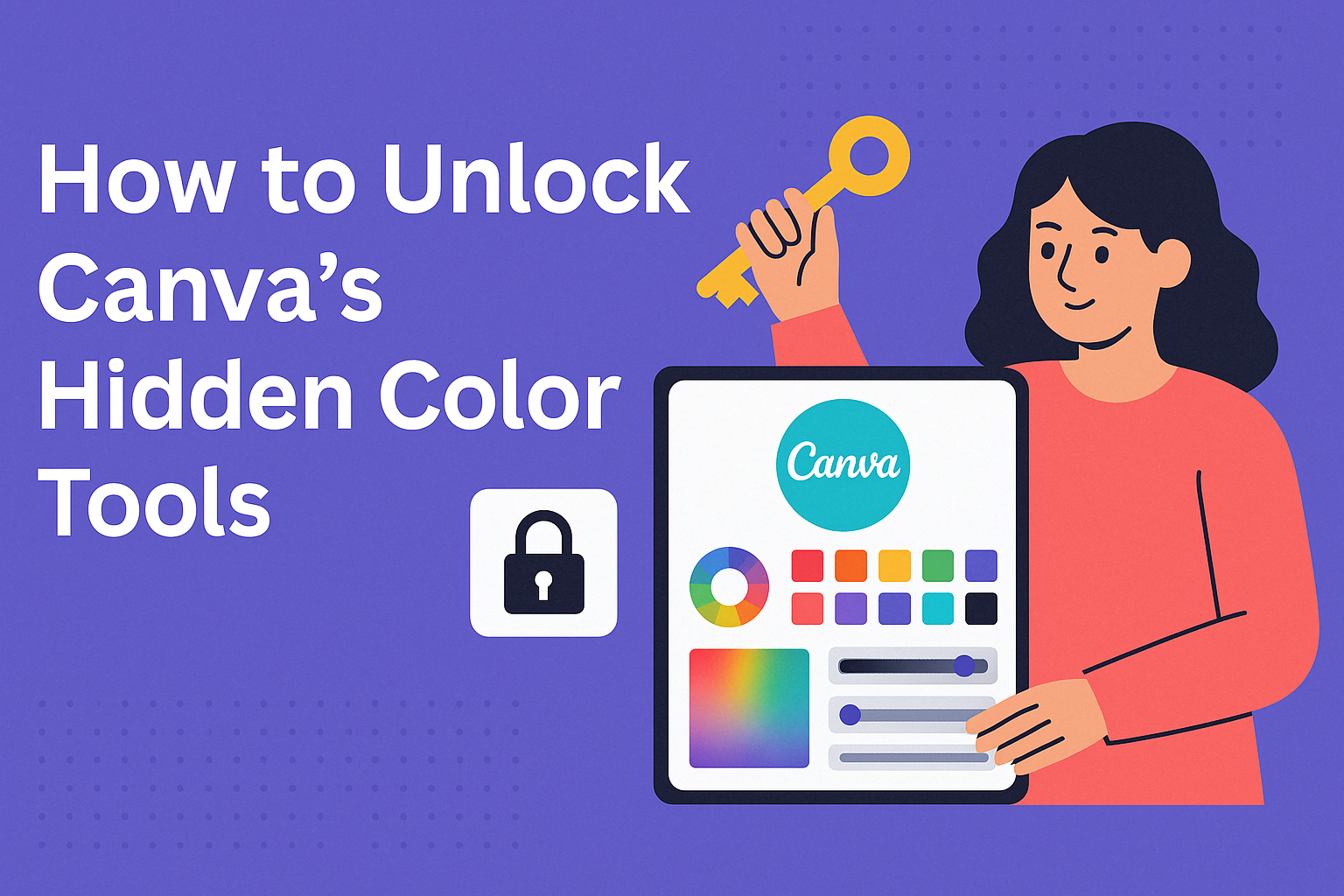Canva offers powerful design capabilities, but many users never discover the advanced color features hiding beneath the surface. Designers can unlock professional-grade color tools by accessing Canva’s hidden features through specific search keywords and exploring lesser-known menu options. These secret color tools can transform basic designs into polished, brand-consistent visuals that stand out.
Most people stick to Canva’s basic color picker and preset palettes, missing out on advanced color management features. The platform includes sophisticated tools for custom palette creation, brand color integration, and automated color corrections that professional designers rely on. Canva’s Color Palette Generator allows users to extract color schemes directly from uploaded images with hex codes.
The tools integrate seamlessly with brand kits, support advanced editing workflows, and connect with specialized apps for enhanced color control. These features give users access to professional-level color management without requiring expensive design software.
Accessing Canva’s Hidden Color Tools
Canva includes several color features that many users never discover, from advanced search techniques to built-in color generators. These tools can help designers create more professional-looking projects with better color harmony and coordination.
Finding Hidden Features in Canva
Many of Canva’s most useful color tools remain hidden from casual users. The platform includes advanced features that don’t appear in the main toolbar or obvious menu locations.
Users can access hidden design elements through specific search keywords in Canva’s search bar. Typing “gradient mesh” reveals customizable color-blending tools that aren’t visible through normal browsing.
The search function works as a gateway to premium features. Terms like “color palette templates” or “advanced gradients” unlock professional-grade options.
Key Search Terms for Color Tools:
- “Gradient mesh” – Custom color blending
- “Color overlay” – Advanced layering effects
- “Duotone” – Two-color filtering options
- “Color correction” – Photo enhancement tools
Some hidden canva features include automatic color correction and advanced color matching. These tools appear when users know exactly what to search for.
Enabling Advanced Color Options
Canva Pro users have access to additional color features that free accounts cannot use. The brand kit feature allows users to save custom color palettes and maintain consistency across projects.
Users can enable advanced color options by upgrading their account or accessing trial features. The platform often includes premium tools in limited-time offers or special promotions.
Steps to Access Advanced Colors:
- Click on any color selector in a design
- Select “See all” or the plus icon
- Choose “Brand colors” or “Custom colors”
- Upload images to extract color palettes automatically
The color picker tool lets users sample colors from uploaded images. This feature works by analyzing photos and creating matching color schemes automatically.
Advanced users can create custom gradients with multiple color stops. The gradient editor allows precise control over color transitions and opacity levels.
Exploring the Canva Color Palette Generator
Canva includes a built-in color palette generator that creates harmonious color schemes automatically. This tool analyzes uploaded images and suggests complementary colors for design projects.
The generator works by extracting dominant colors from photos or graphics. Users simply upload an image and Canva creates a matching palette within seconds.
Color Palette Options:
- Monochromatic – Different shades of one color
- Complementary – Opposite colors on the color wheel
- Triadic – Three evenly spaced colors
- Analogous – Adjacent colors that blend well
Users can also access Canva’s color meanings tool to understand color psychology. This feature helps designers choose colors that match their project’s mood or message.
The palette generator saves created color schemes to the user’s account. These saved palettes appear in future projects for easy reuse and brand consistency.
Custom Color Palettes and Color Management
Canva offers powerful tools to create custom color palettes from scratch and extract colors directly from images. Users can save their favorite colors to brand kits for consistent design work across all projects.
Creating Custom Color Palettes
Users can build custom color palettes by clicking the plus icon under document colors in the color panel. This opens a color spectrum with a rectangle for selecting shades and a slider for choosing base hues.
The hex code input box allows designers to enter specific color values when they know the exact shade needed. This feature helps maintain brand consistency across different design projects.
Custom gradients work similarly through the gradient tab. Users can add multiple colors to create unique gradient effects. They can adjust each color’s transparency and reorganize the color order for different visual effects.
The gradient style options provide various effects beyond the default linear style. Designers can experiment with different arrangements to find the perfect look for their visuals.
Extracting Colors From Images
Canva automatically extracts the five dominant colors from each photo and displays them in the photo colors section. This feature helps maintain visual harmony by using colors that already exist in the design.
The color picker tool lets users select any color visible on their screen. They click the color picker icon and move their cursor over the desired color to sample it directly.
This tool works especially well when users want colors from their images that don’t appear in the automatic photo colors section. The selected color immediately applies to whatever element they have chosen.
Users can also search by color using hex codes or color names in the search bar. This filters graphics, templates, and photos based on specific color schemes.
Saving and Managing Favorite Colors
The document colors section automatically saves every color used across all pages in a design. This creates a working palette that grows as designers add elements and templates to their projects.
Brand kit colors appear in a dedicated section for users with brand kits set up. Free accounts can store up to three brand colors, while paid accounts have expanded options.
Brand kit color palettes help teams maintain brand consistency across all their designs. Only owners, administrators, and brand designers can create and edit these palettes in team accounts.
The brand hub becomes the central location for managing these saved colors. Designers can quickly access their established color schemes without having to recreate them for each new project.
Brand Kit Integration for Color Consistency
Canva’s Brand Kit feature helps users maintain consistent colors across all designs while providing quick access to approved brand elements. The system automatically applies saved brand colors and manages multiple brand identities for different projects or clients.
Setting Up a Brand Kit
Users can create a Brand Kit in Canva by navigating to the Brand section from the homepage side panel. The setup process involves selecting “Add Brand Kit” and entering a name for the new kit.
Color Palette Setup:
- Upload brand logos to automatically extract colors
- Manually add specific hex codes or RGB values
- Save up to multiple color palettes per kit
The brand kit stores these colors permanently for future use. Users can add colors by clicking directly on their uploaded logos or entering precise color codes.
Canva Pro Benefits:
- Upload custom fonts
- Create multiple color palettes
- Store up to 2000 brand assets per kit
Teams benefit from centralized brand control. Only owners, administrators, and brand designers can edit the Brand Kit settings.
Applying Brand Colors Automatically
Once configured, brand colors appear in the color picker panel during design creation. Users can access these colors by clicking any design element and selecting from the brand palette.
The brand hub displays saved colors prominently at the top of the color selection menu. This placement makes it easy to choose approved colors quickly.
Quick Access Methods:
- Click color tiles on selected elements
- Use the Styles tab in the editor
- Access through the text formatting panel
Brand colors sync automatically across team projects. When team members select colors, they see the same approved palette options.
The system prevents color inconsistencies by making brand colors the default choice. Users can still access other colors but must navigate past the brand options first.
Managing Multiple Brand Kits
Canva Pro users can create up to 1000 Brand Kits per team, making it possible to manage different clients or product lines. Each kit maintains its own color palette and brand assets.
Switching Between Kits:
- Access through the Styles panel
- Select from the font dropdown menu
- Choose via the color picker panel
Users can duplicate existing Brand Kits to create variations quickly. The duplicate function copies all colors, fonts, and logos to the new kit.
Brand Kit sharing works across organization levels. Enterprise users can share kits company-wide, while team administrators control access for smaller groups.
The folder linking feature connects Brand Kits to specific asset collections. This organization method keeps related colors and design elements together for easy project management.
Streamlining Design Workflow With Color Tools
Color consistency becomes effortless when designers use Canva’s automated tools to maintain brand standards across different formats and projects. These features eliminate repetitive manual work while ensuring professional results.
Using Magic Resize With Custom Colors
Magic Resize transforms single designs into multiple formats instantly while preserving color schemes. This tool saves hours of manual resizing work for social media campaigns.
When a designer creates an Instagram post with specific brand colors, Magic Resize automatically adapts the layout for Facebook, LinkedIn, and Pinterest. The colors remain consistent across all formats without manual adjustments.
Key benefits of Magic Resize with colors:
- Maintains hex code accuracy across platforms
- Preserves gradient effects in different dimensions
- Keeps text-to-background color ratios readable
The feature works best when designers start with their strongest visual format first. Square Instagram posts often resize well to other dimensions while keeping color impact strong.
Magic Resize reduces design workflow time by up to 75% for multi-platform campaigns. Teams can focus on content strategy instead of reformatting visuals repeatedly.
Applying Color Styles Across Projects
The Copy Style tool lets designers duplicate exact color formatting between elements and projects instantly. This paint roller feature eliminates guesswork in color matching.
Designers can copy complex color treatments like gradients, shadows, and transparency settings with one click. The tool works across different design types and template categories.
Steps to copy color styles:
- Select the element with desired colors
- Click the paint roller icon
- Apply to target elements immediately
Brand Kit integration makes color application even faster across projects. Saved brand colors appear automatically in every new design, reducing setup time significantly.
Teams working on multiple projects benefit most from consistent color workflows. The Copy Style tool ensures brand guidelines stay intact across campaigns, presentations, and marketing materials without constant manual checking.
Leveraging Canva Apps and Extensions for Color
Canva apps and browser extensions can expand color options beyond the platform’s built-in tools. Third-party solutions offer advanced color selection methods and enhanced visual editing capabilities.
Integrating Third-Party Color Apps
Text2Color for Canva transforms how users select colors in their designs. This Chrome extension allows designers to describe colors using natural language instead of hunting through color wheels.
Users can type phrases like “sunset orange” or “ocean blue” directly into the extension. The tool then generates the exact color and adds it to their Canva color picker automatically.
Key Benefits:
- Speed: No more scrolling through endless color options
- Accuracy: Get precise colors that match your vision
- Efficiency: Describe colors the way you naturally think about them
The extension works seamlessly with Canva’s existing color tools. It doesn’t replace the standard color picker but adds another powerful option for color selection.
Many designers find this particularly useful when working with brand colors or trying to match specific moods in their visuals.
Enhancing Colors With Canva Apps
Hidden Canva apps provide additional color enhancement features that many users never discover. These tools include advanced filters, color adjustment options, and specialized effects for different design types.
The Image Animate app can apply color transitions and effects to static designs. Users can create color-shifting backgrounds or animated text with gradient color changes.
Color Enhancement Features:
- Advanced filter applications
- Brightness and contrast adjustments
- Saturation controls
- Color temperature modifications
These Canva features work alongside the platform’s standard editing tools. Designers can apply multiple color effects to create more dynamic visuals.
The apps integrate directly into the Canva workspace. Users don’t need to switch between different programs or export files to access enhanced color functionality.
Advanced Editing and Animation Controls
Canva’s advanced editing features combine powerful color tools with animation controls and background editing capabilities. These tools let users remove unwanted elements while maintaining color harmony and create smooth animated transitions with custom color schemes.
Customizing Colors in Animation Controls
Animation controls in Canva allow users to customize colors throughout animated sequences. Users can access these features by selecting any animated element and clicking the animation panel.
Color Timing Controls:
- Fade animations with custom color transitions
- Color change effects between keyframes
- Gradient animations with multiple color stops
The animation timeline shows color changes frame by frame. Users can adjust the speed and intensity of color transitions by dragging the timing handles.
Advanced Animation Settings:
- Direction: Control how colors flow across elements
- Duration: Set how long color changes take
- Easing: Make color transitions smooth or sharp
Users can apply different colors to entrance, emphasis, and exit animations. This creates dynamic visuals that change colors as they move across the screen.
The advanced animation features work with all color types including solid colors, gradients, and brand colors. Users can save custom color animation presets for future projects.
Using Magic Eraser and Background Remover With Color
Magic eraser and background remover tools work together with Canva’s color system to create clean edits. These tools automatically detect color boundaries to make precise selections.
Magic Eraser Color Detection:
- Removes objects based on color similarity
- Adjusts brush size for detailed color removal
- Preserves color edges automatically
The magic eraser analyzes color values to determine what to remove. Users can adjust the tolerance level to include more or fewer similar colors in the selection.
Background Remover Color Matching:
- Detects subject edges using color contrast
- Maintains color accuracy after removal
- Works with transparent backgrounds
After removing backgrounds, users can replace them with solid colors, gradients, or photos.
Color Replacement Workflow:
- Use background remover to isolate the subject
- Apply magic eraser for fine detail cleanup
- Add new colored backgrounds that complement the subject
- Adjust colors using the color panel for perfect matches
These tools integrate with Canva’s photo color extraction feature to suggest matching colors for new backgrounds.