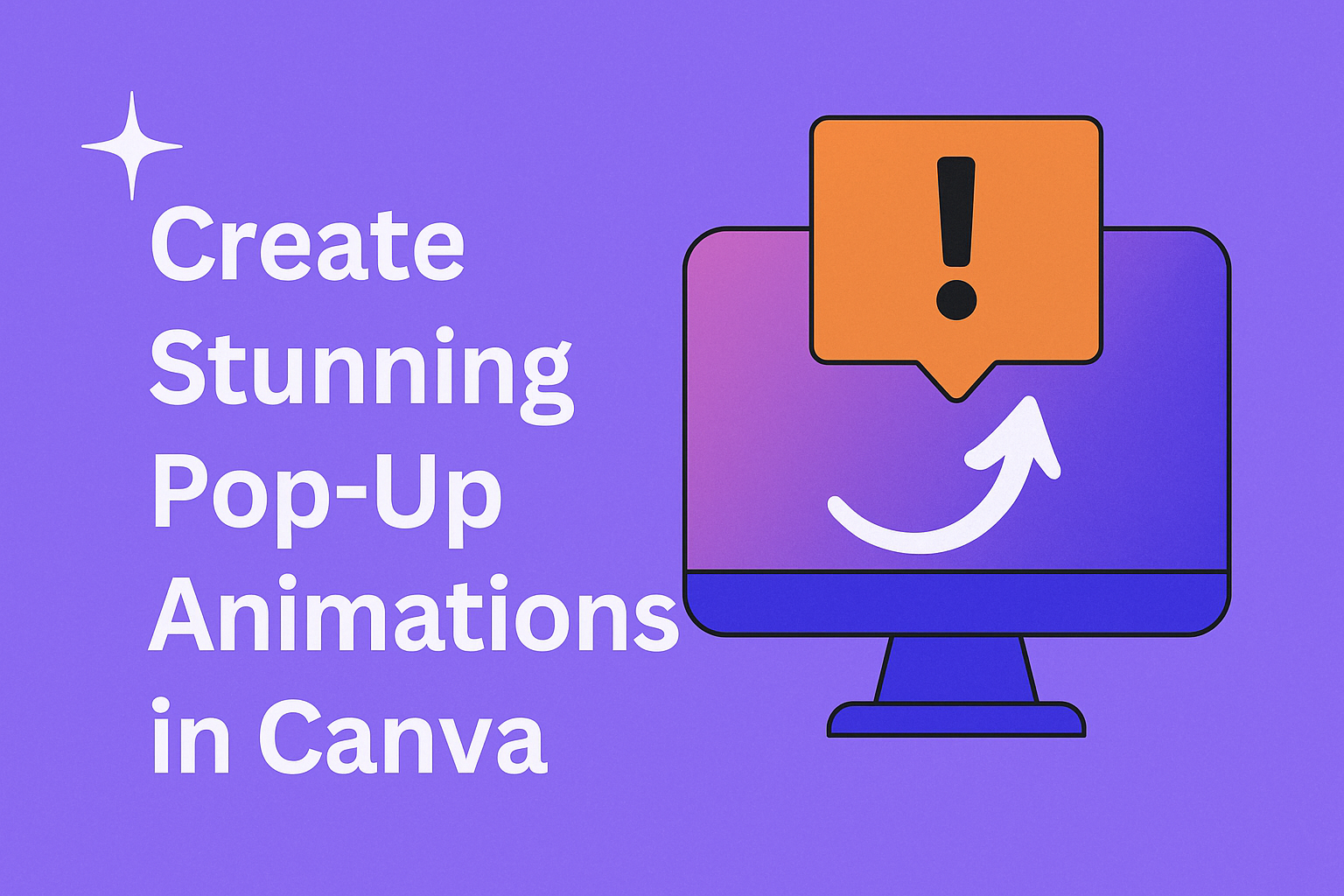Pop-up animations can transform boring designs into exciting, eye-catching content that grabs attention on social media and marketing materials. Anyone can create professional-looking pop-up animations in Canva without design experience or expensive software. The platform offers simple tools that make it easy to add movement and visual interest to any project.
Creating these animations involves understanding Canva’s basic animation features and learning how to apply them effectively to different design elements. Users can create stunning pop-up animations by working with text, images, and graphics that appear to jump off the screen. The process requires knowing which tools to use and how to customize them for maximum impact.
Whether someone wants to enhance their social media posts, create engaging presentations, or develop marketing content, mastering pop-up animations opens up new creative possibilities.
Getting Started With Canva for Pop-Up Animations
Setting up Canva for pop-up animations requires three main steps: creating your account, setting up your workspace, and selecting the right template to match your animation goals.
Create an Account
Creating a Canva account is free and takes just a few minutes. Users can sign up with their email address, Google account, or Facebook login.
The free version includes basic animation features that work well for simple pop-up effects. Canva Pro offers more advanced animation options and a larger template library.
After signing up, users should verify their email address to unlock all features. This step ensures account security and access to saved designs.
New users get a welcome tutorial that shows basic design tools. Taking this quick tour helps people find animation features faster later.
Customize Your Workspace
Canva’s workspace can be adjusted to make animation work easier. The toolbar on the left side contains all the elements needed for pop-up animations.
Users should familiarize themselves with the Animations panel in the top menu. This section contains all the pop-up effects and timing controls.
The layers panel shows the order of design elements. This feature is important for creating smooth pop-up sequences where items appear in the right order.
Grid and ruler tools help align elements perfectly. These guides make pop-up animations look more professional and polished.
Users can also adjust the zoom level to work on detailed animation timing. A closer view makes it easier to position elements precisely.
Choosing the Right Template
Animation templates provide a solid starting point for pop-up effects. Canva offers templates specifically designed for animated content.
Social media templates work well for Instagram stories and Facebook posts with pop-up text. These templates already have the right dimensions and timing.
Logo animation templates are perfect for brand introductions with pop-up effects. They include pre-set animations that can be customized with different colors and fonts.
Users should pick templates with simple backgrounds when learning pop-up animations. Complex backgrounds can make it harder to see how the animation effects work.
Blank templates give complete creative control but require more setup time. These work best for users who already understand Canva’s animation tools.
Core Tools and Elements for Pop-Up Animation Design
Pop-up animations in Canva rely on three main visual components: images and photos for visual impact, shapes and icons for graphic elements, and text with proper typography for messaging. Each element requires specific techniques to create smooth, eye-catching animations that grab viewer attention.
Using Images and Photos
Images serve as the foundation for most pop-up animations. Users can upload their own photos or choose from Canva’s extensive library of stock images.
The key to effective image animations is selecting high-resolution photos with clear subjects. Images with transparent backgrounds work best for pop-up effects since they blend seamlessly with other design elements.
Image positioning plays a crucial role in animation success. Place images strategically so they have room to “pop” into view without overlapping other elements awkwardly.
Users should consider the image’s focal point when planning the animation path. The most important part of the image should draw the eye naturally as it appears on screen.
File formats matter for smooth animations. PNG files with transparent backgrounds offer the most flexibility, while JPEG files work well for background images that don’t need transparency.
Working With Shapes and Icons
Shapes and icons add graphic interest to pop-up animations. Canva offers basic geometric shapes like circles, squares, and triangles, plus decorative elements like stars and arrows.
Basic shapes can frame text, highlight important information, or serve as animated backgrounds. Simple shapes often animate more smoothly than complex designs with many details.
Icons work particularly well for pop-up animations because they communicate ideas quickly. Choose icons that match the overall design style and color scheme for consistency.
Size and scale affect how shapes and icons appear during animation. Larger elements create more dramatic pop-up effects, while smaller shapes work better for subtle accent animations.
Users can combine multiple shapes to create custom graphics. Layer different shapes and animate them separately for complex, multi-part pop-up sequences.
Color coordination between shapes, icons, and other design elements creates professional-looking animations. Stick to 2-3 main colors for the best visual impact.
Adding and Styling Text
Text elements require careful attention to typography and font pairing for successful pop-up animations. The right font choices make text readable and visually appealing as it animates into view.
Font selection impacts both readability and animation smoothness. Sans-serif fonts like Arial and Helvetica typically animate better than decorative fonts with thin lines or complex details.
Typography hierarchy helps viewers understand the message quickly. Use larger, bold fonts for headlines and smaller, lighter fonts for supporting text.
Font pairing involves combining two complementary fonts – usually one for headings and another for body text. Popular combinations include a bold sans-serif headline font with a clean, readable body font.
Text positioning affects the animation’s visual flow. Leave enough space around text elements so they don’t appear cramped when they pop into view.
Color contrast ensures text remains readable throughout the animation. Dark text on light backgrounds or light text on dark backgrounds provides the best visibility.
How to Add and Customize Pop-Up Animations in Canva
Adding pop-up animations in Canva involves selecting elements and applying motion effects from the animation toolbar. Users can control timing, layer multiple elements, and combine different animated components to create dynamic designs.
Applying Animation Effects
Users can select elements and click Animate from the toolbar to access available animation options. The animation panel shows both General and Suggested animations that work well for different design elements.
Pop-up effects work best with text, shapes, and graphics. Users should click on the element they want to animate first.
The Element tab contains animations specific to the selected object. The Page tab applies motion to entire design pages.
Users can preview animations by hovering over each option before applying them. This helps them choose the right effect for their design.
Canva Pro users get access to more animation styles marked with crown icons. These premium effects include advanced pop-up transitions and motion styles.
Add-on effects can combine with basic animations for more complex movements. Users mix and match different styles to find what works best.
Timing and Layering Animation
Animation timing controls when elements appear and how long they move. Users can change timing through element settings in the floating toolbar.
The Show element timing option displays a timeline below the editor. Users drag handles to adjust animation duration in seconds.
Appear on click settings let users control animation order manually. They can set which elements animate first, second, and so on.
The Click order feature allows dragging elements into preferred sequences. This creates layered animations that build on each other.
Users can make elements appear at different times for staggered effects. Short delays between animations create smooth, professional-looking sequences.
Maximum animation length is 10 seconds per element. Designs can include up to 50 total animations.
Combining Multiple Animated Elements
Multiple elements can animate together by selecting them all before clicking Animate. This creates coordinated movement across different design parts.
Creating custom animation paths lets users drag elements along specific routes. They click and drag to draw the movement path.
Users choose movement styles like smooth, bounce, or linear motion. Speed controls adjust how fast elements travel along their paths.
Create an Animation tool provides the most customization options. Users can make elements pop up from specific directions or follow curved paths.
Different element types need different animation approaches:
- Text: Fade-in and slide effects work well
- Shapes: Scale and bounce animations create pop-up effects
- Images: Zoom and rotate animations add visual interest
Combining entrance and exit animations creates complete pop-up sequences. Elements can pop in, pause, then exit with different effects.
Design Principles for Eye-Catching Pop-Up Animations
Strong design principles create pop-up animations that grab attention and deliver results. Color choices, typography, and layout work together to make animations that users remember and engage with.
Effective Use of Color and Branding
Color choices make or break pop-up animations. Bright colors like red, orange, and yellow create urgency and excitement. Cool colors like blue and green feel calm and trustworthy.
Designers should use their brand colors as the main focus. The background color needs to contrast with text so people can read it easily. A white or light background with dark text works well for most designs.
Brand consistency matters for recognition. Companies should use the same colors across all their marketing materials. This helps customers recognize the brand instantly.
Color temperature affects how people feel. Warm colors make people act faster. Cool colors make them think more carefully about decisions.
Pop-up animations need one main color that stands out. Too many bright colors confuse viewers and hurt the message. Simple color schemes with 2-3 colors work best.
Typography Tips for Animated Designs
Font choices affect how easy pop-ups are to read. Sans-serif fonts like Arial and Helvetica work best for digital screens. They stay clear even when animated.
Font size needs to be big enough for mobile devices. Headings should be at least 24 pixels. Body text should be at least 16 pixels.
Animated text should move smoothly without making readers dizzy. Slow fade-ins and gentle slides work better than fast spinning or bouncing effects.
Typography hierarchy guides the eye through the message. The most important text should be biggest and boldest. Secondary information can be smaller and lighter.
Font weight adds emphasis without using different colors. Bold text draws attention to key points like offers or deadlines. Regular weight works for supporting details.
Text should animate after the background appears. This gives viewers time to focus on each element. All text should finish animating before the call-to-action button appears.
Optimal Layouts for Impactful Animations
Layout structure determines how viewers read pop-up content. The most important information should appear in the top-left corner where eyes naturally look first.
Visual hierarchy uses size and position to guide attention. Headlines go at the top, followed by supporting text, then the call-to-action button at the bottom.
White space around elements makes designs look clean and professional. Crowded layouts confuse viewers and reduce conversion rates.
Pop-up animations should follow the F-pattern reading style. Important elements align along the left side. Secondary information spreads horizontally across the top.
Mobile layouts need extra consideration since screen space is limited. Vertical designs work better than horizontal ones. Buttons should be easy to tap with thumbs.
Animation timing affects layout effectiveness. Elements should appear in logical order from top to bottom. Each element needs enough time to be noticed before the next one appears.
Exporting and Sharing Your Animated Designs
Once creators finish their pop-up animations in Canva, they can export their work as GIFs or videos and share directly to social platforms. The platform also offers scheduling tools and collaborative features to streamline the publishing process.
Downloading as GIFs or Videos
Canva allows users to export their animated pop-up designs in multiple formats. The GIF format works best for social media posts and web content because it loops automatically and loads quickly on most platforms.
Users can select the download button and choose between MP4 video or GIF format. MP4 files offer higher quality and better compression for longer animations. GIFs work better for short, looping animations under 10 seconds.
The export quality depends on the user’s Canva plan. Free users get standard resolution while Pro subscribers access HD quality exports. Users can animate individual elements before exporting their final design.
Most social platforms accept both formats, but Instagram Stories and TikTok prefer MP4 videos for better quality.
Sharing Directly to Social Media
Canva’s built-in sharing features let users publish their animated designs without downloading first. Users can directly share animations on platforms like Instagram, Facebook, or Twitter from within the Canva interface.
Canva automatically adjusts the file size and dimensions based on the chosen social network’s requirements.
Users simply click the share button after completing their animation. They can then select their preferred social media platform and add captions or hashtags before posting.
Scheduling and Collaboration
Canva Pro users can schedule their animated social media posts for future publication.
Collaborative design features allow team members to work together on animated projects. Multiple users can edit, comment, and approve designs before publication.
Teams can set up approval workflows where managers review animated content before it goes live. The platform tracks all changes and maintains version history for easy rollbacks if needed.
Users can also share design links with clients or stakeholders for feedback before finalizing their pop-up animations.
Advanced Tips With Canva Pro for Pop-Up Animations
Canva Pro unlocks premium animation effects, intelligent resizing tools, and professional template creation features. These advanced features help users create polished pop-up animations for business presentations, marketing campaigns, and branded materials.
Accessing Premium Animation Features
Canva Pro subscribers get access to advanced animation features that aren’t available in the free version. These include custom motion paths, timing controls, and layered animation effects.
Users can apply multiple animation styles to single elements. They can stack fade-ins with bounce effects or combine slide animations with rotation movements. This creates more dynamic and eye-catching pop-up effects.
Premium Animation Options:
- Custom motion paths
- Speed and timing controls
- Layered animation effects
- Advanced easing options
- Multi-element sequencing
The animation panel in Pro versions offers precise control over duration and delay settings. Users can set specific timing for when each element appears or disappears.
Using the Magic Resize Tool
The Magic Resize tool automatically adapts pop-up animations to different format sizes. Users can create one animated design and instantly resize it for social media posts, presentations, or flyers without losing animation quality.
This feature saves significant time when creating marketing materials across multiple platforms. A single animated design can become Instagram posts, Facebook ads, and presentation slides with one click.
Supported Formats:
- Social media posts (Instagram, Facebook, Twitter)
- Presentations (16:9, 4:3 ratios)
- Print materials (flyers, posters)
- Video formats (1080p, 4K)
The tool maintains animation timing and proportions during resizing. Text elements stay readable and graphics remain properly positioned. Users don’t need to manually adjust each resized version.
Creating Templates for Marketing Materials
Pro users can save their animated pop-up designs as custom templates. This feature helps businesses maintain consistent branding across different marketing materials like infographics, presentations, and promotional flyers.
Teams can share these templates with other members. Everyone gets access to the same animated elements and brand colors.
Template Creation Benefits:
- Consistent brand messaging
- Faster design workflow
- Team collaboration features
- Easy template sharing
- Version control options
Users can create template folders for different campaign types. Separate folders might contain templates for product launches, seasonal promotions, or educational presentations. This organization system helps teams find the right animated templates quickly.