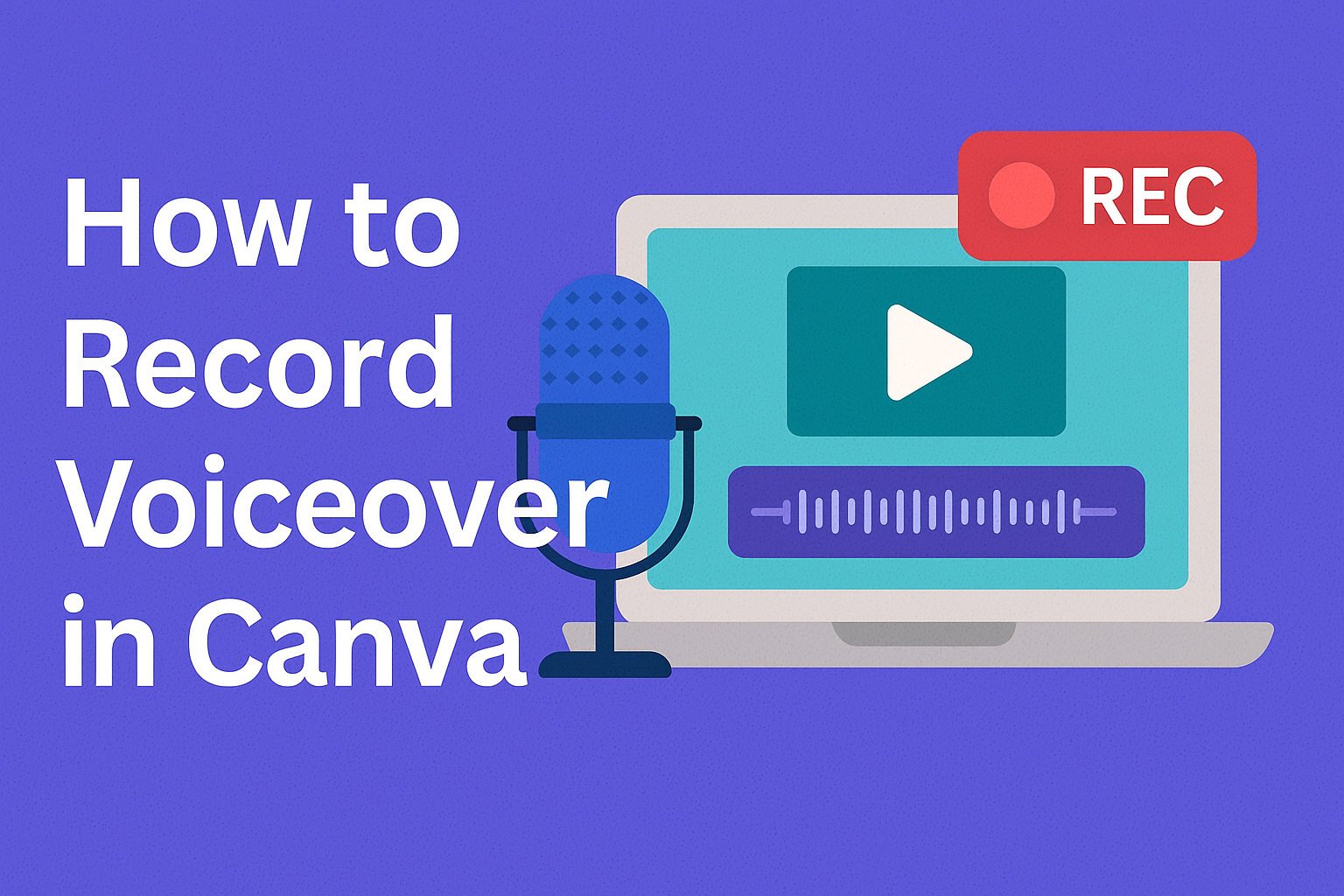Adding voice-overs to videos and presentations can make content more personal and engaging. Many creators wonder if they can record professional-sounding narration without expensive software or equipment.
Canva offers a built-in voice recording feature that lets users record high-quality voiceovers directly within the platform. This eliminates the need for separate recording software or complicated audio editing programs. The process works seamlessly with videos, presentations, and other design projects that support audio.
Users can easily set up their microphone, record their narration, and edit the audio all in one place. The platform also provides options for managing playback speed, adjusting audio timing, and even exploring AI-powered voice alternatives.
Setting Up for Voiceover Recording
Getting the basics right before recording will save time and improve audio quality. Users need to prepare their project, understand file requirements, and plan their content approach.
Creating or Accessing Your Canva Project
Opening a new project in Canva starts with selecting the right template for the intended content. Users can choose from video templates, presentation formats, or start with a blank canvas depending on their needs.
The platform offers different project types that support voiceover features. Video projects work best for most voiceover content since they provide timeline editing capabilities.
Canva Pro users get access to additional templates and premium features. However, the basic voice recording function works with free accounts too.
To access an existing project, users simply navigate to their dashboard and click on the saved design. The project will open in the editor where voiceover recording tools become available.
New users should familiarize themselves with the interface layout. The main editing area sits in the center, with tool panels on the left side for easy access.
Understanding Supported File Types and Projects
Canva supports voiceover recording in specific project types that handle audio elements. Video projects are the primary format that accepts voice recordings directly within the platform.
Presentation projects can also include voiceover elements when exported as videos. This feature helps create engaging slideshows with narration for educational or business content.
The platform records audio in standard formats that work across different devices. Users don’t need to worry about technical specifications since Canva handles the formatting automatically.
| Project Type | Voiceover Support | Best Use Case |
|---|---|---|
| Video | Full support | Marketing content, tutorials |
| Presentation | Video export only | Educational content, business pitches |
| Static designs | Not supported | Print materials, social media images |
Static image designs don’t support voiceover features. Users need to convert these to video format first if they want to add voice elements.
Preparing a Voiceover Script and Visual Timeline
Writing a clear script before recording helps maintain consistent pacing and messaging. The script should match the visual elements that appear on screen at specific times.
Users should practice reading their script aloud to identify awkward phrases or timing issues. This preparation step prevents multiple re-recordings and creates smoother final results.
Planning the visual timeline involves noting when text, images, or transitions appear during the voiceover. This coordination ensures the voice matches what viewers see on screen.
Breaking the script into shorter segments makes recording easier to manage. Users can record section by section rather than attempting one long take that might contain errors.
Voiceovers in Canva work best when the visual content supports the spoken words.
Choosing and Managing Your Microphone
The right microphone and proper settings make a huge difference in your Canva voiceover quality. Good microphone management helps reduce background noise and creates professional-sounding recordings.
Selecting the Right Microphone
Built-in computer microphones work for basic recordings, but they often pick up background noise and produce lower audio quality. External USB microphones deliver much clearer sound and better control over your recordings.
USB microphones are the most popular choice for Canva users. They plug directly into your computer and don’t need extra equipment. These microphones usually cost between $30-150 and work well for most voiceover projects.
Headset microphones offer good value if you already own a quality gaming or professional headset. They sit close to your mouth, which helps reduce background noise. The proximity also means more consistent volume levels.
Professional microphones like condenser mics create studio-quality recordings. They need audio interfaces to connect to your computer. These setups cost more but produce the best results for serious content creators.
For most Canva projects, a mid-range USB microphone provides the best balance of quality and convenience. Look for models with built-in headphone monitoring so you can hear yourself while recording.
Adjusting Microphone Settings in Canva
Canva lets users choose their preferred microphone through the microphone settings icon before recording starts. This feature appears when you select the Record voiceover option in the Elements section.
The platform automatically detects available microphones connected to your computer. If you have multiple microphones, a dropdown menu shows all available options. Select the microphone you want to use before hitting the Record button.
Test your microphone before starting your main recording. Click Record and say a few words to check the volume and clarity. If the audio sounds too quiet or too loud, adjust your computer’s microphone settings.
Most computers have built-in audio controls that affect microphone sensitivity. Access these through your system preferences or control panel. Set the microphone level to about 70-80% to avoid distortion while maintaining good volume.
Some microphones have physical volume controls or gain knobs. Adjust these settings while monitoring your voice to find the sweet spot. Too much gain creates distortion, while too little makes your voice sound weak.
Optimizing Your Recording Environment
Background noise ruins good voiceover recordings, even with expensive microphones. Choose a quiet room away from air conditioners, fans, and outside traffic noise. Small rooms with soft furnishings work better than large, empty spaces.
Acoustic treatment doesn’t require a professional recording studio setup. Blankets, pillows, and curtains help absorb sound reflections. Many creators record in closets full of clothes for natural sound dampening.
Position yourself 3-6 inches from your microphone for most USB models. Speaking too close creates breathing sounds and distortion. Speaking too far away makes your voice sound distant and weak.
Record during quiet times of day when possible. Early morning or late evening often have less background noise from traffic and neighbors. Turn off phones, notifications, and any unnecessary electronics before recording.
Room tone matters for professional results. Record 10-15 seconds of silence in your recording space. This captures the natural sound of the room, which helps if you need to edit your voiceover later.
Consider your camera and mic setup if you’re also recording video. Position both devices to avoid interference and ensure good audio quality throughout your entire recording session.
Using Canva’s Built-In Voice Recording Feature
Canva provides a straightforward built-in tool that allows users to record voiceovers directly within the editor while their design plays. Users can access this feature through multiple pathways and have full control over their recording process with options to pause, resume, and review their work.
Accessing the Record Voiceover Tool
Users can find the record voiceover feature through two main pathways in Canva’s interface. The first method involves navigating to the Elements section on the side panel, scrolling down to Audio, and selecting See all.
The second approach takes users to the Uploads section where they can click on Record yourself. Both paths lead to the same voice recording feature.
After selecting either option, users will see the Record voiceover button. Before starting, they should click the microphone settings icon to choose their preferred microphone from available devices.
This setup step ensures the best audio quality for their recording. Users can test different microphones if they have multiple options available on their device.
Recording Directly in the Editor
Once users hit the Record button, the recording begins after a brief countdown. The design will start playing automatically, allowing users to sync their voice with the visual elements on screen.
Users can watch their presentation or video play while they speak into their microphone. This real-time approach helps them match their narration to specific slides or scenes.
If they make a mistake during recording, users can click the trash icon to discard the current recording. This feature lets them start over completely without saving any unwanted audio.
The voice recording feature works best with design types that support audio and duration. However, it’s not available for docs, sheets, whiteboards, or websites since these formats don’t support audio playback.
Pausing, Resuming, and Reviewing Your Recording
Users have full control over their recording session with Pause and Resume buttons. They can temporarily stop recording to take a break, review their script, or handle interruptions.
When ready to continue, they simply click Resume to pick up where they left off. This flexibility helps users create longer voiceovers without feeling rushed.
After completing their recording, users click Finish to save their audio. The recorded voiceover automatically appears on their design and gets stored in their Uploads folder for future use.
Users can then access the video timeline to edit and trim their audio tracks as needed. They can adjust timing, remove unwanted sections, or fine-tune the audio to match their design perfectly.
If users need to cancel their recording session entirely, they can select the close icon. This action discards the current recording without saving any audio to their project.
Editing and Managing Voiceover Audio
Once you record your voiceover in Canva, you can trim clips, adjust timing, and organize audio elements on the video timeline. The platform provides tools to manage your uploads and ensure your audio quality meets your project needs.
Trimming and Adjusting Voiceover Clips
Users can easily trim their voiceover recordings to remove unwanted sections or adjust timing. After recording, the audio appears on the video timeline where editors can select specific clips for modification.
To trim audio clips, users click on the voiceover track in the timeline. Small handles appear at both ends of the audio clip. Dragging these handles inward shortens the clip while dragging outward extends it.
The platform allows users to split longer recordings into smaller segments. This feature helps when someone needs to remove mistakes or pauses from their voiceover. Users can also duplicate audio segments if they need to repeat certain parts.
Audio adjustment options include:
- Volume levels for individual clips
- Fade in and fade out effects
- Speed adjustments from 0.25x to 2x
- Position timing on the timeline
Users can adjust playback speed to make editing easier when working with fast-paced content.
Arranging Audio on the Video Timeline
The video timeline serves as the main workspace for organizing multiple audio elements. Users can drag and drop voiceover clips to different positions along the timeline to match their video content.
Multiple audio tracks can exist simultaneously on the timeline. This allows users to layer background music with their voiceover recordings. The timeline shows visual waveforms that help users identify where speech begins and ends.
Users can adjust the timing between different audio elements by moving clips left or right. The snap-to-grid feature helps align audio with specific video scenes or transitions.
Timeline management features:
- Drag and drop positioning
- Multiple audio layer support
- Visual waveform display
- Snap-to-grid alignment
- Real-time playback preview
The timeline automatically saves changes as users make adjustments. This prevents losing work during the editing process.
Managing Uploads and Audio Elements
Canva stores all recorded voiceovers in the uploads folder for easy access across projects. Users can find their audio files by navigating to the uploads section in the side panel.
The audio elements library contains both user recordings and Canva’s built-in sound effects. Users can organize their uploads by renaming files or creating folders for different projects.
When audio quality needs improvement, users can delete poor recordings and create new ones. The platform allows unlimited re-recording attempts. Users can also import external audio files in MP4 format by dragging them into the Canva workspace.
Upload management options:
- Rename audio files
- Delete unwanted recordings
- Import external audio files
- Access recordings across projects
- Organize files in folders
The uploads folder syncs across devices, so users can access their voiceovers from any computer or mobile device.
Enhancing Voiceover with AI and External Tools
Fine-tuning playback settings and managing audio files effectively helps create professional-quality content.
Using Murf AI and Text to Voice Options
While Canva offers built-in AI voices for free users, creators seeking more advanced text to voice capabilities can integrate external platforms like Murf AI. These specialized tools provide enhanced voice customization options and premium voice models.
Murf AI delivers superior voice naturalness compared to basic text to voice generators. The platform offers detailed control over pronunciation, emphasis, and emotional tone. Users can adjust speaking pace and add strategic pauses for better listener engagement.
Integration workflow:
- Generate voiceover in Murf AI
- Download the audio file
- Upload to Canva through the Audio tab
- Sync with visual elements
External AI voice tools typically support more languages and accents than standard platforms. They also provide better handling of technical terms and proper nouns. This makes them ideal for educational content and professional presentations.
Improving Playback Speed and Audio Quality
Audio quality depends heavily on playback speed optimization and proper technical settings. Canva allows users to adjust timing within the audio timeline after generating voiceovers. Slower playback speeds often improve comprehension for complex topics.
Recommended playback speeds:
- Educational content: 0.8x to 1.0x normal speed
- Marketing videos: 1.0x to 1.2x normal speed
- Quick tutorials: 1.2x to 1.5x normal speed
Users can enhance audio quality by ensuring clean text input before generating voiceovers. Removing typos, adding proper punctuation, and structuring sentences clearly helps AI voices produce better results. Short sentences typically yield clearer pronunciation than long, complex statements.
The platform’s audio timeline feature lets creators fine-tune voice placement and timing. They can adjust when voiceovers start and end relative to visual elements. This synchronization improves overall production value.
Exporting and Importing Audio Files
Canva supports standard audio file formats for both importing external voiceovers and exporting finished projects. Users can upload MP3, WAV, and M4A files through the Audio section in the Elements panel. This flexibility allows integration of professional recordings or AI-generated content from external platforms.
Supported import formats:
- MP3 (most common)
- WAV (highest quality)
- M4A (Apple format)
When exporting projects with voiceovers, creators should select appropriate video formats that maintain audio quality. MP4 exports typically preserve voice clarity while keeping file sizes manageable. The platform automatically syncs audio and video elements during the export process.
File management becomes important when working with multiple audio sources. Users can organize imported voiceovers by creating folders within their Canva account. This helps maintain workflow efficiency when producing content series or multiple related projects.
Saving, Sharing, and Troubleshooting Voiceovers
Once users complete their voiceover recordings in Canva, they need to save their work properly and know where to find it later. The platform also offers several sharing options and support resources when issues arise.
Saving and Locating Your Voiceover Recordings
Canva automatically saves voiceover recordings when users complete the recording process. After finishing a recording session, they can click Save and exit to store their voiceover permanently.
Users can find their saved recordings in the Uploads section of their Canva account. Video recordings appear under the Videos tab, while audio-only recordings are located in the Audio tab.
To access existing recordings, users should go to the Share menu and select Present and record. From this location, they can:
- Copy the recording link
- Download the recording file
- Delete unwanted recordings
Important note: Only one recording per design is supported at the moment. Users must delete existing recordings before creating new ones for the same design.
Sharing Presentations with Voiceovers
Canva creates a public view link automatically when users record talking presentations. This happens even if they don’t manually save the recording.
To share a voiceover presentation, users can click Copy link after completing their recording. Recipients can view the presentation and hear the voiceover through any web browser.
Sharing options include:
- Link sharing: Copy and paste the direct link
- Download: Save the file to share through other platforms
- Direct viewing: Send the Canva link for immediate access
Users who don’t want their presentation publicly accessible should delete the public view link. The recording itself remains saved even after removing the public link.
Canva presentations with voiceovers also support automatic closed captions. Viewers can turn these on by selecting the subtitle option when watching.
Accessing Canva’s Help Center and Support
When users encounter issues with recording voiceovers, Canva’s Help Center provides detailed troubleshooting guides. The help section covers common problems like microphone access and recording quality.
Users experiencing technical difficulties should first check their browser permissions. Canva needs access to both microphone and camera for the present and record feature to work properly.
Common troubleshooting steps:
- Clear browser cache and cookies
- Check microphone permissions in browser settings
- Try using a different browser or device
- Ensure stable internet connection
The help center also explains current limitations of the voiceover feature, such as restrictions on direct social media sharing and embedding recordings in other Canva designs.
For additional support, users can contact Canva’s customer service team through the help center interface.