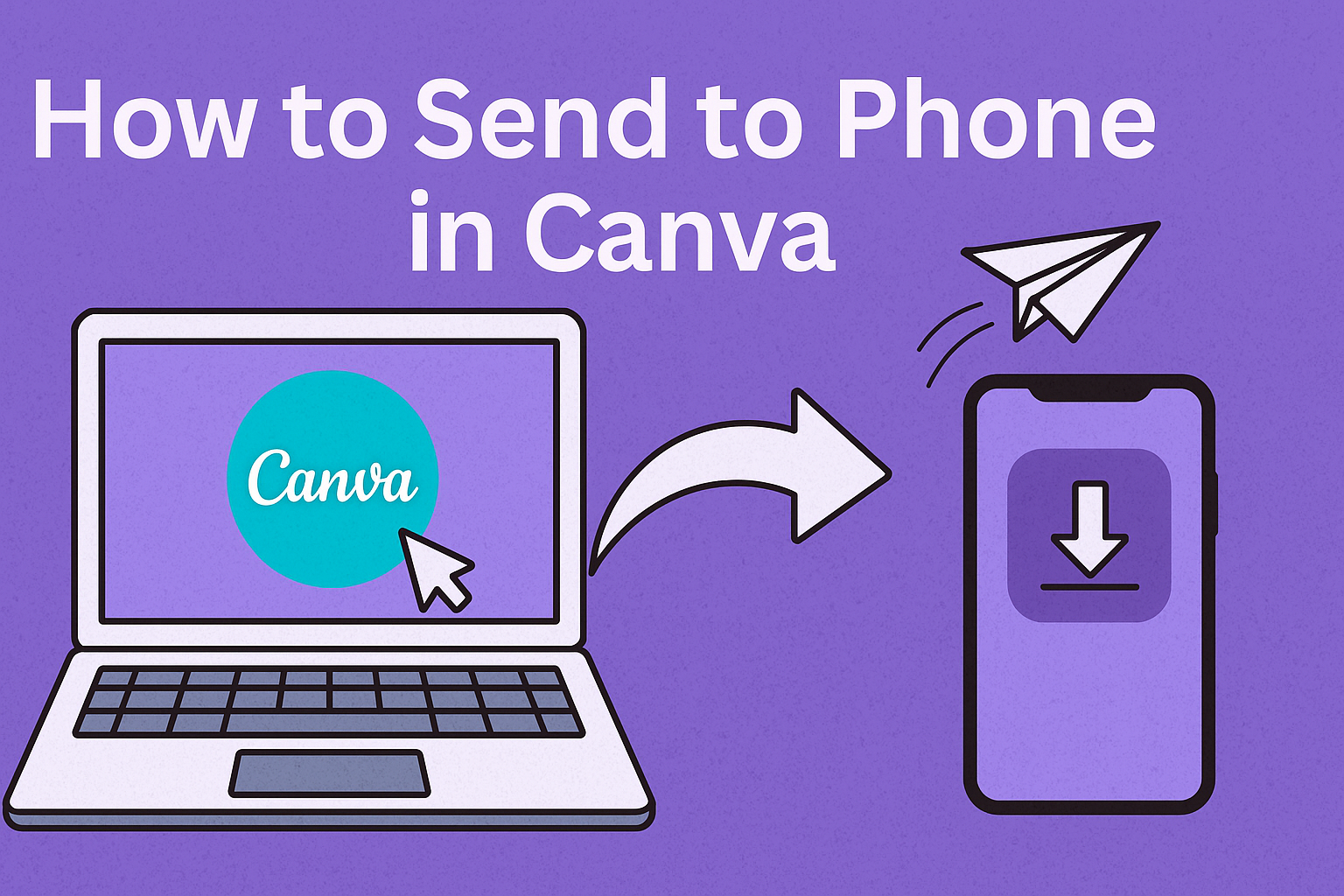Many people create designs on Canva’s desktop version but want quick access on their phones. The easiest way to send a Canva design to a phone is by using the Canva app or sharing a link directly. This makes it simple to edit, save, or share designs on the go without extra steps.
They can also download a design on a computer and transfer it to a phone through email, cloud storage, or even direct sharing options like AirDrop or iMessage. These methods help keep projects moving smoothly whether at home, at work, or while traveling.
From using the Canva app to troubleshooting common issues, this guide will cover everything needed to move designs from desktop to phone with ease.
Understanding Send to Phone in Canva
Canva gives users simple ways to move their designs from a desktop to a phone. This allows them to keep editing projects, share files, or store images directly on their mobile devices.
What Send to Phone Means
Send to Phone in Canva is a feature that lets users transfer a design from the web version of the tool to their smartphone. Instead of downloading files to a computer and moving them manually, this option creates a direct link between the two devices.
The feature can work through the Canva app, email, QR code, or link sharing. For example, users can choose Send to Phone from the share menu and receive a message with a download link. This makes it easier to open the same design on the Canva app without extra steps.
By using this option, people can edit, present, or share their Canva design on the go. It removes the need to rely on USB transfers or third‑party apps just to get a file on a phone.
Benefits of Sending Designs to Your Phone
Accessing designs on a phone provides flexibility for both personal and professional work. A user can download a design to their camera roll, send it in a message, or open it directly in the Canva app.
This helps when someone needs to show a client a draft, post a graphic to social media, or make small edits while away from a computer. With designs available on mobile, they can stay productive without waiting to return to a desktop.
It also improves sharing. Instead of exporting and emailing large files, users can copy a link or use the Canva app to send designs instantly. According to Template Fonts, this method keeps the process simple and avoids unnecessary file conversions.
Supported Devices and Requirements
The Send to Phone option works best when the Canva app is installed on a mobile device. The app is available for both iOS and Android through the App Store and Google Play Store. Users must log in with the same Canva account they use on desktop.
Phones should have enough storage space to download images or video files. If storage is limited, some downloads may fail or compress in quality.
An updated operating system and the latest version of the Canva app are also important. As noted in the Canva Help Center, Apple users can also use AirDrop or iMessage to move files quickly between devices. This gives iPhone and iPad owners another reliable transfer option.
Using the Canva App to Send Designs to Your Phone
The Canva app makes it easy for users to move their work from a computer to a mobile device. By installing the app, signing in, and opening saved projects, anyone can quickly view or download Canva designs on their phone.
Installing the Canva App
The first step is downloading the Canva app. It is available for both iOS and Android through the App Store and Google Play. Users should make sure their phone has enough storage space before starting the installation.
After locating the app, they can tap Install and wait for the download to finish. A stable Wi-Fi connection helps the process go faster. Once installed, the Canva app icon will appear on the home screen.
If installation issues occur, restarting the phone or updating the operating system often fixes the problem. It is also important to check that the device meets Canva’s minimum requirements. Without these updates, the app may not run smoothly.
Logging Into Your Canva Account
Once the app is installed, the next step is signing into a Canva account. Users can log in with their email, Google, or Facebook credentials. If they already use Canva on a computer, the same account details will work on the phone.
Logging in ensures that all Canva designs saved online are synced across devices. This means a project started on a desktop can be opened and edited on the app without extra steps.
For those new to Canva, creating an account is free and only takes a few minutes. After setting up, they can access the same templates, fonts, and tools available on the desktop version.
Accessing and Selecting Your Canva Designs
After logging in, users can open the Projects tab to view all saved Canva designs. The app organizes them by most recent activity, making it easy to find current work.
To send a design to the phone, they can open the project and tap Share or Download. Canva allows saving in formats like PNG, JPG, or PDF. The file can then be stored in the phone’s gallery or shared through messaging apps.
If the design needs quick access later, it can be marked as a favorite. This keeps important projects at the top of the list for faster retrieval. For more details on transferring designs, users can check guides such as how to send to phone in Canva.
Downloading and Saving Canva Designs on Your Phone
People often need to save their Canva designs directly on their phones for quick sharing, editing, or posting. The process depends on choosing the right file format, knowing where the file saves, and keeping file sizes manageable for mobile storage.
Choosing the Right File Format (PNG, JPG, PDF)
The file format matters because it affects image quality and use. PNG works best for sharp images, transparent backgrounds, and graphics like logos. JPG is smaller in size and better for photos or designs that don’t need transparency. PDF is ideal for documents, presentations, or designs that need to be printed.
When downloading in Canva, users can select the format from the Download menu. For social media posts, JPG is usually enough. For high-quality prints or professional work, PNG or PDF is the safer choice.
A quick comparison helps:
| Format | Best For | File Size | Transparency |
|---|---|---|---|
| PNG | Logos, graphics | Larger | Yes |
| JPG | Photos, social posts | Smaller | No |
| Print, documents | Varies | No |
Choosing the right format ensures the design looks good and fits the phone’s storage limits.
Saving to Camera Roll on iPhone
On iPhones, Canva designs can be saved directly to the Camera Roll. After finishing a design in the Canva app, users tap the download icon at the top. Selecting the file type (PNG, JPG, or PDF) starts the download, and the file saves to the phone.
For images, the file appears in the Photos app under Recents. PDFs save to the Files app, where they can be opened or shared. This makes it easy to keep designs organized and ready to use.
If the design does not appear right away, checking the iPhone’s storage or ensuring the Canva app has permission to access Photos usually fixes the issue. More guidance is available on saving to the Camera Roll on iPhone.
Managing File Size for Mobile Downloads
Large files can slow downloads and take up space on a phone. Canva lets users adjust settings to control file size. For example, choosing JPG instead of PNG reduces the size without a big loss in quality.
When saving PDFs, selecting “Standard” instead of “Print” lowers the resolution and keeps the file smaller. This is useful for quick sharing by email or messaging apps.
Phones with limited storage benefit from using cloud services like Google Drive or iCloud. Designs can be saved in Canva first, then exported in smaller sizes when needed. Canva also offers compression options for images to balance quality with file size, as explained in their downloading and saving guide.
Sharing Canva Designs from Desktop to Phone
Users can move a Canva design from a computer to a phone in several simple ways. The most common methods include sending a link by email, posting directly to social platforms, or saving the design to cloud storage for quick access.
Sharing via Email or Link
Email and direct links give users an easy way to access their Canva designs on a phone. On the desktop, they can click the Share button, choose Email or Copy Link, and send it to themselves. Once the email arrives or the link is opened on the phone, the design can be viewed and downloaded.
This method works well when someone needs to quickly transfer a single design without installing extra apps. Links can also be set with permissions, such as view only or edit access. This prevents unwanted changes and keeps the file secure.
For more details on how this works, Canva explains how to share designs via email or links.
Sending Through Social Media Posts
Another option is to publish or schedule a Canva design directly to a social platform. From the desktop, users can select Share, then choose a connected account like Facebook, Instagram, or LinkedIn. Once posted, the design becomes available on the phone through the social media app.
This approach is useful for people who manage social accounts and want to keep everything in one place. Instead of downloading and re-uploading, the design is shared straight from Canva.
If the post is not meant for public viewing, users can still send it through private messages on these platforms. This keeps the design accessible only to the intended recipient.
Transferring with Cloud Storage
Cloud services such as Google Drive, Dropbox, or OneDrive also make it simple to move Canva designs between devices. On the desktop, the user downloads the design, then uploads it to a chosen cloud folder. From the phone, they can open the cloud app and download the file.
This method is especially helpful for larger files like videos or multi-page PDFs. Cloud storage avoids email size limits and keeps designs organized across devices.
It also provides a backup option. If the design is ever lost locally, it can still be retrieved from the cloud. This makes it a reliable choice for long-term storage and access.
Advanced Sharing Methods on iPhone
Users can send Canva designs from an iPhone in different ways depending on their needs. Some options focus on quick sharing with contacts, while others allow direct device-to-device transfers or premium features for more control.
Using iMessage to Send Designs
iMessage makes it simple to share a Canva design with friends, family, or coworkers who also use Apple devices. After finishing a design, the user can tap the export icon in the Canva app and choose Messages as the sharing option. This allows them to attach the design to a text conversation instantly.
When a design has multiple pages, the user can select which pages to include before sending. This helps avoid sending unnecessary files. A short message can also be added before sending, making it easy to provide context or instructions.
The recipient receives the design as an image file inside the iMessage thread. According to Canva’s help guide, an image copy is also saved automatically to the sender’s iPhone when shared through iMessage.
Sharing Through AirDrop
AirDrop is a fast and secure way to move designs between Apple devices without using the internet. To use it, the user taps the export icon in Canva, selects More apps, and then picks AirDrop from the list.
Nearby Apple devices with AirDrop enabled will appear on the screen. The user chooses the correct device, and the design transfers directly. This method is useful when sending large files or when internet access is limited.
AirDrop also keeps the design quality intact since the file is not compressed. As with iMessage, Canva saves a copy of the shared design to the iPhone automatically when using AirDrop.
Sending Directly from Canva Pro
Canva Pro subscribers gain more advanced sharing options. Instead of only exporting an image, they can create a share link with different permissions. For example, they can allow others to view, comment, or edit the design.
A designer can send a link directly from the Canva app, and collaborators can open it on their own devices. The link works across both desktop and mobile, making it flexible.
Canva Pro also supports sharing to multiple platforms at once. Users can send designs to email, social media, or other apps without leaving the Canva interface, giving them more control compared to free accounts.
Troubleshooting and Tips for Smooth Transfers
Users sometimes face issues when sending a Canva design from desktop to phone. Common problems include poor connections, outdated apps, and file quality concerns. Reliable fixes and small adjustments can make the transfer process faster and easier.
Fixing Connectivity and App Issues
If a design does not sync between desktop and the Canva app, the first step is to check the internet connection. Both devices should use a stable Wi-Fi network, as weak signals often cause delays. Restarting the phone or computer can also clear temporary glitches.
Keeping the Canva app updated is important. An outdated version may not support certain features, which leads to failed transfers. Users should check the App Store or Google Play for the latest release.
Storage space can also cause problems. If the phone is full, the design may not download properly. Deleting unused apps or clearing cache can free up space. For more detailed steps on fixing these issues, see this guide on sending to phone in Canva.
Help Center Resources
When problems continue, the Canva help center provides step-by-step articles. Users can find troubleshooting tips for downloading, saving, and sharing designs. These guides cover common problems like slow downloads, missing files, or error messages.
The help center also has a search tool. Typing in keywords such as “transfer to phone” or “download error” brings up related topics. This makes it easier to find targeted advice without scrolling through unrelated content.
For direct access, users can visit the Canva downloading and sharing help page. If the problem is more complex, contacting support through the help center may be the best option.
Optimizing for Best Results
To make sure a Canva design looks good on mobile, users should focus on file format and resolution. Saving as PNG usually keeps images sharper than JPG. Choosing a high-quality setting prevents blurriness on smaller screens.
Large files can slow down transfers. Compressing images carefully helps reduce size without losing much detail. Cloud services like Google Drive or Dropbox can also be used to move designs when direct transfers are slow.
Designers can also preview their work in the Canva app before sharing. This allows them to check colors, text size, and layout on a phone screen.