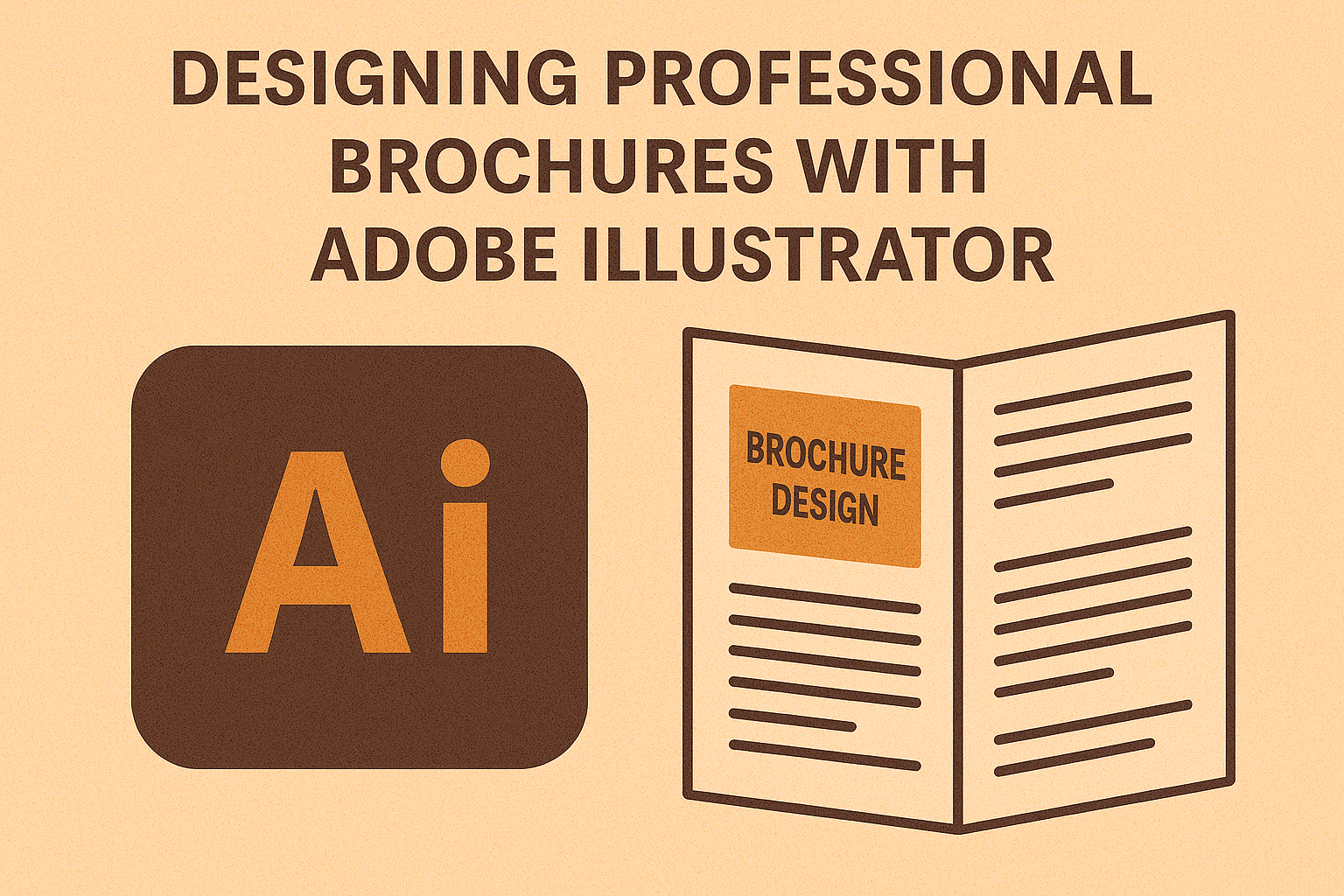Designing a professional brochure can be a great way to showcase a brand, product, or event. With the help of Adobe Illustrator, anyone can create a visually appealing brochure. Adobe Illustrator offers a range of tools that allow users to design brochures with custom layouts, vibrant colors, and unique typography.
Adobe Illustrator provides flexible and intuitive features. These tools let designers control every element, from placement to color. By mastering these features, one can create brochures that stand out and capture attention.
A step-by-step approach makes the process easier and more enjoyable. For those new to Adobe Illustrator, there are plenty of resources available to guide them. For a helpful tutorial, consider exploring the step-by-step guide that walks through creating a brochure using Adobe Illustrator.
Getting Started with Adobe Illustrator
Starting with Adobe Illustrator can open up a world of creativity by helping users create dynamic designs like professional brochures. The following subtopics provide guidance on the essentials needed to kickstart projects in Illustrator, covering workspace layout, document setup, and key tools within the software.
Understanding the Workspace
Adobe Illustrator’s workspace is user-friendly, designed to accommodate various creative needs. On launching the software, the workspace presents panels on the right, such as Layers, Properties, and Brushes. The toolbar on the left contains essential tools like the Selection Tool and the Pen Tool.
To customize the workspace, users can rearrange, add, or remove panels according to their preference. This helps streamline work and focus on specific tasks. Users can navigate through different panels using tabs, enhancing accessibility to multiple tools during design.
Staying familiar with the workspace layout is vital as it increases efficiency in project execution, especially when tackling complex tasks.
Setting Up a New Document
Creating a new document in Illustrator requires selecting the proper settings for the project at hand. Users begin by choosing File > New to access the New Document dialog box. Here, they specify dimensions, color mode, and artboard settings.
Determining the right size and orientation is crucial, particularly for printed materials like brochures. Selecting CMYK color mode is essential for print designs to ensure accurate color reproduction.
Additionally, users can set margins and bleeds, which are important for projects that require precise layout and printing. Document setup helps in building a solid foundation for the design and impacts the final output’s quality and effectiveness.
Exploring Tools and Panels
Familiarity with Illustrator’s tools and panels accelerates the creation process. Tools such as the Pen Tool for drawing paths and the Type Tool for adding text are foundational. Hovering over tools reveals their functions, assisting beginners in learning as they go.
Panels like Colors and Swatches allow for selecting and saving color schemes. The Layers panel organizes content and ensures editable designs. By grouping similar elements, users simplify the editing process.
Spending time getting to know these tools and panels allows for more creative flexibility, enabling the exploration of various design possibilities with ease.
Brochure Design Fundamentals
Brochure design involves multiple considerations to effectively communicate a message. It is crucial to clearly define the purpose and understand the audience to create a suitable format.
Defining Your Purpose
The purpose of a brochure is the guiding principle that determines its content and structure. It can be used for various goals, like promoting a product, providing information, or raising awareness. Understanding the end goal helps in crafting clear, focused messaging.
He or she should ask key questions: What message should be communicated? How should the audience feel after reading the brochure? By answering these, the designer sets a solid foundation, ensuring every element supports the primary objective. A brochure with a well-defined purpose makes design decisions easier by aligning content and visuals with the desired outcome.
Target Audience Analysis
Knowing the target audience is essential in creating an effective brochure. The design must appeal specifically to the group’s interests and needs. This involves research into demographics such as age, location, and interests. Understanding these factors influences style, tone, and vocabulary.
He or she has to adapt design elements like color schemes and fonts to the audience’s preferences. For instance, a brochure for young adults might use vibrant colors, while a business-focused one uses more traditional tones. By tailoring the brochure’s content and design to the audience, he or she ensures maximum engagement and resonance with readers.
Choosing a Brochure Format
Selecting the right brochure format is crucial as it impacts both aesthetics and functionality. Common formats include bi-fold, tri-fold, and z-fold, each offering different design possibilities. The choice depends on how much information needs to be presented and the desired visual layout.
He or she must decide the format based on the brochure’s purpose and audience expectations. For instance, a tri-fold is versatile and provides multiple sections for content, suited for detail-rich brochures. Meanwhile, a single sheet works well for simple, direct messages. Picking an appropriate format enhances readability and elevates the overall presentation of information.
Working with Color and Typography
Using color and typography effectively in Adobe Illustrator can elevate the design of any brochure. Choosing the right color scheme and pairing fonts are crucial to creating visually appealing and readable materials.
Selecting a Color Scheme
Choosing an appropriate color scheme is essential for setting the tone of a brochure. It’s usually best to start with a theme or emotion that the brochure should convey. He can use Adobe Illustrator’s tools to create a custom palette by sampling colors from images or adhering to his brand’s existing palette.
Exploring resources like Adobe Color can provide inspiration and help in selecting harmonious color combinations. Keeping in mind the contrast between text and background helps ensure readability. Using high contrast makes text pop, whereas similar colors might blend and cause strain.
Creating a mood board with selected colors can also help visualize how they will look together in the design.
Typography Basics
Understanding the basic rules of typography can enhance the clarity and professionalism of a brochure. Typography is more than just selecting fonts; it involves arranging text in a way that improves legibility and engagement.
In Adobe Illustrator, he can experiment with different font sizes, line spacing, and alignment to find the optimal balance. It’s beneficial to stick with traditional fonts like serif or sans-serif for body text as they are easier to read. To highlight important information, using styles like bold or italic can be very effective.
Familiarizing himself with typography terms, such as kerning and leading, can give him more control over the final look of the text.
Pairing Fonts Effectively
Pairing fonts can greatly influence the design’s impact on the audience. Choosing two or three complementary fonts will keep the brochure looking organized and cohesive. He could use a more decorative font for headings to draw attention, while using a simpler font for body text ensures readability.
He should avoid fonts that are too similar in appearance, as they can make the text hard to read. Testing different combinations in Adobe Illustrator lets him see which pairings visually complement each other and the brochure’s overall theme.
Incorporating Graphics and Images
In brochure design, using effective graphics and images can boost visual appeal and clarity. This involves balancing vector and photographic elements to create a cohesive look while enhancing the brochure’s message.
Using Vector Graphics
Vector graphics are ideal for brochures because they remain clear and sharp at any size. Adobe Illustrator excels in creating vector art, providing a range of tools to draw and modify shapes. Users can adjust the placement, color, and size of these graphics, ensuring they fit perfectly within the layout.
Vectors are also beneficial for logos and icons, adding a professional touch to the design. By incorporating illustrations and custom shapes, designers can create a unique look that aligns with the brochure’s branding and theme.
Incorporating Photography
Photography can bring a brochure to life, making the content more relatable and engaging. Adobe Illustrator allows designers to integrate photos seamlessly with vector elements. Using high-quality images is crucial; they should be well-lit and relevant to the brochure’s subject.
Cropping and resizing are easily managed within Illustrator, helping photos fit the design without losing quality. Mixing images with graphics can create a dynamic, visually appealing layout that captures the audience’s attention.
Balancing Visual Elements
Achieving a balance between graphics and images ensures a cohesive and appealing design. Visual hierarchy plays a big role, guiding the viewer’s eye through the brochure. Designers should consider the placement and spacing of each element to avoid overcrowding.
Consistency in color and style helps in maintaining a harmonious look. Using white space effectively allows the main elements to stand out, providing clarity and making the brochure easier to read. Thoughtful balance between different visual components can lead to an attractive, professional brochure.
Creating Engaging Content
To design an effective brochure in Adobe Illustrator, it’s important to focus on engaging content to capture the reader’s interest. Key elements include compelling headlines, informative body text, and clear calls-to-action.
Writing Compelling Headlines
Compelling headlines grab the reader’s attention immediately. They should be clear and concise, using active language to make the reader want to learn more.
Headlines need to reflect the main idea of the brochure. Using questions, numbers, or strong adjectives can make the headlines more interesting. For instance, instead of “Our Services,” try “Discover Our Top 5 Innovative Services.” This kind of specificity provides clarity and appeals to curiosity.
Incorporating typography creatively can also enhance headlines. Larger fonts, bold letters, or contrasting colors emphasize important points and draw the reader’s eye. It’s crucial to strike a balance between boldness and readability.
Crafting Informative Body Text
Informative body text should offer value, providing essential details without overwhelming the reader. This text should be concise, focusing on the most important information, while maintaining a friendly tone.
Breaking up text into small paragraphs or bullet points makes it more digestible and keeps the reader engaged. Avoid jargon and overly complex language to ensure clarity and understanding.
The overall message should be clear and aligned with the brochure’s goal. Providing answers to potential questions a reader might have about the product or service reinforces their interest and encourages further exploration.
Implementing Calls-to-Action
Calls-to-Action (CTAs) guide the reader towards a specific action, such as making a purchase or contacting for more information. Effective CTAs are direct and easily noticeable within the brochure.
Using imperative verbs like “Discover,” “Try,” or “Join” in CTAs creates a sense of urgency. Placing CTAs in prominent positions within the layout ensures they stand out and are not missed by the reader.
Including contact information or a link for online engagement in the CTA can encourage immediate response. Ensuring that these links or contact points are easy to find enhances the likelihood of the reader taking action.
Layout and Composition Techniques
Creating an effective brochure requires careful planning of layout and composition. Grids, white space, and content hierarchy play crucial roles in achieving a clean design.
Mastering Grid Systems
Using grid systems in Adobe Illustrator helps organize elements neatly. Grids ensure that all text, images, and shapes are aligned properly. This creates a balanced look that guides the reader’s eye smoothly across the page.
There are several types of grids. Column grids divide the page into vertical sections, allowing for easy placement of text and images. Modular grids offer a tighter structure with both horizontal and vertical lines, ideal for detailed layouts. Beginners can start with a simple two-column grid, gradually experimenting with more complex arrangements.
Grids also help in maintaining consistency across multiple pages. Keeping margins equal and aligning elements to grid lines provides a uniform look that is visually pleasing. Snap to Grid in Illustrator can be used to ensure precise alignment.
Utilizing White Space
White space, or negative space, is the empty area around design elements. It improves readability and emphasizes content by reducing clutter. In a brochure, white space helps guide the reader’s attention to key information without overwhelming them.
Incorporating white space allows elements to breathe. This can be achieved by adjusting margins and padding. Adequate spacing between headlines, paragraphs, and images ensures clarity. White space doesn’t have to be white; it can be any background color as long as it serves the purpose.
Designers should resist the urge to fill every part of the brochure. Leaving some areas blank can add elegance and sophistication. Creative use of white space can also direct the reader’s focus to calls to action and key messages.
Organizing Content Hierarchy
Content hierarchy ensures that the most important information stands out. This can be achieved through font size, weight, and color. Headlines should be bold and larger than body text to attract attention first.
Use subheadings for different sections to break down information into digestible parts. This not only enhances readability but also allows readers to quickly find the information they need. Visual elements like icons and bullet lists can also help prioritize content effectively.
Applying consistent styles across headings and subheadings maintains visual coherence. Sticking to a maximum of two or three font families avoids a cluttered look. Color coding sections can further distinguish different content levels, ensuring an organized, professional appearance.
Finalizing the Brochure Design
Finalizing a brochure design in Adobe Illustrator involves careful attention to detail. Key tasks include proofreading the text, reviewing the layout, and exporting the design for different media formats. Each step ensures the brochure is polished and ready for its audience.
Proofreading and Editing
Proofreading is crucial to catching minor errors that can impact professionalism. Spelling mistakes can distract readers, while grammatical errors might confuse the message.
It is recommended to ask a friend or colleague to read the text. Having another person review your work can help identify mistakes you might have missed.
Focus on checking captions, headings, and contact information. A proofreader ensures these areas are accurate and enhances the overall presentation.
Pre-Flight and Review
A meticulous review excludes any last-minute surprises in the final printing. In Adobe Illustrator, utilize the pre-flight tools to confirm that all elements are in place.
Ensure images are high-resolution and linked correctly. Check that fonts are either embedded or outlined, as missing fonts can disrupt the layout.
Assess color profiles to guarantee the best output whether printing or going digital. Using CMYK for print and RGB for digital media is vital for color accuracy.
Exporting for Print and Digital Media
Exporting the brochure design requires setting the right file types and configurations. For printing, options like PDF ensure the design retains its quality and format. Verify the use of high-resolution settings to maintain clarity.
For digital use, PNG or JPEG can be effective choices. These file types are compatible with online platforms and maintain vibrant colors.